Advanced SystemCare 17 Free Review 2024 - Your Best PC Optimizer

In an era where digital efficiency is paramount, Advanced SystemCare 17 Free emerges as a beacon for those seeking to enhance their PC's performance.
You can actually open multiple programs at once with a single shortcut. Below is how to use a shortcut to open many applications on Windows 10 .
How to open multiple programs with one shortcut on Windows 10
Just find that application's shortcut, right-click on it and select Properties . Target is the item we are looking for. But we will divide it into Start in and executable file.
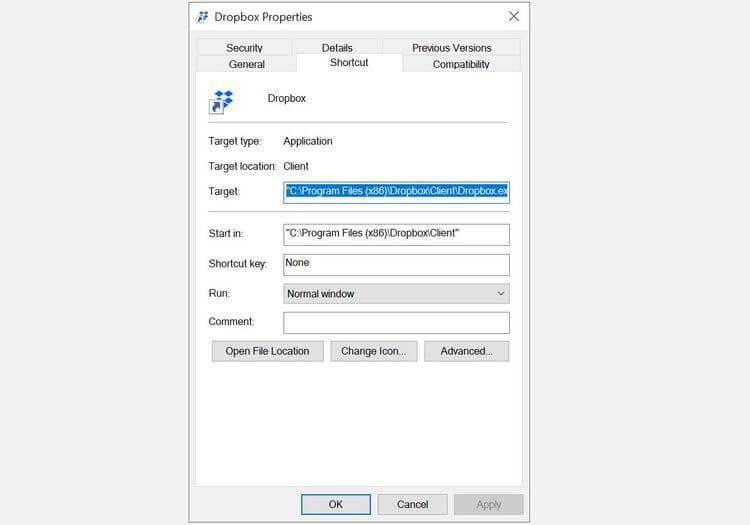
Next, copy the content in that field and paste it into a blank Notepad window. Do the same with other software you want to open with a common shortcut.
Open the Notepad file you just copied the links to the software above and adjust it like the example below:
@echo off
cd "C:\Program Files (x86)\Dropbox\Client\"
start Dropbox.exe
cd "C:\Program Files\Notepad++\"
start notepad++.exe
ExitHere is an example of a complete batch file script. It will open Dropbox and Notepad++ at the same time. You can change them with a link to the software you want to open.
Detailed analysis of components in the script:
@echo offThis element separates the command shown in the command prompt that is used to run the batch file.
cd "C:\Program Files\Notepad++\"Path to the software folder.
start notepad++.exeOpen the software run file in the above folder. Note, some programs like Dropbox need a specific destination, such as the /home directory . You will also see it in Properties .
ExitExit the program.
In Notepad, save this file (Make sure Save as type to All Files ) in .bat format . Note down the path to save the file because you will need it in the next step.
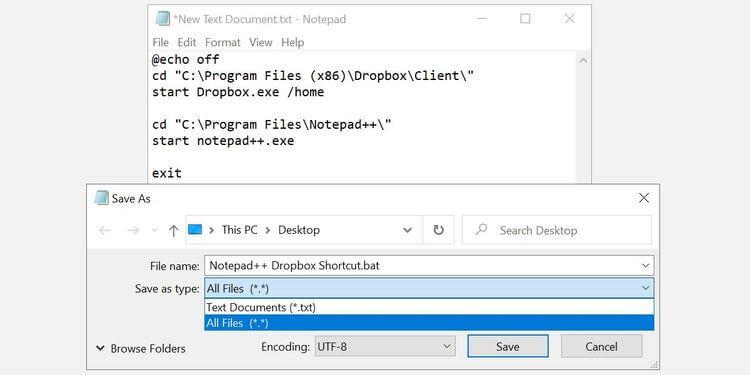
Now you can use batch files to open programs, but why not break it up a bit? If you want to use a custom file icon for batch files, you should use a shortcut.
Right-click on the desktop and select New > Shortcut . Choose a location, ideally coinciding with the batch file. Click Next . Then, enter the shortcut name and click Finish .
Now right-click on the new shortcut file, select Properties , update the Target field to point to the batch file. Click Apply and OK to save changes & exit.
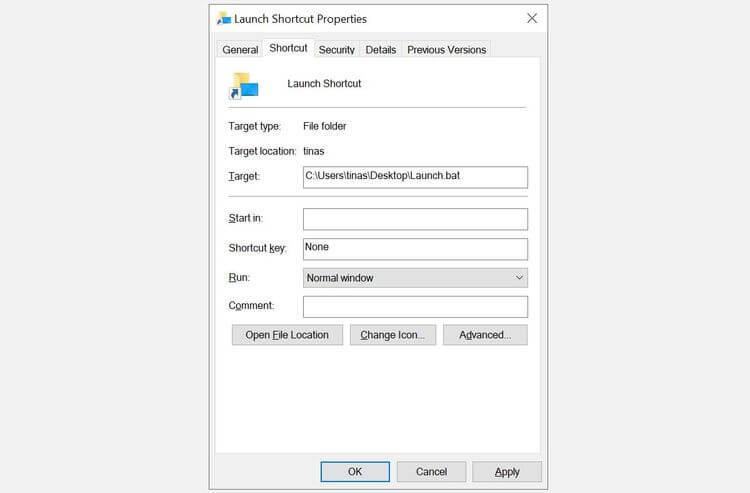
This step is optional. If you choose to ignore it, you will use the same Windows icon for the created batch file shortcut. If you plan to create multiple shortcuts, you should assign unique icons to each shortcut.
Right-click on the shortcut file, click the Shortcut tab > click the Change Icon button . Windows will check for an icon for the batch file and will come up with no results. That's okay. You just need to click OK .
You can now select an icon from the Change Icon menu . Click OK to confirm your selection, then click OK again to close the shortcut properties.
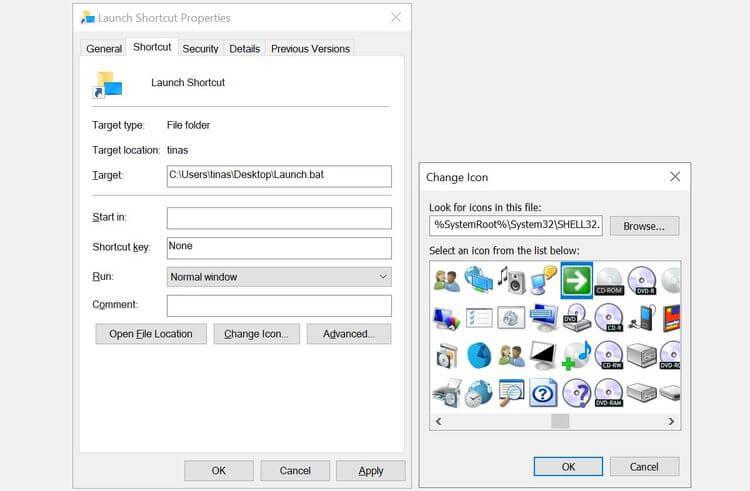
Now double click on the shortcut icon on your computer. You'll see a command prompt window briefly open, then close, then the applications you selected will open.
If all is in order, move your shortcut to a convenient location. For example, you can pin it to the Start menu or Quick Access ; Both options are visible in the shortcut's right-click menu.
Finally, don't forget to delete shortcuts that are no longer needed on the desktop.
Above is how to open many software with one shortcut on Windows. Hope the article is useful to you.
In an era where digital efficiency is paramount, Advanced SystemCare 17 Free emerges as a beacon for those seeking to enhance their PC's performance.
How to fix Outlook error 0x800CCC90 when receiving emails on Windows. When sending and receiving emails from Microsoft Outlook client, you may encounter error 0x800CCC90. Below is the original
Instructions for listening to music when folding the laptop on Windows 10. To help everyone easily follow the steps to listen to music after folding the laptop, today WebTech360
Summary of Movies & TV application shortcuts on Windows 10, Summary of Movies & TV application shortcuts on Windows 10 to bring you a great experience. Maybe
How to fix Messages Failed to Load error on Discord for Windows, Discord isn't fun if you can't read what other people write. Here's how to fix Messages error
How to display the This PC icon on the Windows 11 desktop, During the process of using Windows 11, many users need to access This PC (management).
Tips and search shortcuts on Windows 10, Search shortcuts in Windows 10 will help you operate and handle work faster. Below are all the search shortcuts
How to personalize the taskbar on Windows 11, Windows 11 gives you many new customization options, including personalizing the taskbar as you like. Join WebTech360
How to fix error 0xa00f4244 nocamerasareattached on Windows 10, 0xa00f4244 nocamerasareattached is one of the most common error messages on computers. Let's
How to find information in the Windows Registry quickly, Do you find it difficult to find information in the Windows Registry? So below are quick ways to find the registry
How to limit the number of failed login attempts on Windows 10. Limiting the number of failed password login attempts on Windows 10 helps increase computer security. Here's how
How to change mouse pointer color and size in Windows 10, Don't like the default mouse pointer size and color on Windows 10? Below are the ways to change
Instructions for recording videos and taking photos on Windows 11 without installing software. On laptops and PCs using Windows 11, users can record high-definition videos or take photos
How to create fake error messages in Windows, Windows can come up with some pretty creative error messages but why don't you try creating your own content for them to make fun of?
Ways to open Windows Tools in Windows 11, Windows Administrative Tools or Windows Tools are still useful on Windows 11. Here's how to find Windows Tools in Windows 11.
How to automatically move files between folders on Windows and Mac, Do you want to automatically move files from one folder to another on a Windows or Mac computer?
Windows 11: Everything you need to know, Windows 11 - Microsoft's next operating system has been leaked with a new interface, Start menu and many other improvements. Here it is
How to fix Windows Quick Assist not working error, Windows Quick Assist helps you connect to a remote PC easily. However, sometimes it also generates errors. But,
How to pin Word, Excel and PowerPoint files to the corresponding app icon on the Windows 11 taskbar, How to pin Office files to the taskbar icon on Windows 11? Invite
How to fix Bad System Config Info error on Windows 10, Bad System Config Info is a common Windows error code. Here's how to fix Bad System Config Info Win 10 error.


















