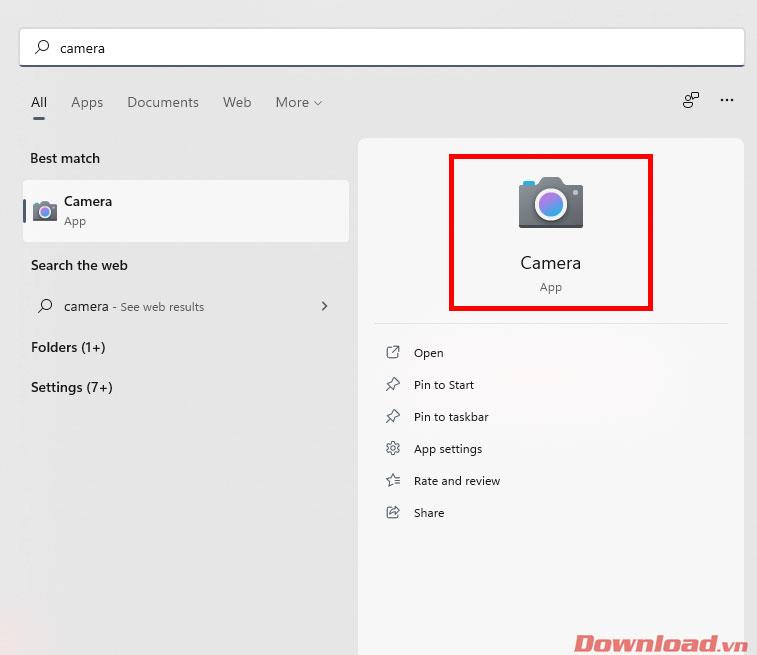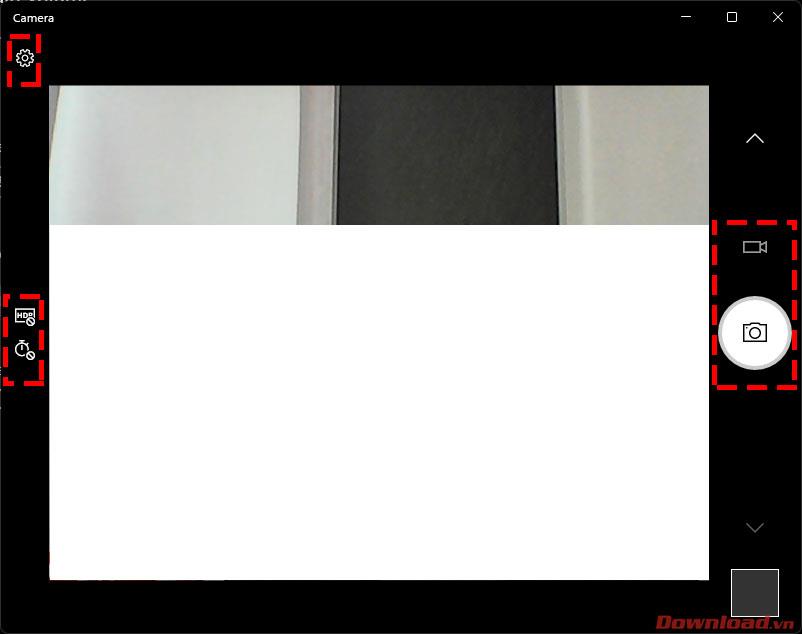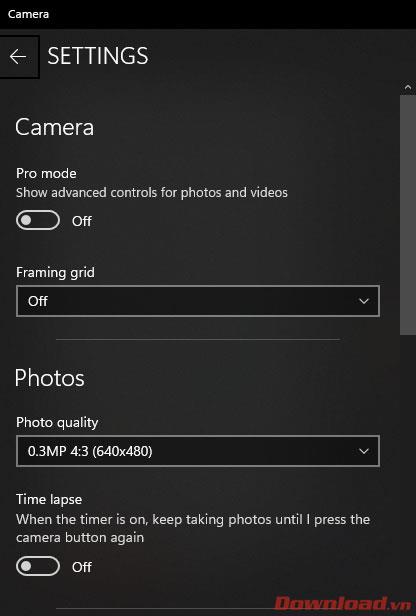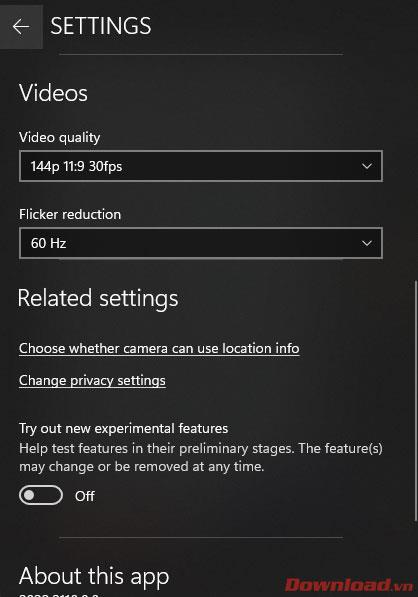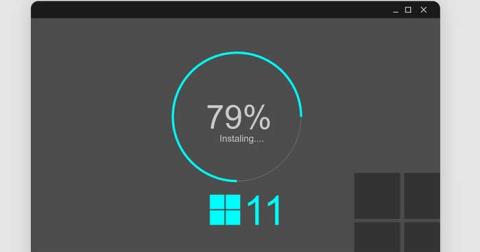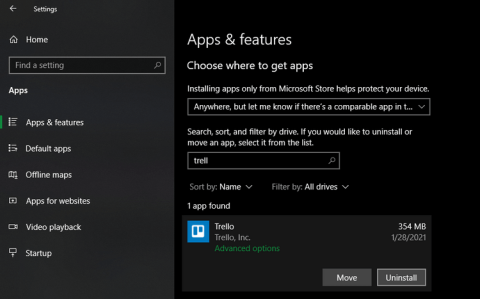On laptops and PCs using Windows 11, users can record high-definition videos or take photos via webcam without downloading any additional software. Please refer to the article below to learn how to record videos and take photos on Windows 11 with a few simple steps.

Instructions for recording videos and taking photos on Windows 11 without installing software
When recording videos or taking photos on Windows 11 without installing software, we will use the accompanying Windows application called Camera .
To access the Camera, click the Start button , then search for the keyword Camera and click on the Camera app .
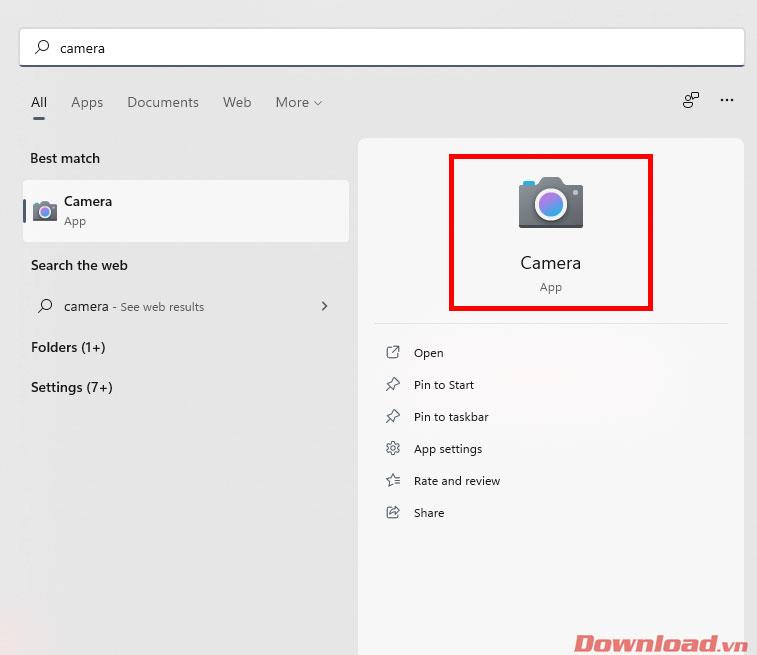
After opening the application, you will now need to pay attention to some basic functions:
- Photography and video recording function: Click on one of these two tools on the right side to take photos or record videos.
- HDR mode and photo taking time settings
After recording or taking photos, the data will be automatically saved. You can review photos or videos by clicking the thumbnail image in the lower right corner.
In addition, you can also customize other settings by pressing the gear-shaped Settings button on the left.
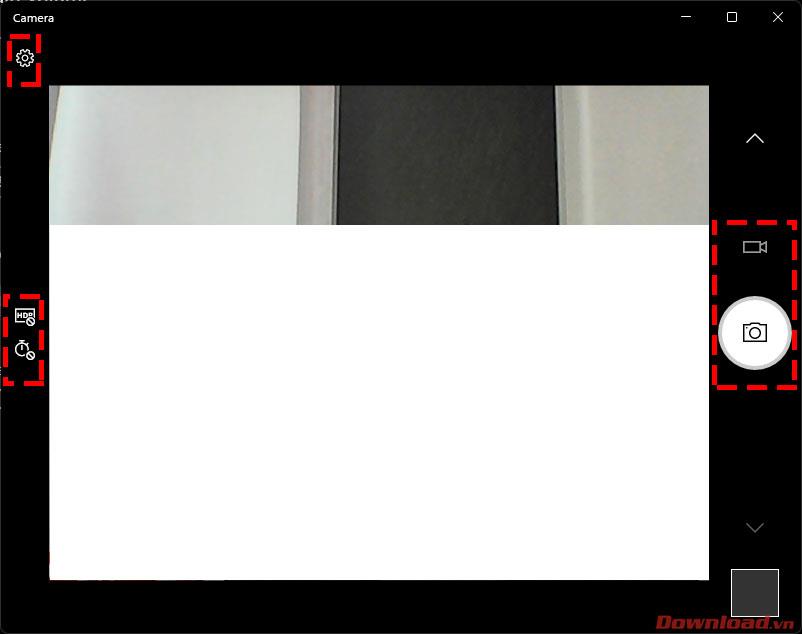
In the installation section, we will pay attention to some main parameters including:
- Framing grid: Turn on/off the grid in the camera
- Photo quality: Photo quality
- Time lapse: Turn on to activate time lapse photography function.
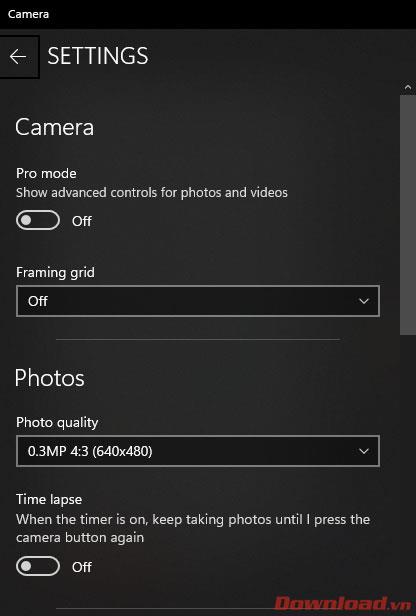
- Video quality: Video recording quality
- Flicker reduction: increase or decrease image flicker, protect eyes
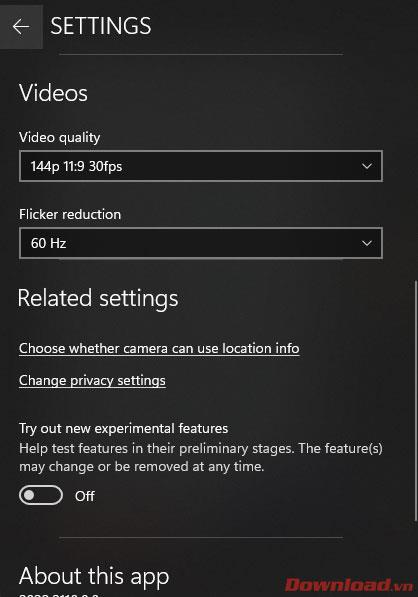
Wishing you success!