Advanced SystemCare 17 Free Review 2024 - Your Best PC Optimizer

In an era where digital efficiency is paramount, Advanced SystemCare 17 Free emerges as a beacon for those seeking to enhance their PC's performance.
Don't like the default size and color of the mouse pointer on Windows 10 ? Below are simple ways to change mouse cursor color for you.
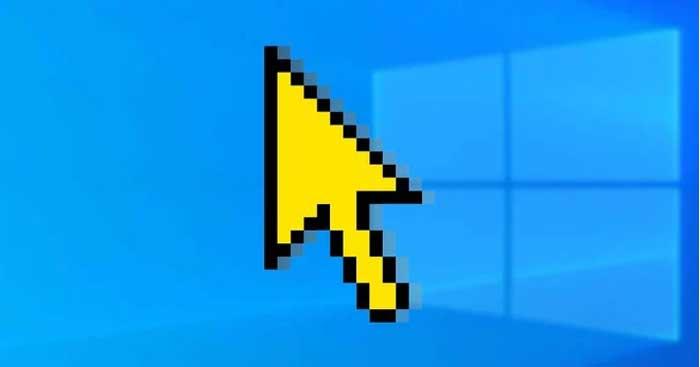
How to change mouse pointer color and size in Windows 10
Open Mouse Properties by going to Windows Start Menu > PC Settings > Devices > Mouse > Additional mouse options .
In the window that appears, click the Pointers tab . Select the desired cursor size from the drop-down list in Scheme . Click Apply , then click OK to save the changes. You can preview the mouse pointer image in the Customize box .
If you want to return the cursor size & color to the default settings, you can click the Use Default button .
Open the Mouse pointer window by going to Windows Start Menu > PC Settings > Ease of Access > Mouse pointer .
You can resize the mouse pointer by dragging the slider in Change pointer size . Select desired size, from 1 to 15 . 1 is always the default size. You can change the mouse pointer color by choosing one of the 4 options in Change pointer color .
If you click the 4th option in the Change pointer color section , you can choose a color from Suggested pointer colors . If you don't like the available options, you can create your own color by clicking Pick a custom pointer color .
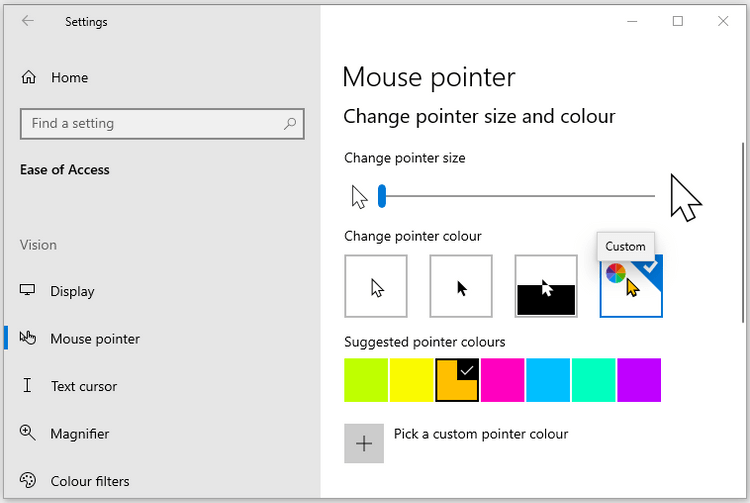
Open Control Panel by typing Control Panel in the Start Menu search bar and selecting Best match . Then, navigate to Ease of access > Change how your mouse works .
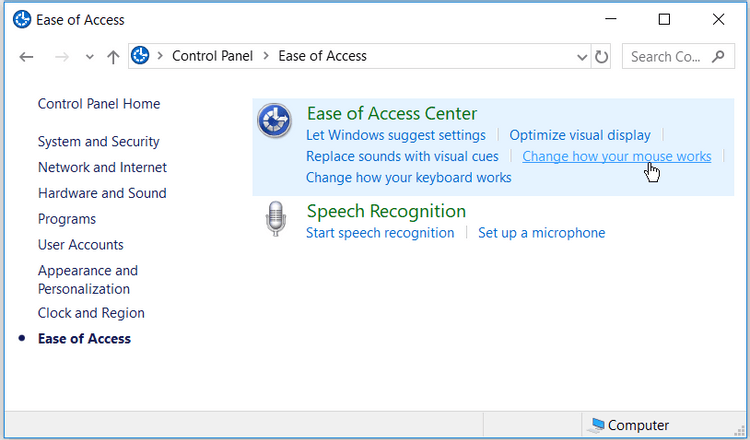
In Mouse pointers , you can change the size and color of the mouse pointer by clicking on any option. Then, click Apply > OK to save the changes.
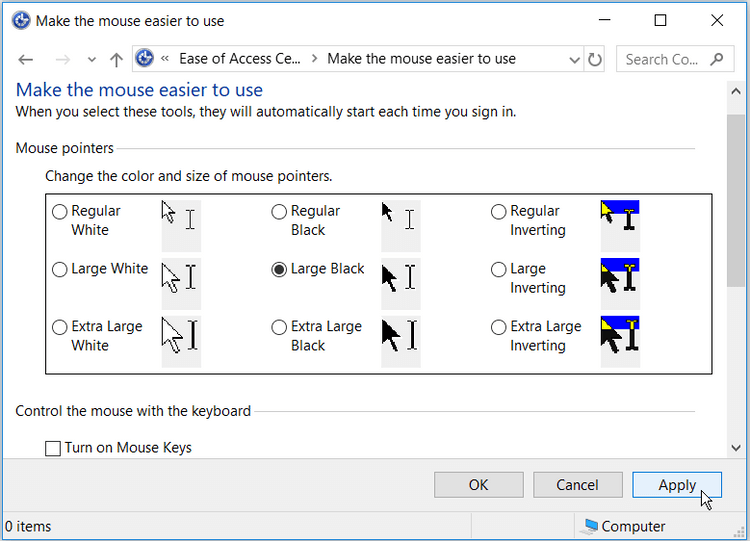
Press Windows key + R to open the Run command dialog box . Type Regedit and click Enter to open Registry Editor . While in the User Account Control window , click Yes to continue.
In Registry Editor , go to HKEY_CURRENT_USER > Control Panel > Cursors .
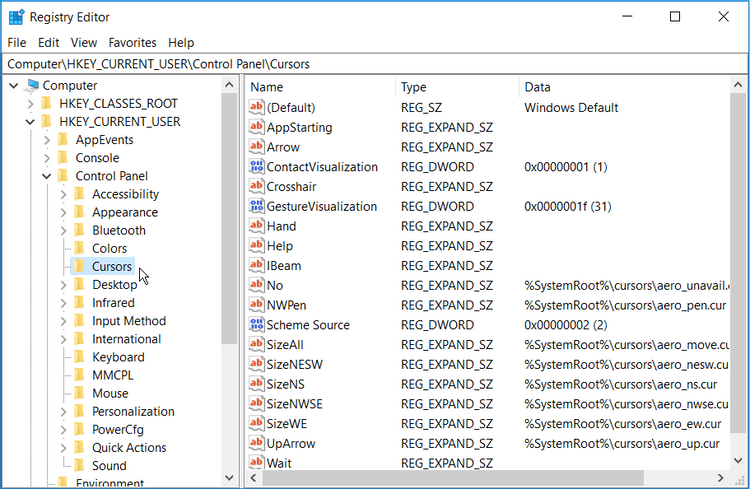
To select a mouse pointer type, double-click the string value (Default) in the right-hand panel. By default, the value data for this string will be Windows Default . Other cursor style options that you can set as data values are as follows:
To change the mouse cursor type, just enter the name of the mouse style you want in the Value data box , then click OK to finish.
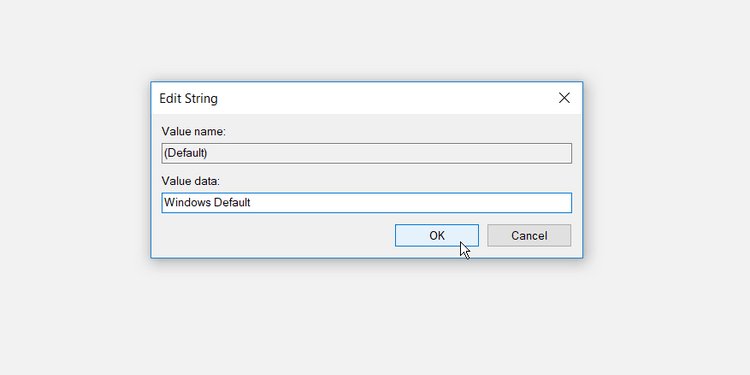
Finally, close Registry Editor and restart your computer to apply these changes.
Above are simple ways to change the color and size of the mouse pointer on Windows without having to install any additional programs. Hope the article is useful to you.
In an era where digital efficiency is paramount, Advanced SystemCare 17 Free emerges as a beacon for those seeking to enhance their PC's performance.
How to fix Outlook error 0x800CCC90 when receiving emails on Windows. When sending and receiving emails from Microsoft Outlook client, you may encounter error 0x800CCC90. Below is the original
Instructions for listening to music when folding the laptop on Windows 10. To help everyone easily follow the steps to listen to music after folding the laptop, today WebTech360
Summary of Movies & TV application shortcuts on Windows 10, Summary of Movies & TV application shortcuts on Windows 10 to bring you a great experience. Maybe
How to fix Messages Failed to Load error on Discord for Windows, Discord isn't fun if you can't read what other people write. Here's how to fix Messages error
How to display the This PC icon on the Windows 11 desktop, During the process of using Windows 11, many users need to access This PC (management).
Tips and search shortcuts on Windows 10, Search shortcuts in Windows 10 will help you operate and handle work faster. Below are all the search shortcuts
How to personalize the taskbar on Windows 11, Windows 11 gives you many new customization options, including personalizing the taskbar as you like. Join WebTech360
How to fix error 0xa00f4244 nocamerasareattached on Windows 10, 0xa00f4244 nocamerasareattached is one of the most common error messages on computers. Let's
How to find information in the Windows Registry quickly, Do you find it difficult to find information in the Windows Registry? So below are quick ways to find the registry
How to limit the number of failed login attempts on Windows 10. Limiting the number of failed password login attempts on Windows 10 helps increase computer security. Here's how
How to change mouse pointer color and size in Windows 10, Don't like the default mouse pointer size and color on Windows 10? Below are the ways to change
Instructions for recording videos and taking photos on Windows 11 without installing software. On laptops and PCs using Windows 11, users can record high-definition videos or take photos
How to create fake error messages in Windows, Windows can come up with some pretty creative error messages but why don't you try creating your own content for them to make fun of?
Ways to open Windows Tools in Windows 11, Windows Administrative Tools or Windows Tools are still useful on Windows 11. Here's how to find Windows Tools in Windows 11.
How to automatically move files between folders on Windows and Mac, Do you want to automatically move files from one folder to another on a Windows or Mac computer?
Windows 11: Everything you need to know, Windows 11 - Microsoft's next operating system has been leaked with a new interface, Start menu and many other improvements. Here it is
How to fix Windows Quick Assist not working error, Windows Quick Assist helps you connect to a remote PC easily. However, sometimes it also generates errors. But,
How to pin Word, Excel and PowerPoint files to the corresponding app icon on the Windows 11 taskbar, How to pin Office files to the taskbar icon on Windows 11? Invite
How to fix Bad System Config Info error on Windows 10, Bad System Config Info is a common Windows error code. Here's how to fix Bad System Config Info Win 10 error.


















