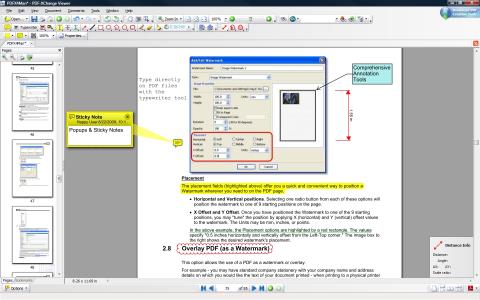Which Dell Laptop Line is Best, Should Buy and Use Today?

You are wondering which Dell laptop is the best, should buy today. So, let's take a look at the detailed answer right in the content below.
Itunes is a popular software for anyone to use to listen to music on their iPhone, it is also a software that allows connecting iPhone to PC to easily transfer their favorite music files to iTunes from the device. In the following article, WebTech360 will guide you to connect iPhone to computer using iTunes for iPhone users, helping you to connect easily.
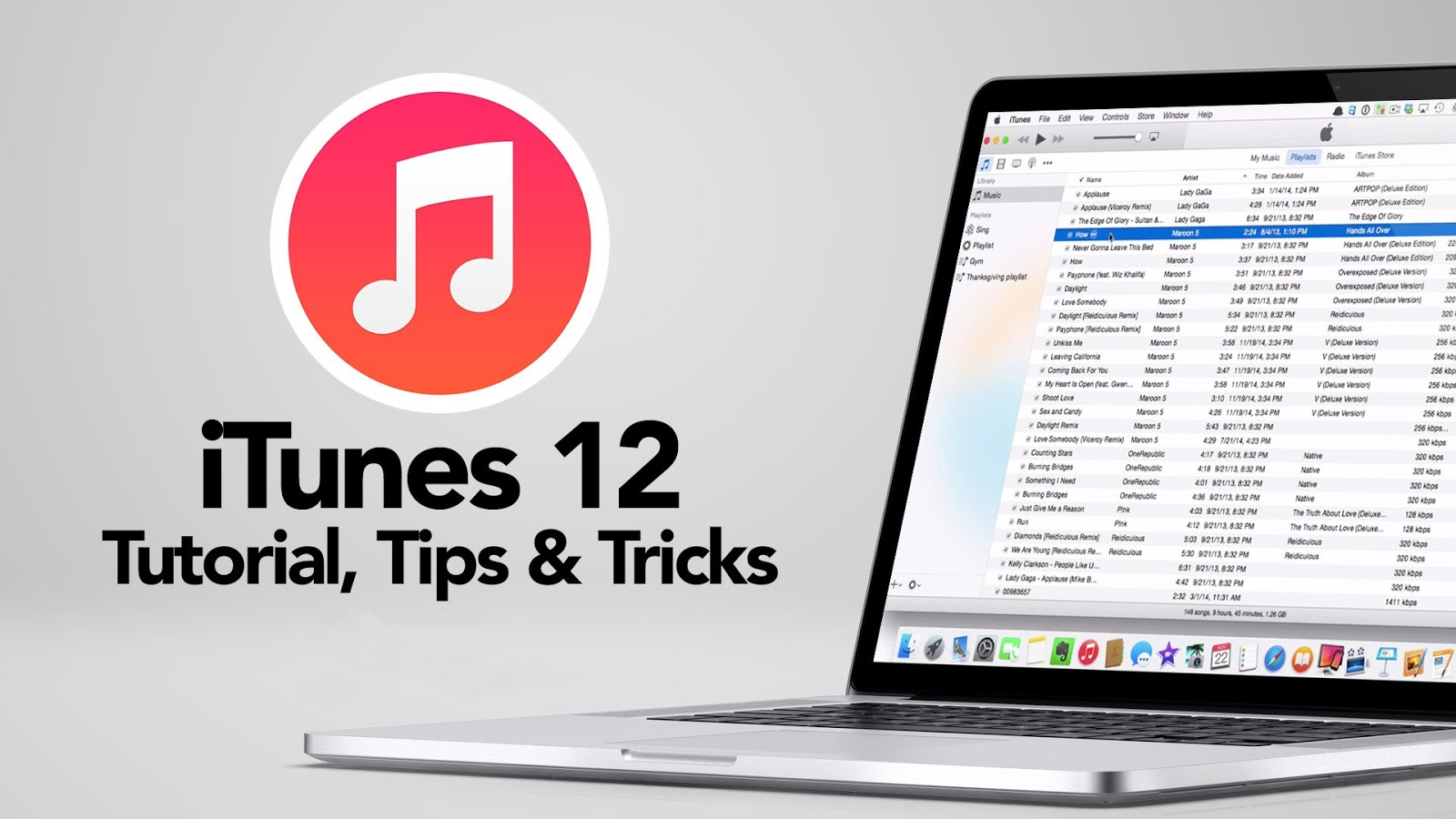
Connect iPhone to computer with USB cable
iTunes software is a tool developed by the Apple company and known as a multimedia player, mobile device management application, internet radio player, etc., released on two platforms: Windows and MacOS.
iTunes software has many versions and the latest version is currently 12.11.0.26 , within the framework of this article on how to connect iPhone to computer using itunes, we are not only mentioned in old versions but already Update the new points on the latest version.
Some functions of iTunes software:
- Sync data between iPhone and computer.
- Allows management of your iPhone device.
- Connect to the online store on iTunes store to download music and videos.
- Direct connection to the Apple store to conveniently manage apps and games.
In addition, the latest update allows viewing works, composers, and performers while browsing Classical music in the Apple music catalog and has optimized the interface to make it convenient and easy for users. more while in use.

How to connect iPhone to computer via iTunes
Before proceeding with the steps to connect iPhone to computer using iTunes, we need to prepare the following necessary items:
- Computer running Windows or MacOS operating system with iTunes installed (if the computer does not have itunes installed, please see the steps to install itunes mentioned in the section below or search on google).
- iPhone phone.
- Cable to connect iPhone to computer.
Connect iPhone to computer using iTunes on Windows operating system:
Step 1: Visit www.apple.com/itunes/ to download the latest iTunes software.
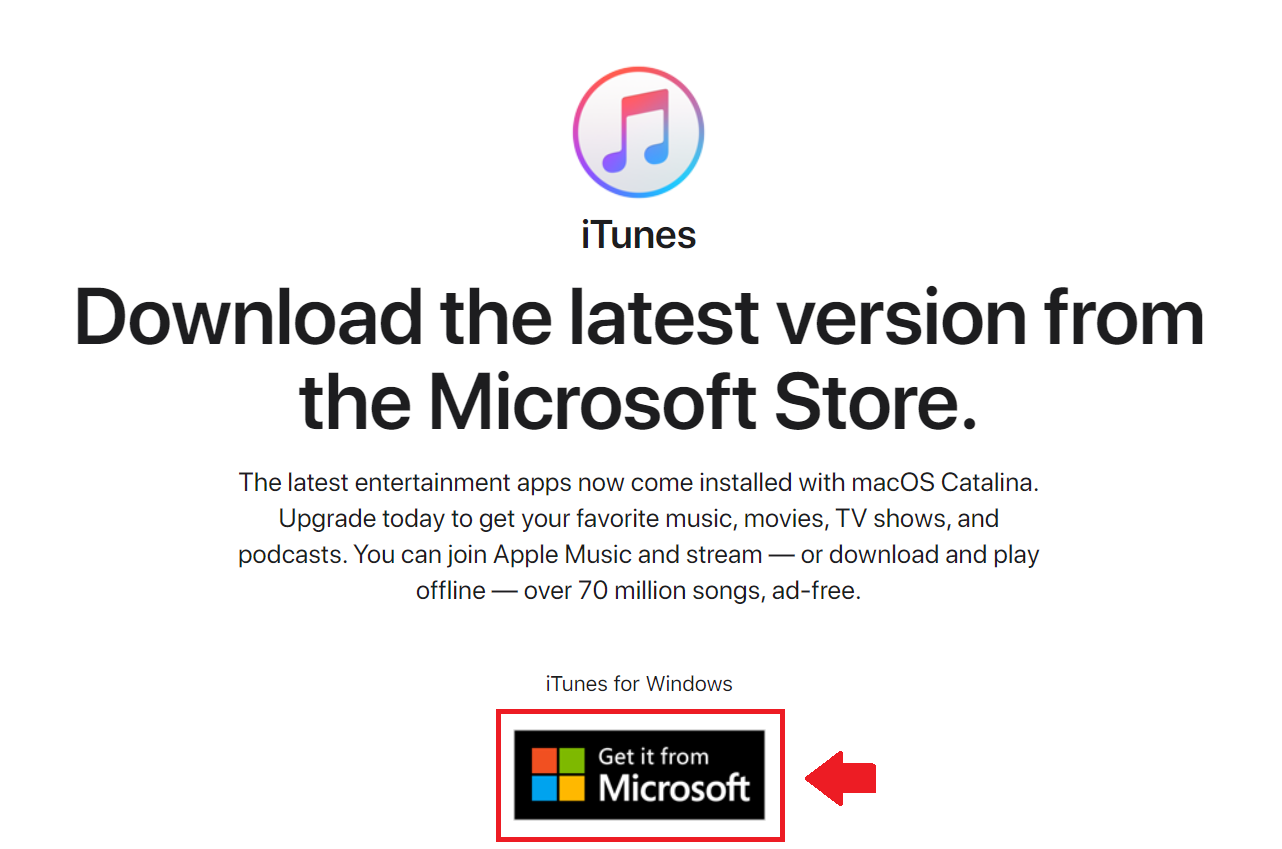
Step 2: After redirecting to Microsoft Store Select Get to install automatically.
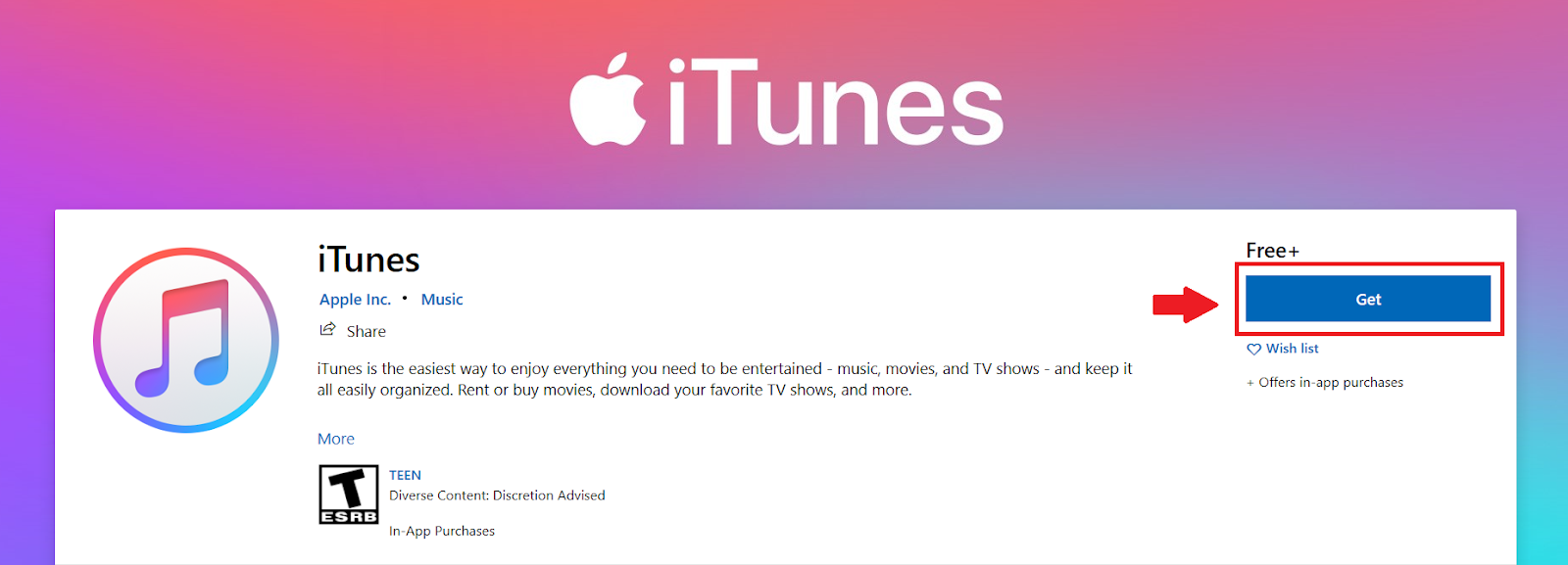
Step 3: Accept the terms of service to use iTunes
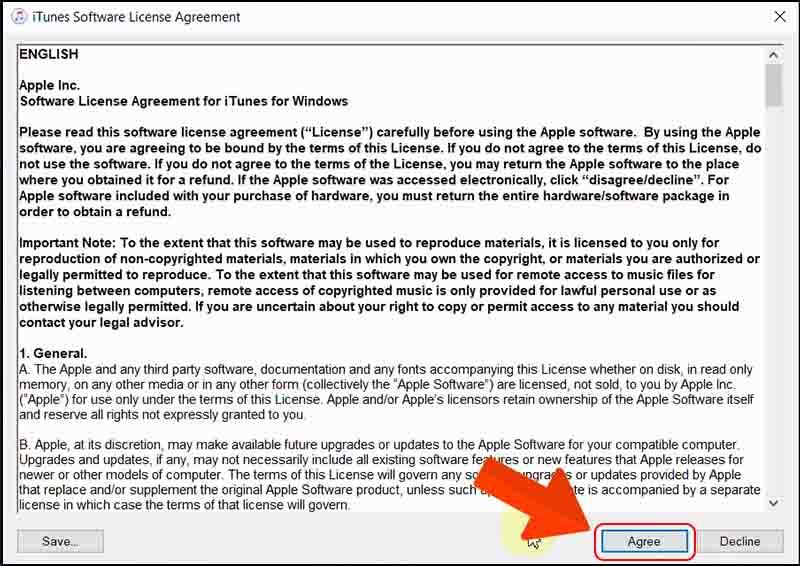
Step 4: Connect iPhone to the computer with a cable, select Trust and enter the password to authenticate.

Step 5: Select the phone icon on iTunes to complete the connection.
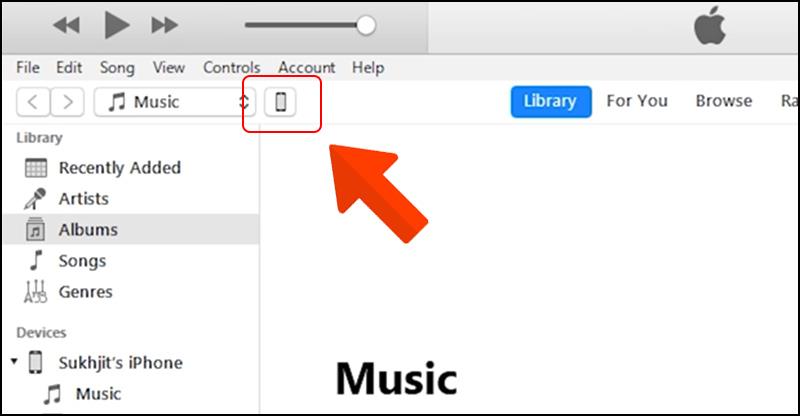
Step 6: Display information about your phone on iTunes software.
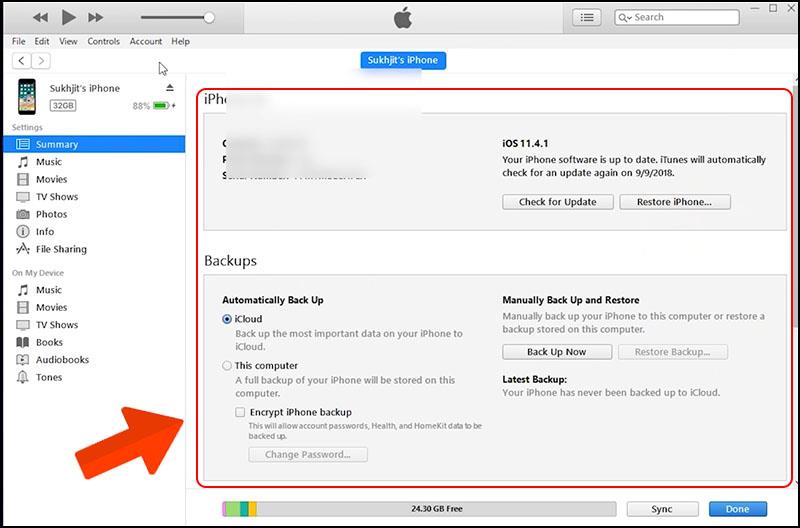
Connect iPhone to computer using iTunes on macOS:
Step 1: Visit www.apple.com/itunes/ to download the version for MacOS.
Step 2: Launch the installation file after the download is complete.
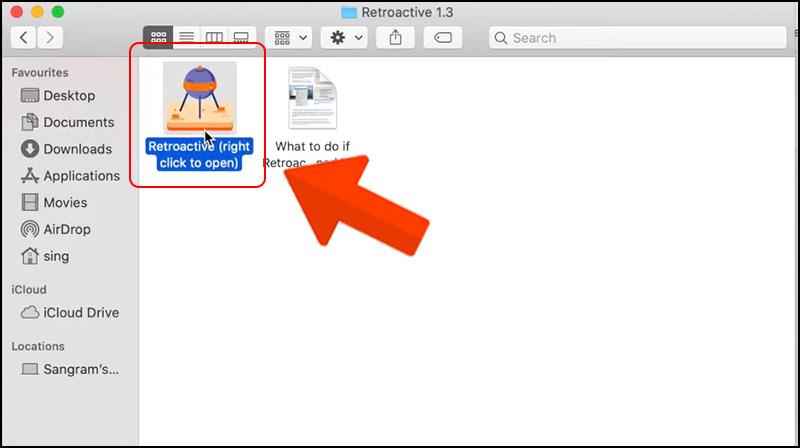
Step 3: Select install .
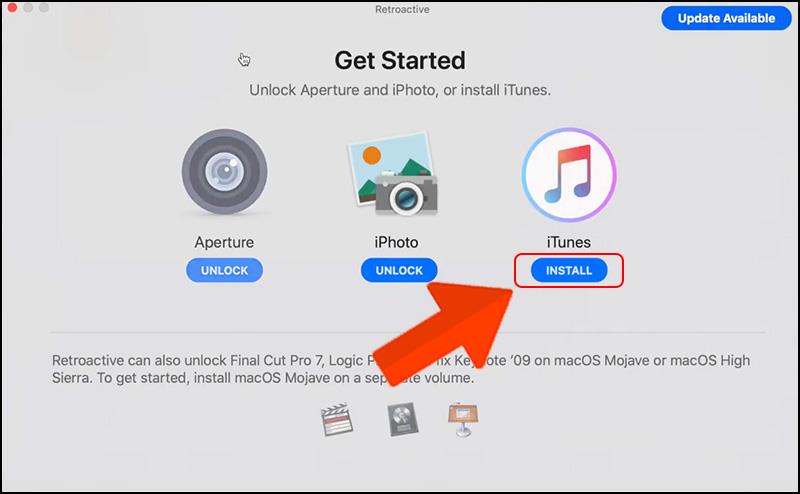
Step 4: Wait for the device to complete the installation process.
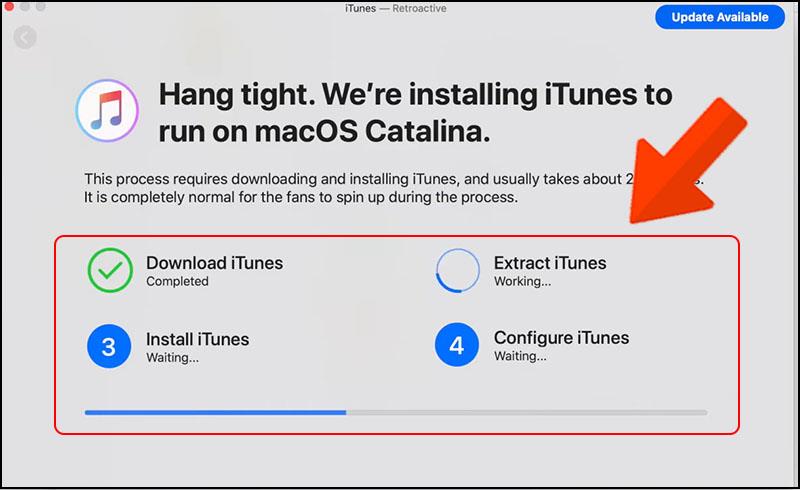
Step 5: After the installation is complete, the screen will display a message.
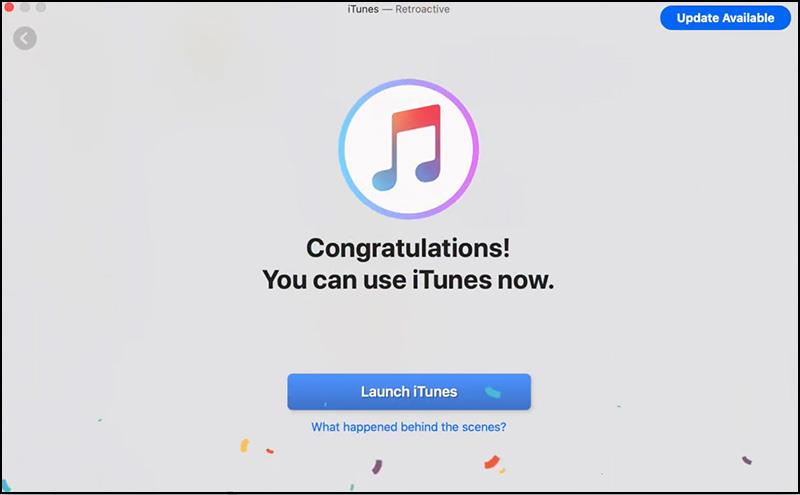
Step 6: Connect iPhone to the computer with a cable, select Trust and enter the password to authenticate.

Step 7: Select the phone icon on iTunes to complete the connection.
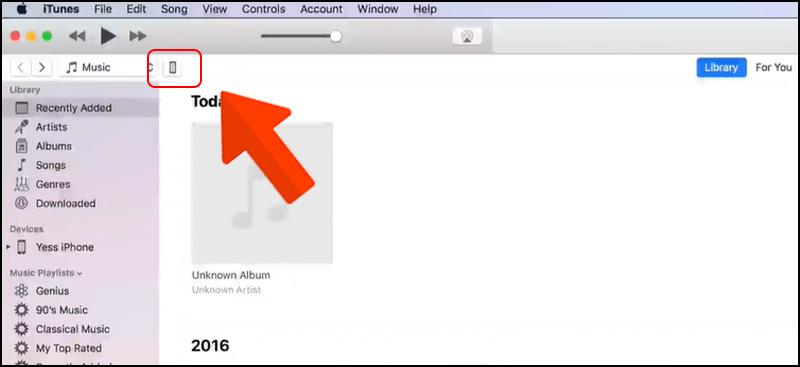
Step 8: Display information about your phone on iTunes software.
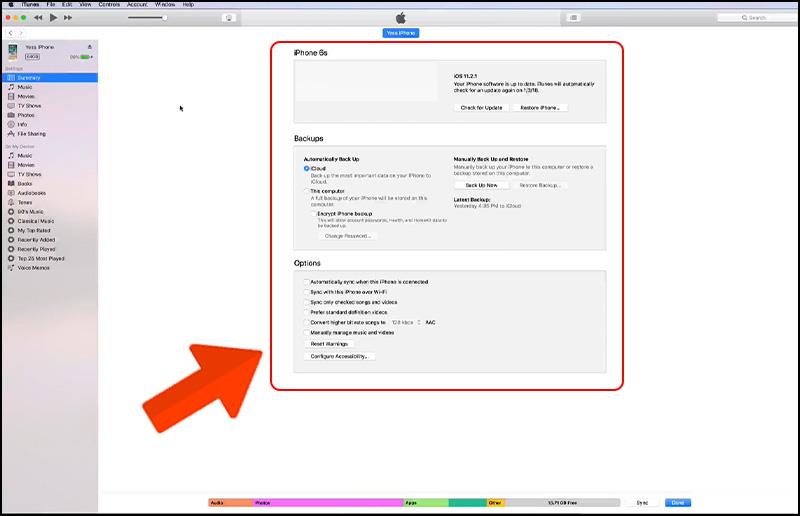
Due to security issues, connecting iPhone to computer compared to Android phones is quite complicated and lengthy, the following notes will guide you to connect iPhone to computer with iTunes safely and the most effective.
Stay up to date with the latest versions of iTunes. With new updates, you will avoid errors during connection. The update process is extremely simple and completely free.
Pay attention to the connection cable. Using cables of unknown origin or showing signs of damage is the main cause of fire and explosion problems when using the phone. Immediately check the cable and connection port when there are signs of damage or the connection signal is flickering.
Set up the connection for the first time. The first time you connect, iTunes will give you two choices: " Setup as New " and " Restore from Backup ". Please choose "Setup as New" if you do not have too much experience with iTunes.
Some common errors when connecting that we will mention below:
- Connecting iPhone to computer using iTunes often has some errors that lead to no response, see the following errors to fix this problem.
- Check the connection cable: Check the connection cable and connection port because it is easy to detect and very often errors occur.
- Old iTunes version: Check for iTunes updates to ensure connectivity between iPhone and computer.
- iPhone's connectivity is reduced: After a period of use, your iPhone will gradually decrease its ability to connect to the device: Please restart to refresh the iPhone device.
- Grant permissions on iPhone: If you accidentally select "Untrusted" the first time you connect, go to Settings > General > Reset > Reset Location & Privacy to be able to reconnect the device .
- Driver error: Sometimes the error arises from your computer. Please reinstall all drivers to avoid this error.
That's how to connect as well as some basic errors when you connect iPhone to computer using iTunes. Although it can be a bit confusing if you are new to this, once you get used to it, it becomes very simple. Hopefully this article will solve for you how to connect iPhone to iTunes. If you want more tutorials, follow WebTech360 to stay up to date with the latest information.
You are wondering which Dell laptop is the best, should buy today. So, let's take a look at the detailed answer right in the content below.
On the market, there are many laptops from different brands, but the 10 models of thin and light laptops with strong configuration below are chosen by many users.
Wondering which type of computer to learn information technology should choose? Revealing the top 5 best computer lines for IT people in this article will help you.
Ordinary computers specialize in making 3dsmax rendering software, lumion, sketchup software for architects, artists ...
Intel has officially launched the Core i9 series for laptops, promising to bring the power of the desktop into laptops that were previously thought to be inferior to PCs.
The Asus TUF FX504GD Red Matter available in the main market is an extremely reasonable choice with low cost and high performance criteria. An extremely high quality gaming laptop.
Your computer screen can be completely rotated horizontally, vertically if you know how. The information below will help you adjust quickly.
How to record high quality computer screen for free? Let's learn how to record screen through several sections quickly and easily.
Long-term use of computer screens can easily lead to color change. So what is the best way to adjust the color for the screen? Read the following article to answer the above question.
Intel UHD Graphics 620 is a hot onboard graphics card recently. So what makes this product stand out from other cards on the market?
You are looking to refer to the current popular msi laptop line. So which country's msi laptop? Is the quality good or not? With WebTech360 for reference.
Want to know more about the system, features and more of the heatsink? The following article will help you better understand gas heatsinks or liquid heatsinks.
Depending on the intended use, you will choose a screen of the corresponding quality. Refer to WebTech360's sharing of computer screens
Headphones are an indispensable part of life. How to choose a standard headset? WebTech360 shares with you how to distinguish different types of headphones.
There are many people who wonder whether to use a wired or wireless mouse, what are the advantages and disadvantages of each type of mouse. WebTech360 will answer in the following article.
What is the difference between a gaming mouse and a regular mouse? Let's learn more about this issue with WebTech360 through the article below!
Simple and effective ways to convert DOCX to DOC you can try at home. Please refer to the article of WebTech360!
Converting PDF files to JPG and PNG image files is necessary, WebTech360 will introduce converting software and websites through this article.
Is connecting iPhone to computer using iTunes as difficult as you think? Steps to connect iPhone to computer using iTunes are simple for newbies.
Cooling fans are an integral part of PC kits. So let's join WebTech360 to answer the question, is heat dissipation important for laptops/PCs?