How to view saved Wi-Fi passwords on Android

How to view saved Wi-Fi passwords on Android, How to view saved Wi-Fi passwords on Android? Very simple. Let's learn with WebTech360 how to view passwords
Group chat in iMessage is a fun experience, but it doesn't always work as expected. You can apply the iPhone group chat tips below to fix iMessage impediments .
This action will help members understand the purpose of the group's action and you can easily find it in the message board.
Open the main group chat window in the Messages app, then:
Tap the avatar icon at the top.
Press Information ( i ) from the expanded menu.
Now tap Change Name and Photo and enter a new name for that chat group.
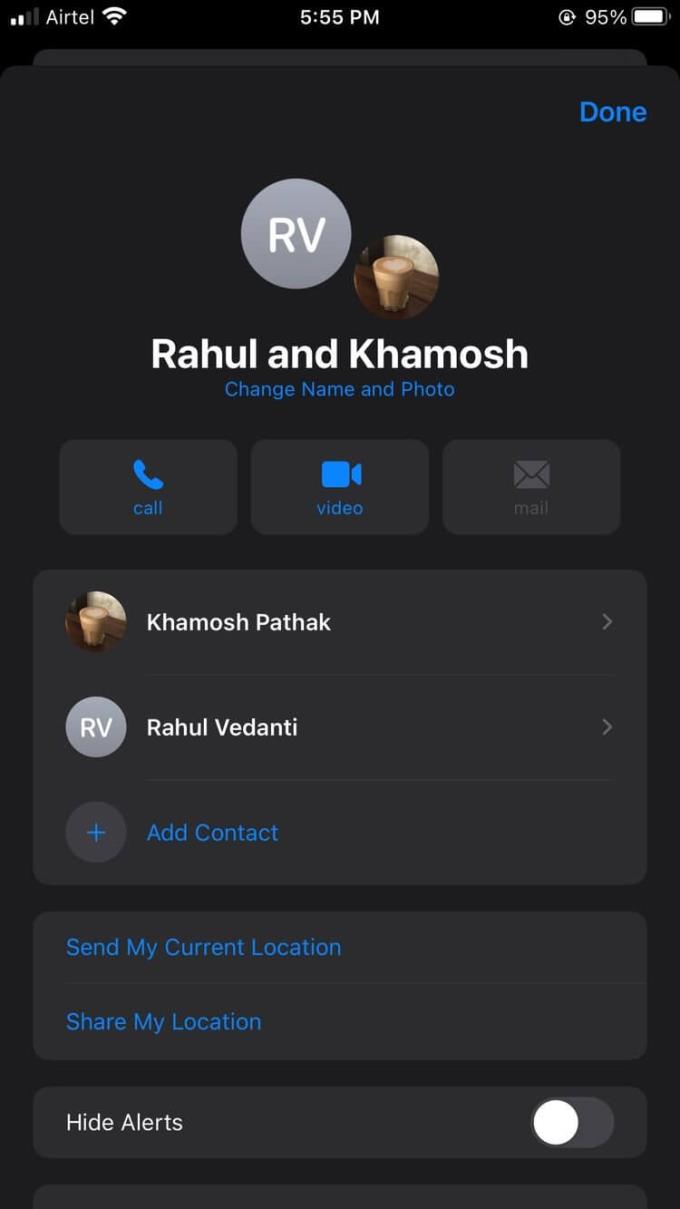
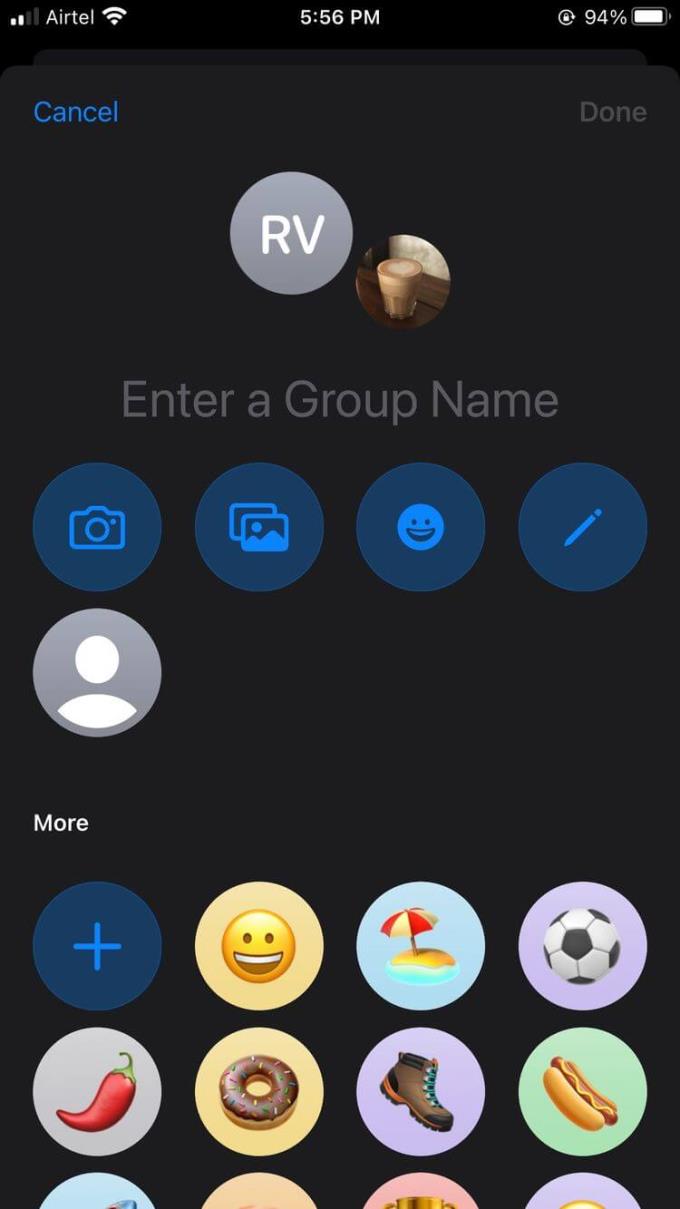
You can also set a profile picture for the chat group so that it stands out in other Messages chats. By default, group chats don't have names or pictures. The group photo option is located in the same place where the group chat box is renamed.
Under Change Name and Photo , select Camera to take a new photo. If you like, select Photos to import an image from your photo library or the emoji or Memoji you want.
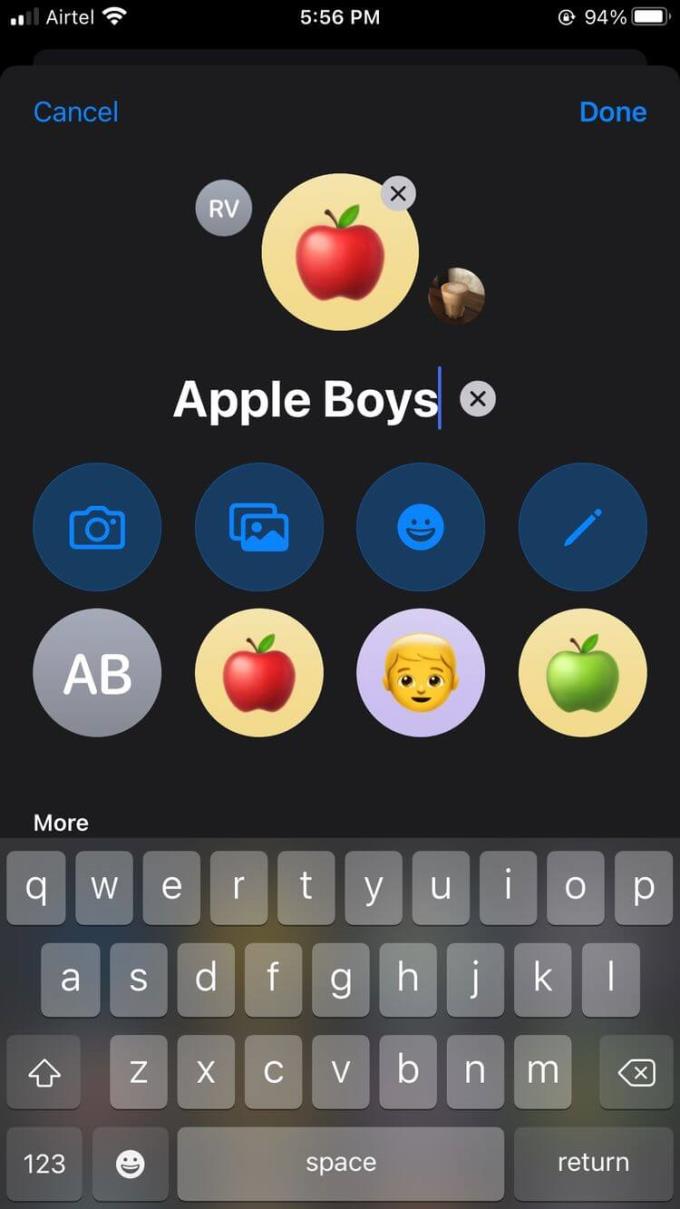
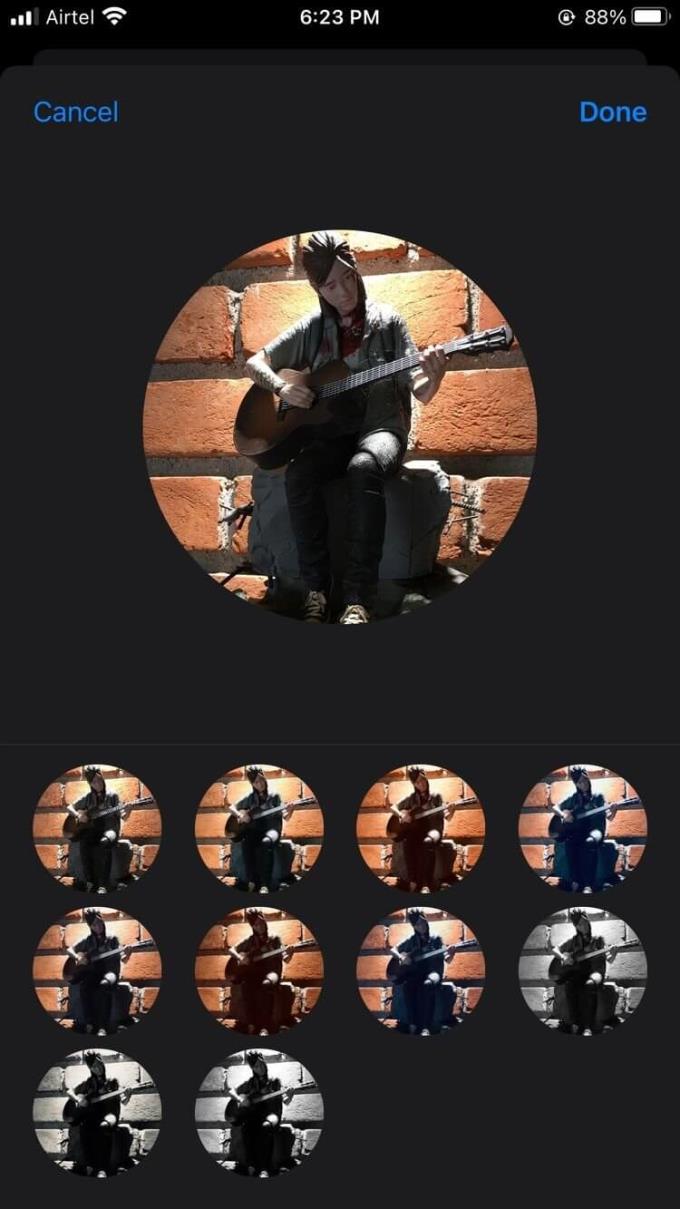
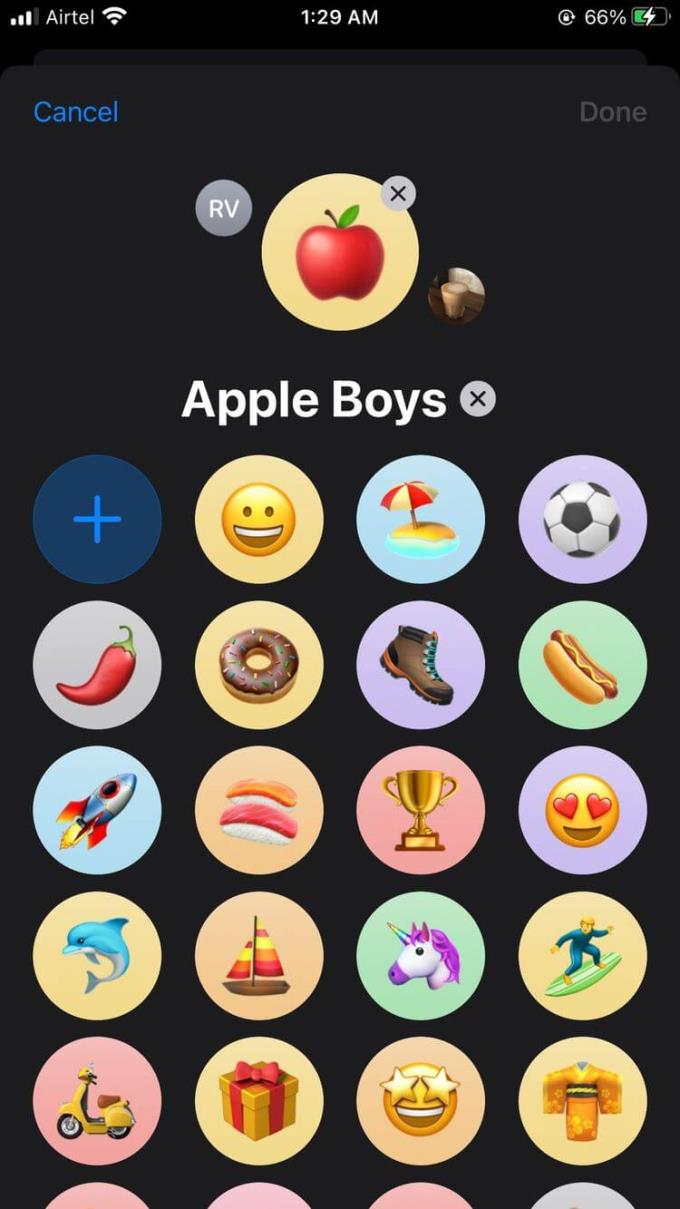
If you want to add a custom photo from the Camera Roll , select the image you want and use a photo filter before clicking Done .
Similarly, you can search for emoji and choose the accompanying wallpaper. Using the Pencil option, you can type 2 characters and use a colorful background.
After naming, the avatar for the group, identifying it is easy. However, you still have to scroll or search for that group to see it. This will take some time, instead, pin the important group to the top of the message board. Here's how to do it:
In Messages , find the chat group you want to pin. If you've enabled filtering for messages sent by strangers, make sure you're in Known Senders .
Swipe left on the group chat you want to pin.
Tap the yellow pin icon.
It's done. If the message filter is enabled, it will appear when you select All Messages or Known Senders in the Messages app .
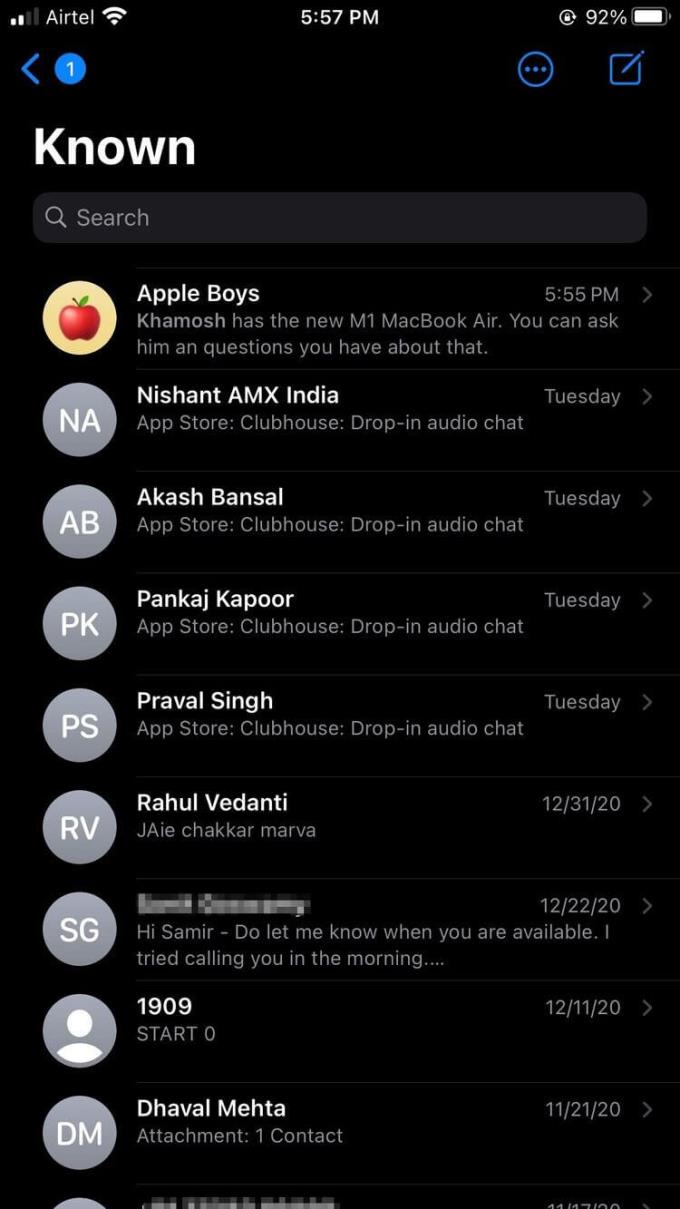
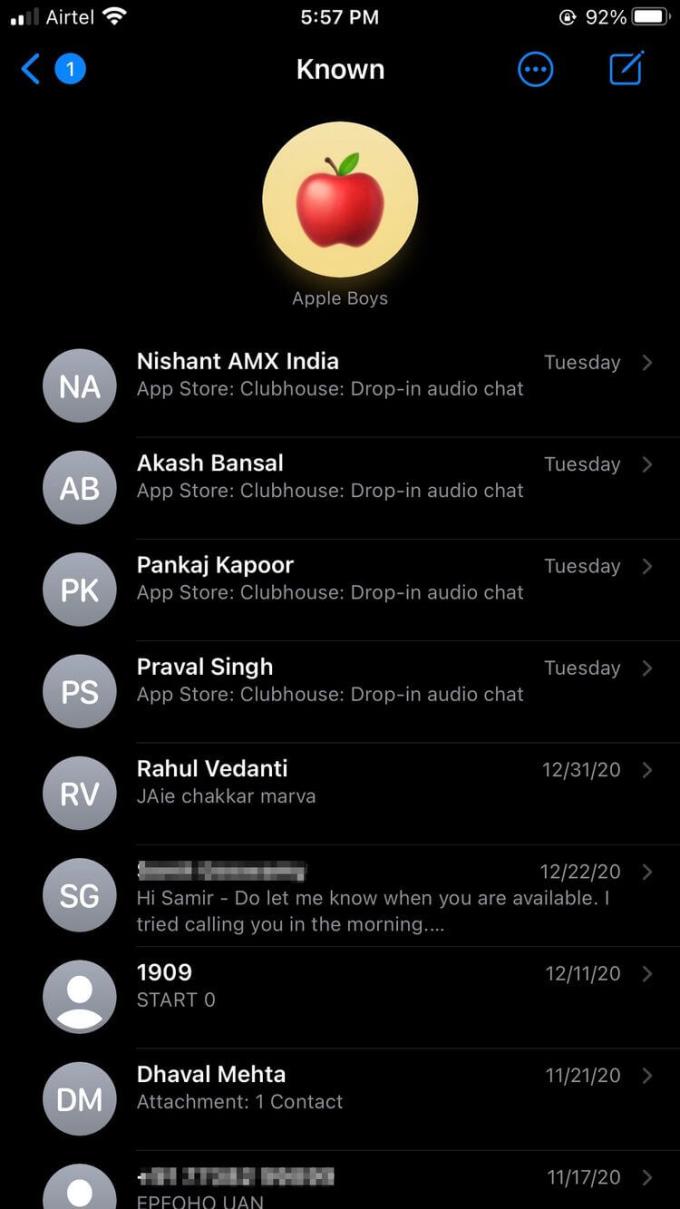
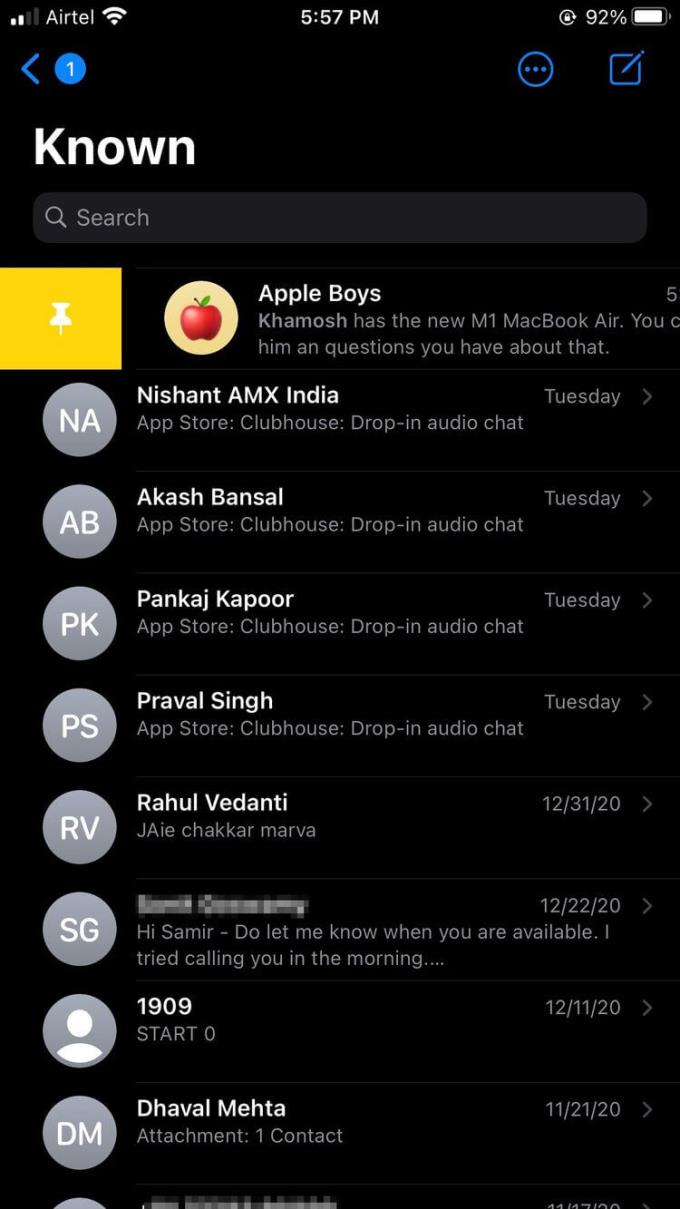
To unpin it, just hold for a while on the contacts icon of the pinned chat group and select Unpin .
In Messages, you can now reply to someone's message with more clarity in the conversation. To do this, in the group chat, tap and hold the message you want to reply to.
If using iPhone XS or later, gently press the screen to activate 3D Touch. iPhone XR series, 11 and later support Haptic Touch so you just need to press the message for a while.
Another way is to open the reply options, select Reply from the message.
The reply option also shows reaction bubbles at the top when you select a message. You can choose one of 5 different responses to a message. However, you cannot customize these responses.
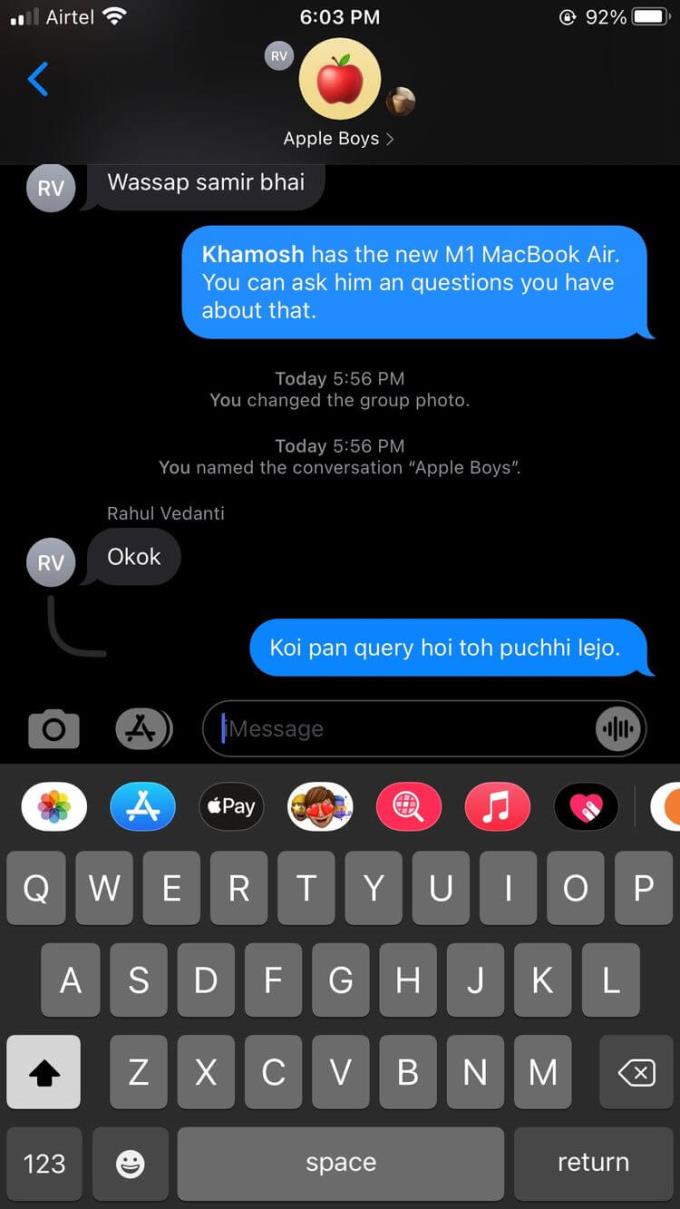
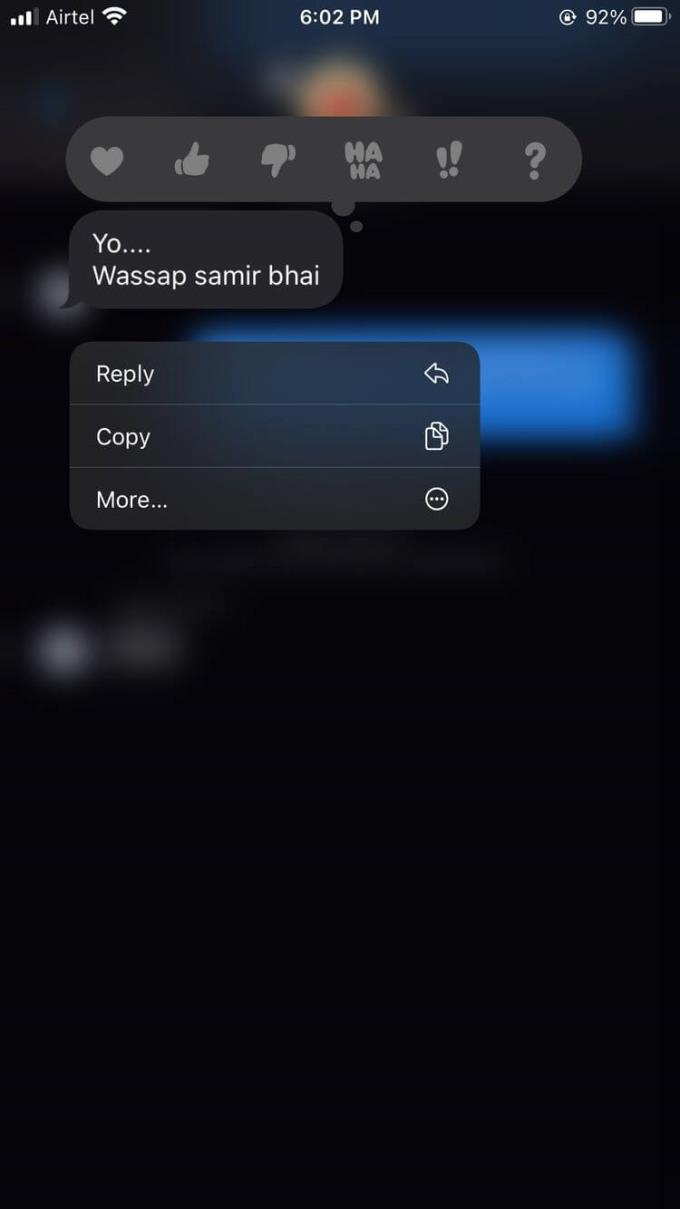
You'll also see a gray line connecting all the messages you've responded to. Irrelevant stories will have a gray border.
If you feel this is too complicated, you can mention or tag someone in the chat.
You can mention members when group chat on iMessage similar to WhatsApp, Telegram... To do this, open the chat group you want to mention a certain member, next:
Compose a message, enter the person's name in the text box and their name will appear and default to gray.
Tap on their name, a small popup card will open with the name and image inside.
Tap that card, their name will glow and turn blue.
It is a signal that confirms who is tagged or mentioned in a message. When entering text, the name of the person mentioned will appear in bold.
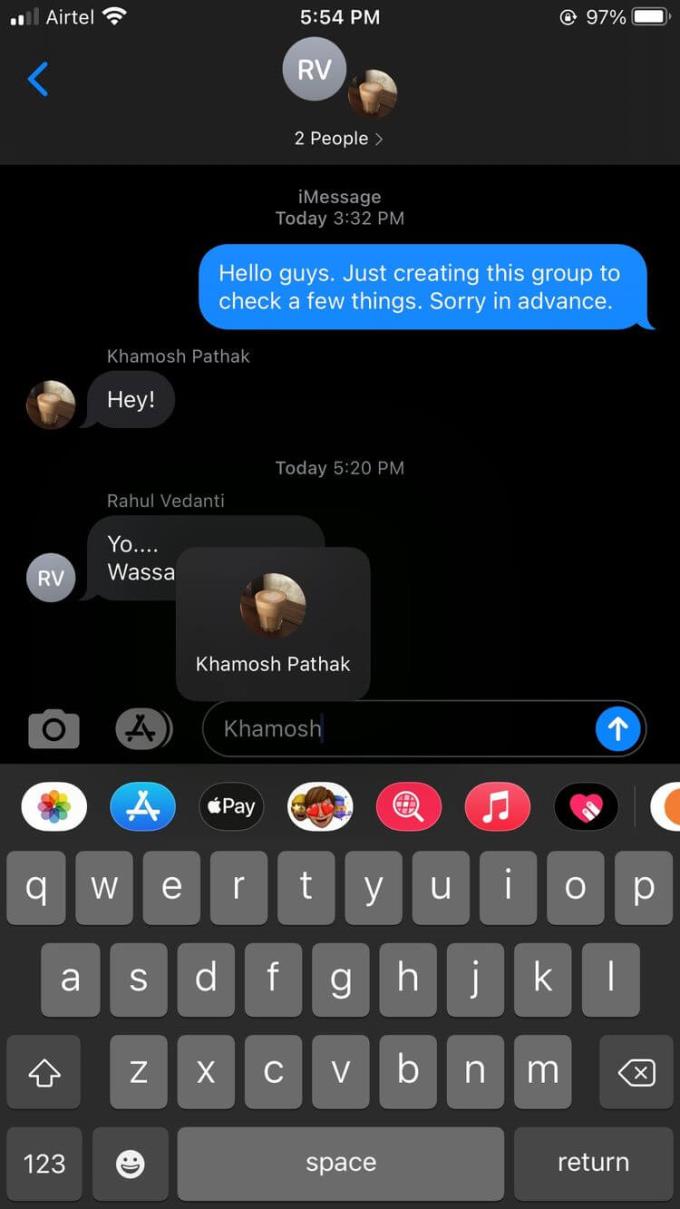
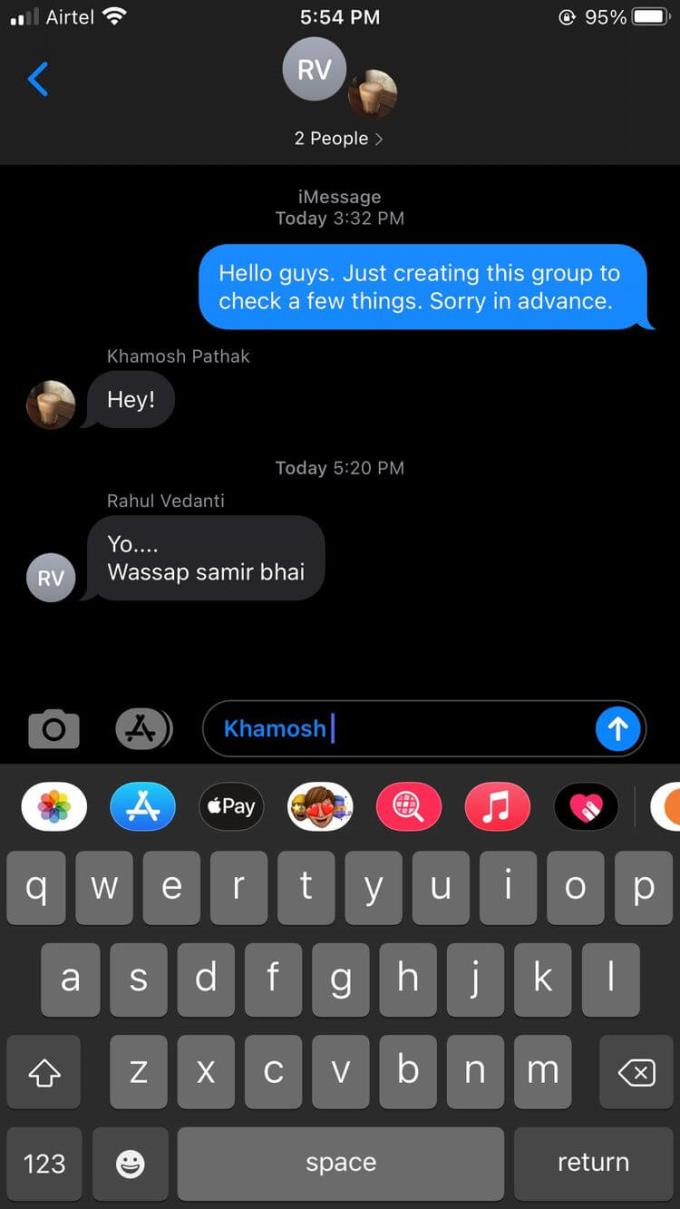
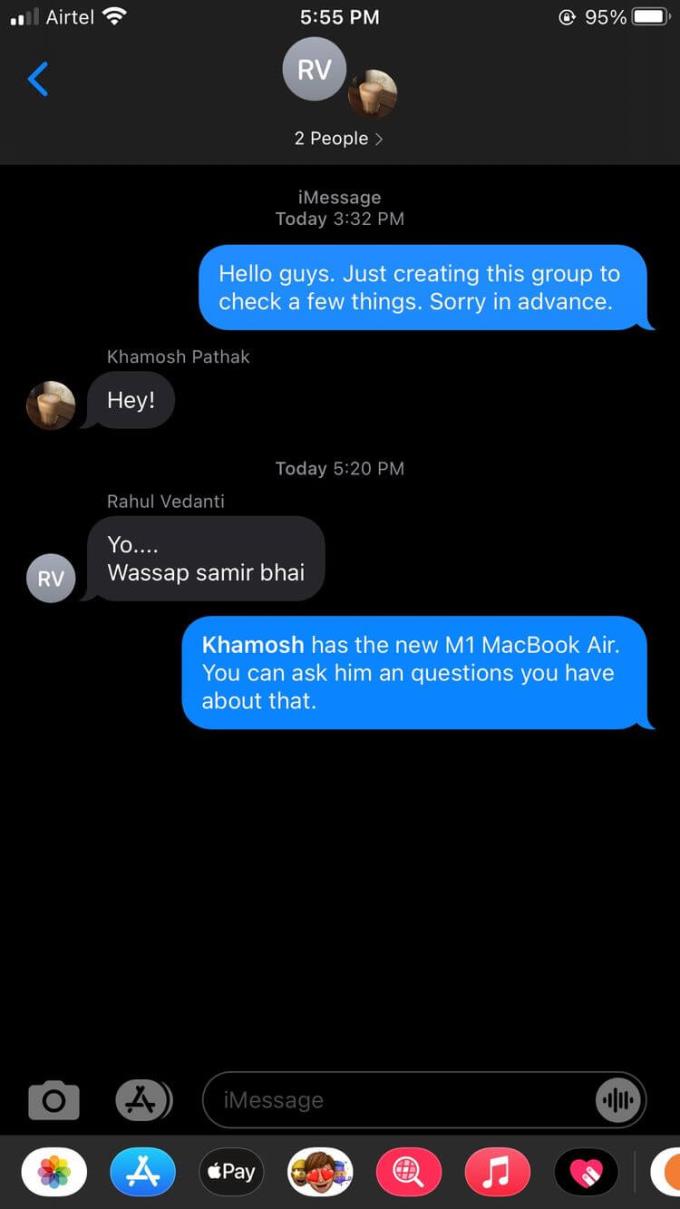
There must be times when you want to turn off all notifications from a group that is constantly active because they distract you from work. However, you don't want to miss a mention of yourself. Then, follow the way to mute all notifications but still receive a notification every time someone mentions or tags you in iMessage as follows:
Open the chat group you want to tweak, tap the arrow icon in the avatar at the top.
Tap Info and scroll down to the Hide Alerts option .
Push the switch button to the on position.
Now you will only receive notifications when someone mentions your name in a certain group.
If you don't want to receive all notifications from the group chat, do the following:
Open the Settings app and go to Messages .
Scroll down to the Mentions section .
Turn off the button next to the Notify me option .
Above are some group chat tips on iMessage for everyone. If you know any other ways to optimize group chat on iMessage, please share with WebTech360 readers!
How to view saved Wi-Fi passwords on Android, How to view saved Wi-Fi passwords on Android? Very simple. Let's learn with WebTech360 how to view passwords
How to use Mi Band to remotely control Android, Mi Band 5 and 6 are great fitness bracelets, but you already know how to use Mi Band as a phone control
How to automate Android smartphone as desired, Automation applications like Tasker, IFTTT allow you to set Android to automatically perform common tasks
Fake virtual money mining app on Android: Everything you need to know, Virtual money mining is the main trend of making money during the pandemic. However, be careful with your words
How to connect Apple Watch with Android phone, Apple Watch is one of Apple's outstanding products loved by many iFans, it can be said that this is an accessory.
How to take a screenshot of an app that doesn't allow it on Android, Need to take a screenshot of an app that limits this feature on Android? You have several ways to take screenshots
How to move apps to SD card on Android devices, Move apps to SD card easily on all Android versions to free up valuable storage space.
How to update custom ROM on Android, custom ROMs are usually updated more than Android phones running stock firmware. Here's how to update custom ROM
How to take screenshots in incognito mode on Android, If you want to take screenshots while browsing incognito on Android, here are a few ways to get around
How to upgrade Microsoft Surface Duo to Android 11, Android 11 is now ready to be used for Microsoft Surface Duo. Here's how to upgrade Microsoft Surface
How to use Material You on Android 12, Material You brings many customization options for Android 12. Join WebTech360 to learn how to customize Android 12
What is BlackRock Malware on Android? How to avoid BlackRock?, Android users who are installing apps from third-party app stores are at high risk of malware infection
Instructions to fix the error of not being able to open Google on Android. On the morning of June 22, 2021, many users of the Google browser on Android could not access the
Android 13: New features you should try, Android 13 is in testing with many interesting new features. Let's find out the features with WebTech360
How to fix lag error in LDPlayer Android emulator, How to play the emulator without lag? How to fix LDPlayer lag? Let's find it with WebTech360
Instructions for turning on the Google Translate bubble on Android, Google Translate is a useful application on the phone, supporting users to translate text from Vietnamese to English.
Instructions for registering to watch Netflix for free on Android phones. Most recently, Netflix has allowed us to freely watch movies and TV shows for free on Android phones.
How to fix TikTok error on Android, TikTok error while running on Android? Don't worry, you can apply the simple ways below to fix TikTok errors on Android.
Instructions for turning on and off Facebook Messenger chat bubbles on Android. Chat bubbles are an extremely useful feature of Facebook Messenger, helping users easily
How to backup secret chats on Telegram for Android, Want to save or transfer secret chats on Telegram to a new phone? You can


















