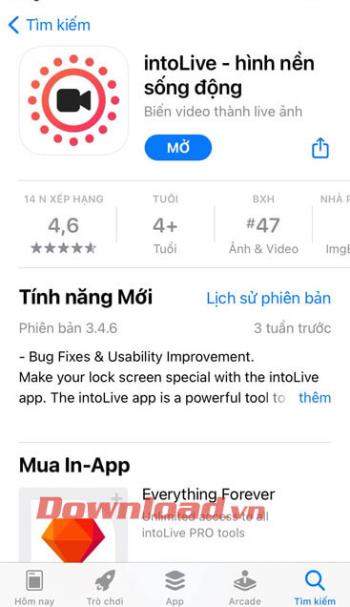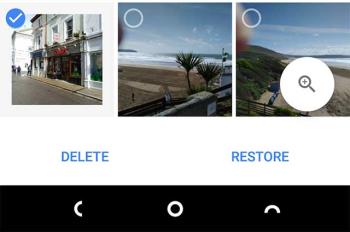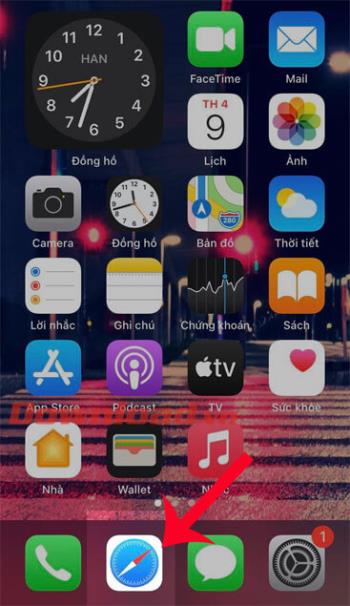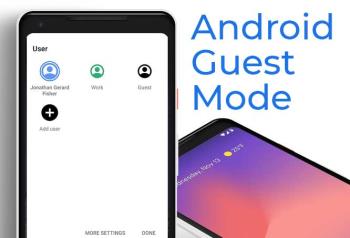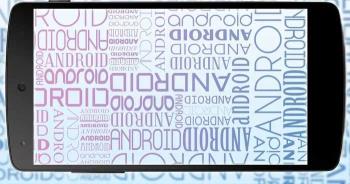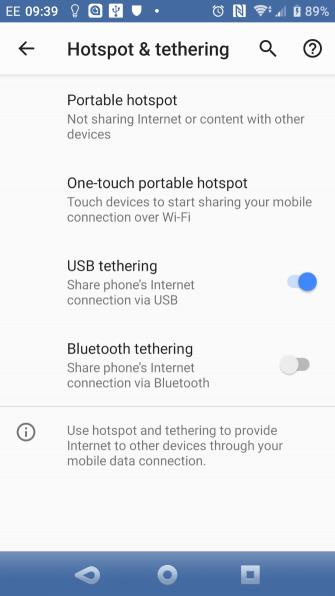Top ringtone cutting applications on Android

Top ringtone cutting applications on Android, To help everyone create a unique ringtone, today WebTech360 would like to introduce to you all a unique ringtone.
How to play the emulator without lag? How to fix LDPlayer lag? Let's find out with WebTech360!
Unlike before, mobile games are now more popular than playing on PC because you can experience them everywhere. On the other hand, mobile game graphics are not inferior to computer games. Even better, now you can also play mobile games on your computer through emulator software.
Android emulator software is certainly no longer strange to those who regularly play games. As the name suggests, it creates a virtual Android environment running on the computer. Just install this type of software, you can use all applications and mobile games on your laptop or PC at any time. Experiencing mobile games on a large screen is always better than the limited screen of a smartphone.
It is not difficult to find a quality Android emulator on the Internet, of which LDPlayer is the most popular choice. With a beautiful, versatile, easy-to-use and stable interface, LDPlayer has quickly become popular with many people. However, even though LDPlayer installation is smooth and highly rated for its performance, sometimes this app cannot avoid lag errors. Below are the simplest fixes.

How to reduce LDPlayer lag
VT is the abbreviation for Virtualization Technology. Once known as Vanderpool, this technology allows the CPU to act as if you had several independent computers to enable multiple operating systems to run at the same time on one machine.
LDPlayer's Android system is not like Windows. It is a virtual computer. Therefore, turning on VT will help you make better use of CPU resources on your computer. This technology does not have any negative effects on the PC.
Just download LeoMoon-CPU-V to test your computer. It will help you know whether your PC's CPU supports hardware virtualization or not. This software is 100% clean.

Enable VT on PC as follows:
Restart the computer. While the computer is restarting, press F2 or Del key continuously to enter BIOS setup mode.
In the BIOS, the VT section is always named Intel(R) Virtualization Technology, Virtualization, Virtual, VT-X or SVM. Generally, you can see it in the Processor Configuration section of the Advanced option .

You need to select Intel(R) Virtualization Technology and change the setting to Enable . Then press F10 to save the settings and exit the BIOS.

After enabling Virtualization Technology on BIOS, you can also run LDPlayer to check whether VT has launched successfully or not.
Alternatively, you can also click the Menu button in the top right corner of the window and click Diagnostic information . If VT is enabled, you will see Enable in the VT options.

In general, the Android emulator lag error will be fixed when VT is enabled on the computer. Now you will play mobile games on PC with LDPLayer smoothly, no more lag. However, if the problem is not fixed, you can try the methods below.
If your computer does not support virtualization, you can try reconfiguring the CPU and RAM for the Android emulator. With LDPlayer, you do the following:
Run LDPlayer and click the install button in the top right corner of the home page. After that, you need to click on Advanced settings .

In the window that opens, click the RAM and CPU you want to use for LDPlayer by clicking the small arrow to the right of CPU and RAM. Just select the number you want in the box, then click Save to complete the setup.

Basically, the higher the RAM and CPU number settings, the smoother the emulator will run when playing games. However, that also makes it "consume" more PC resources.
Note, the allocation of CPU and RAM must not exceed the physical capacity of the computer and you need to ensure Windows has enough RAM to properly deploy the settings you just set up.
If the LDPlayer lagging error persists, you can try to increase the performance of your computer's graphics card because the graphics card is one of the most important parts of your PC that affects performance while running mobile games. in the emulator. You can improve your graphics card and increase performance with the following methods:
Even if you have a powerful graphics card, it cannot fully utilize its true "power" if your PC does not have the latest graphics driver installed. Therefore, you need to download the latest driver software from the respective company's official website. For example:
Besides upgrading your graphics driver, you can also enhance GPU performance by changing some settings.
For example, with an NVIDIA graphics card, right-click on the desktop > click NVIDIA Control Panel in the context menu.

First, go to Manage 3D settings > Global Settings . Then, select the High-performance NVIDIA processor in the Preferred graphics processor drop-down menu . Next, click Apply in the lower right hand side of the window to complete the process.

If Android games don't run as you expect with an AMD or Nvidia graphics card on LDPlayer, it's possible the GPU is at fault. Most notebooks, and sometimes even desktops, have more than 1 GPU: one integrated and one dedicated. The integrated graphics chipset is built into the processor and ensures that your computer can use the display even without a dedicated GPU. You need to switch your current GPU from an integrated GPU to a dedicated GPU.

This is an easy way to speed up LDPlayer emulation, allowing high-performance power usage in Control Panel. You can find Power Options in this panel. This is where you can adjust your computer's power usage levels. The better the computer performance, the smoother the LDPlayer Android emulator software runs.
Running multiple programs at the same time on your PC can cause performance problems. While running an Android emulator for heavy gaming, you should avoid using your computer's RAM. This will cause serious lag for your PC. You can also close unwanted programs by going to Task Manager. Here, select the software you want to close. Finally, click End Task as shown below:

If you still encounter the LDPlayer lag error after trying all of the above methods, it is likely that the cause is due to anti-virus software interfering with the virtualization process. In this case, you need to reconfigure your antivirus software settings correctly. Taking Avast as an example, you need to uncheck the "Enable hardware-assisted virtualization" setting.

Top ringtone cutting applications on Android, To help everyone create a unique ringtone, today WebTech360 would like to introduce to you all a unique ringtone.
How to manage multiple Google accounts on Android phones, If you have multiple Google accounts, you should know how to use them simultaneously on Android. Here's how
LDPlayer: Android Emulator for Windows PC & Laptop, LDPlayer is a free Android emulator on computer. Whether you are a PC or laptop user, LDPlayer is still available
Ways to fix the battery not charging error on Android phones. Are you experiencing the battery not charging error on your Android phone? Don't worry, the methods below will help you
If you want to empower your TikTok presence and boost your influence, Thunderclap.it is your go-to site to buy TikTok likes.
Vingo, the latest and the best online fitness app is a mixture of technology and tactics. This cool new app will transform your fitness routine into an adventure you will go on for your whole life. There’s just so much in the app that you can find something new in it every single day you use it.
Bitcoin has been the topic of discussion for a long time now, and many people have invested in it. However, because of the volatility of the cryptocurrency and its ever-changing prices, you might find it hard to get into the venture.
Smartphones are extremely popular devices today, and almost everyone owns one. The gadget has become an inevitable part of modern life and plays a crucial role in daily living, especially when it comes to communicating with others and gathering information.
How to turn any photo into a Live Photo on iPhone, If you want to transform your still image into motion but don't know how
Ways to recover deleted photos on any Android device, Is there a way to recover permanently deleted photos on Android? Let's learn how to get it back with WebTech360
Guide to AR presentation of the iPhone 12 launch event logo, The image of a blue apple with the logo of the iPhone 12 launch event is being liked by many people
How to turn the rabbit ear screen into cat ears, bear ears for iPhone, To make it easier for everyone to change the phone's rabbit ear screen, the following WebTech360
How to set up guest mode on Android, What is Guest mode on Android and how to enable guest mode on Android 10 and other versions? Let's join WebTech360
Simple ways to change the font on Android, Want to change the font on your Android device? Here are some beautiful ways to change Android fonts, easy to do with all
iOS 15 Launcher User Guide on Android, iOS 15 Launcher is a widely downloaded app for Android phones. Today, WebTech360
How to turn photos upside down on Android phones, Flip photos is really easy on Android. Here are some ways to turn photos upside down on Android phones.
Instructions to download the Black Unity wallpaper set on iPhone, The iPhone Black Unity wallpaper set will have the main color of the African Union (Pan-African) with the following colors:
Instructions for calling multiple people at the same time on Android, Did you know that, now Android phones allow users to make calls to multiple people (at night)
How to connect mobile network to computer via Tethering, Need an Internet connection for your PC or laptop but don't have access to public Wi-Fi? Simple solution
Instructions to convert paper documents to text with iPhone, With the help of your current iPhone you can convert text from paper documents to text