How to view saved Wi-Fi passwords on Android

How to view saved Wi-Fi passwords on Android, How to view saved Wi-Fi passwords on Android? Very simple. Let's learn with WebTech360 how to view passwords
Let's say you accidentally deleted an important photo, lost it when you reset it, or your Android phone crashed. If you want to recover deleted photos on Android , here are some helpful ways.
see more
Most cloud and photo apps (not including Instagram) require a photo backup in the background. If this feature is enabled, chances are your photos won't actually be deleted.
Deleting photos from the gallery app will not cause them to be deleted from the cloud backup service. To get the picture back, just log in to your cloud app and download the photo. If you've deleted photos from your cloud backup, you can also restore from the recycle bin (allowing to restore any deleted files within a certain timeframe).
Open Google Photos , select Trash or Bin from the sidebar. Tap and hold on each image you want to restore, then tap Restore . Deleted files remain in the recycle bin for 60 days.
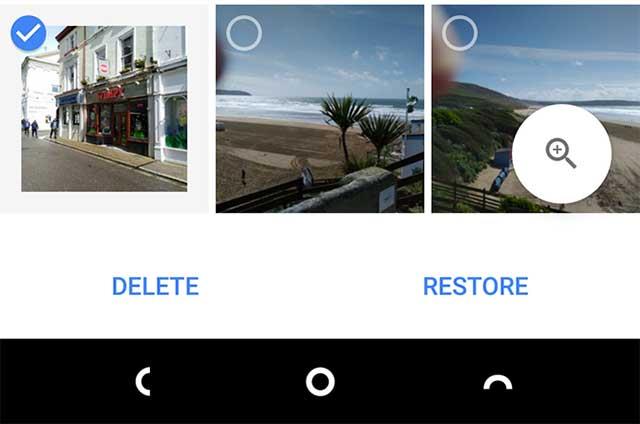
Open Google Photos, select Trash / Bin then press Restore
Open OneDrive > Me > Recycle Bin . Select your file and tap the Restore icon . OneDrive will keep deleted files for up to 30 days.
In Dropbox , you need to login on desktop to recover deleted photos. Go to Files > Deleted Files , then select the file you want to recover.
Other cloud apps work in a similar way.
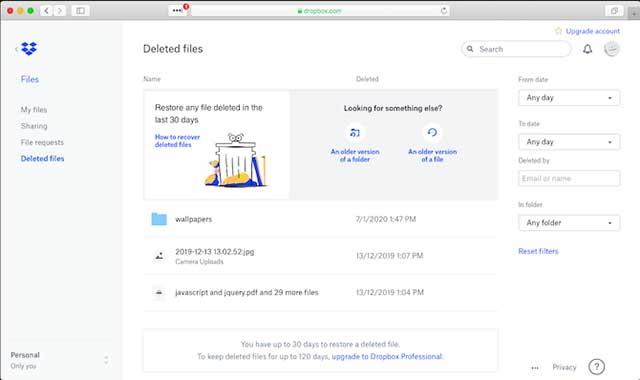
You need to login Dropbox on desktop to recover deleted photos
As of July 2019, photos saved in Google Drive are not automatically displayed in Google Photos. That means, you have one more way to recover permanently deleted photos on Android. However, note that the photo backup feature automatically uploads photos to Google Photos whether you enable it on Google Drive, Google Photos or not.
How to recover deleted photos in Android gallery from Google Drive as follows:
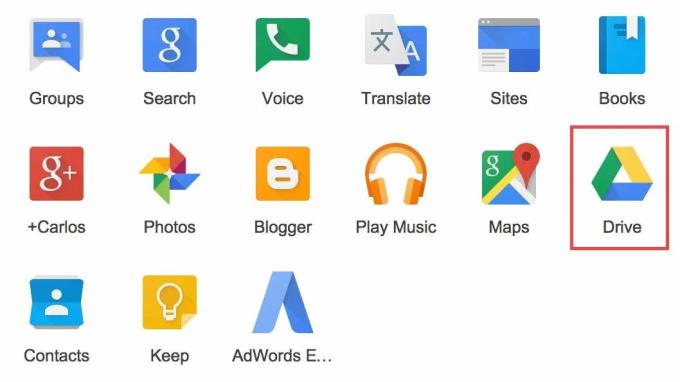
Open the Google Drive app on your Android device.
Select the photos you want to restore.
Tap More (3 dots) and tap Download .
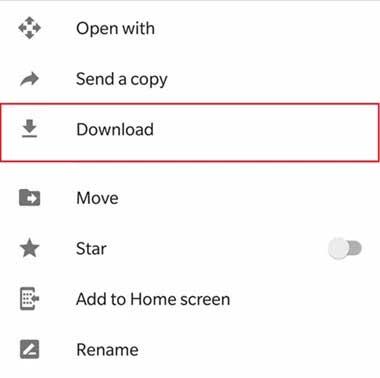
What if you don't back up your photos to the cloud? Let's hope you saved them to your phone's SD card. Deleted files remain on the memory card until they are overwritten by new data. Therefore, as soon as you realize you've mistakenly deleted photos, you should remove the memory card from your phone to reduce the risk of them being overwritten.
Note: This method will not work on your phone's internal memory..
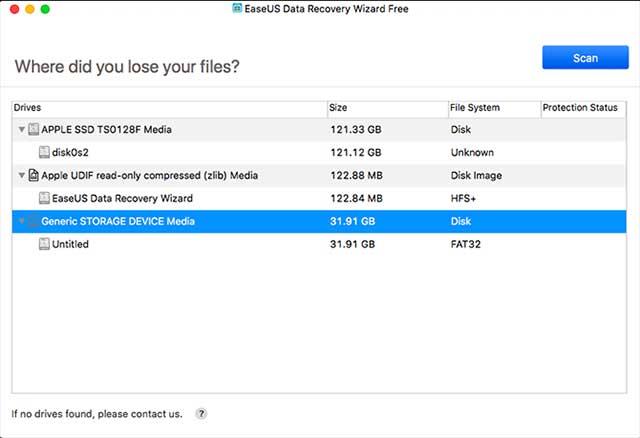
Install and run EasyUS Data Recovery Wizard
One of the best free image recovery software is EasyUS Data Recovery Wizard. Here's how to restore:
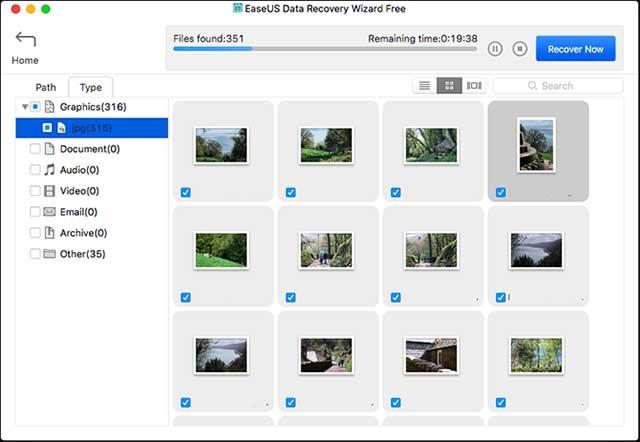
All images will show in the main window sổ
If you don't use a cloud backup service or a memory card, it becomes much more difficult to recover deleted photos. Despite complaints from some online apps, there is no way to scan the phone's internal memory to recover lost files, unless the phone is rooted.
If you really want to recover your photos, you can try rooting your phone. But this may require you to erase the data in your device and increases the chance that deleted photos will be overwritten and lost forever.
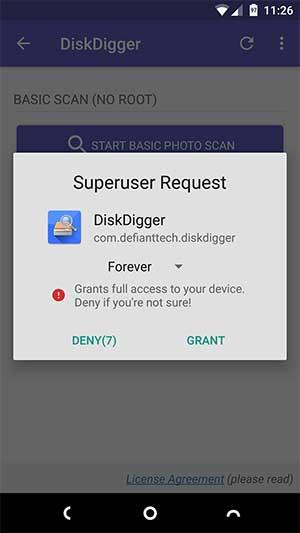
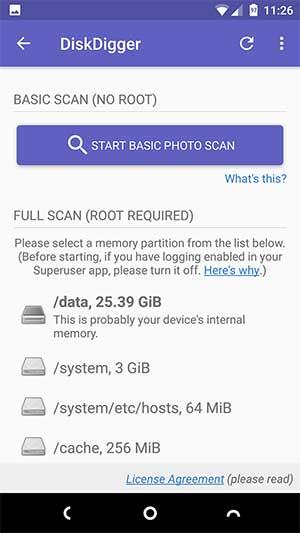
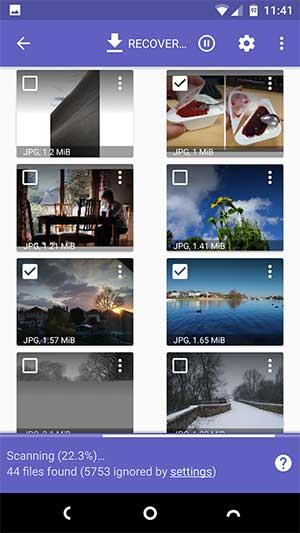
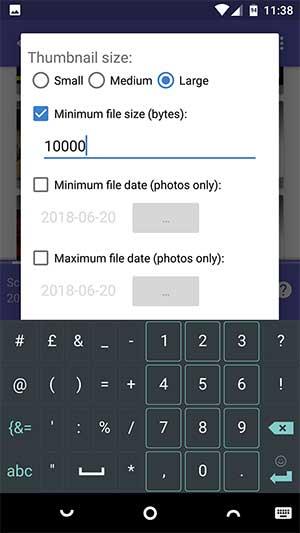
You can try rooting your phone and install DiskDigger
Note: DiskDigger cannot find all deleted photos, and some photos may be corrupted.
For best results when recovering deleted photos from Android phone, you need to root the whole system. However, without root, you still have a way of doing it. Use the methods below if you don't want to root your device.
If you have spent time backing up your Android device before, the good news is that recovering permanently deleted photos on Android is now simple thanks to the built-in backup and restore feature.
However, remember, you cannot get back each lost image if it is not in the stored backup. In addition, this method depends on the Android smartphone model, so it may not be possible on some devices.
Detailed step by step backup and restore deleted photos on Android
Many Android smartphones have a slot for a micro SD card to expand the internal storage space. The good news here is that if you saved the image to SD, then deleted it from Android, it can still be restored using the Disk Drill app.
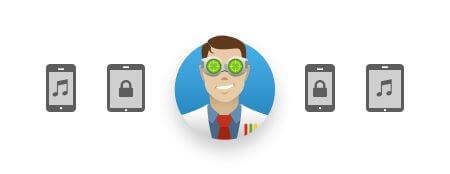
Many email services offer unlimited storage, allowing users to keep as many emails and attachments as they want. Check them out if you've emailed someone the deleted photo. If so, they can still be in your inbox and you can simply download them to your computer or Android device.
Maybe you or a loved one has shared an accidentally deleted photo on social media. Therefore, do not ignore this solution if you are in that case.
If you back up your Android device regularly, you won't have to worry about how to restore your data, even your photos, because just go to the backup file and you can instantly recover what you've lost.
How to view saved Wi-Fi passwords on Android, How to view saved Wi-Fi passwords on Android? Very simple. Let's learn with WebTech360 how to view passwords
How to use Mi Band to remotely control Android, Mi Band 5 and 6 are great fitness bracelets, but you already know how to use Mi Band as a phone control
How to automate Android smartphone as desired, Automation applications like Tasker, IFTTT allow you to set Android to automatically perform common tasks
Fake virtual money mining app on Android: Everything you need to know, Virtual money mining is the main trend of making money during the pandemic. However, be careful with your words
How to connect Apple Watch with Android phone, Apple Watch is one of Apple's outstanding products loved by many iFans, it can be said that this is an accessory.
How to take a screenshot of an app that doesn't allow it on Android, Need to take a screenshot of an app that limits this feature on Android? You have several ways to take screenshots
How to move apps to SD card on Android devices, Move apps to SD card easily on all Android versions to free up valuable storage space.
How to update custom ROM on Android, custom ROMs are usually updated more than Android phones running stock firmware. Here's how to update custom ROM
How to take screenshots in incognito mode on Android, If you want to take screenshots while browsing incognito on Android, here are a few ways to get around
How to upgrade Microsoft Surface Duo to Android 11, Android 11 is now ready to be used for Microsoft Surface Duo. Here's how to upgrade Microsoft Surface
How to use Material You on Android 12, Material You brings many customization options for Android 12. Join WebTech360 to learn how to customize Android 12
What is BlackRock Malware on Android? How to avoid BlackRock?, Android users who are installing apps from third-party app stores are at high risk of malware infection
Instructions to fix the error of not being able to open Google on Android. On the morning of June 22, 2021, many users of the Google browser on Android could not access the
Android 13: New features you should try, Android 13 is in testing with many interesting new features. Let's find out the features with WebTech360
How to fix lag error in LDPlayer Android emulator, How to play the emulator without lag? How to fix LDPlayer lag? Let's find it with WebTech360
Instructions for turning on the Google Translate bubble on Android, Google Translate is a useful application on the phone, supporting users to translate text from Vietnamese to English.
Instructions for registering to watch Netflix for free on Android phones. Most recently, Netflix has allowed us to freely watch movies and TV shows for free on Android phones.
How to fix TikTok error on Android, TikTok error while running on Android? Don't worry, you can apply the simple ways below to fix TikTok errors on Android.
Instructions for turning on and off Facebook Messenger chat bubbles on Android. Chat bubbles are an extremely useful feature of Facebook Messenger, helping users easily
How to backup secret chats on Telegram for Android, Want to save or transfer secret chats on Telegram to a new phone? You can


















