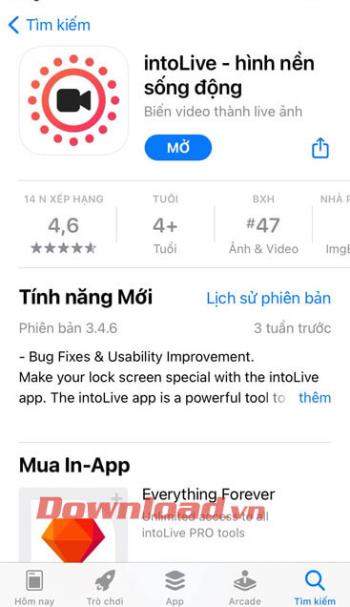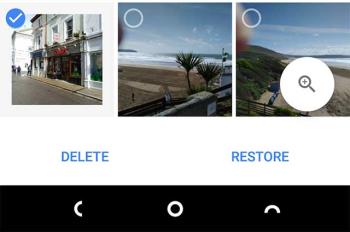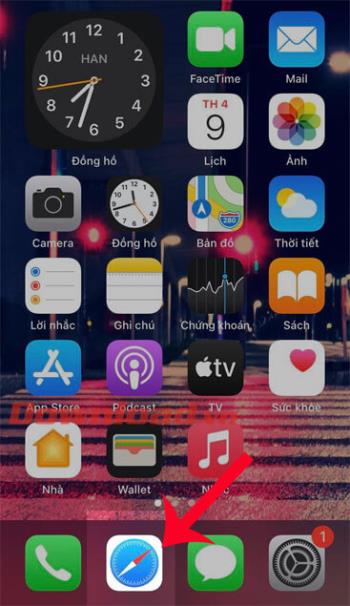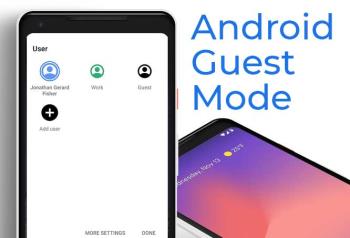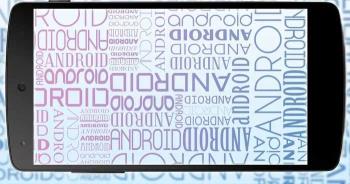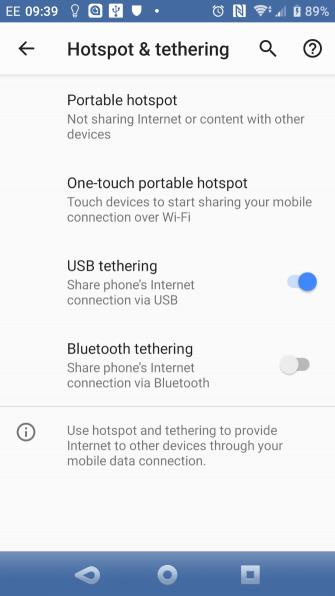Top ringtone cutting applications on Android

Top ringtone cutting applications on Android, To help everyone create a unique ringtone, today WebTech360 would like to introduce to you all a unique ringtone.
Want to change the font on your Android device ? Here are some beautiful Android font changes that are easy for everyone to do.
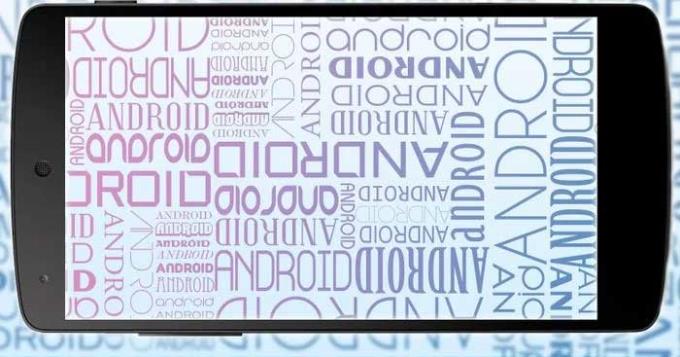
Want to refresh the look of your phone? A new font might help. In addition to personalization, transliteration can also improve both readability and usability.
You always have some way to change the font style on Android. The following article will show you how to change fonts on Android in 4 different methods.
Not all phones can do it this way it depends on the model and Android operating system but the general rule is to go to Settings > Display , and then search for the desired font style.
For example, on Samsung Galaxy devices, by default you need to go to Settings > Display > Font and screen zoom > Font Style . Then, touch your favorite font, you will see the change immediately, and select Apply to confirm the new choice.
You can also tap Download fonts to go to the Samsung Galaxy App Store. Here you can browse between free and paid fonts. Once installed, you can use this new font immediately.
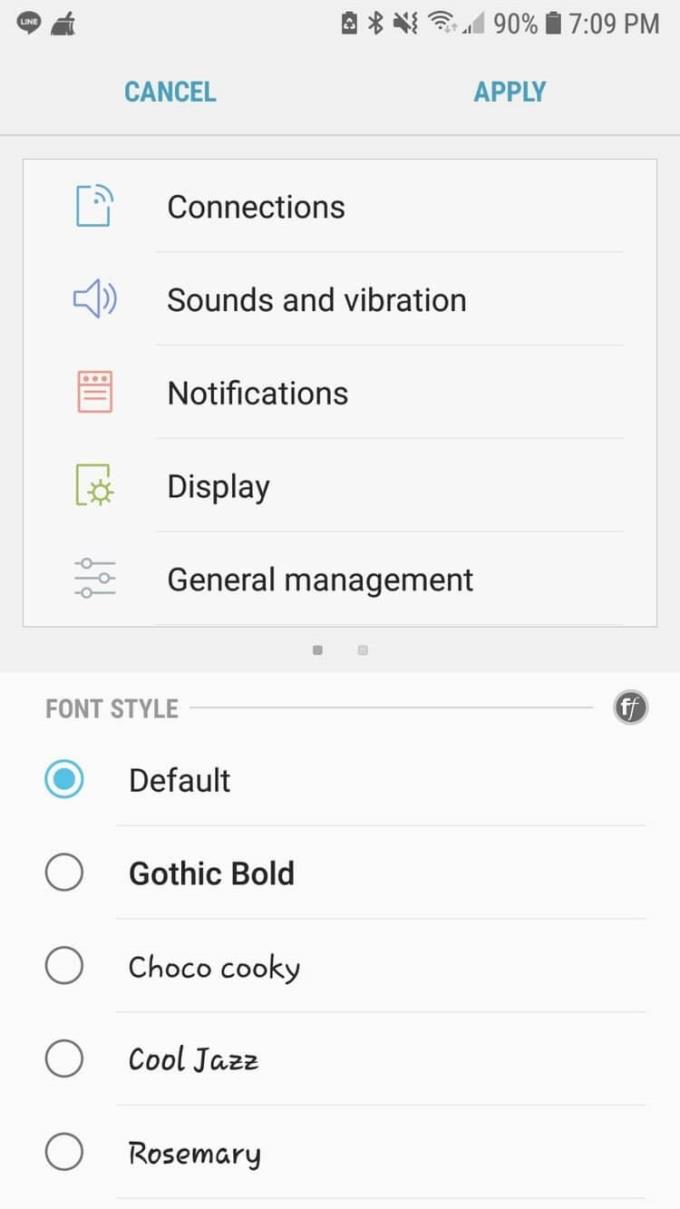
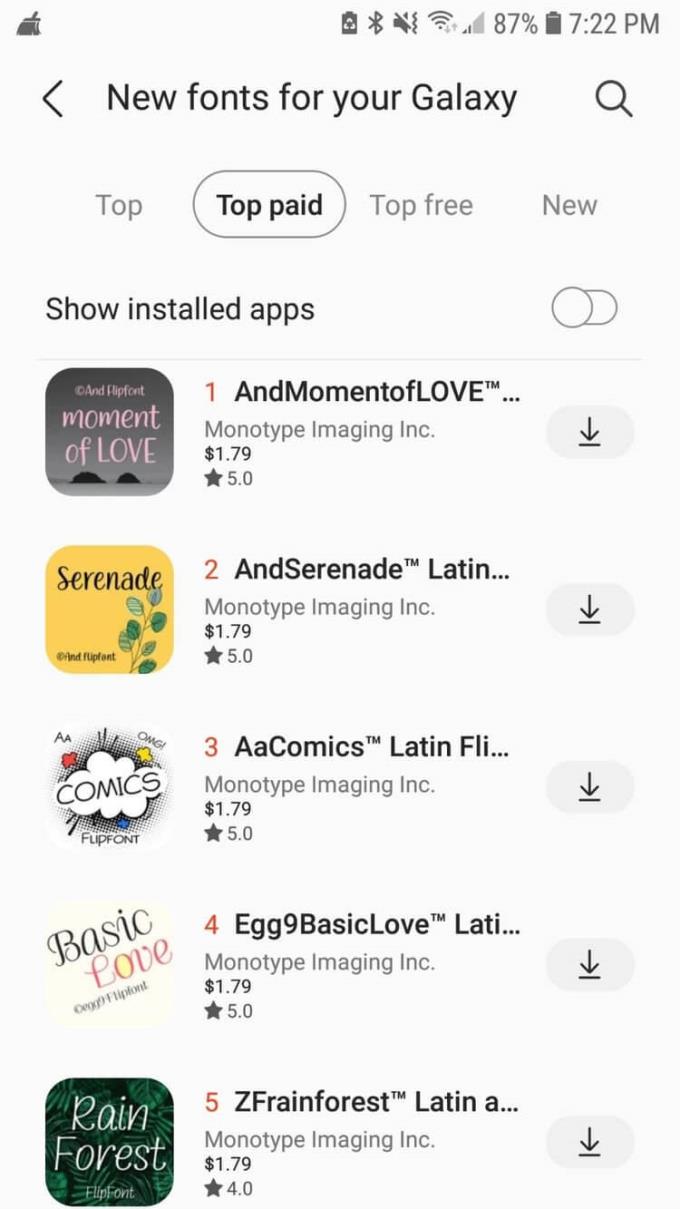
In contrast, on the Google Pixel 3 XL, go to Settings > Display , click Styles & wallpapers instead of the usual font selection. Here you can change between preset styles and their respective fonts.
If you don't like the default system font, you can change it with Android Launcher apps. Here are some launchers worth trying
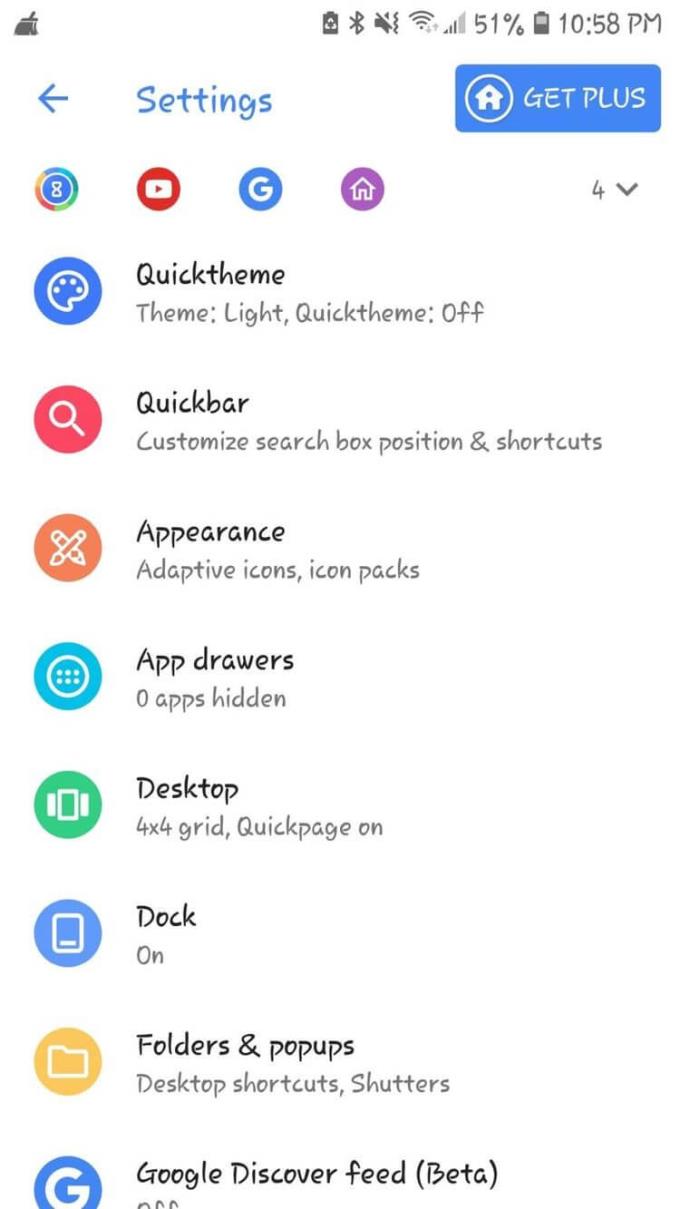
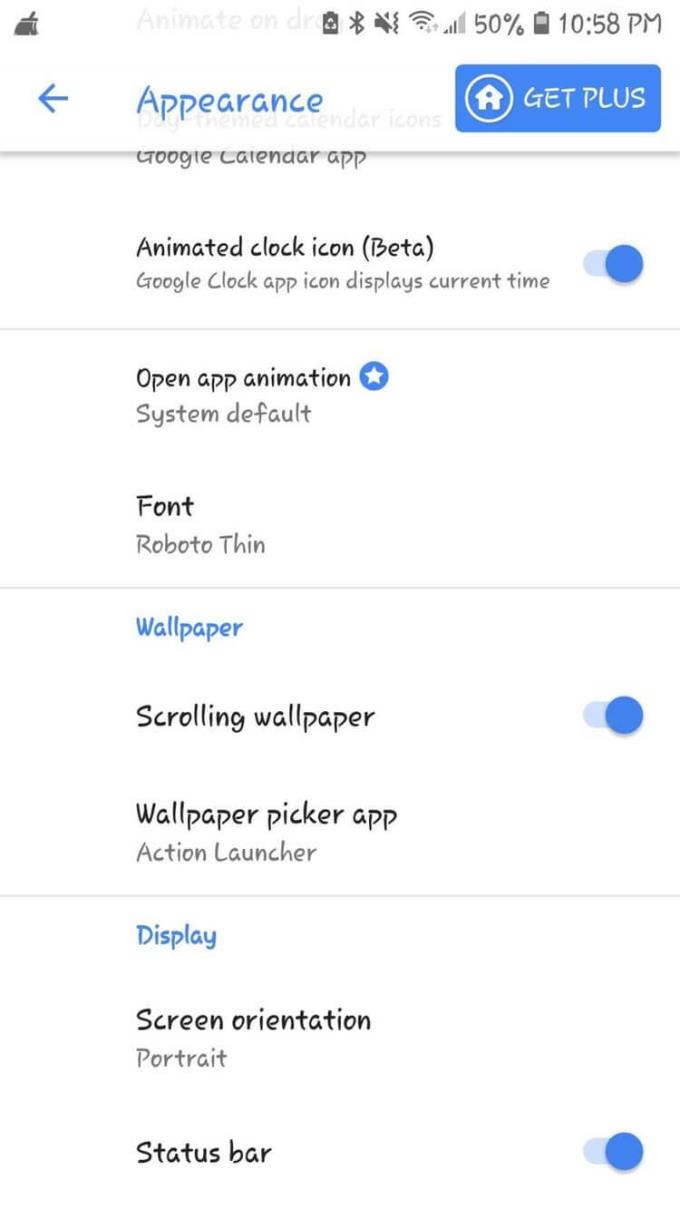
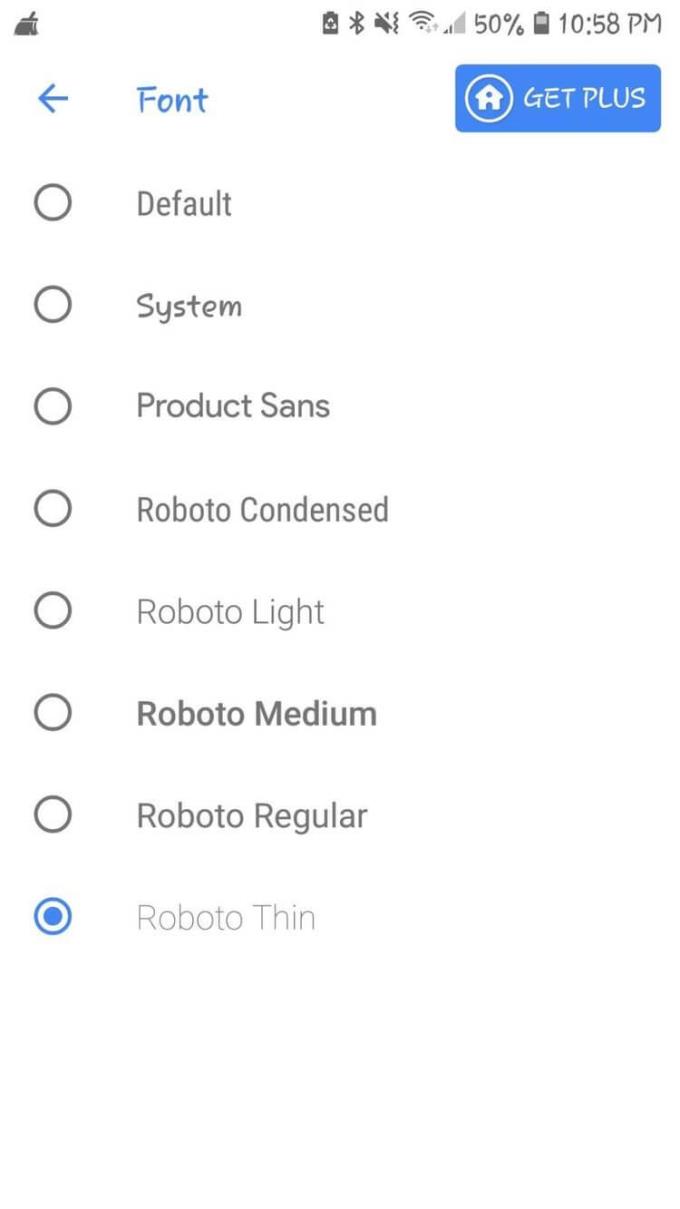
Action Launcher offers the simplest Android font changer experience. To access this setting, use one of the following methods:
Swipe left to open the alphabetical list of apps and select Action Settings .
Swipe up and select Action Settings .
Press the application list button, then select Action Settings .
Once in Action Settings, go to Appearance , then scroll down and select Font . Action Launcher offers 8 fonts, including Roboto variants.
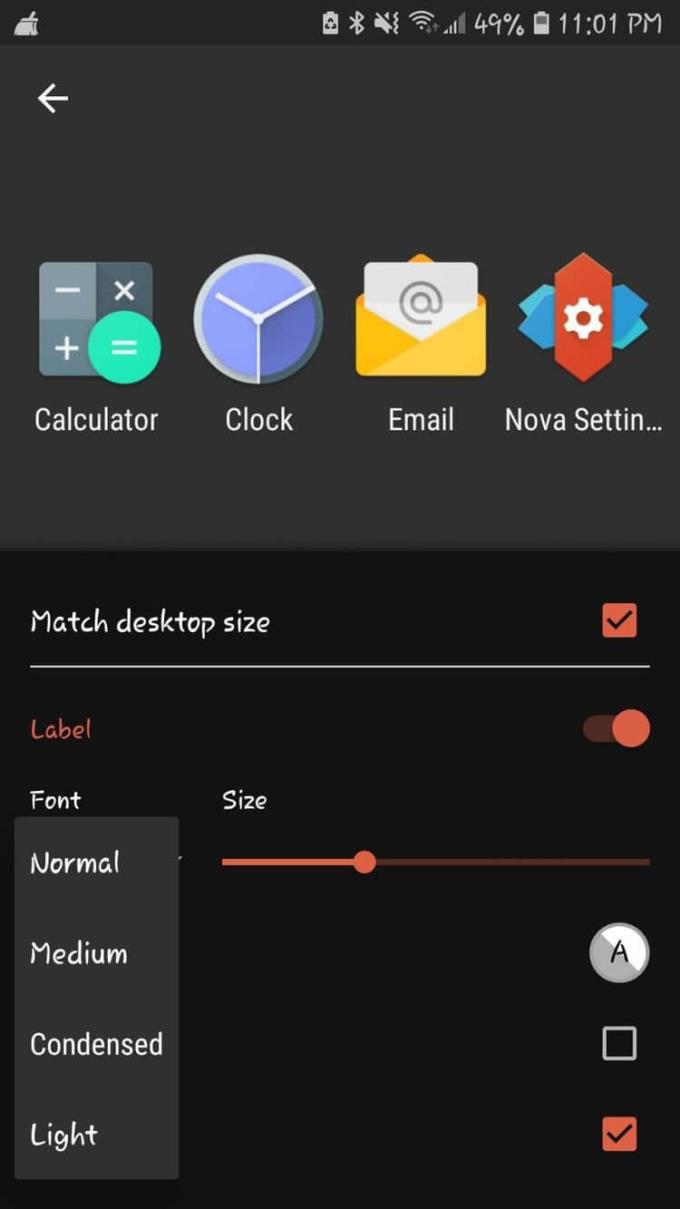
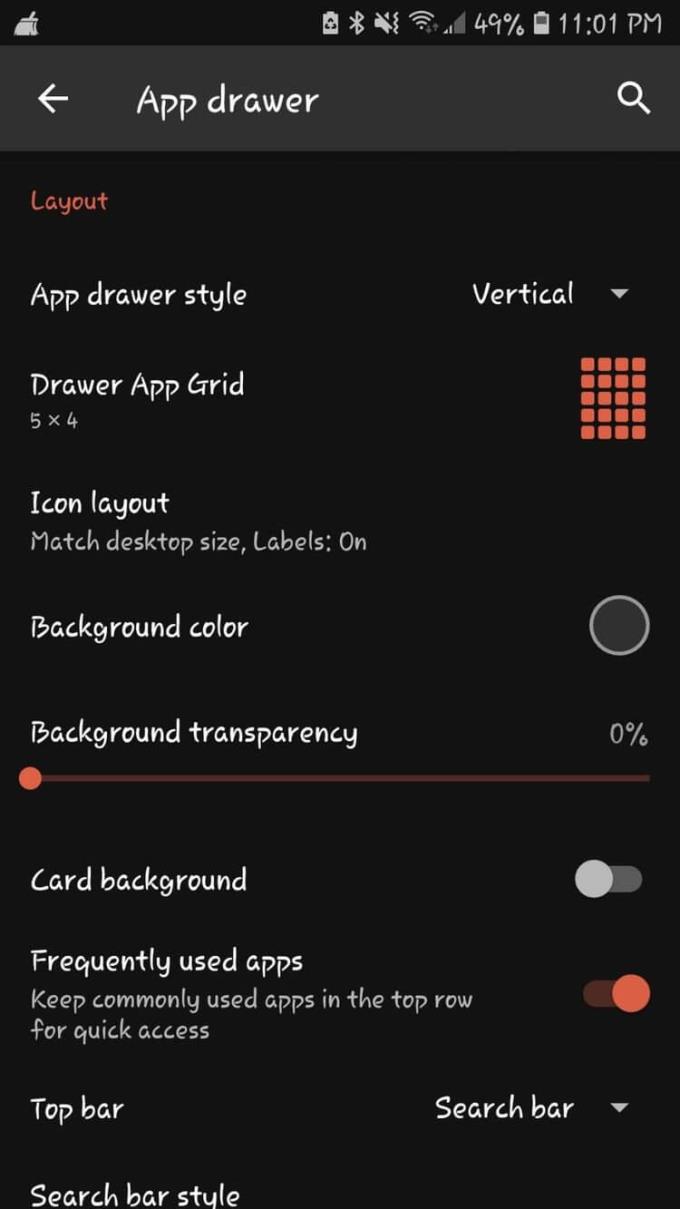
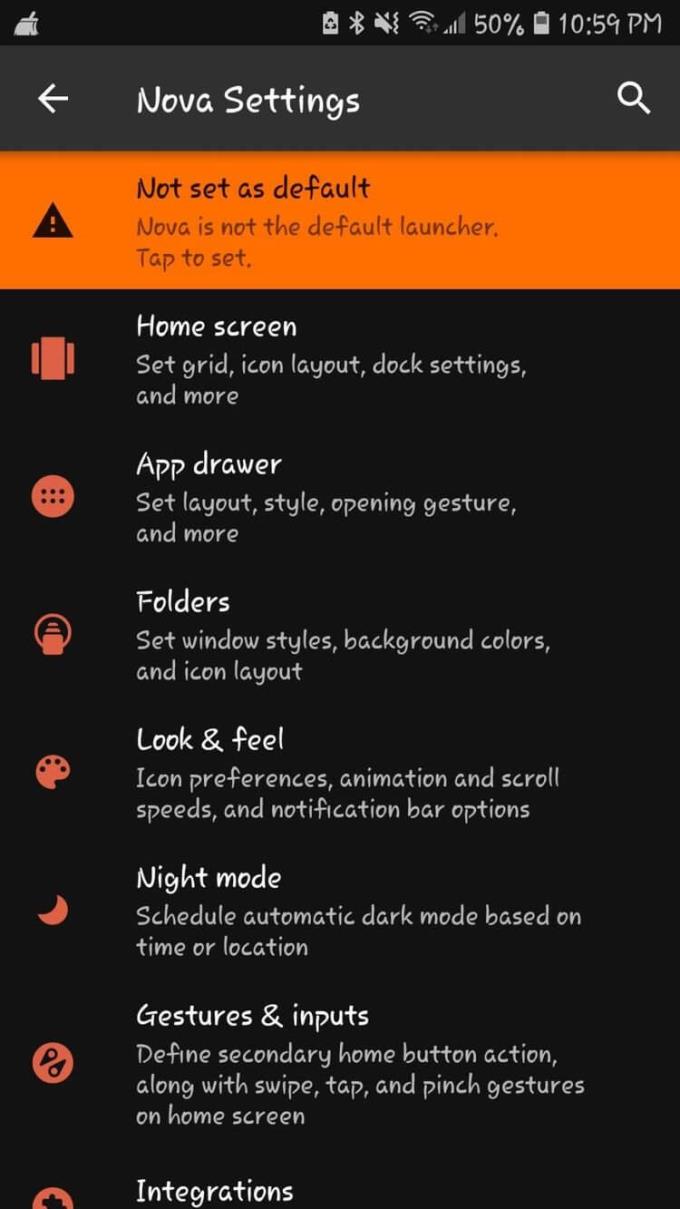
Similar to Action Launcher, Nova Launcher gives you instant access to its settings. When opening Nova Launcher, its settings are on a blank screen. Here, you just need to tap on the icon. If you've customized your launcher, tap the app list button to select Nova Settings from the top.
However, unlike Action Launcher, the "path" to change the Android font is not clear. First, select App drawer > Icon layout > press the slider to enable Label . Finally, you can choose from the drop-down menu in the Font section. Nova Launcher has only 4 fonts. However, it also allows you to adjust the size, color, shadow effect or restrict the content to just 1 line in a single menu.
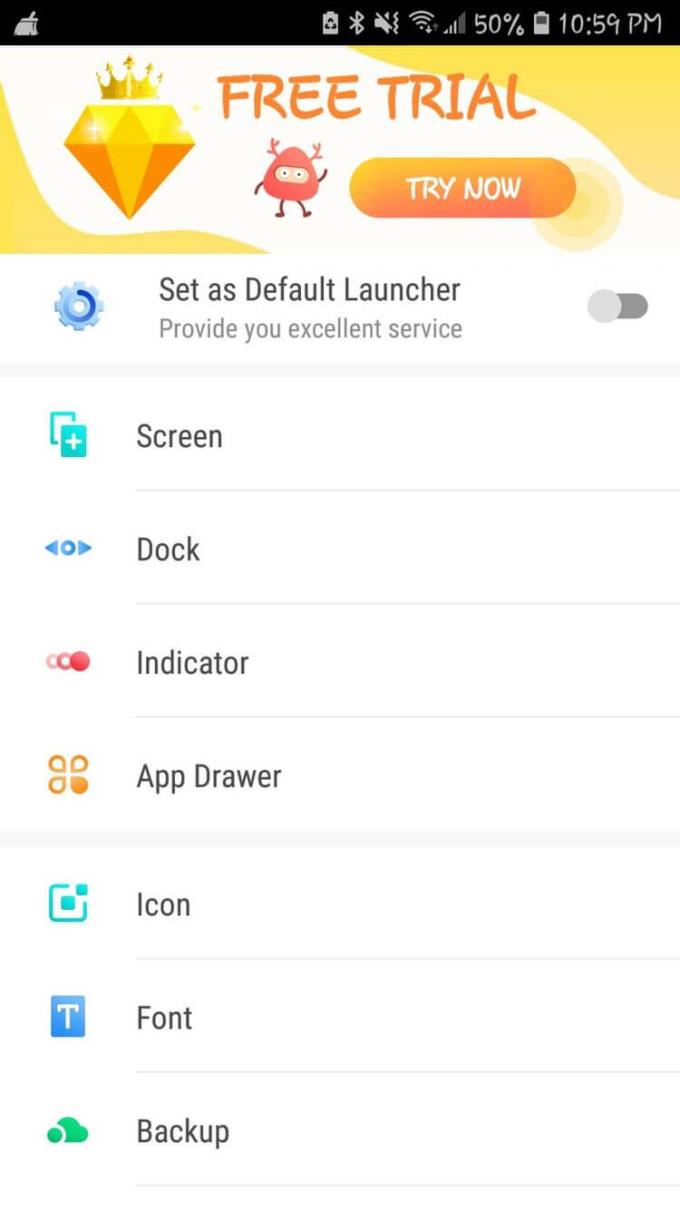
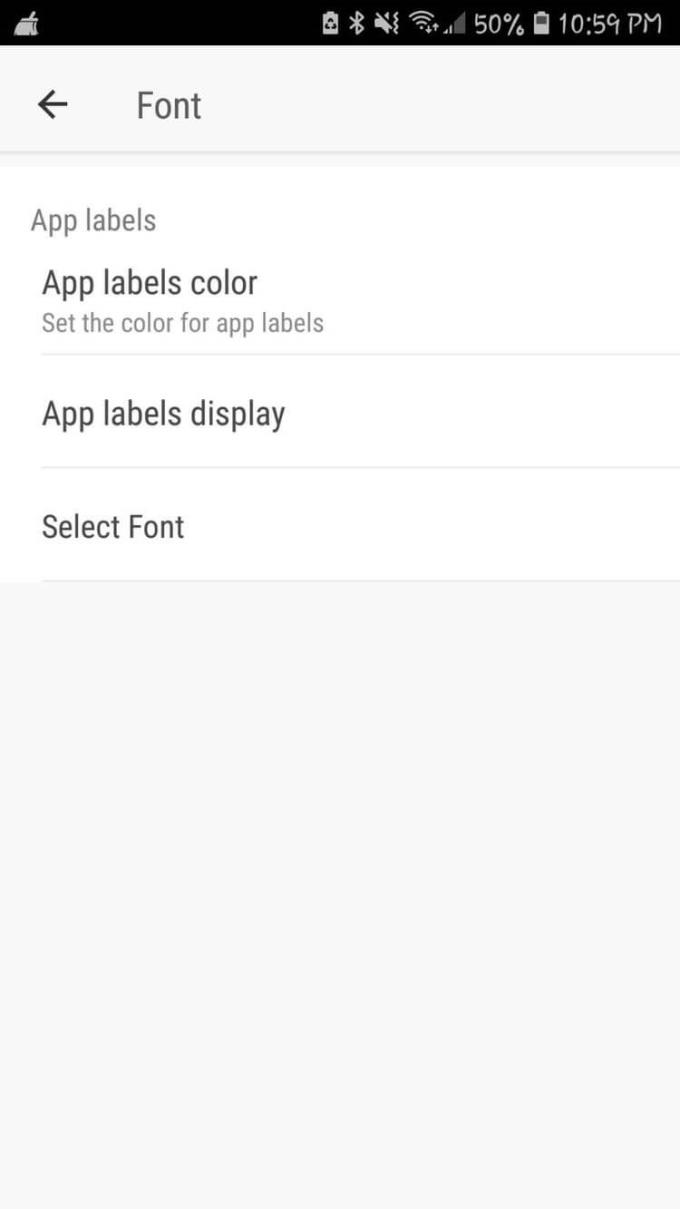

To access GO Launcher settings, you have 4 ways:
Swipe up and select GO Settings .
Swipe down on the Home screen and select GO Settings .
Tap the app list button and select Preferences .
Swipe left to navigate to the shortcut bar. Tap the 3-dot icon, then select GO Settings .
Then tap Font and select Select Font . GO Launcher has 5 fonts by default, but it also allows you to scan fonts on your device. This will find fonts downloaded or from other apps you have installed.
If you don't want to use another launcher, Android users also have the option to use a font customization application. Here are some suggestions worth trying:
While normally you can customize the font size, the highlight of Embiggen is maintaining the absolute size for all text regardless of word count. No advertising is also a plus point of this application.
If you don't mind advertising, Cool Fonts For Instagram offers an "all-in-one" font changer for popular social networking apps. It includes hundreds of fonts. You can create pop-up overlays to change fonts easily in other apps.
This is the way for those who really want to expand fonts on Android. Since rooting extends your control over your device, it's easy to download and install new fonts.
However, this method is also risky, if you are not familiar with rooting, you should not use this method.
When it comes to a root app on Android, iFont is the most famous. It provides a powerful font library, supporting up to 13 different languages.
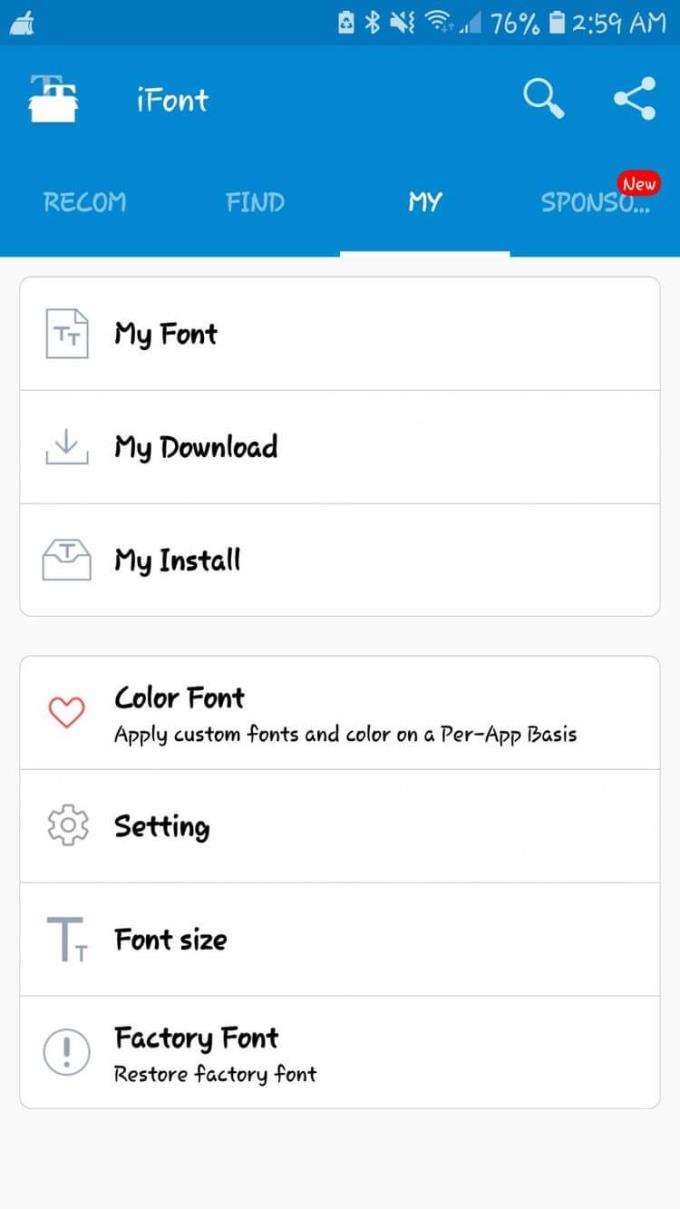
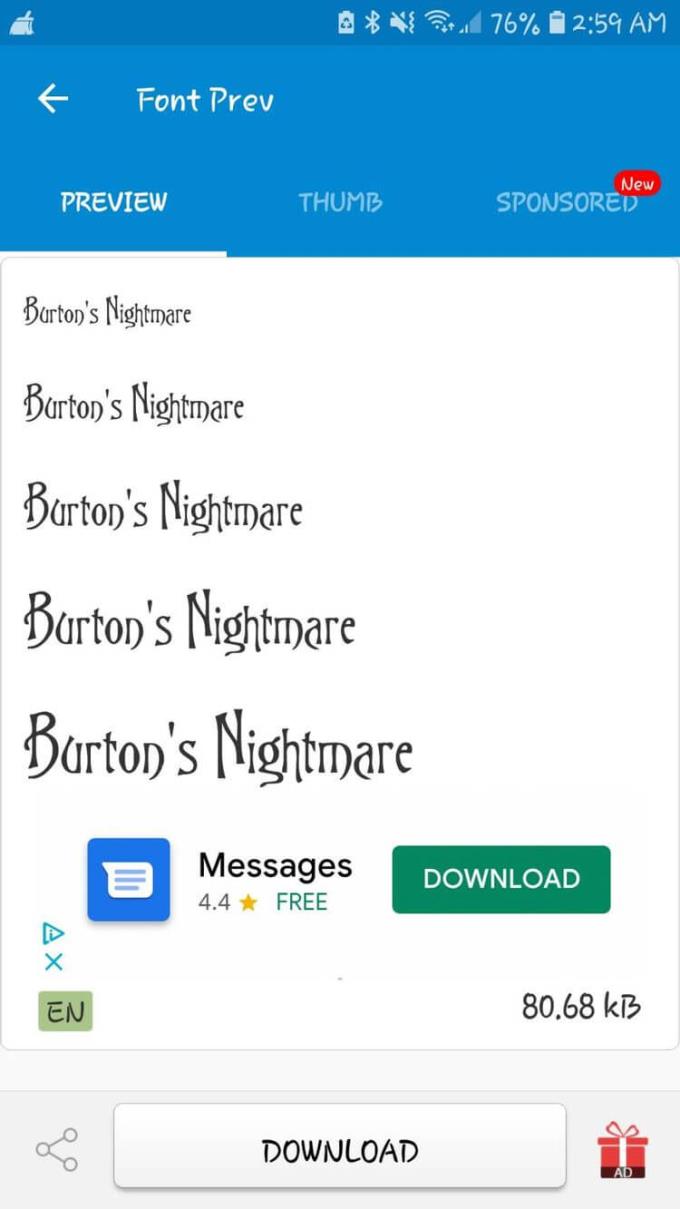
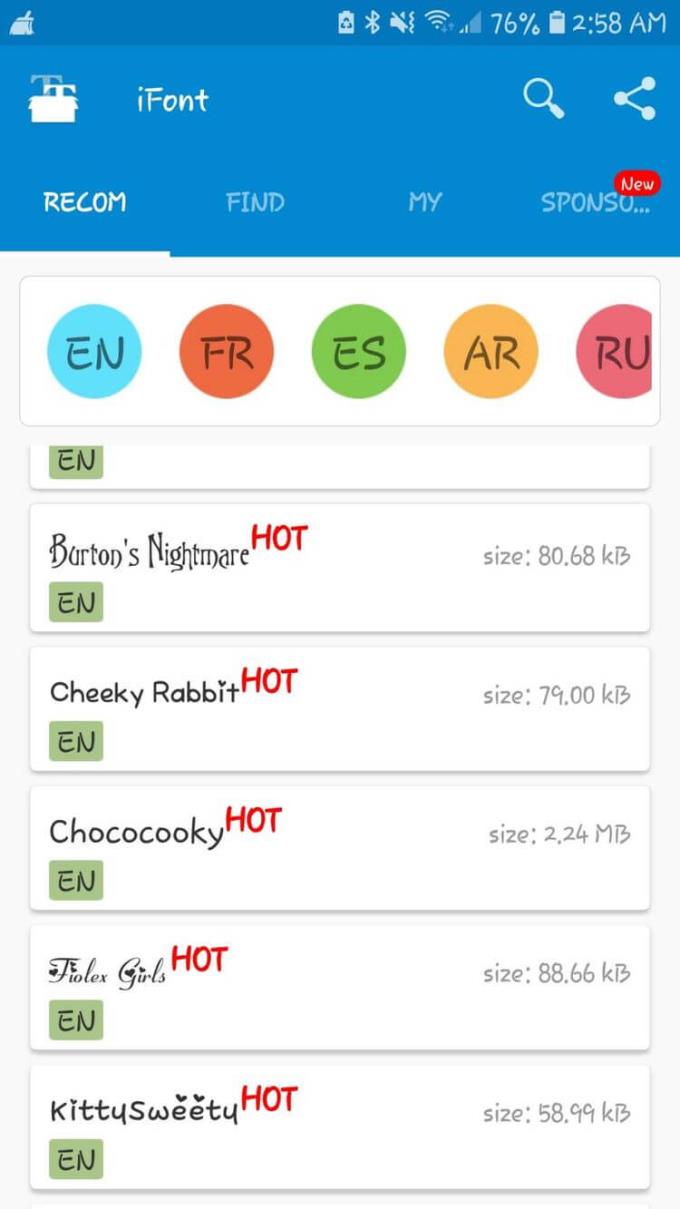
If you are not ready to root your device, you can also download this app and preview all available fonts. iFont also tries to install them without rooting the device but they will now be incompatible.
However, after rooting the device, iFont will make the font installation process simple, just follow these instructions:
Download the font you want.
Tap Set on the font preview page to install the font.
Click OK on the prompt screen.
Select Install to complete the process.
Change favorite font.
Above are the simplest ways to change Android font . If you know any other ways, please share with WebTech360!
Top ringtone cutting applications on Android, To help everyone create a unique ringtone, today WebTech360 would like to introduce to you all a unique ringtone.
How to manage multiple Google accounts on Android phones, If you have multiple Google accounts, you should know how to use them simultaneously on Android. Here's how
LDPlayer: Android Emulator for Windows PC & Laptop, LDPlayer is a free Android emulator on computer. Whether you are a PC or laptop user, LDPlayer is still available
Ways to fix the battery not charging error on Android phones. Are you experiencing the battery not charging error on your Android phone? Don't worry, the methods below will help you
If you want to empower your TikTok presence and boost your influence, Thunderclap.it is your go-to site to buy TikTok likes.
Vingo, the latest and the best online fitness app is a mixture of technology and tactics. This cool new app will transform your fitness routine into an adventure you will go on for your whole life. There’s just so much in the app that you can find something new in it every single day you use it.
Bitcoin has been the topic of discussion for a long time now, and many people have invested in it. However, because of the volatility of the cryptocurrency and its ever-changing prices, you might find it hard to get into the venture.
Smartphones are extremely popular devices today, and almost everyone owns one. The gadget has become an inevitable part of modern life and plays a crucial role in daily living, especially when it comes to communicating with others and gathering information.
How to turn any photo into a Live Photo on iPhone, If you want to transform your still image into motion but don't know how
Ways to recover deleted photos on any Android device, Is there a way to recover permanently deleted photos on Android? Let's learn how to get it back with WebTech360
Guide to AR presentation of the iPhone 12 launch event logo, The image of a blue apple with the logo of the iPhone 12 launch event is being liked by many people
How to turn the rabbit ear screen into cat ears, bear ears for iPhone, To make it easier for everyone to change the phone's rabbit ear screen, the following WebTech360
How to set up guest mode on Android, What is Guest mode on Android and how to enable guest mode on Android 10 and other versions? Let's join WebTech360
Simple ways to change the font on Android, Want to change the font on your Android device? Here are some beautiful ways to change Android fonts, easy to do with all
iOS 15 Launcher User Guide on Android, iOS 15 Launcher is a widely downloaded app for Android phones. Today, WebTech360
How to turn photos upside down on Android phones, Flip photos is really easy on Android. Here are some ways to turn photos upside down on Android phones.
Instructions to download the Black Unity wallpaper set on iPhone, The iPhone Black Unity wallpaper set will have the main color of the African Union (Pan-African) with the following colors:
Instructions for calling multiple people at the same time on Android, Did you know that, now Android phones allow users to make calls to multiple people (at night)
How to connect mobile network to computer via Tethering, Need an Internet connection for your PC or laptop but don't have access to public Wi-Fi? Simple solution
Instructions to convert paper documents to text with iPhone, With the help of your current iPhone you can convert text from paper documents to text