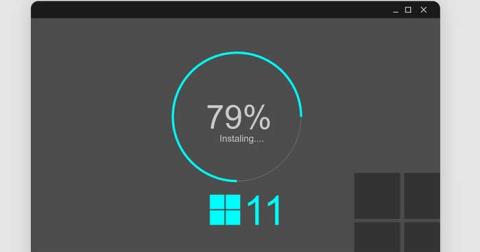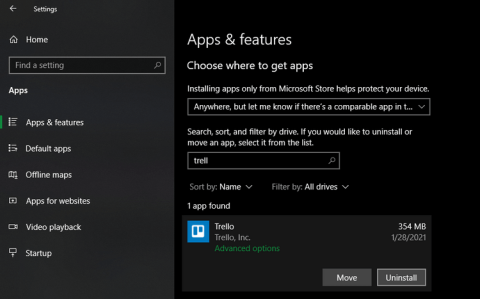Windows Modules Installer sometimes takes up a lot of system resources. Is Windows Modules Installer important or not? Let's find out with Download.vn !

Windows has many core processes that ensure the system always runs smoothly, and Windows Modules Installer is one of them. Essentially, this process helps keep Windows up to date, ensuring you always have all the latest features as well as performance & security upgrades and patches.
However, if you have ever seen Windows Modules Installer "consuming" a lot of CPU or disk, you will probably wonder if it is possible to disable this process. Here's everything you need to know about Windows Modules Installer.
What is Windows Modules Installer?
Windows Modules Installer is a system process that continuously checks for available Windows updates and installs them for you. So the next time you see a notification that the operating system is downloading and installing updates and other components, just know that it's the Windows Modules Installer hard at work.
Windows Modules Installer also has other names, including TiWorker.exe, TrustedInstaller.exe, Windows Modules Installer Worker or WMIW. If you see any of them running in Task Manager, don't worry, because it's not malware making suspicious changes on your PC.

Is it possible to disable Windows Modules Installer?
Yes, you can disable Windows Modules Installer. Since this process is part of Windows Update, the best way to stop it from working is to disable automatic updates in Win 10 or turn them off in Windows 11.
Remember that doing this will prevent Windows from automatically installing updates. That means you will have to do this yourself. So it's possible you won't receive important performance and security updates as soon as they become available. This can leave your PC vulnerable to attacks. That's why you should not turn off Windows Modules Installer unless you want to manually update the system when you receive a notification.
What to do when Windows Modules Installer "consumes" the drive
Downloading and installing updates on your Windows PC is no small task. That's why you can see that Windows Modules Installer is extremely "consuming" CPU or disk space. However, this process usually only happens occasionally, the best way to handle the above problem is to let it complete its task. After that, the PC will run as usual.
However, sometimes, this process takes a long time to complete, leaving the computer in a state of 100% CPU or full disk for many hours. That's not normal. When this happens, you can use the Windows Update Troubleshooter utility to fix the problem.
Here's how to run Update Troubleshooter in Windows 10. Right-click Start and click Settings . Then, click Update & Security in the left sidebar, then Troubleshoot .

Next, click Additional troubleshooters on the right.

In Get up and running , click Windows Update > press the Run the troubleshooter button .

To run Update Troubleshooter in Windows 11 , right-click Start and select Settings . By default, it will open System settings on the left sidebar, so scroll down and click Troubleshoot on the right.

Next, click Other troubleshooters .

Then, find Windows Updates from the list of troubleshooters in Most frequent and click the Run button .

After Update Troubleshooter finishes the process, restart your PC and see if the problem with Windows Modules Installer has been fixed.
Above are the things you need to know about how to use Windows Modules Installer and how to handle it when a CPU or disk full error occurs. Hope the article is useful to you.