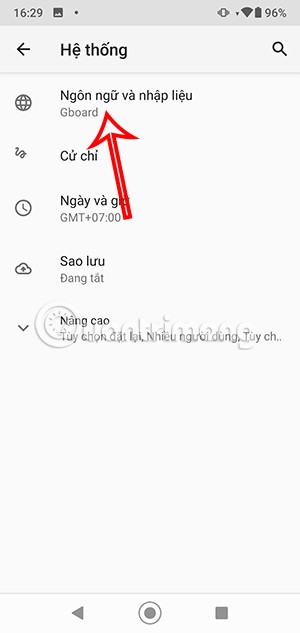How to use Microsoft Words voice typing feature

If you're someone who spends a lot of time writing, you'll find Word's dictation tool to be a real game changer.
Voice Typing has completely changed the way people interact with Windows computers. Although initially skeptical, now they can't imagine having to type everything manually anymore.
1. Increase efficiency and convenience
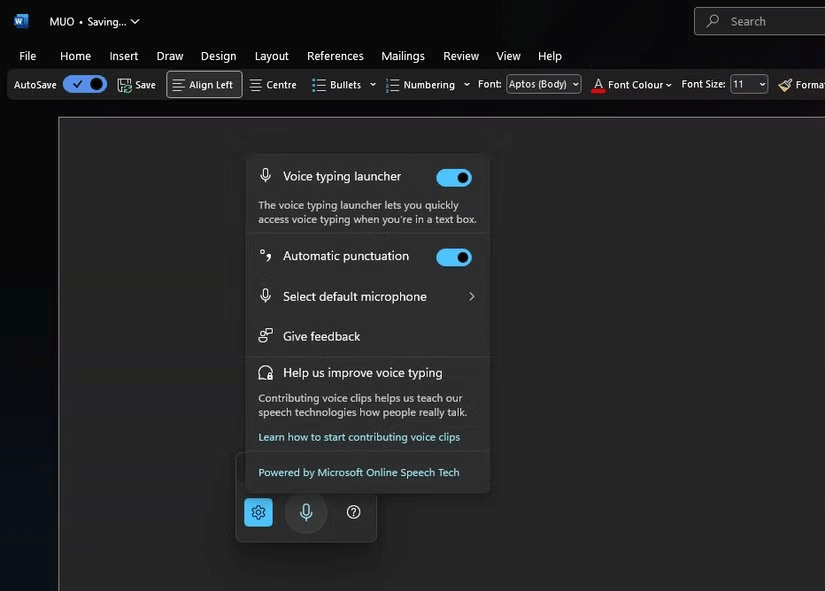
It's easy to think of voice typing as just another great accessibility tool built into Windows. However, voice typing can dramatically increase the efficiency and convenience of anyone using a PC.
Voice typing allows you to work more hands-free, seamlessly integrating your computing into many aspects of your daily life. Whether you're cooking in the kitchen, relaxing on the couch, or multitasking at work, voice typing makes it easy to complete your tasks.
Being able to turn on voice typing and then step away from your PC while reading notes has made working much more productive, as you can take advantage of unproductive moments.
One of the most useful aspects of voice typing is that it allows you to easily dictate your thoughts without having to be near a keyboard. This is especially beneficial for tasks that involve a lot of text, such as composing long emails or working on documents.
Voice typing has been criticized quite a bit over the years. However, its accuracy has improved significantly in recent versions of Windows, and there are a few tips you can follow to improve the accuracy of your voice typing. While not perfect, it is surprisingly good at understanding your speech, even with some background noise.
The built-in punctuation feature also works very well, automatically adding commas, periods, and other punctuation to your text. Of course, there are occasional errors, but they're usually easy to fix with a quick voice command or a few keystrokes.
The more you use voice input, you will find that it learns your speech patterns and vocabulary, thereby improving its accuracy.
2. Reduce screen time and wrist pain

Voice typing also significantly reduces screen time and wrist pain, which is especially important since people spend a large part of their day working on a computer.
Typing for long periods of time can lead to problems like carpal tunnel syndrome. By relying less on traditional typing techniques, wrist pain and fatigue are greatly reduced.
Additionally, when using voice input, you can dictate your thoughts while looking away from the screen, giving your eyes a little rest after looking at a bright screen. This helps reduce eye strain that is common when using a screen for long periods of time.
Without having to constantly hover over the keyboard, you can sit down and maintain a more comfortable and natural posture. This is one of the main reasons why many people are enthusiastically adopting voice typing.
3. Improve multitasking capabilities
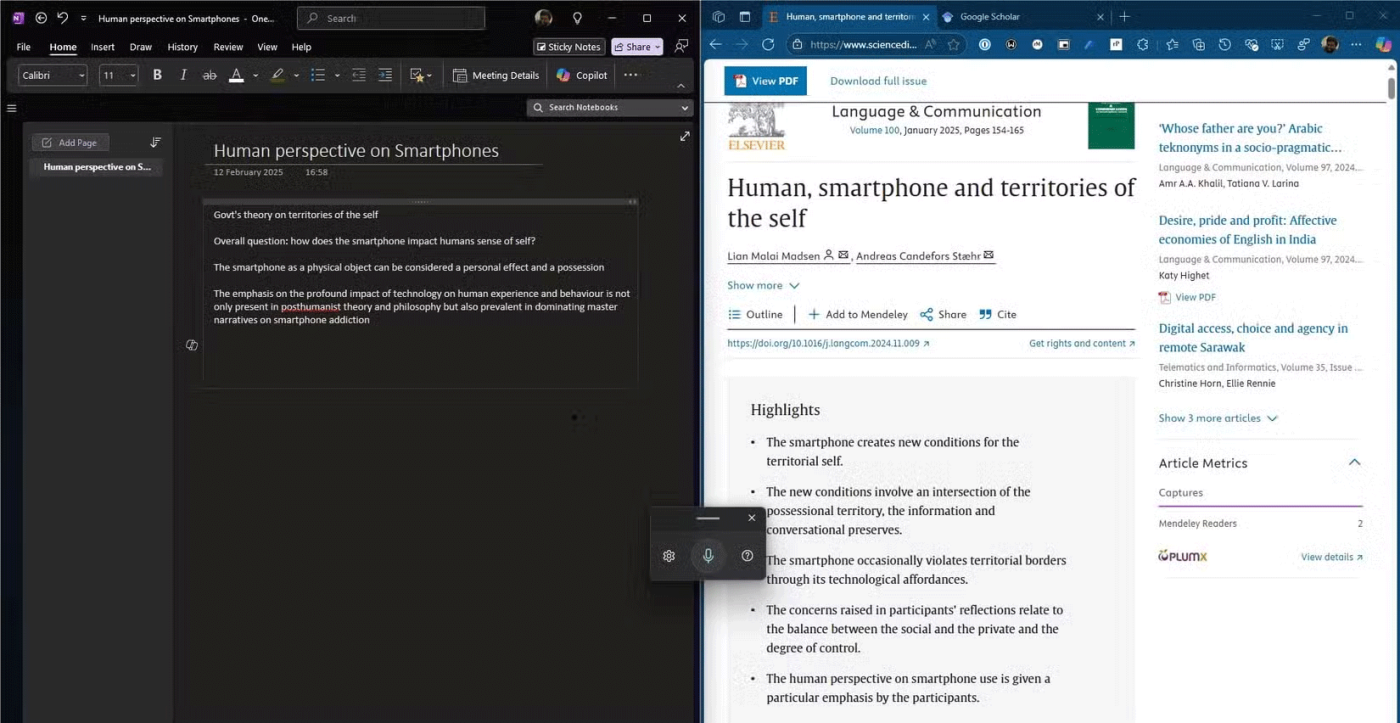
Voice typing also helps you get more done in less time. You can start voice typing on Windows and then switch to other tasks while reading notes. Many people use voice typing while pacing around a room and thinking. This hands-free approach gives your brain more opportunity to focus on the different tasks at hand at any given time.
Voice typing also enhances collaboration with others. During meetings or brainstorming sessions, you can quickly capture and share ideas with your team, ensuring that no valuable insights are missed. Plus, by dictating your thoughts and ideas as they come to you, you can easily create to-do lists and sketch out ideas for projects.
In addition to these everyday multitasking scenarios, voice typing also helps with multitasking in specific applications. For example, you can use voice typing while researching online and then dictate notes or excerpts from articles without having to switch back and forth between the keyboard and mouse. This allows you to focus on your research and avoid distractions.
Adopting voice typing will definitely change the way people interact with computers, making it an indispensable tool. It’s not a perfect solution, but the benefits far outweigh the occasional drawbacks. I highly recommend giving voice typing a try – you might be surprised how much it changes the way you use Windows.
If you're someone who spends a lot of time writing, you'll find Word's dictation tool to be a real game changer.
Voice text input on Android helps us enter messages and document content faster.
Error code 0xc0000098 in Windows causes a blue screen error on startup. The ACPI.sys driver is often to blame, especially on unsupported versions of Windows 11 like 23H2 or 22H2 or Windows 10.
In some cases, sometimes you start your computer in Safe Mode and the computer freezes. So how to fix the error in this case, please refer to the article below of WebTech360.
Snipping Tool is a powerful photo and video capture tool on Windows. However, this tool sometimes has some errors, such as constantly displaying on the screen.
Every network has a router to access the Internet, but not everyone knows how to make the router work better. In this article, we will introduce some router tips to help speed up the wireless connection in the network.
If the results seem slower than expected, don't be too quick to blame your ISP - mistakes when performing the test can skew your numbers.
In the article below, we will introduce and guide you to learn about the concept of QoS - Quality of Service on router devices.
Windows has a built-in Credential Manager, but it's not what you think it is—and certainly not a replacement for a password manager.
Microsoft charges for its official codecs and doesn't include them in Windows 10. However, you can get them for free without pulling out your credit card and spending $0.99.
While having trouble accessing files and folders can be frustrating, don't panic—with a few simple tweaks, you can regain access to your system.
After creating a USB boot to install Windows, users should check the USB boot's performance to see if it was created successfully or not.
Although Windows Storage Sense efficiently deletes temporary files, some types of data are permanent and continue to accumulate.
You can turn off Windows 11 background apps to optimize performance, save battery and reduce RAM consumption.
When a computer, mobile device, or printer tries to connect to a Microsoft Windows computer over a network, for example, the error message network path was not found — Error 0x80070035 may appear.
We can block Internet access for any application or software on the computer, while other programs can still access the network. The following article will guide readers on how to disable Internet access for software and applications on Windows.
Instead of paying $30 for a year of security updates, keep Windows 10 safe until 2030 with this simple solution.