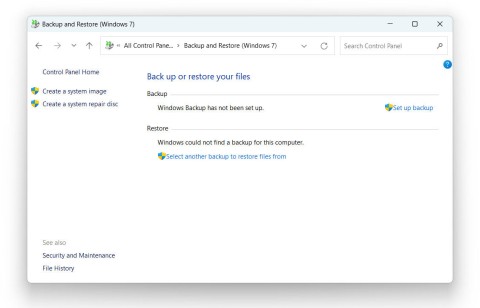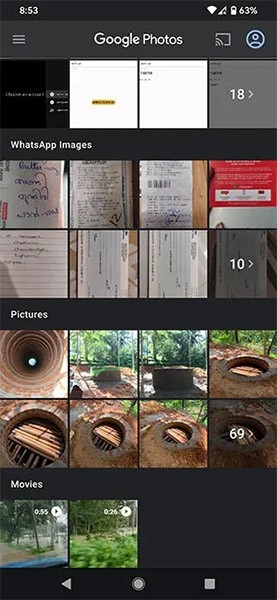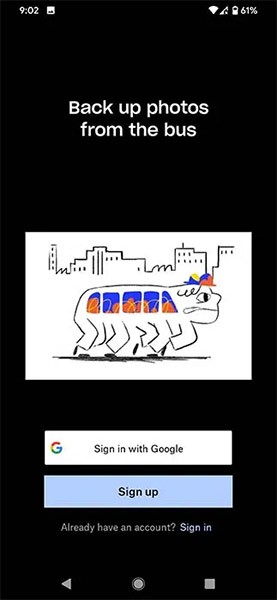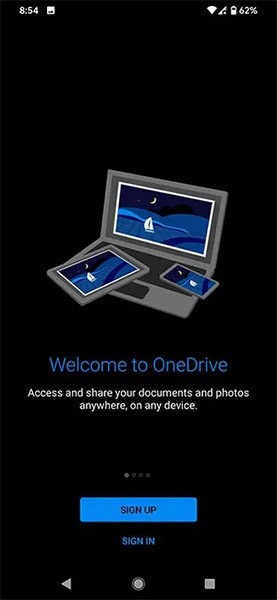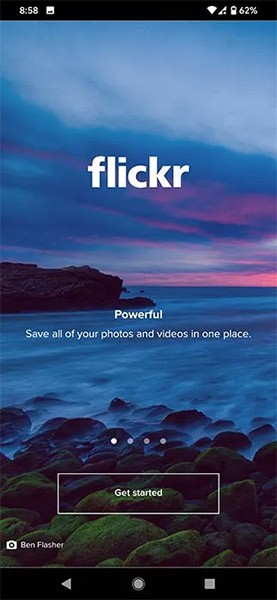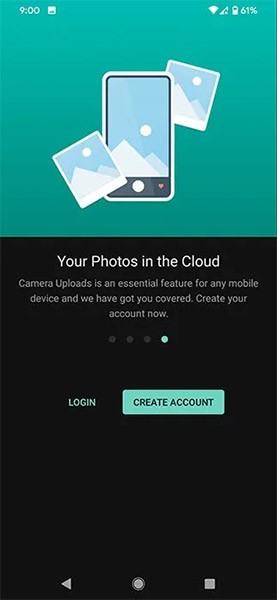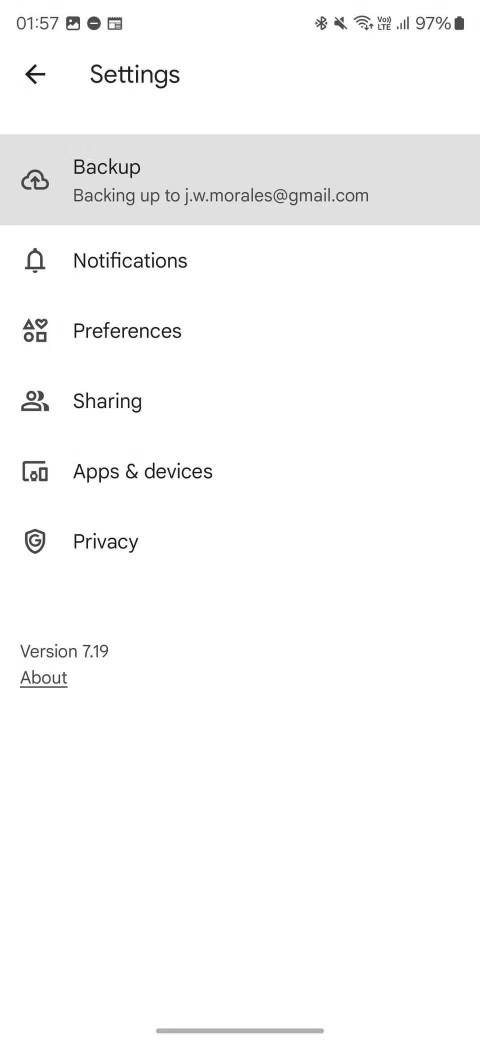With the development of technology, the ability to take photos of smartphones has also improved significantly. Modern smartphones today can completely create photos with excellent quality. However, this also makes people have to spend more memory space on their devices to store and back up images.
At this point, using cloud storage tools to back up photos on your smartphone can be a great method. It not only helps free up local memory space, but also allows you to store your photo library permanently, securely, and especially can be accessed remotely without limits via Internet connection.
Here are the 5 best automatic photo backup apps for Android that you can refer to and use.
1. Google Photos
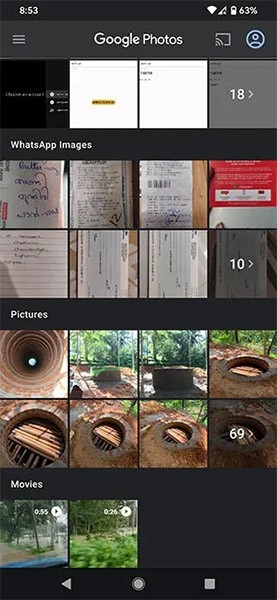
Google Photos is a cloud-based photo storage app that comes pre-installed on any Android smartphone, so if you don’t want to install any third-party software on your device, this is a good option.
Google Photos stores all the photos and videos on your Android phone. You can search for photos by location, things, and even people in them—which is super convenient.
You can set up Google Photos to automatically back up every photo or video your device has. Once backed up, of course, these photos and videos will be stored online in your Google account, so you can also access them from any device with an internet connection.
Google Photos allows you to store up to 15GB of data for free on an account. When you select the Storage Saver option, the original size of your photos and videos will be maintained. However, if the photo is over 16MP, it will be resized. This also applies to videos above 1080p resolution.
In Express mode, photos are stored at a lower quality, saving more storage space than the Storage Saver option. All photos are resized down to 3MP if necessary, while videos are resized to 480p.
Google Photos supports backing up most of the popular photo formats out there, like PNG, GIF, JPG, and even RAW. As for videos, the app supports both standard and uncommon formats like AVI, MOV, M4V, MPG, MP4, and more.
2. Dropbox
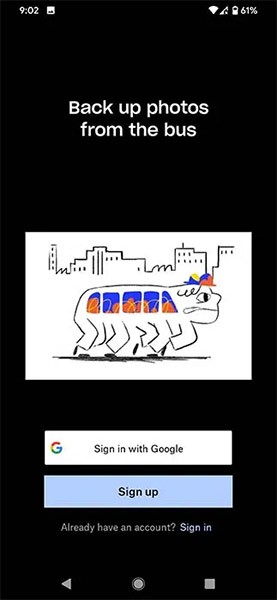
Dropbox is another popular cloud storage app that comes pre-installed on Android devices from some manufacturers. When you first launch the app, Dropbox will give you the option to save your photos right away. You can then upload your photos to a folder labeled “Camera Uploads” inside the Dropbox app.
Dropbox offers users up to 2GB of free data storage per account.
3. OneDrive
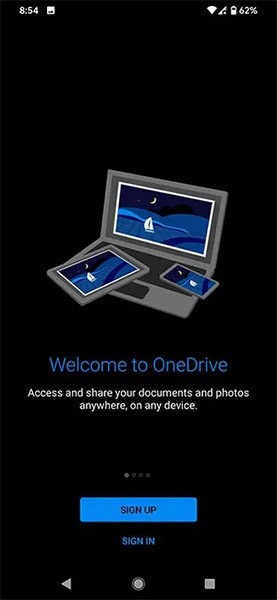
In general, all of the most popular cloud storage providers today offer useful features to help you store photos in the simplest and most convenient way possible. If OneDrive is your backup solution of choice in Windows, you can also try its Android app to create a more seamless “storage ecosystem”. OneDrive gives you 5GB of free storage. Additionally, you can also upgrade to business family plans to get more storage, but of course it will cost more.
OneDrive still gives you the same options for instantly (and automatically) backing up your photos and videos as other popular platforms. You can then browse through your saved photos and videos in a traditional grid view, as well as access them remotely anytime, anywhere, on any device with an internet connection.
4. Flickr
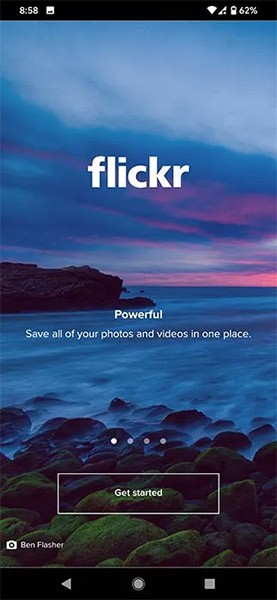
Flickr lets you upload, edit, organize your photos from any device, and even share them with the world's largest Flickr community if you want. Flickr lets you browse, select, and organize dozens of photos at once and share them in seconds.
With a default Flickr account, you’ll have enough space to store around 1,000 mixed photos and videos. Of course, you can also set up automatic uploads of your media to Flickr by going to Settings, clicking on the Auto-uploader option, and then turning it on.
Overall, security, convenience, and ease of sharing are the highlights you'll find on Flickr.
5. Mega
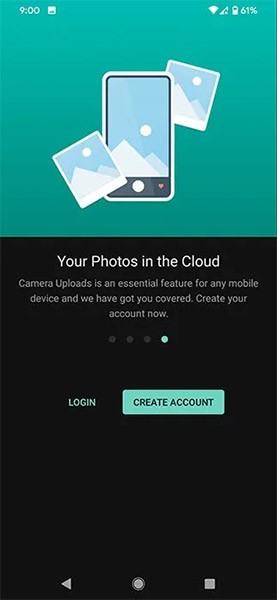
If your device has too many photos and videos that need to be stored online on cloud storage, while the free storage capacity provided by the above services is too little, consider using Mega . This storage solution provides users with up to 20GB of free storage - a truly impressive number.
In addition, basic features such as automatic uploading and sharing images to many other linked services will still be fully supported.