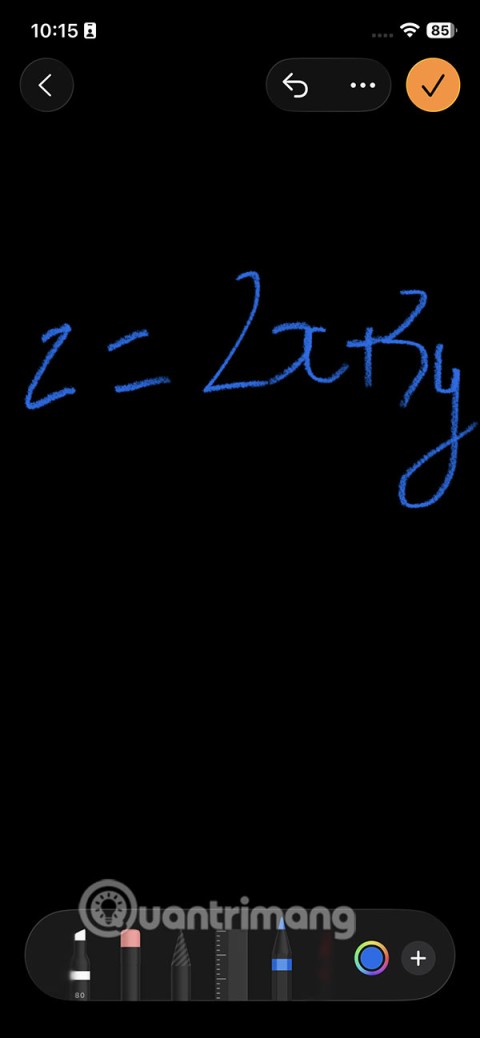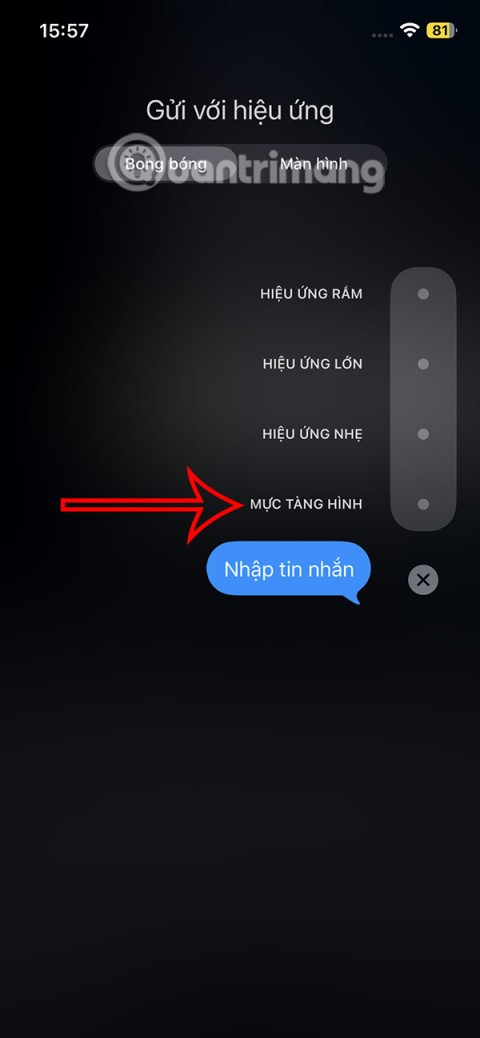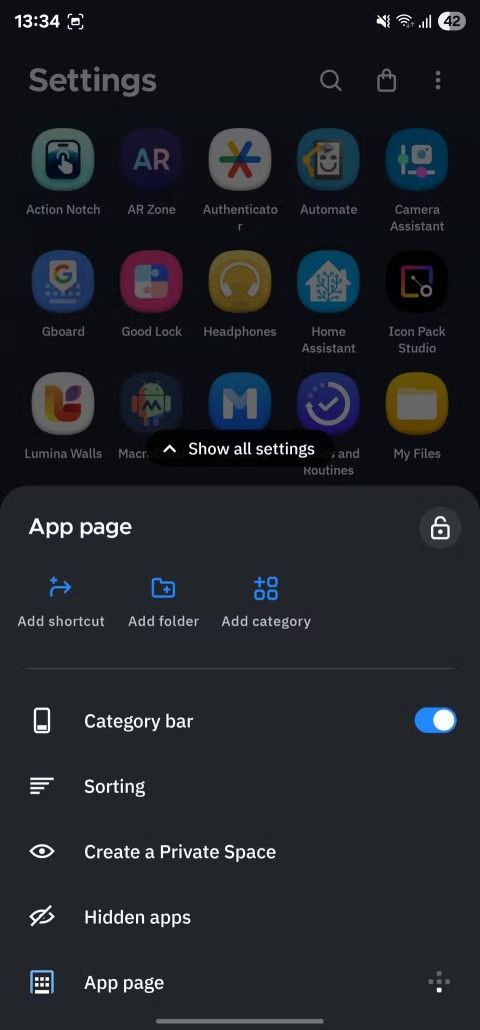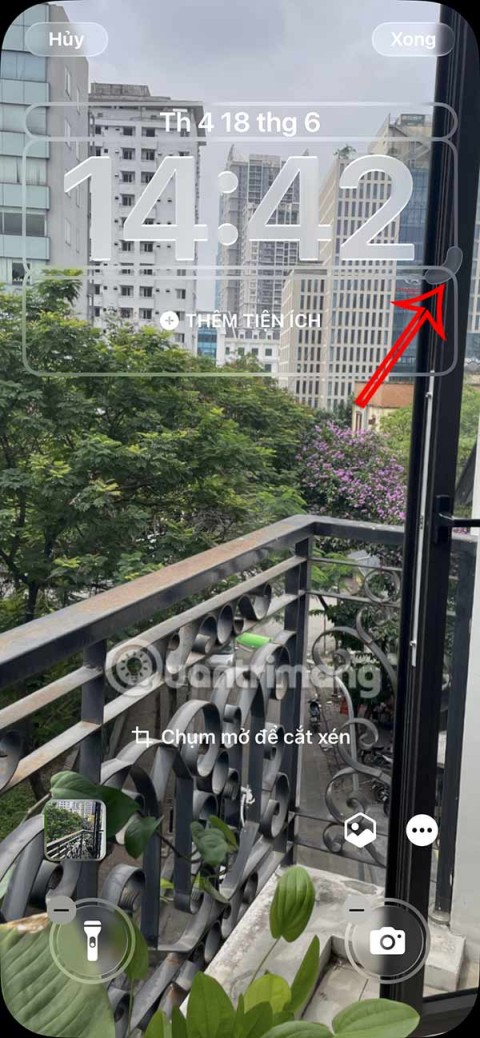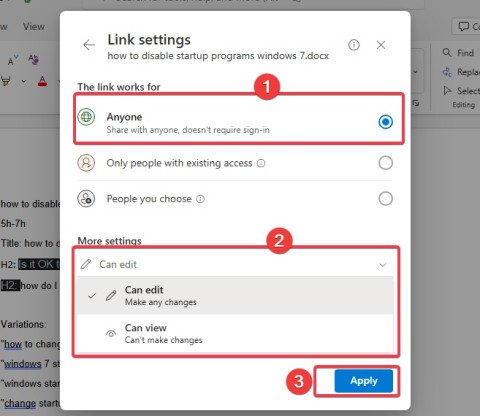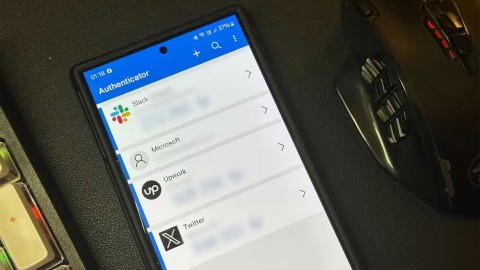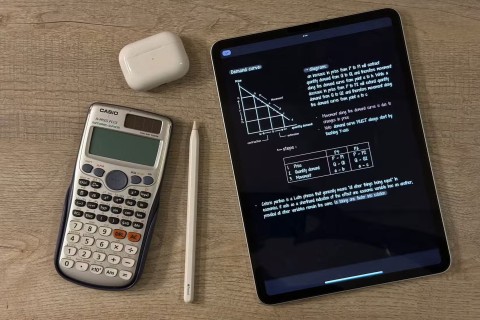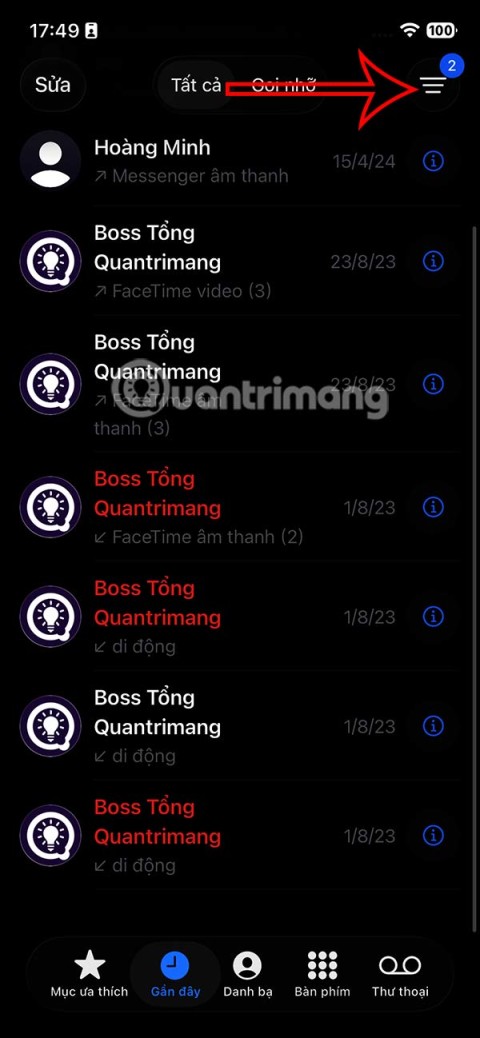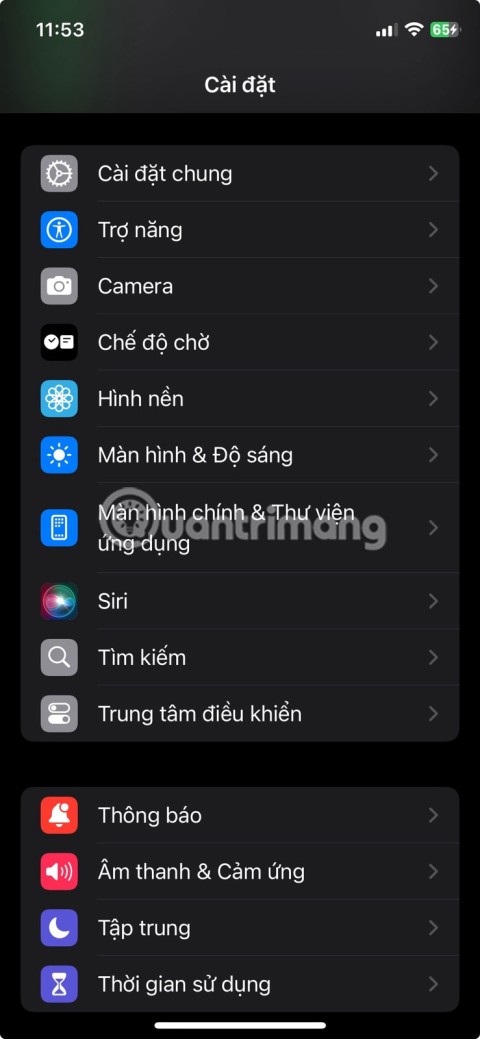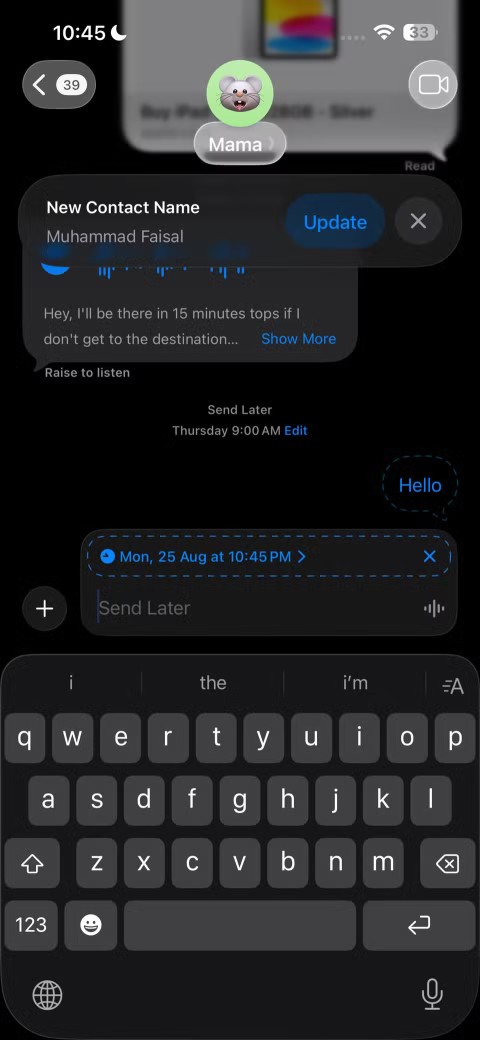7 ChatGPT and AI Apps for Free Travel Planning
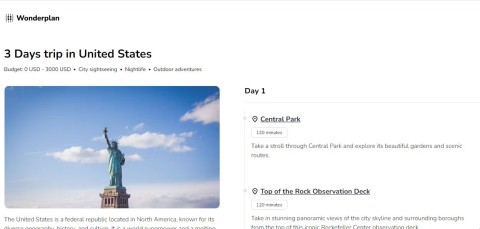
These free travel planning apps use AI and Machine Learning tools like ChatGPT to prepare your itinerary in seconds.
With the right AI apps, you can create text, images, and more – all conveniently right in your mobile app. Check out these awesome, free AI apps that will help you get the right creative tools!
1. ChatGPT
If you write a lot, you will definitely appreciate having ChatGPT on your iPhone. This chatbot was released in November 2022 and has had a profound impact on the world. There are many ChatGPT-based web apps that you can use on the go, but the official ChatGPT mobile app is still the top choice when it comes to AI text generation.
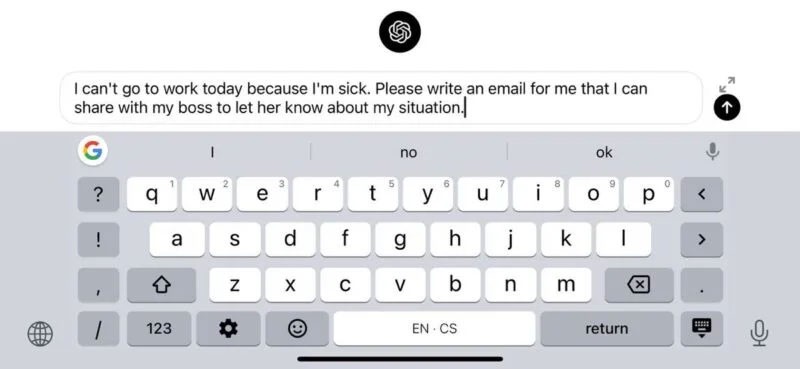
ChatGPT on iOS gives you free access to GPT 3.5, which, while not the latest version, offers impressive versatility in handling a variety of tasks, from composing emails to generating creative story ideas. The app’s user interface is clean and intuitive, so even non-tech-savvy people can use it with ease.
Furthermore, the voice mode feature adds an extra layer of convenience, allowing you to issue queries and commands without lifting a finger. This is especially useful when multitasking or on the go.
2. Draw Things
Draw Things is an AI image generator that runs directly on the iPhone's powerful hardware (at least if you have a recent iPhone model), allowing you to create anything from photorealistic images to animated illustrations, using the available Stable Diffusion models.

Despite being a mobile app, Draw Things supports LORA: Compact Stable Diffusion models designed to make small modifications to the default checkpoint models.
Note that the Stable Diffusion models that Draw Things uses to generate AI images can be very large (a single model is often several GB in size). If you're running low on space, free up some iOS storage before proceeding with the installation.
3. Reface
Reface is a favorite iOS app for making people laugh, thanks to its incredibly realistic and sometimes hilarious face-swapping capabilities. The sheer joy of swapping your face onto a celebrity’s body or inserting yourself into iconic movie scenes is a blast. And you don’t have to be a tech geek to get the most out of Reface; with just a few taps, you’re ready to create content that’s sure to get a laugh.

Reface's utility goes beyond providing a few giggles, however. The same technology that powers that fun face swapping could be harnessed for more practical purposes, like trying on different hairstyles or creating professional-looking photos.
While many of Reface's features are available for free, you can only access the full toolkit, including some more advanced editing options, with a subscription starting at $3.99/week.
4. ToonMe
ToonMe is a creative app that magically turns your photos into cartoons or cartoon-style images. If you’re not artistic but like the idea of drawing cartoons yourself to get likes on social media, make your profile picture stand out, or just for fun, this app is for you. With a simple upload of a selfie, ToonMe does the work to give you a hand-drawn quality portrait that looks like it came straight out of a cartoon.
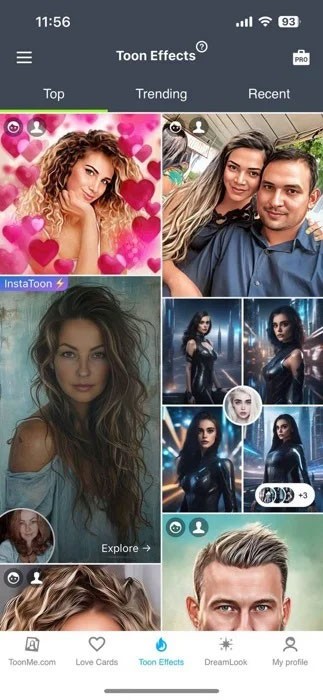
The app offers a variety of styles so that your result is not just a generic template but a personalized caricature that reflects your personality. For example, you can look like characters from your favorite Pixar or Disney movies or transform yourself into the main character of an anime.
However, while ToonMe is free to use, full access to the ad-free features will cost money, with a “pro” version available for a monthly subscription. Users should also take note of the app’s privacy policy as it relates to the collection of personal data and photo storage.
5. WOMBO Dream
Have you ever wanted to be an artist but quickly realized that your talents lay elsewhere? Luckily, we live in the age of AI, so you don't have to let your lack of traditional drawing skills hold you back. WOMBO Dream lets you create anything you want in any style imaginable, simply by entering a text prompt and choosing an art style.
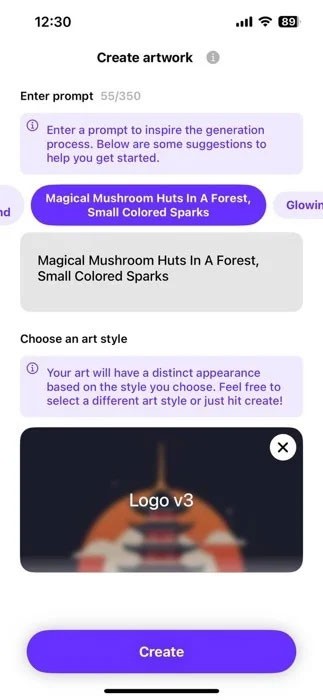
Whether you’re looking to create unique art for your home, create visuals for a project, or explore the boundaries of your own imagination, WOMBO Dream provides an accessible and endlessly creative platform for you to do so. The app makes it easy to share your creations with others, so you can even go viral on social media and become the next big AI artist!
The free version of WOMBO Dream allows users to test the app and create up to two images per hour at 512×512 pixel resolution. If you need more, purchase a subscription for $6.99/week.
The Notes app on iOS 26 gets an update that lets you create 3D graphs from functions you enter without needing another app or doing too much work.
The Messages app on iPhone has a lot of fun and cool features, like the invisible ink effect that will hide your messages.
Many people never thought they would leave Stock Android. But after just a week of using this launcher, they now find the original interface bland and restrictive.
iOS 26 has added an option to enlarge the lock screen clock so that users can adjust it if needed. Below are instructions to enlarge the iPhone lock screen clock.
The Apple account web interface in your browser lets you view your personal information, change settings, manage subscriptions, and more. But sometimes you can't sign in for a variety of reasons.
When Find My becomes inaccurate or unreliable, apply a few tweaks to make it more accurate when it's needed most.
Microsoft's new feature makes it easy to open shared files on Android anonymously without having to log in to your account.
Losing your phone is one of the most frustrating experiences you can have. While you may not be able to get your old device back, there are ways to recover your data.
Smartphones have replaced so many other devices. They are so versatile that you probably don't need any of the categories of devices they replace.
With auto click applications. You will not have to do much when playing games, using applications or tasks available on the device.
After updating iPhone to iOS 26, missed calls from unknown numbers do not show up in the Calls or Recents section of the Phone app.
Many people only recently discovered Back Tap, a hidden gesture that can run shortcuts, open apps, or take screenshots.
When you install an application on your iPhone from another source, you will need to manually confirm that the application is trusted. Then the application will be installed on your iPhone for use.
Like most people, you probably just send (or read) a message and move on. But chances are you're missing out on a bunch of hidden features.
Even though the application does not appear on the iPhone screen due to some error, users can still delete the application on the iPhone very simply.