The most commonly deficient nutrients in the diet

Diet is important to our health. Yet most of our meals are lacking in these six important nutrients.
All computers have graphics hardware that handles everything from decoding video to rendering PC games . Most modern computers have graphics processing units ( GPUs ) made by Intel, NVIDIA, or AMD.
While your computer's CPU and RAM are also important, the GPU is the most important component when it comes to PC gaming. Without a powerful enough GPU, you won't be able to play newer PC games or will have to play them at lower graphics settings. Some computers have low-power integrated and dedicated graphics , while others have powerful discrete graphics cards (sometimes called video cards) . Here's how to check your Windows computer's graphics hardware.
Table of Contents of the Article
The best thing about Windows is that you can choose almost any component in your computer. When it comes time to upgrade something important like a GPU, it is important to know the exact GPU brand and model number. Although there are only two GPU brands, Nvidia & AMD, knowing the exact brand and model number allows you to choose compatible products.
Not only that, some features are specific to certain GPUs. Finding GPU information is also important for installing compatible drivers and other necessary software.
On Windows 10, you can check GPU information right in Task Manager by right-clicking on the taskbar, selecting Task Manager , or pressing Windows+ Escto open it.
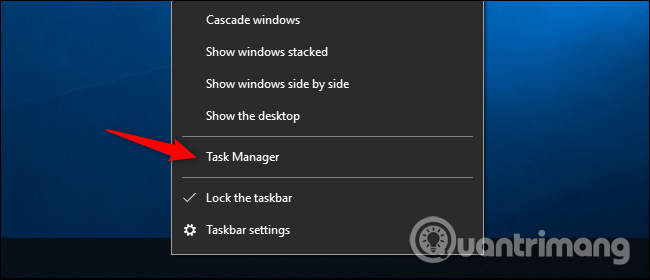
Click the Performance tab at the top of the window (if you don't see it, click More Info ), select GPU 0 in the sidebar. You should see the GPU manufacturer and model name displayed in the top right corner of the window.
You will also see other information such as GPU memory capacity, GPU usage by application. If your system has multiple GPUs, you will see GPUs numbered 1, 2, etc. Each of these numbers represents a different physical GPU.
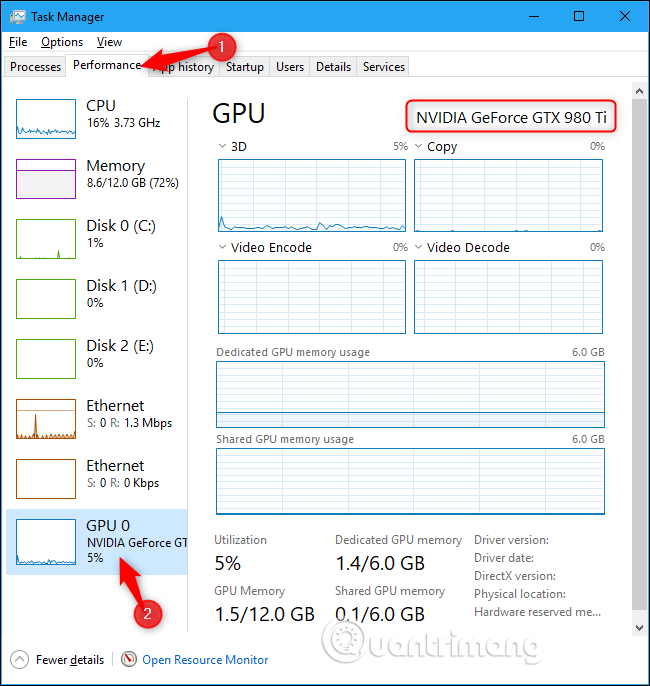
On older versions of Windows, such as Windows 7, you can find this information in the DirectX Diagnostic Tool. To open it, press Windows+ R, type dxdiag in the Run dialog that appears, and press Enter.
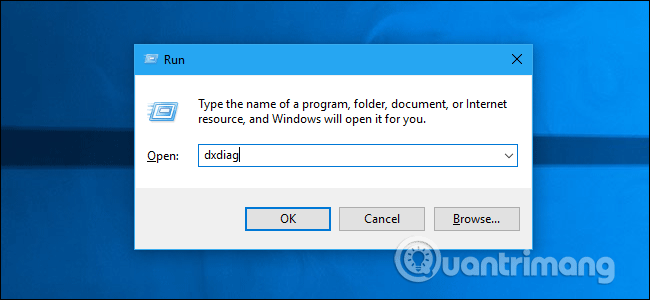
Click on the Display tab and look at the Name field under Device . You'll also see other information here like the amount of video memory ( VRAM ) built into the GPU.
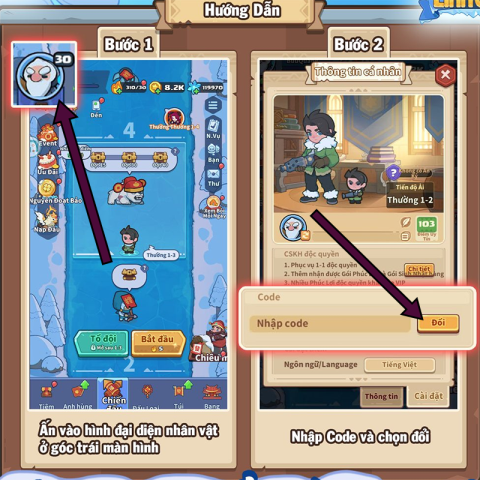
If you have multiple GPUs in your system—for example, on a laptop with a low-power Intel GPU for battery use and a high-power NVIDIA GPU for gaming—you can control which GPU an app uses in Windows 10 Settings . These controls are built into the NVIDIA Control Panel.
1. Type Device manager in the search box at the bottom left corner of the screen and click the icon to open it.
2. Find Display adapters in the list and click the arrow next to it to expand the list.
3. Your GPU name is listed there.
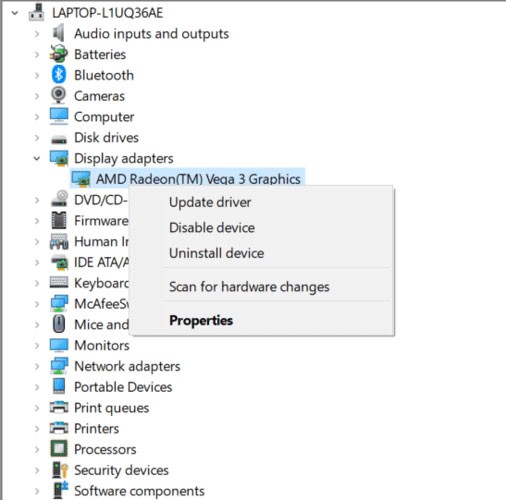
You can see that the computer in the example has an AMD Radeon Vega 3.
If you are not sure which company manufactured your chip, right-click on the device name and select Properties. In the window that opens, you will see the manufacturer listed there.
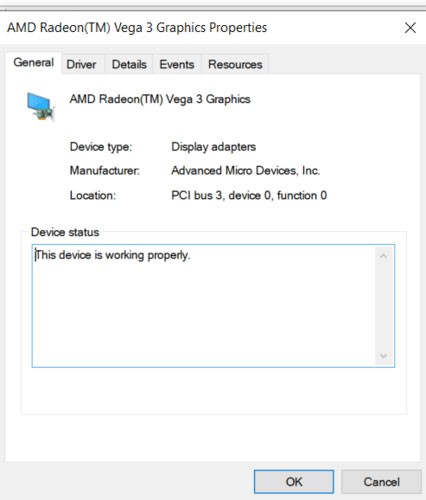
GPU information is also available in the System Info tool. In fact, the System Info tool provides a wealth of information about your computer. Whenever you want to know something about your computer, this is the tool you should open.
1. Open the Run box with the Windows + R key combination .
2. Type msinfo32 in the blank field and click OK.
3. In the System Info window , select System Summary on the left panel.
4. You will see the CPU model number and name next to Processor on the right panel.
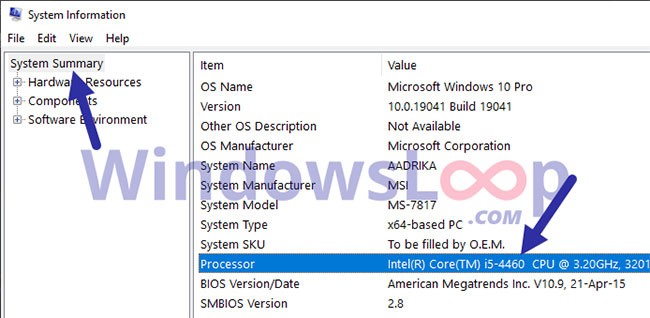
5. Next, expand the Components tree and select Display on the left panel.
6. The GPU name and model number will be located next to the Name section on the right panel.
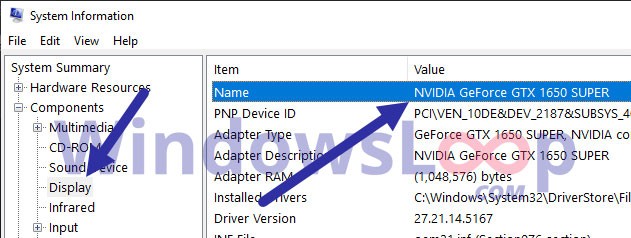
Once you have the necessary details, you can close the System Info tool.
If you want to know the exact model of your graphics card, you can use a third-party application like CPU-Z to find that information.
To use CPU-Z:
1. Download CPU-Z .
2. Open the downloaded file
3. Accept the agreement and complete the program installation.
4. Start the program.
5. Click the Graphics tab to learn more about your graphics card.
GPU-Z from TechPowerUp is another small and simple application that allows you to quickly identify your graphics card in Windows 10.
No installation required. Just download the application and double-click the .exe file to run it. The tool will immediately display information about your graphics card.
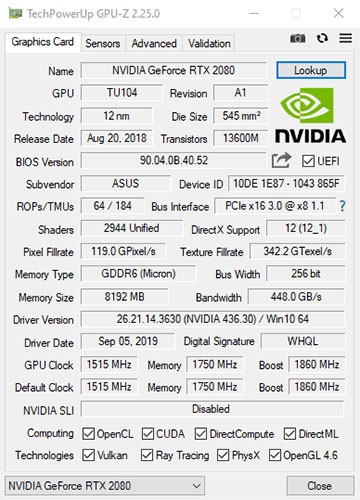
Once you've found the information you need about your graphics card, you can Google its name to learn more and see if it's powerful enough for your situation.
First, download TechPowerUp GPU-Z . This is a free application that is very good at identifying the exact name and model number of your video card. When you run TechPowerUp GPU-Z, a UAC prompt will appear and you need to press Yes. Here, you can choose to install the TechPowerUp GPU-Z application (if you press Yes ) or you can run the standalone version. For example, select No or Not now to be able to run the standalone version without installing anything.
The TechPowerUp GPU-Z application will scan your system and display information about your graphics card. You will see the name of your GPU, the technology used to manufacture it, the BIOS version of the card, the memory, the clock speed, etc. However, for the name of the graphics card, you will still only see the general information that Windows displays. To find the exact model name of your video card, click the Lookup button in the upper right.
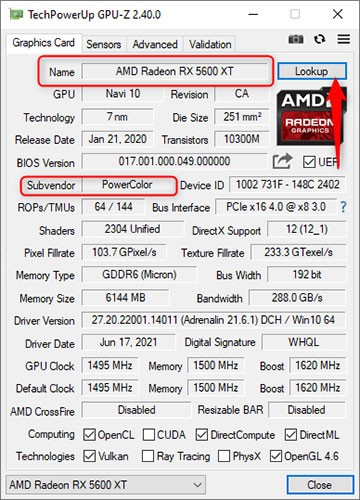
The default web browser will open and load the TechPowerUp website, where you are shown the exact model name of the graphics card, along with an image of the device and detailed information about its specifications.
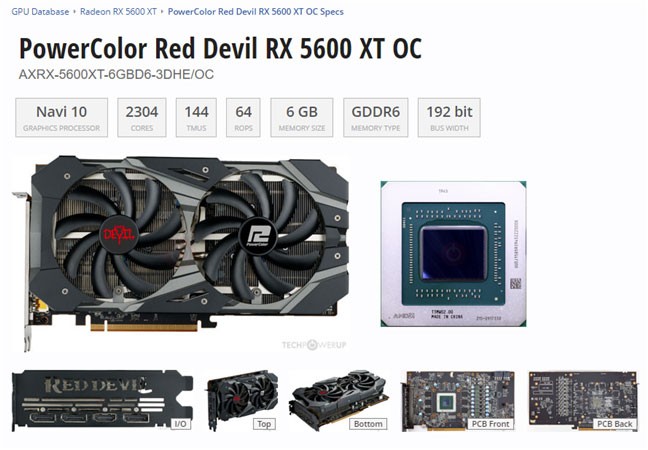
For example, the exact graphics card found inside a gaming PC is the PowerColor Radeon RX 5600 XT Red Devil. This is the kind of information you're looking for.
First, download HWiNFO and choose between the installer or the portable version of the application. Depending on the version you choose, you can download either an executable file or an archive file. If you downloaded the archive file, extract it somewhere on your computer and then run the HWiNFO executable file.
Next, a UAC prompt will appear and you need to press Yes. Next, you will see a welcome screen where you can choose whether you want to see the sensors inside your PC and the information they provide, just a summary, or run the entire application. To find the information you need, select “Summary-only” and then press Run, or press Run without selecting any options.
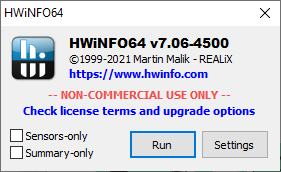
HWiNFO shows a summary of CPU and GPU information. The exact name of the graphics card is found in the GPU section on the right. For example, the information found says there is an Intel UHD graphics card on the test laptop, which is correct. However, there are two video cards, so there is a small drop-down box below the logo of the main GPU. If you click or tap on it and select GPU #1 , we will get information about the second graphics card.
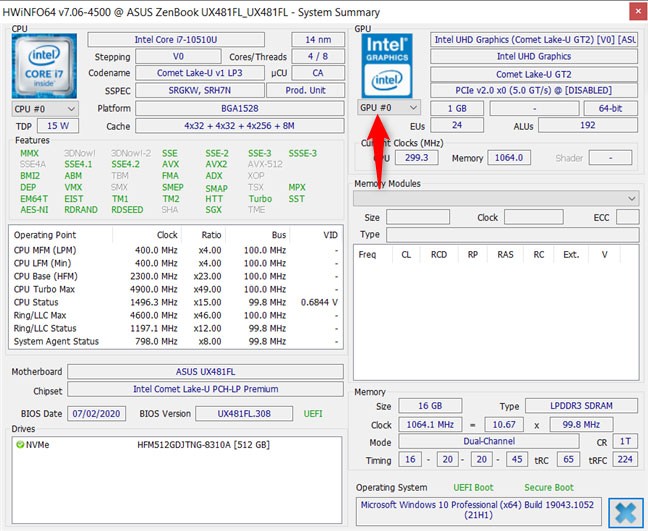
If you don’t select “Summary-only” , HWiNFO also displays another window with detailed information about the hardware inside your Windows computer. For example, to learn more about your graphics card, double-click Video Adapter and then click the graphics card name. Now you can see complete information about your graphics card, including the exact model name, manufacturer, memory, etc.
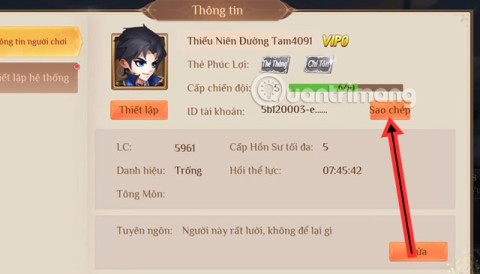
Good luck!
Diet is important to our health. Yet most of our meals are lacking in these six important nutrients.
At first glance, AirPods look just like any other true wireless earbuds. But that all changed when a few little-known features were discovered.
In this article, we will guide you how to regain access to your hard drive when it fails. Let's follow along!
Dental floss is a common tool for cleaning teeth, however, not everyone knows how to use it properly. Below are instructions on how to use dental floss to clean teeth effectively.
Building muscle takes time and the right training, but its something anyone can do. Heres how to build muscle, according to experts.
In addition to regular exercise and not smoking, diet is one of the best ways to protect your heart. Here are the best diets for heart health.
The third trimester is often the most difficult time to sleep during pregnancy. Here are some ways to treat insomnia in the third trimester.
There are many ways to lose weight without changing anything in your diet. Here are some scientifically proven automatic weight loss or calorie-burning methods that anyone can use.
Apple has introduced iOS 26 – a major update with a brand new frosted glass design, smarter experiences, and improvements to familiar apps.
Yoga can provide many health benefits, including better sleep. Because yoga can be relaxing and restorative, its a great way to beat insomnia after a busy day.
The flower of the other shore is a unique flower, carrying many unique meanings. So what is the flower of the other shore, is the flower of the other shore real, what is the meaning and legend of the flower of the other shore?
Craving for snacks but afraid of gaining weight? Dont worry, lets explore together many types of weight loss snacks that are high in fiber, low in calories without making you try to starve yourself.
Prioritizing a consistent sleep schedule and evening routine can help improve the quality of your sleep. Heres what you need to know to stop tossing and turning at night.
Adding a printer to Windows 10 is simple, although the process for wired devices will be different than for wireless devices.
You want to have a beautiful, shiny, healthy nail quickly. The simple tips for beautiful nails below will be useful for you.













