How to use emojis on Chromebook

Emojis are an indispensable part of any chat messaging application as well as social interaction software today, making conversations more lively and interesting.
Emojis, those cute little graphics that add color and fun to messages, have quickly become an essential part of digital life. Gone are the days of plain text, and it's now completely expected that any conversation with friends will include some sort of fun illustration or animation. In some cases, emojis are all people use to communicate, with words replaced by quick, fun symbols.
But what if the current emoji collection doesn't capture what you want to say or feels too generic? It's easy: create your own. Here's how to create your own emoji on iPhone and Android.
Table of Contents
Bitmoji is one of the most popular emoji creation tools, offering you the ability to customize your emojis to your liking. Bitmoji is available for download on both the Apple App Store and the Google Play Store, and the process for using it on both platforms is similar.
Bitmoji syncs with social media apps like Snapchat, making it convenient and easy to use. Plus, sharing custom emojis is simple, as you can select Bitmoji as your preferred input option when sending messages via Snapchat.
While Bitmoji doesn't directly link to WhatsApp , Facebook , or Twitter , it still lets you share personalized emojis on these social networks via the built-in native keyboard.
When you switch to Bitmoji's built-in keyboard, it will give you pre-loaded emojis that you previously customized using the Bitmoji app. You can simply change the keyboard to use Bitmoji's custom emojis for other social networks.
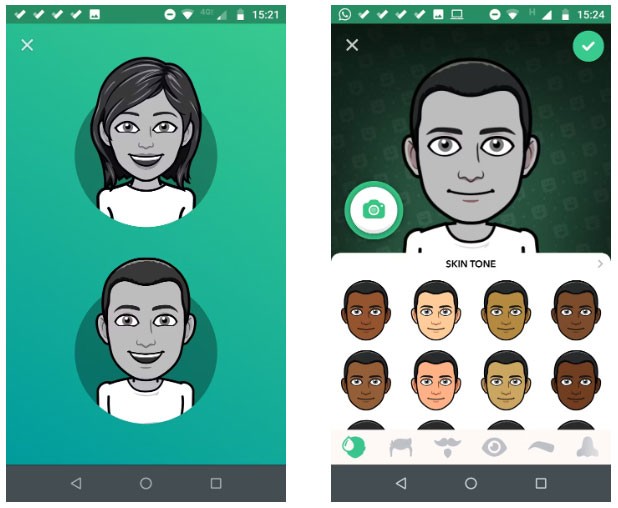
To get started, you'll need to create a free Bitmoji account. You can either create a completely new account or use your Snapchat credentials.
You can only create a new Bitmoji account through the smartphone app or the Chrome extension. You can't create a new account on the web. You'll need to enter various personal information, choose a password, and choose your gender. Now you're ready to customize your avatar.
You can upload a selfie or design your avatar manually.
You can customize your skin tone, facial structure, hair color, clothing, headwear, body type, and more. There are also three different themes to choose from - Deluxe, Bitstrips, and Classic. Some outfits will only be available for a limited time around sporting events, annual holidays, and other events. Once you're done designing, you can also start using the huge sticker library.
Bitmoji for Android | Bitmoji for iOS
One of the best web emoji generators is Angel Emoji Maker. When you visit the site, it loads a design template that allows you to customize your emoji.
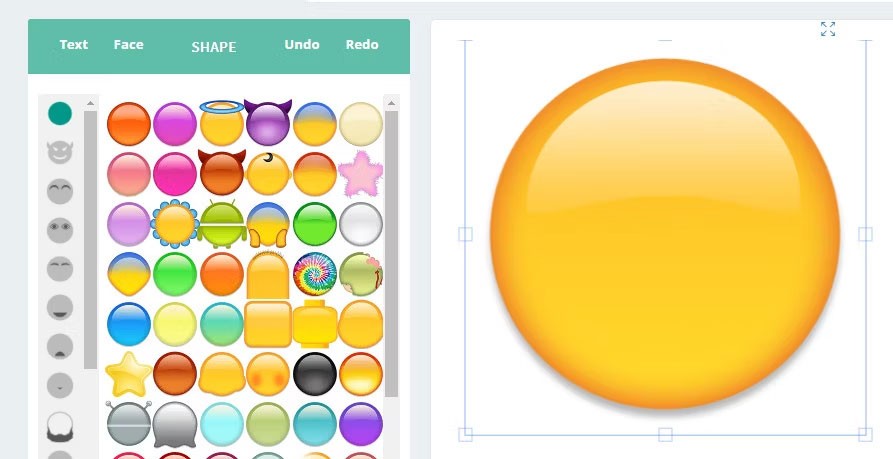
The web app has a reactive interface that lets you preview your emoji as you create it.
However, emojis you create through the web option do not save to your computer as Unicode. You can only download them as images.
Since you can't send emojis you create on the web without downloading them as images, this can be a bit inconvenient for you and your recipient, especially when you need to send an email.
Angel Emoji Maker provides many face shapes and some sample faces, such as People Shapes, Animal Shapes, Common Emoji Shapes, etc. And you can upload your existing images from your computer. So you can easily create emoji for yourself or use your friends' faces to create emoji.
And this emoji maker allows you to move, edit, zoom in, zoom out, copy, paste, delete, change layer of any emoji element. In addition, Angel Emoji Maker also allows you to put text on emoji and edit text size, color, style, font. And it provides many stickers that can be used to create special and cute emoji.
With emoji Minis in Gboard, you can automatically create a personalized set of stickers based on your face. These stickers can be customized and used in messaging apps. The emoji mini feature in Gboard lets you create your own stickers, just like your Facebook avatar and Bitmoji.
The emojis look like you and can be customized using different hair colors, skin tones, glasses, masks, etc. Since they are sticker-based, you won't have any problems sending them to your iOS device.
1. Open an app that you can use Gboard with, such as SMS or WhatsApp. Make sure to update the app if you're using an older version.
2. When Gboard appears, tap the Stickers icon in the top row. If you don't see this button, tap the emoji icon next to the space bar or press and hold the comma and select emoji. Then tap the stickers icon.
3. Tap the “+” button and tap Add next to Minis.
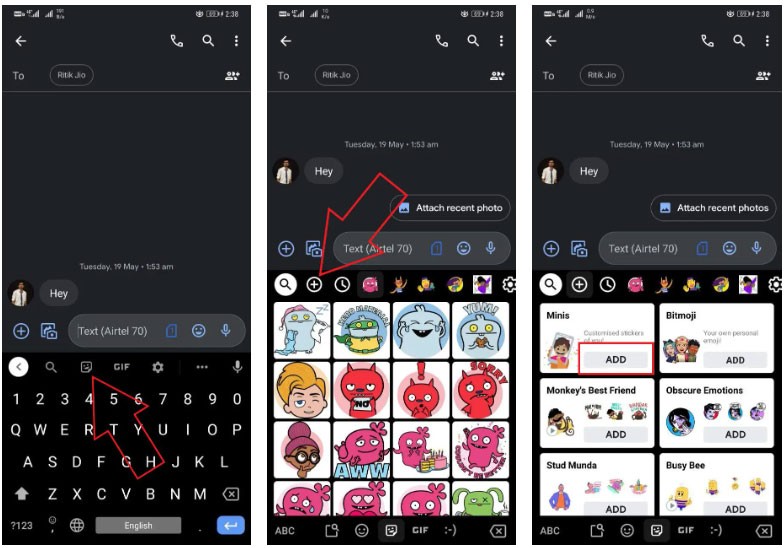
4. Grant camera permission and click a selfie. Wait for it to analyze your face.
5. Within seconds, Gboard will design a personalized sticker set that can be used from within the keyboard app.
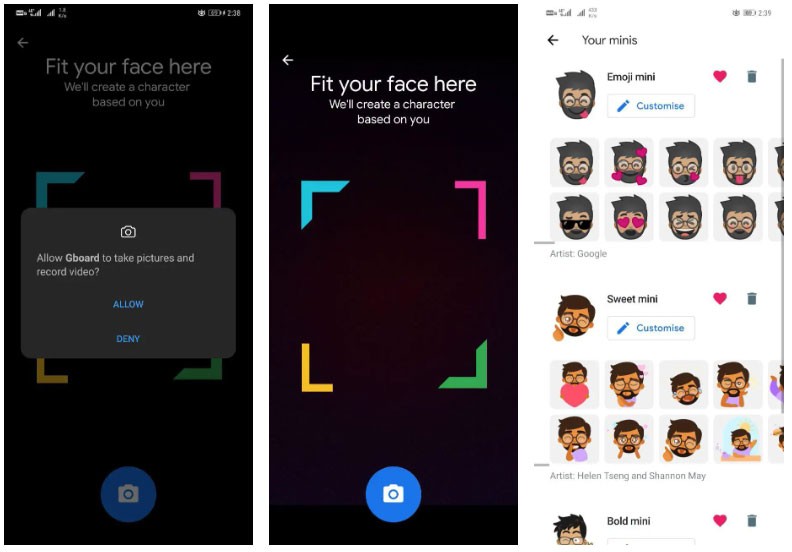
6. To customize your sticker, open your Minis tab in the Gboard stickers section, scroll down, and tap Customize. You can then change hair size, color, face shape, eye shape, eyebrows, nose, facial hair, glasses, and more.
7. Click Save after you're done making changes.
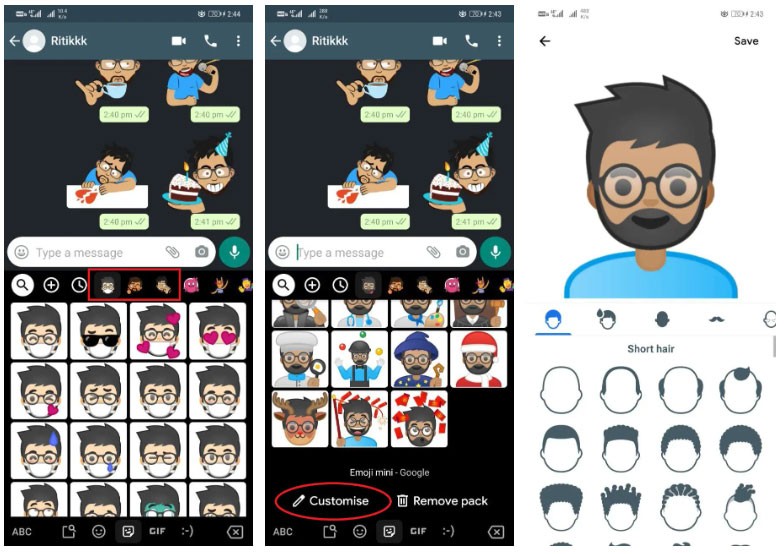
Stickers are now available to use in messaging apps, including WhatsApp, Google Messages, Instagram, and Messenger.
Gboard for iOS | Gboard for Android
Starting with iOS 12, you can enjoy Apple's Memoji feature. It's called Memoji because it's an emoji that represents your personality. Here's how you can create Memoji for your iMessage and Facetime.
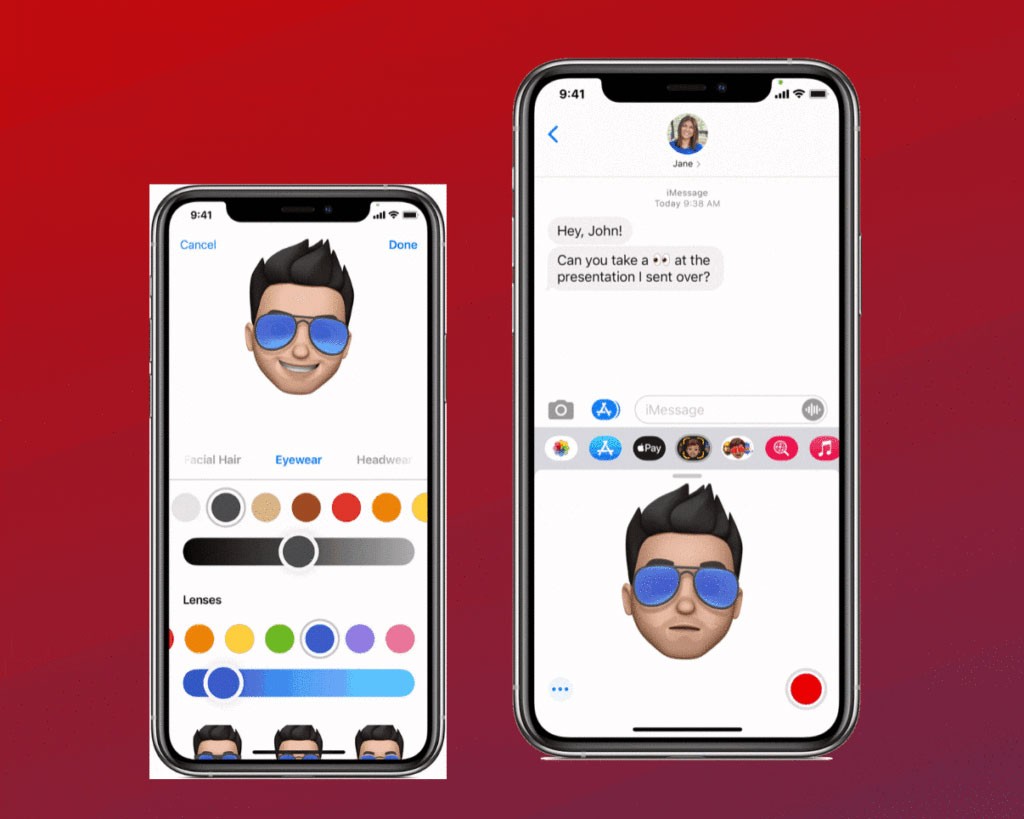
You can also add custom emojis on mobile devices. However, this feature is only available on iOS devices. Android users will have to wait a little longer for this feature to become available.
Step 1: Launch Slack
Assuming you've selected the image, start by launching Slack on your iOS device. Open your workspace, then launch the dialog by clicking the pencil icon in the bottom right.
When the conversation opens, click on the smiley icon.
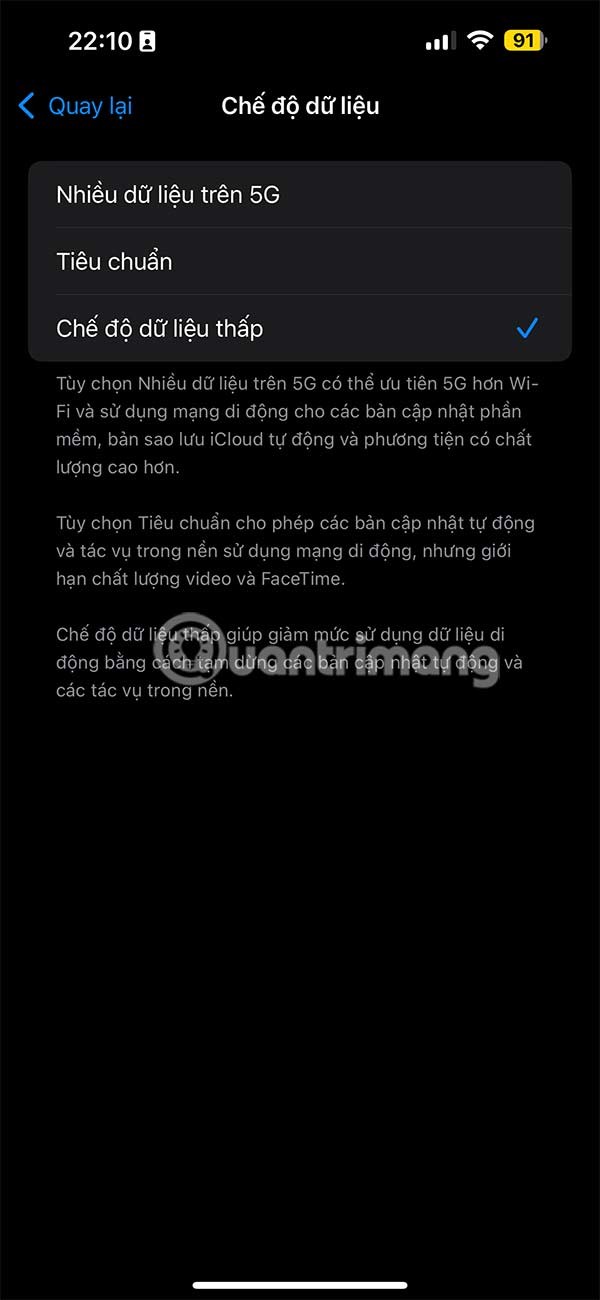
Step 2: Enter a name for the emoji
Enter whatever name you want for your emoji. If the name is already taken, choose a different one. Click Add Custom Emoji to continue.
When the upload window opens, click the Browse button and select your image from its file location. Once done, click Add in the bottom right corner of the pop-up window.
To see your custom emoji, type the name you gave it into the emoji picker search bar. Your custom emoji will appear above the regular emoji and can be used just like any other emoji.
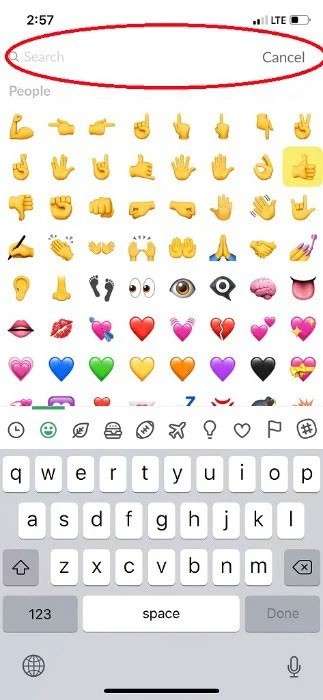
Of all the new and weird AI features in Apple Intelligence, Genmoji is probably the most interesting. While it’s still in beta and its output can range from weird to creepy, it’s still fun to create, and you can definitely make your own custom emoji.
Genmoji, as the name suggests, is a hybrid of Generative AI and Emoji. Simply put, you give it a prompt and it generates an emoji—a small, sticker-sized image that can be saved for reuse in conversations. While you’ll always be limited by Apple’s restrictions, you can use it to create emoji that you wish existed, but didn’t. Of course, Generative AI is far from perfect, and you may find yourself creating Genmoji that you don’t want to be created.
Like Image Playground, creating something good from Genmoji can be a struggle. But this article will show you how it works and how to create something that is both effective and fun.
To access Genmoji, you need to be running iOS 18.2 on an iPhone 15 Pro or iPhone 16 series. You'll then need to sign up and clear the Image Playground waitlist. To do this, open the Image Playground app and tap Request Early Access . Once the app is ready, you'll get a notification and Genmoji will be unlocked.
Once you’ve done that, you can create Genmoji anywhere on your iPhone, right from the keyboard. Tap the Emoji button to switch to the Emoji keyboard, then tap the new multicolored rainbow Emoji button in the upper right corner. (In general, the way to spot Apple Intelligence is to look for something new and colorful that appears out of nowhere.)
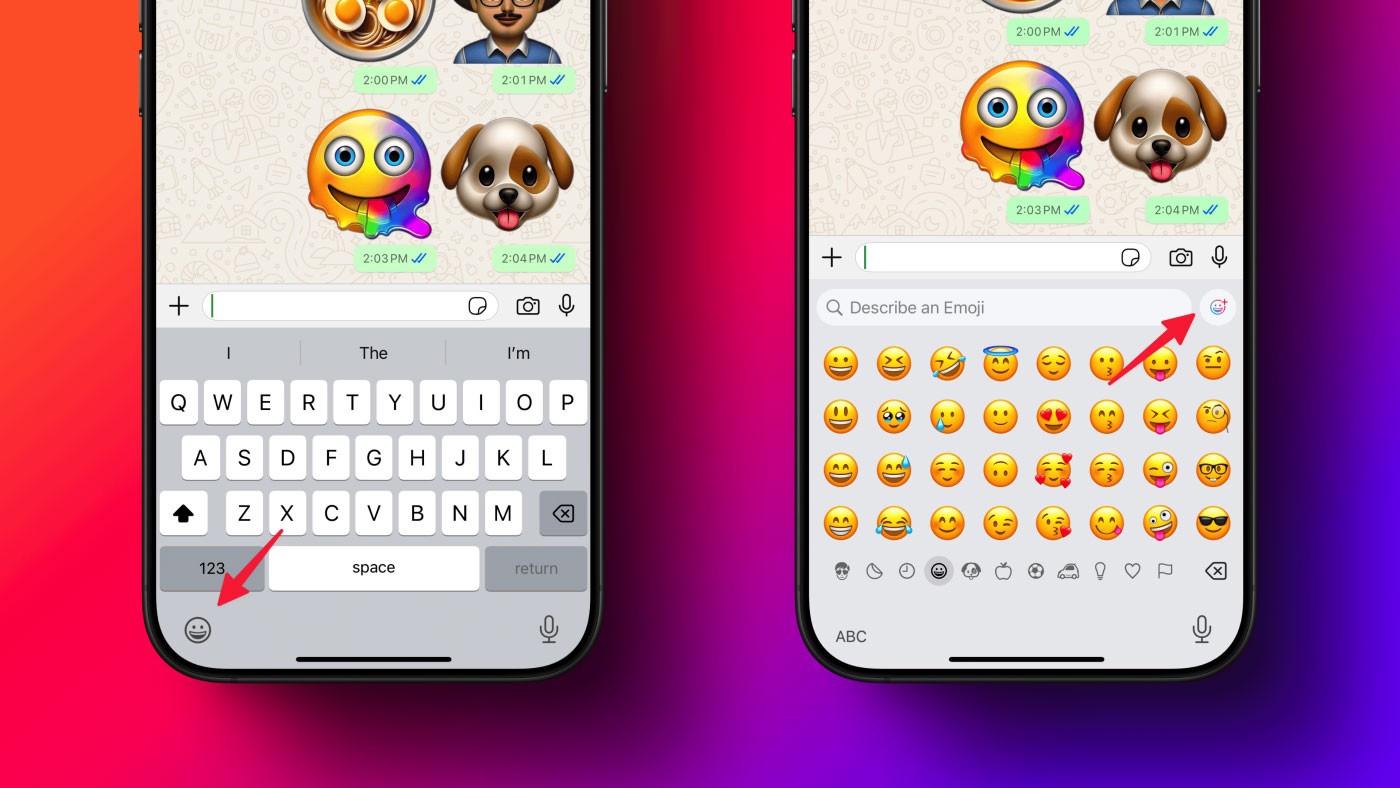
Now you’ll see the new Genmoji creation screen. Here, give yourself a prompt, be as detailed as possible. You can get really weird by using your name or anyone in your contact book and creating an emoji based on an AI-generated version of your face. The results can be shocking or hilarious.
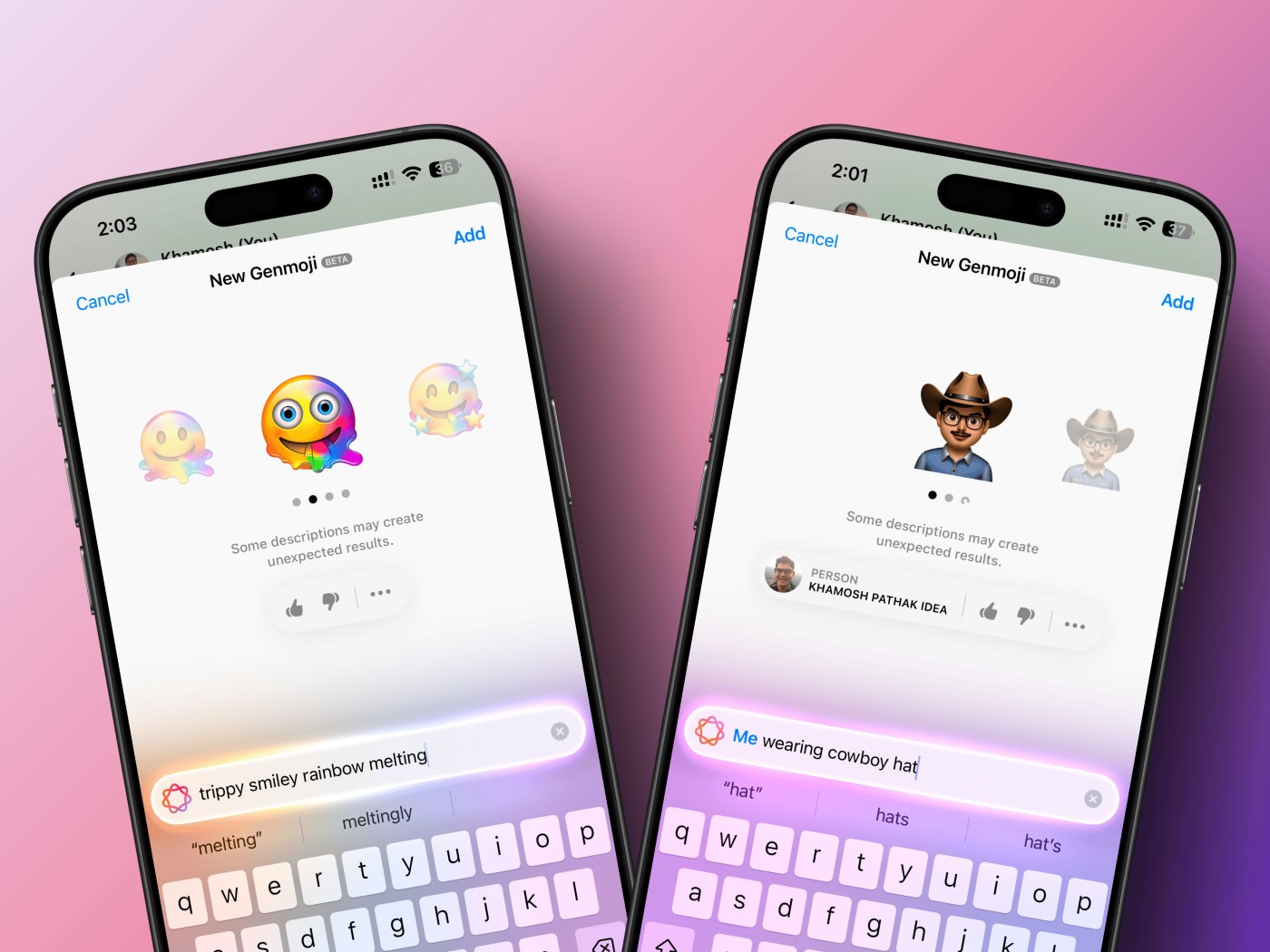
Genmoji will generate multiple emojis, and you can swipe through all the versions it creates. When you find one you like, tap the Add button at the top. This will send the Genmoji to the current conversation, and it will be added to your Stickers area in the emoji keyboard — ready to be used again and again.
If you like a Genmoji someone sent, you can tap on it to see details and add it to your own collection.
Creating a good Genmoji means walking the fine line between absurd AI imagery and something that looks like a regular emoji, while still staying within Apple's constraints. There are some things you can't do, like creating a Genmoji of someone who isn't already in your iPhone's photo database.

The key to creating a good Genmoji is being descriptive. Use specific words to describe emotions (e.g. “joyful” or “tears”) and descriptive verbs, then mix and match these elements to see what Genmoji produces. Sometimes you have to try a few times or use different wording to get the result you want.
Genmoji, once created, always show up in suggestions when you open the emoji keyboard. This can be confusing if you've already created one of the aforementioned Genmoji. And if you try to delete them from the emoji keyboard, you'll find that it's not possible. That requires going into the Messages app.
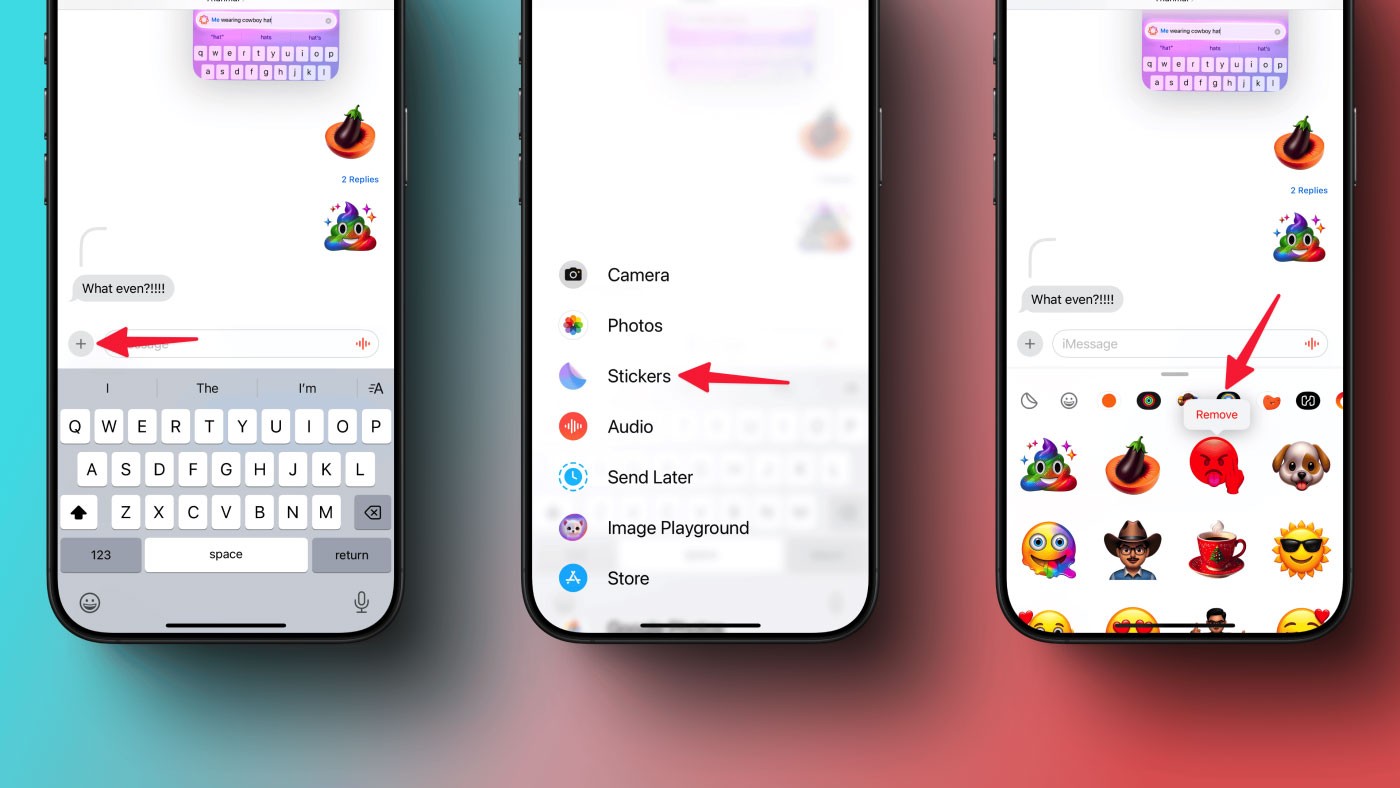
In the Messages app, open any iMessage conversation, then tap the big plus button above the keyboard. Now, select the Stickers app . You'll see all of your Genmoji stickers listed here. Just tap and hold on a sticker and select the Remove option to delete it. This will not only remove your Genmoji from Stickers, but it will also ensure that it disappears from your emoji keyboard.
Emojis are an indispensable part of any chat messaging application as well as social interaction software today, making conversations more lively and interesting.
How to use Emoji Kitchen on Android and iPhone, This article gives you all information and how to use Google's Emoji Kitchen for numeric keypad app
Drop emoji is quite interesting and unique feature on Zalo. This way, you can express your feelings to your friends or the other person in the most special and interesting way.
Saving contacts with emojis not only helps you to be bored, but also looks more vivid and shows your love to your loved ones. Mobile World will show you how to save contact names with emojis on Android phones, latest iPhone 2020.
Through your purchase history on the App Store, you will know when you downloaded that app or game, and how much you paid for the paid app.
iPhone mutes iPhone from unknown callers and on iOS 26, iPhone automatically receives incoming calls from an unknown number and asks for the reason for the call. If you want to receive unknown calls on iPhone, follow the instructions below.
Apple makes it easy to find out if a WiFi network is safe before you connect. You don't need any software or other tools to help, just use the built-in settings on your iPhone.
iPhone has a speaker volume limit setting to control the sound. However, in some situations you need to increase the volume on your iPhone to be able to hear the content.
ADB is a powerful set of tools that give you more control over your Android device. Although ADB is intended for Android developers, you don't need any programming knowledge to uninstall Android apps with it.
You might think you know how to get the most out of your phone time, but chances are you don't know how big a difference this common setting makes.
The Android System Key Verifier app comes pre-installed as a system app on Android devices running version 8.0 or later.
Despite Apple's tight ecosystem, some people have turned their Android phones into reliable remote controls for their Apple TV.
There are many reasons why your Android phone cannot connect to mobile data, such as incorrect configuration errors causing the problem. Here is a guide to fix mobile data connection errors on Android.
For years, Android gamers have dreamed of running PS3 titles on their phones – now it's a reality. aPS3e, the first PS3 emulator for Android, is now available on the Google Play Store.
The iPhone iMessage group chat feature helps us text and chat more easily with many people, instead of sending individual messages.
For ebook lovers, having a library of books at your fingertips is a great thing. And if you store your ebooks on your phone, you can enjoy them anytime, anywhere. Check out the best ebook reading apps for iPhone below.
You can use Picture in Picture (PiP) to watch YouTube videos off-screen on iOS 14, but YouTube has locked this feature on the app so you cannot use PiP directly, you have to add a few more small steps that we will guide in detail below.
On iPhone/iPad, there is a Files application to manage all files on the device, including files that users download. The article below will guide readers on how to find downloaded files on iPhone/iPad.
If you really want to protect your phone, it's time you started locking your phone to prevent theft as well as protect it from hacks and scams.

















