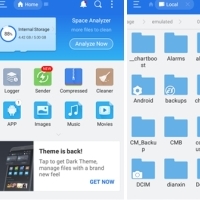6 Best File Managers for Android TV

Every Android TV user needs to install a file manager for a number of reasons.
Just like smartphones, Android TVs can get slow over time. This happens for a variety of reasons, like running outdated software or lacking cached data. So if you find your Android TV running slow, try these 7 ways to speed it up.
Table of Contents
Cache is temporary application data that the device stores to allow for faster initialization after power-up. Caching is good because it reduces the need for applications to fetch the same information from the Internet , resulting in better application performance. Cached animations can also help make navigating the device smoother and more responsive. However, excessive or outdated cache can have the opposite effect: slowing down the device.
Clearing the cache ensures that Android TV isn't clogged with excess or outdated data. You can do this by opening Settings > System > Storage > Internal shared storage , then selecting Cached data and clicking OK to clear.
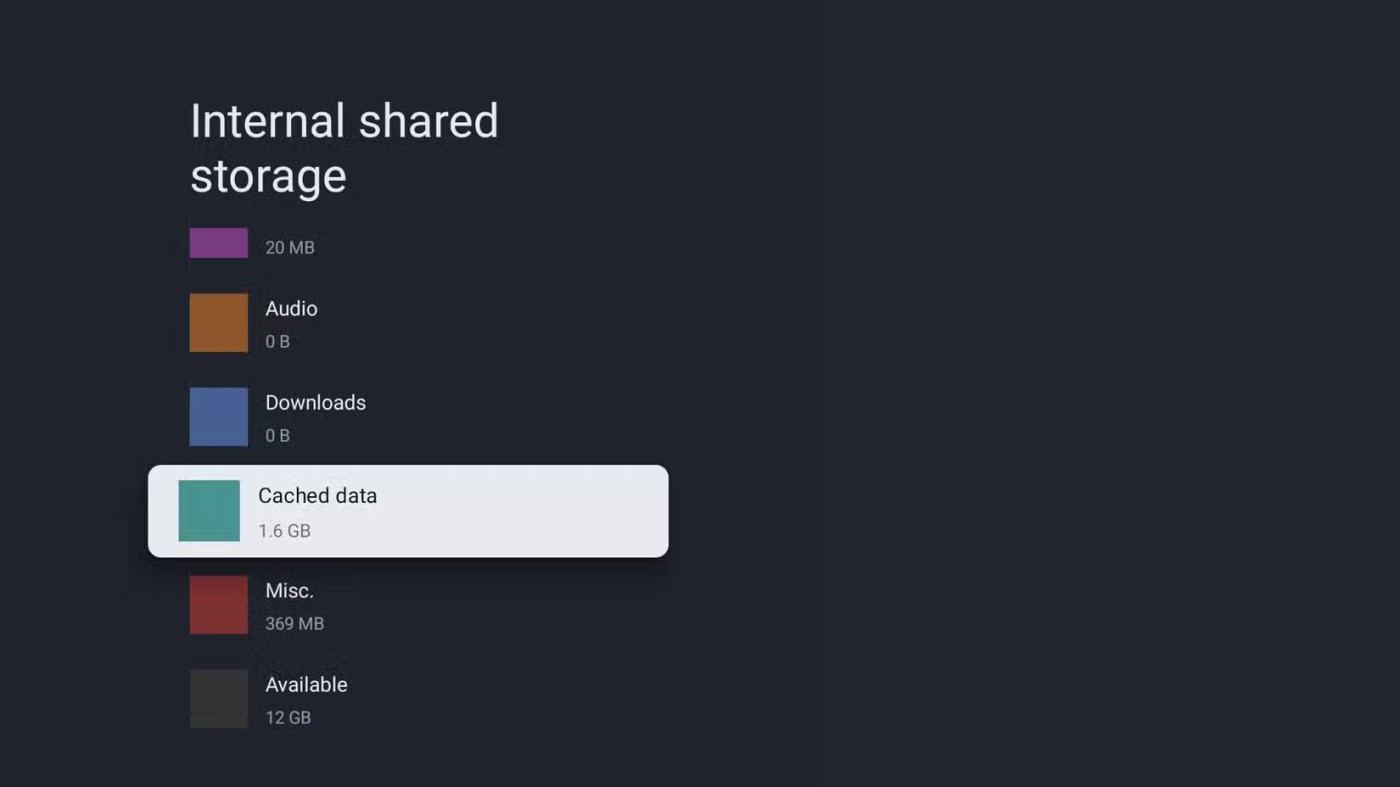
After clearing the cache, you should delete unnecessary files. Just like your phone, Android TV can slow down if it doesn’t have enough free space. So, delete old media files or old APKs from the apps you have installed. You can use the best file manager for Android TV to get the job done.
Another common culprit that can slow down Android TV is installing too many apps. Installing too many apps can strain your TV’s hardware, especially apps that are constantly running in the background. If you don’t need an app, there’s no need to keep it installed on your TV, especially if you’re experiencing performance issues.
To uninstall apps from Android TV, navigate to Settings > System > Storage > Internal shared storage > Apps > See all apps .
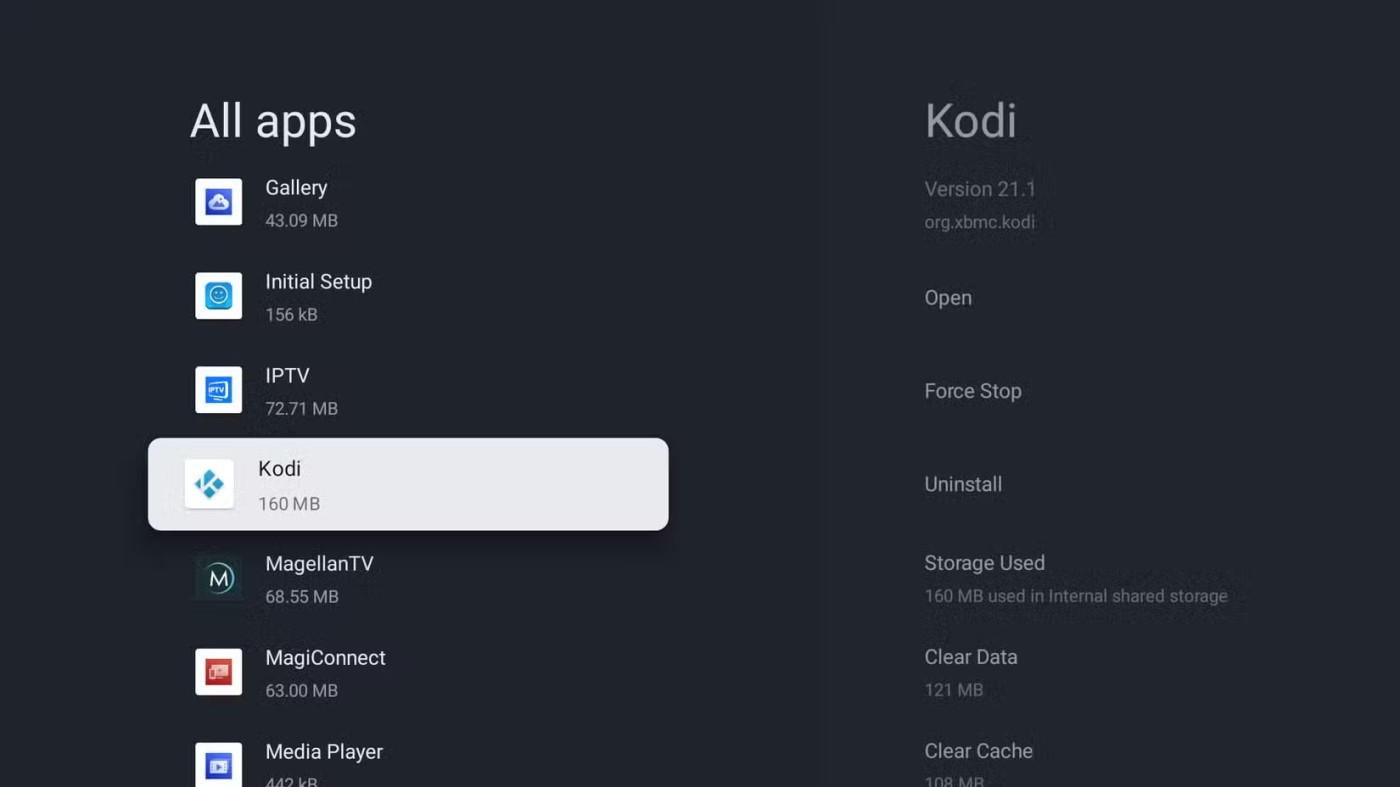
Then, select any app you want to uninstall, select Uninstall , and confirm by selecting OK on the confirmation screen. For system apps, you won't see the uninstall option. For such apps, you can select the Disable option if available.
Automatic updates are a convenient feature on your device that allows you to check for new updates and install them automatically. While this feature has many advantages, it can negatively impact performance by using background resources and taking up your internal storage.
To prevent Android TV from automatically checking for and installing system updates, go to Settings > System > About > Software Update and turn off Auto Update .
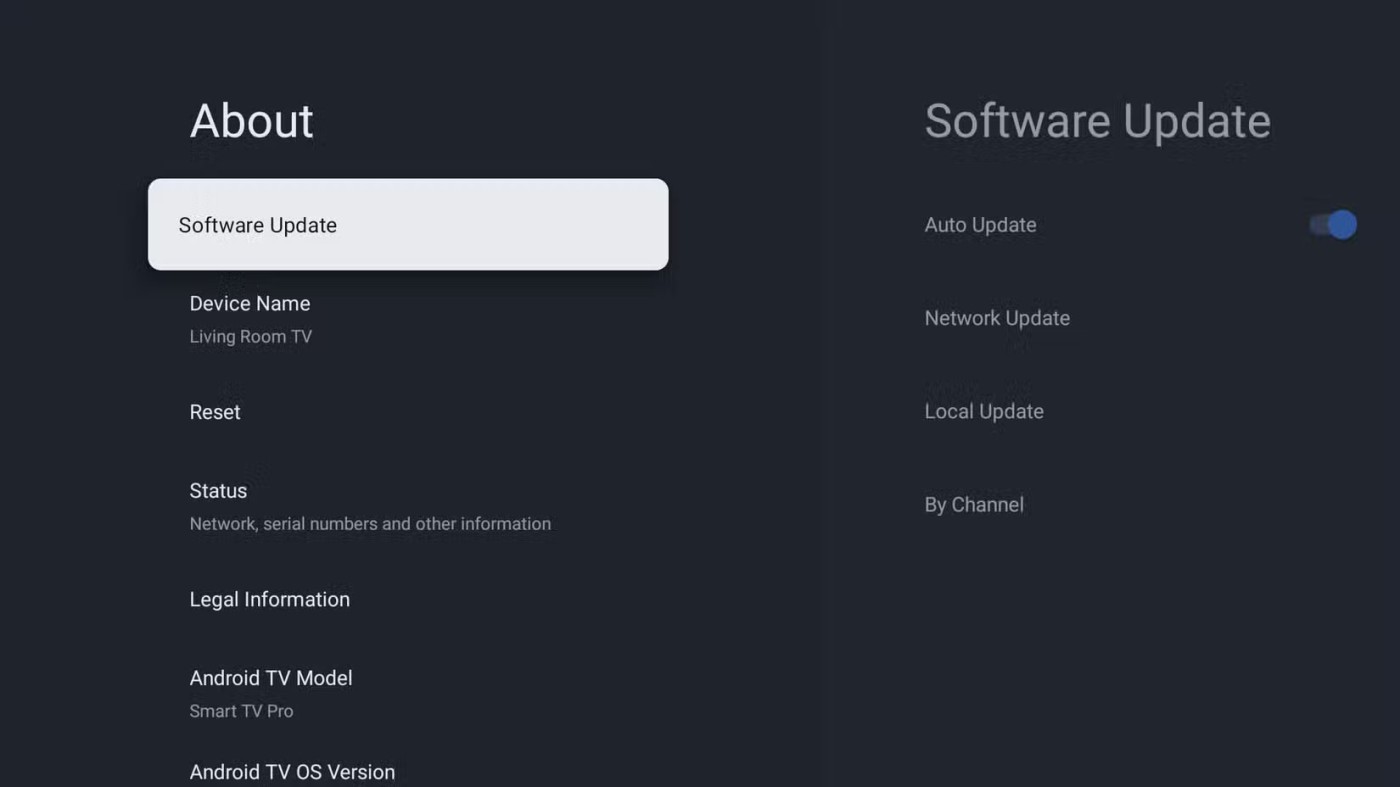
You can turn off app updates on Android TV via Google Play.
App developers often update apps to fix existing software bugs or add new features. If your TV is only slow when accessing a particular app, you should check to see if there is an update for that particular app and install it immediately. Always make sure you have the latest versions of the apps you have installed.
Animations on Android TV are a nice aesthetic feature that makes the user interface smooth to navigate. However, animations can slow down your device's performance. With animations, your TV has to render them before performing an action, which increases CPU and GPU usage , which can impact performance, especially on low-spec or older TVs.
To disable animations, you'll first need to enable Developer options, as this feature is hidden from the standard settings by default. To enable Developer options, open Settings , navigate to System > About , and tap Android TV OS Build 7 times.
Once done, go back to the previous screen, scroll down the list and select Developer options from the menu.
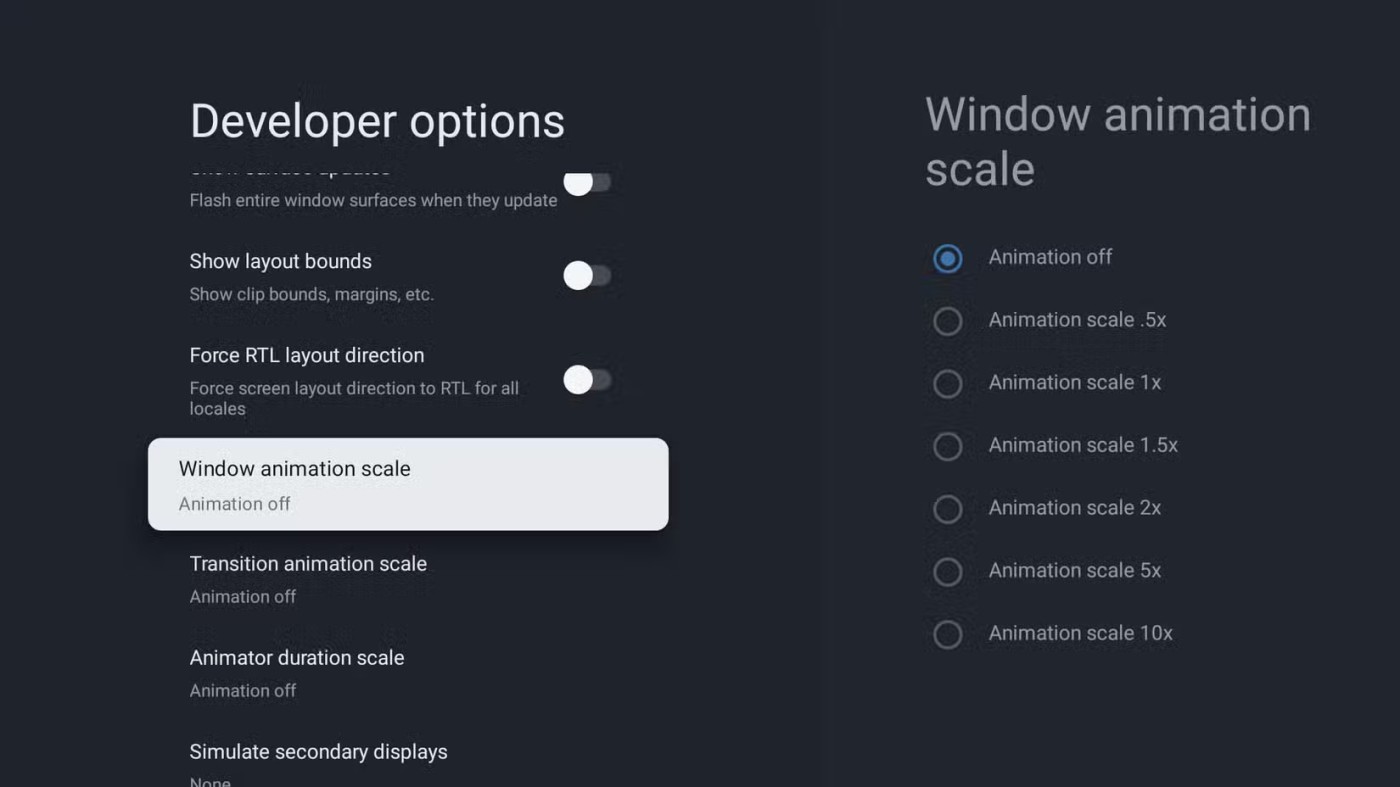
On the next screen, set the transition animation, window animation, and transition animation scales to lower numbers like 0.5x or even better, turn off animations altogether by selecting Animation off for all three.
Restarting may seem simple, but it's one of the easiest and most effective ways to improve your Android TV's performance. Restarting can also fix most smartphone issues. If you haven't turned off your TV in a while, you may experience slowdowns due to background apps, software bugs, and even high memory usage.
Restarting can fix these issues by clearing memory, reducing the number of background apps, and fixing temporary software bugs. To restart your Android TV, go to Settings > System > Restart and select Restart again to confirm.
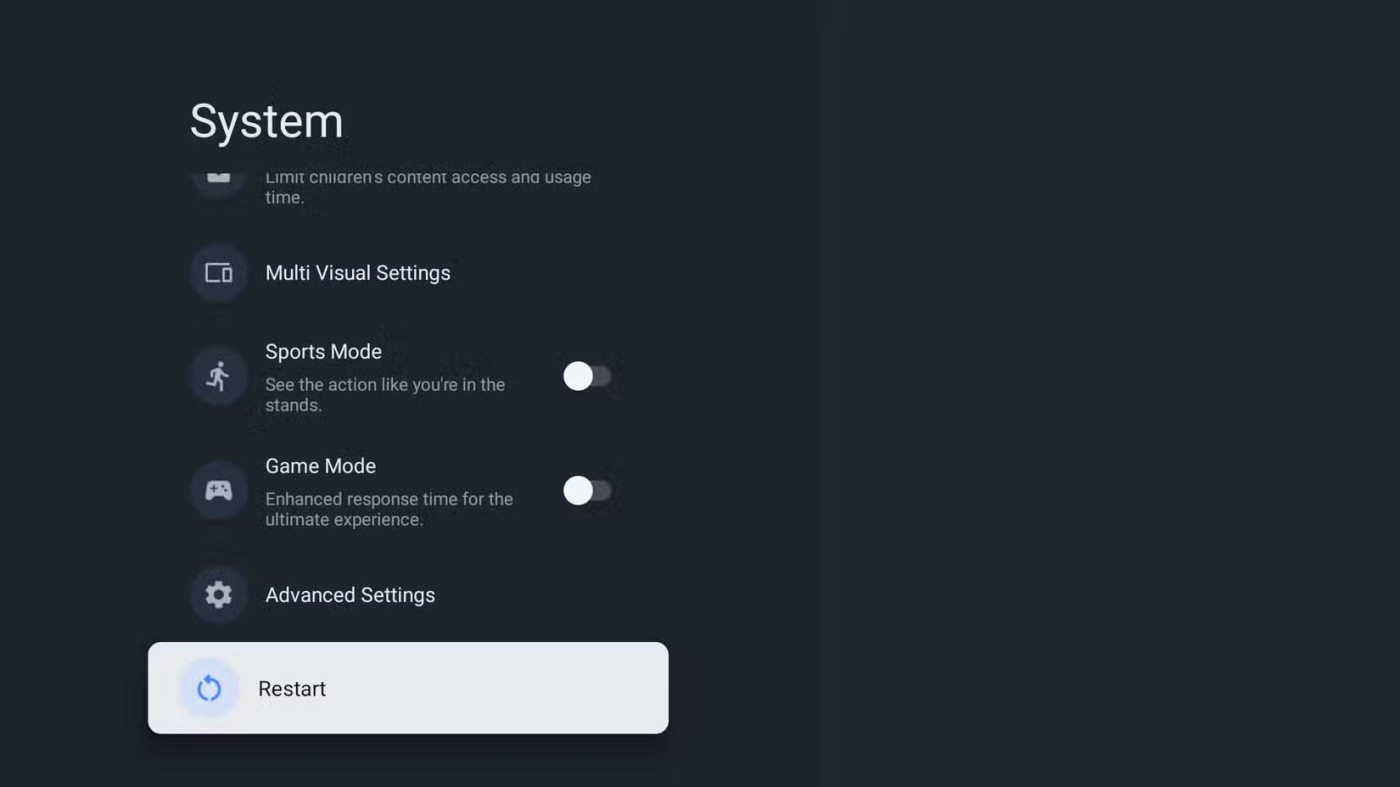
If all else fails, a factory reset is your last resort to help speed up your TV. This will erase all existing settings, linked accounts, and data (including any installed apps or app updates), restoring your TV to its original state.
Warning : Factory reset will erase all data. If important data is stored in the TV's internal memory, make sure you back it up first by transferring it to an external storage device.
Navigate to Settings > System > About > Reset > Factory Reset and confirm by clicking Factory Reset .
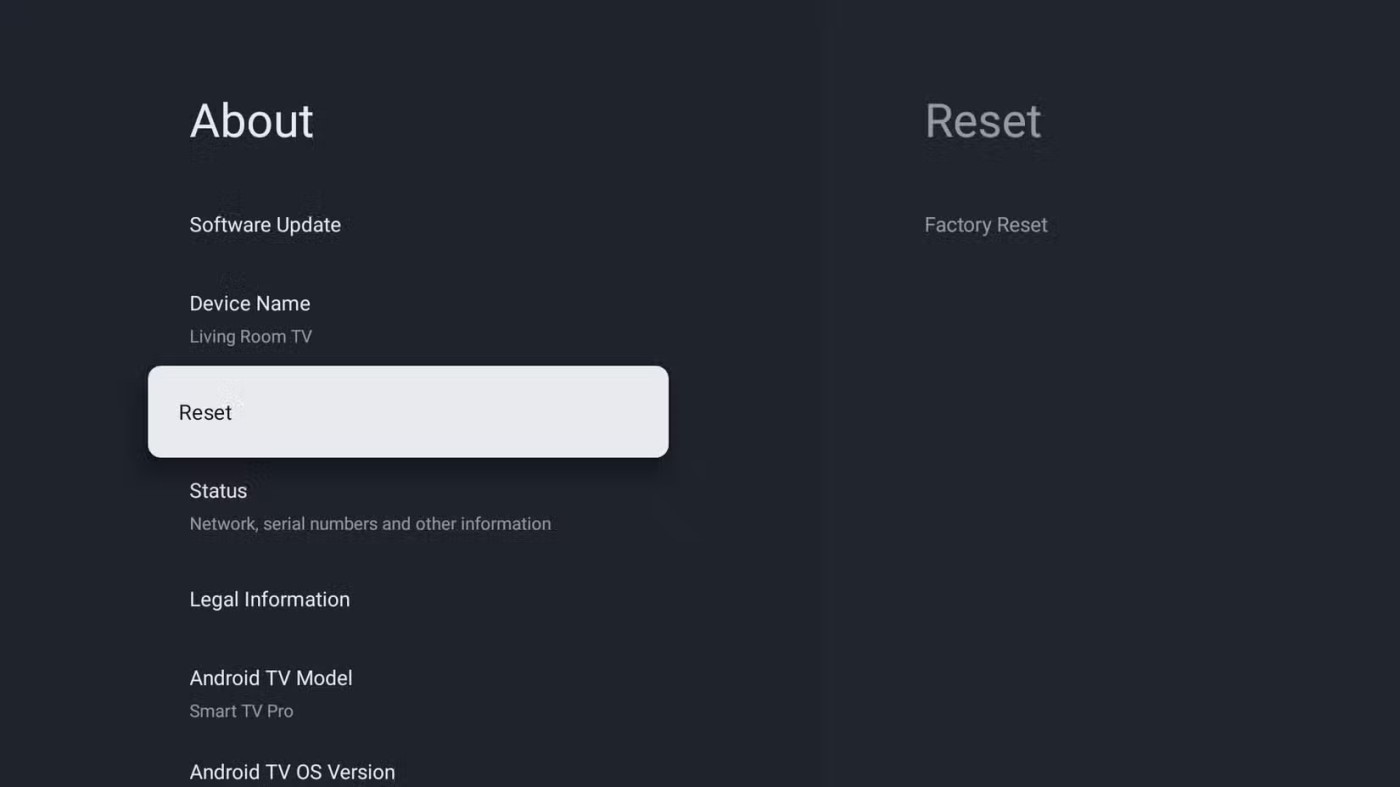
There are a number of different reasons why Android TV can become sluggish, hampering your viewing experience. By trying the fixes discussed, you should be able to get your device running like new again.
Every Android TV user needs to install a file manager for a number of reasons.
There are plenty of Smart TV platforms to choose from, like Apple tvOS and Samsung's Tizen OS. But there's one Smart TV platform that's better than any other: Google's Android TV.
Considering that the Android operating system is developed by Google, it is understandable why people often confuse Google TV and Android TV.
Android TV can also be used to browse the web. Unfortunately, there is no browser pre-installed on the Android TV operating system.
It may not be as tightly controlled as Apple's tvOS or as simple to use as the Roku platform, but Android TV makes up for it with its limitless customization possibilities.
In the article below, Quantrimang will guide you how to sideload applications on Android TV.
Android TV has been one of the world's leading smart TV operating systems for many years. If you own a device like Nvidia Shield, Kodi, or an Android-based smart radio, you definitely need to find a professional file manager.
Through your purchase history on the App Store, you will know when you downloaded that app or game, and how much you paid for the paid app.
iPhone mutes iPhone from unknown callers and on iOS 26, iPhone automatically receives incoming calls from an unknown number and asks for the reason for the call. If you want to receive unknown calls on iPhone, follow the instructions below.
Apple makes it easy to find out if a WiFi network is safe before you connect. You don't need any software or other tools to help, just use the built-in settings on your iPhone.
iPhone has a speaker volume limit setting to control the sound. However, in some situations you need to increase the volume on your iPhone to be able to hear the content.
ADB is a powerful set of tools that give you more control over your Android device. Although ADB is intended for Android developers, you don't need any programming knowledge to uninstall Android apps with it.
You might think you know how to get the most out of your phone time, but chances are you don't know how big a difference this common setting makes.
The Android System Key Verifier app comes pre-installed as a system app on Android devices running version 8.0 or later.
Despite Apple's tight ecosystem, some people have turned their Android phones into reliable remote controls for their Apple TV.
There are many reasons why your Android phone cannot connect to mobile data, such as incorrect configuration errors causing the problem. Here is a guide to fix mobile data connection errors on Android.
For years, Android gamers have dreamed of running PS3 titles on their phones – now it's a reality. aPS3e, the first PS3 emulator for Android, is now available on the Google Play Store.
The iPhone iMessage group chat feature helps us text and chat more easily with many people, instead of sending individual messages.
For ebook lovers, having a library of books at your fingertips is a great thing. And if you store your ebooks on your phone, you can enjoy them anytime, anywhere. Check out the best ebook reading apps for iPhone below.
You can use Picture in Picture (PiP) to watch YouTube videos off-screen on iOS 14, but YouTube has locked this feature on the app so you cannot use PiP directly, you have to add a few more small steps that we will guide in detail below.
On iPhone/iPad, there is a Files application to manage all files on the device, including files that users download. The article below will guide readers on how to find downloaded files on iPhone/iPad.
If you really want to protect your phone, it's time you started locking your phone to prevent theft as well as protect it from hacks and scams.