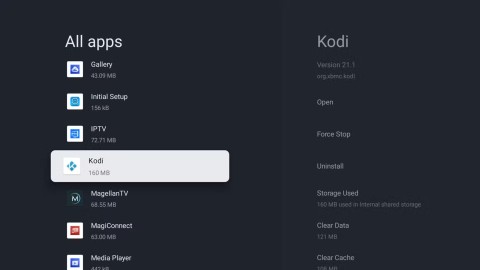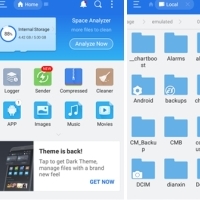6 Best File Managers for Android TV

Every Android TV user needs to install a file manager for a number of reasons.
You can use your Android TV to stream TV shows and movies from services like Netflix and Amazon Prime Video, watch locally saved media through apps like Kodi and Plex, and even stream games from your computer to your TV screen.
However, Android TV can also be used to browse the web. Unfortunately, there is no browser pre-installed on the Android TV operating system. So what is the best browser for Android TV? Here are the best options you can consider.
What is the best browser for Android TV?
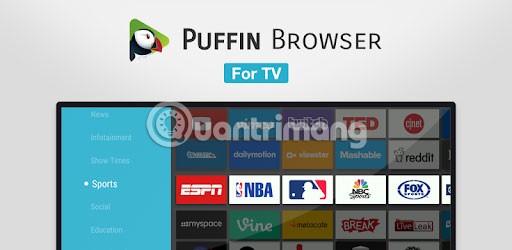
Many Android TV browsers don't work with the device's remote. You'll need to use a game controller or smartphone app to operate and navigate around the app.
Puffin TV Browser works with the basic Android TV remote, making it a great choice for all users.
Puffin TV Browser has a version designed specifically for Android TV boxes. The specially designed interface makes Puffin TV Browser light, fast and easy on the eyes.
Other features include QR codes to add favorite websites to the app and Adobe Flash support where needed.
The browser's servers are located in the United States, meaning you'll see the American version of the website.
What's odd is that Chrome doesn't come pre-installed on Android TV. Perhaps even odder, there's no dedicated Android TV version of the app, and it's not available in the Android TV Play Store.
However, those quirks shouldn’t stop you from installing Chrome on your Android TV. You can install apps on your Android TV box using the web version of the Play Store. Some devices will even let you install apps with voice commands.
Using Google Chrome on Android TV has its pros and cons. On the upside, if you're using Chrome, you'll have access to all of your bookmarks, browsing history, and other synced content.
One downside is that Chrome may not work with your current Android TV remote, which makes it a bit more difficult to use than some of the other options on this list.

DuckDuckGo is a popular web browser that prioritizes user privacy and security. The browser is designed to block all third-party trackers and prevent websites from collecting your data without your knowledge. It's available for Android devices but isn't specifically designed for Android TV - which means you'll have to sideload the app onto your Android TV device.
The DuckDuckGo browser comes with all the anti-tracking capabilities of its search engine counterpart. In addition to its privacy features, the DuckDuckGo browser has a clean and user-friendly interface. It includes all the basic features you would expect from a browser, such as tabs, bookmarks, and history.
Unlike Google Chrome, DuckDuckGo works with your TV remote. However, navigation is a bit difficult because the app isn't optimized for Android TV. Still, it's a great option for those who value online privacy and security.
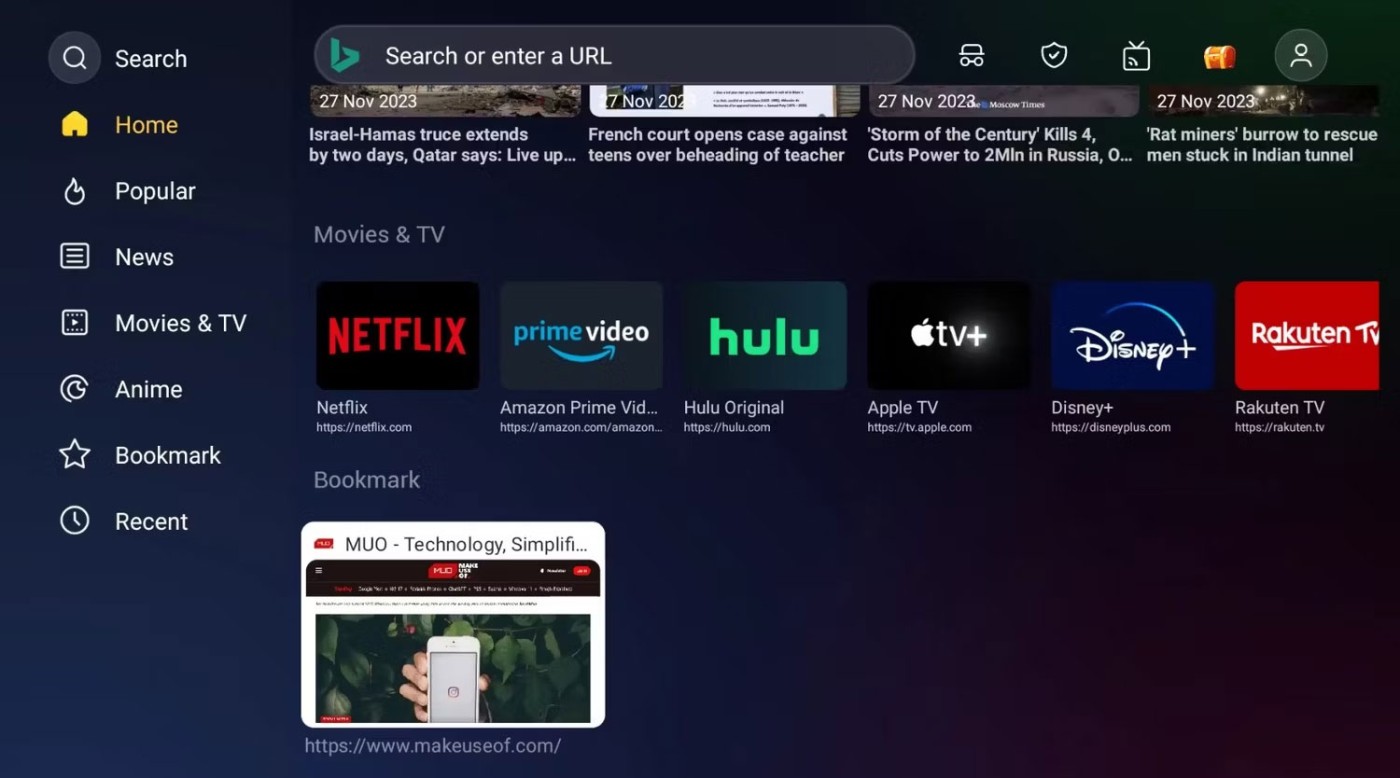
As the name suggests, Open TV Browser is made specifically for Android TV. It allows you to stream movies, cartoons, games, etc. without ads. It also features popular websites, real-time news, user-friendly tabs, incognito search, parental controls, and bookmarks.
The appeal of Open TV Browser is its beautiful and user-friendly interface. However, that is not all there is to it as the application offers more than just an address bar.
Open TV Browser allows you to switch user agents between desktop, mobile, tablet, Android TV, and even Apple TV. This way, you are not forced to view the mobile version of the site. You can even change the default search engine to whatever you like.
Open TV Browser is available on the Google Play Store and you don't need to sideload it. It also works perfectly with your Android TV device's remote control.
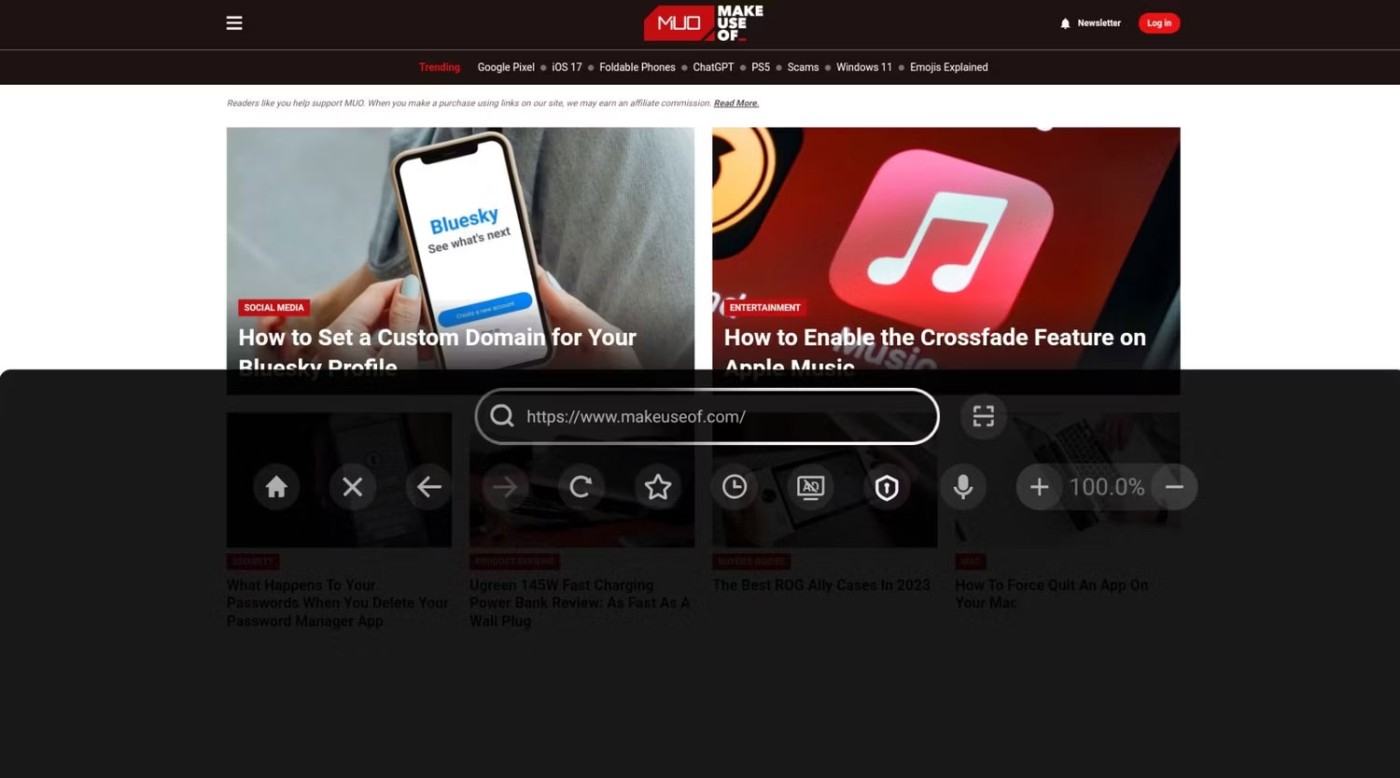
BrowseHere is another great option for those who want a web browser that works seamlessly with their Android TV remote. It is one of the most user-friendly TV browsers available on the market.
It includes features like bookmarks, browsing history, search engine shortcuts, and a cookie blocker. The app also has a web video player that lets you enjoy videos on a big screen with features like bookmarks and subtitles.
You can also use voice typing to search for anything on the web. You can also use this app to watch live TV channels from your IPTV provider.
Designed for Android TV, BrowseHere is fully functional with your TV remote. It is also available on the Play Store and you can install it directly from your Android TV device.
If none of the mentioned browsers are sufficient to meet your needs, there are a few alternatives available as follows.
The Steam Link app for Android TV lets you access your Steam library and play games on your TV. But you can also use it to browse the web by streaming your desktop to your TV.
To use this feature, you need to install the Steam Link app on your Android TV device and the Steam app on your PC.
Once you've installed the app on both devices, connect them to the same network. Then, launch the Steam Link app on your Android TV and follow the instructions to pair it with your PC. Once connected, you can use your Android TV remote or game controller to navigate your desktop and browse the web.
If you own an Nvidia Shield, you can use the device's GameStream feature to access your Windows desktop and freely use any desktop browser of your choice.
This is possible because GameStream allows you to manually add any game via the GeForce Experience app on your PC. Of course, you will need to use your Android TV remote as a mouse. If your Android TV box supports it, you can use a Bluetooth mouse instead.
Android TV boxes come with built-in Chromecast technology. Therefore, you can use Chromecast to mirror your computer screen to your TV , allowing you to use any installed desktop browser.
The downside to using Chromecast to access the browser on Android TV is the latency. This option won’t be the right solution for some tasks, but it’s fine for streaming video and listening to music.
After looking at the different options and weighing the pros and cons, Puffin TV Browser is probably the choice. The app is clean, fast, and offers a good balance of features and ease of use.
And if you want to learn more about Android TV, please refer to some articles on Quantrimang.com such as: Set up and control new Android TV Box faster thanks to Android TV Remote Control or 5 unique applications that Android TV users should install today .
Hope you find the right choice!
Every Android TV user needs to install a file manager for a number of reasons.
There are plenty of Smart TV platforms to choose from, like Apple tvOS and Samsung's Tizen OS. But there's one Smart TV platform that's better than any other: Google's Android TV.
Considering that the Android operating system is developed by Google, it is understandable why people often confuse Google TV and Android TV.
It may not be as tightly controlled as Apple's tvOS or as simple to use as the Roku platform, but Android TV makes up for it with its limitless customization possibilities.
In the article below, Quantrimang will guide you how to sideload applications on Android TV.
Like smartphones, Android TVs can become slow over time. This happens for a variety of reasons, such as running outdated software or lacking cached data.
Android TV has been one of the world's leading smart TV operating systems for many years. If you own a device like Nvidia Shield, Kodi, or an Android-based smart radio, you definitely need to find a professional file manager.
Through your purchase history on the App Store, you will know when you downloaded that app or game, and how much you paid for the paid app.
iPhone mutes iPhone from unknown callers and on iOS 26, iPhone automatically receives incoming calls from an unknown number and asks for the reason for the call. If you want to receive unknown calls on iPhone, follow the instructions below.
Apple makes it easy to find out if a WiFi network is safe before you connect. You don't need any software or other tools to help, just use the built-in settings on your iPhone.
iPhone has a speaker volume limit setting to control the sound. However, in some situations you need to increase the volume on your iPhone to be able to hear the content.
ADB is a powerful set of tools that give you more control over your Android device. Although ADB is intended for Android developers, you don't need any programming knowledge to uninstall Android apps with it.
You might think you know how to get the most out of your phone time, but chances are you don't know how big a difference this common setting makes.
The Android System Key Verifier app comes pre-installed as a system app on Android devices running version 8.0 or later.
Despite Apple's tight ecosystem, some people have turned their Android phones into reliable remote controls for their Apple TV.
There are many reasons why your Android phone cannot connect to mobile data, such as incorrect configuration errors causing the problem. Here is a guide to fix mobile data connection errors on Android.
For years, Android gamers have dreamed of running PS3 titles on their phones – now it's a reality. aPS3e, the first PS3 emulator for Android, is now available on the Google Play Store.
The iPhone iMessage group chat feature helps us text and chat more easily with many people, instead of sending individual messages.
For ebook lovers, having a library of books at your fingertips is a great thing. And if you store your ebooks on your phone, you can enjoy them anytime, anywhere. Check out the best ebook reading apps for iPhone below.
You can use Picture in Picture (PiP) to watch YouTube videos off-screen on iOS 14, but YouTube has locked this feature on the app so you cannot use PiP directly, you have to add a few more small steps that we will guide in detail below.
On iPhone/iPad, there is a Files application to manage all files on the device, including files that users download. The article below will guide readers on how to find downloaded files on iPhone/iPad.
If you really want to protect your phone, it's time you started locking your phone to prevent theft as well as protect it from hacks and scams.