11 Best Free Note Taking Apps for Android

Do you carry your Android phone with you all the time? Then there's no need to carry an extra notebook because you can install a note-taking app right on your phone.
If you are looking for a quick way to jot down notes on your Android phone, home screen widgets are your best bet. Here are the best apps that let you write notes directly from your home screen without having to open them.
1. Jot
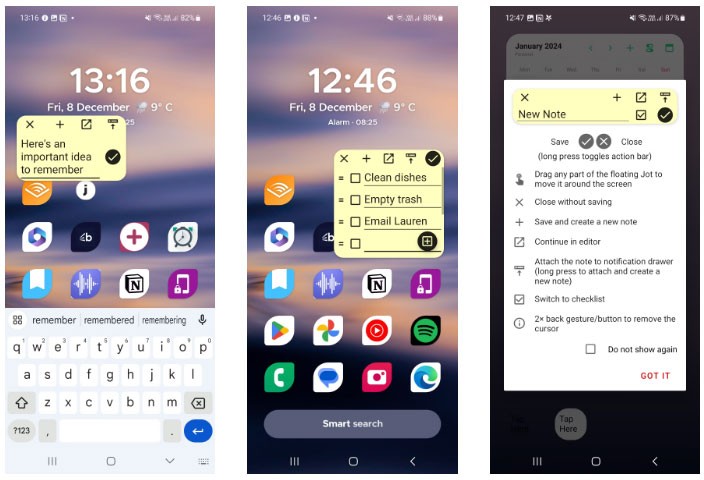
Jot is an app designed to let you take notes anywhere, regardless of what app is running. You can launch the floating notepad from the Quick Settings panel (after a short setup process) or use the launch bar widget.
Thanks to the app’s intuitive controls, you can easily drag notes around your home screen. Swiping to other screens won’t close the notepad, so you can take notes without being disturbed. In the floating notepad window, you’ll also find options to save and delete notes, open notes inside an editor, and turn notes into checklists. You can also pin notes to your notification bar.
To help organize your notes, Jot offers folders and sorting options. This helps clean up your thoughts after taking multiple notes from the home screen. Jot converts phone numbers, email addresses, and text-based Internet addresses into links that give you quick access to information. With multiple ways to launch the floating note window, Jot offers a great solution for taking notes on the go, anytime, anywhere.
2. Write Now
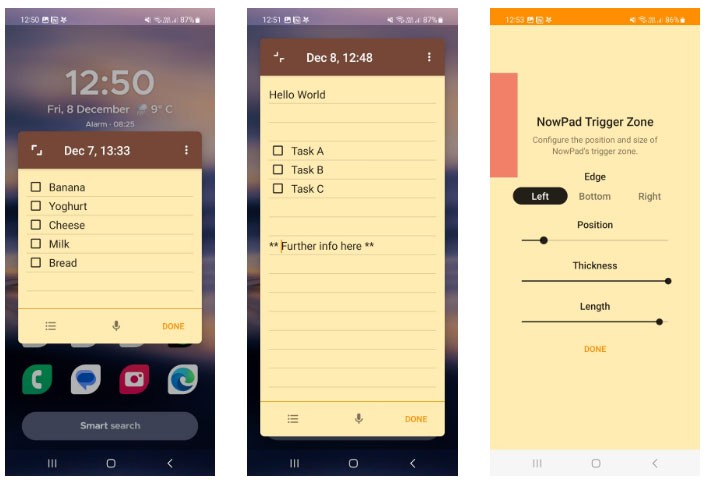
Write Now, as the name suggests, works to minimize distractions so you can get to writing your ideas faster. Its core feature, NowPad, acts as a floating window where you can take notes directly from your home screen. Just enable the Display over other apps permission and you're good to go.
During setup, you can configure the trigger action to create a floating notepad. This swipe action can be performed at any time. Write Now allows you to adjust the position and size of the trigger area to prevent accidental swipes.
The app’s minimalist interface makes it a great, simple note-taking app for your Android phone. There are a few extra tools, including a resizable button and a Select All option for checklists. For added privacy, you can set a password to keep your information safe. In addition to its basic functionality, Write Now offers a variety of features to help you manage your notes.
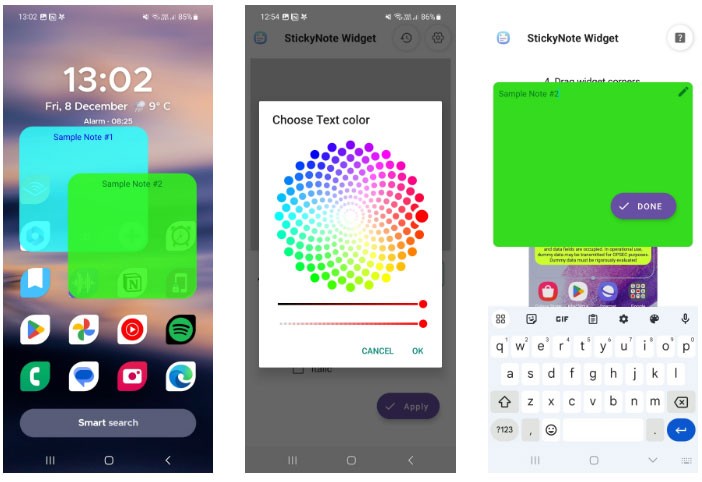
Sticky Notes Widget is the perfect app for quickly viewing your notes. It allows you to write notes from your home screen and pin them wherever you want. As your mind fills with information, you can add more notes to your home screen and edit them at any time.
To create and edit notes, you first need to know how to add widgets on your Android device. Once you've placed a widget, simply tap it to add a note or press and hold to resize it.
Sticky Notes Widget offers a variety of customizations so you can style your sticky notes to match your home screen. You can change the text and background color, and apply bold and italic formatting for more emphasis. You can also change the text size to help with readability.
If you lose important changes, you can use the undo feature to view and restore previous edits. For a flexible note-taking experience with more customization, consider trying the Sticky Notes Widget.
4. Evernote
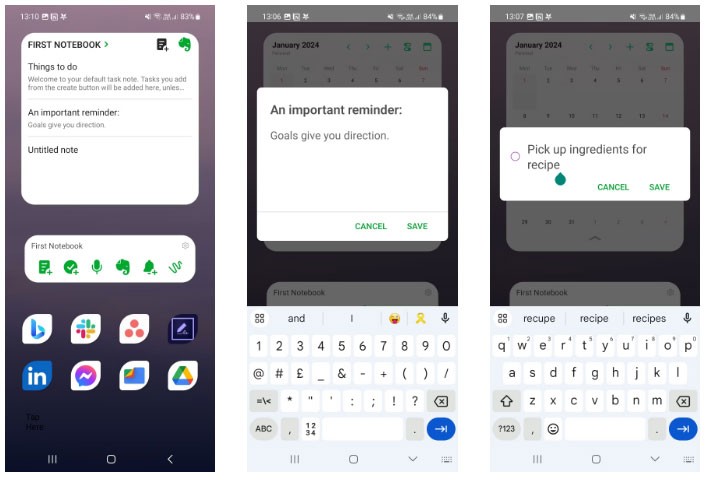
Evernote has maintained a strong reputation as a reliable note-taking solution for individuals and businesses. Although primarily used on Windows and Mac, the Evernote mobile app offers unique tools for personal productivity.
The taskbar widget offers a variety of shortcuts that let you perform tasks from the home screen. The Simple Note option lets you add a note (with a title) to your workspace without having to navigate to the app. You can also add an instant task by tapping the Simple Task icon .
Evernote also offers two additional widgets: Notes list and Tasks list. Notes list displays a filtered list of notes next to a button where you can type notes from the home screen. You can filter the results by tag or notebook. Tasks list can help you get a good view of your to-do list and also gives you the ability to add tasks on the fly.
While it's commonly used for managing larger tasks, Evernote certainly lives up to its billing as a quick note-taking solution from the Android home screen.
5. Multinotes

MultiNotes is a simple note taking and reminder app that helps you remember important details. Its various features and shortcuts can help you get the most out of your note taking app without being too complicated.
You can personalize your notes by changing the background color as well as the text color and size. Want to emphasize some text? MultiNotes offers a variety of highlight colors to help information stand out.
To help you categorize your short-form notes, MultiNotes offers three panels to separate notes: Main, Work , and Family. If you’re a forgetful person, MultiNotes has a sophisticated reminder system where you can create and track multiple reminders for different notes. MultiNotes also syncs your data with Google Drive , so you don’t have to worry about losing valuable information.
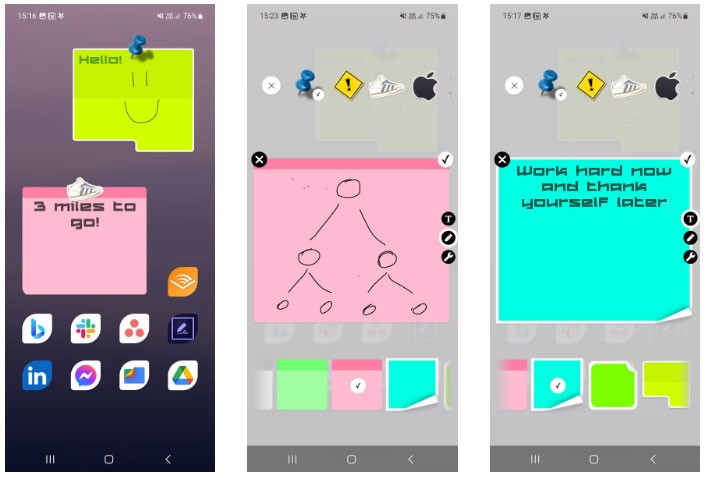
Sticky Notes + Widget offers a customizable note-taking experience to capture ideas when you're in a hurry. There are multiple sticky note styles available, including icon stamps that you can pin to notes.
Whether you like to type notes or sketch, Sticky Notes + Widget can combine the two, allowing you to type and sketch drawings on the same note. There are a number of other useful tools, including text alignment and sizing. You can even choose from a variety of stylish fonts.
To edit a note, simply tap the widget from the home screen to open a pop-up window. You can also lock notes with a password and change the transparency. If you're looking for a personalized note-taking experience that makes your notes more accessible, Sticky Notes + Widget is a great choice.
7. ColorNote
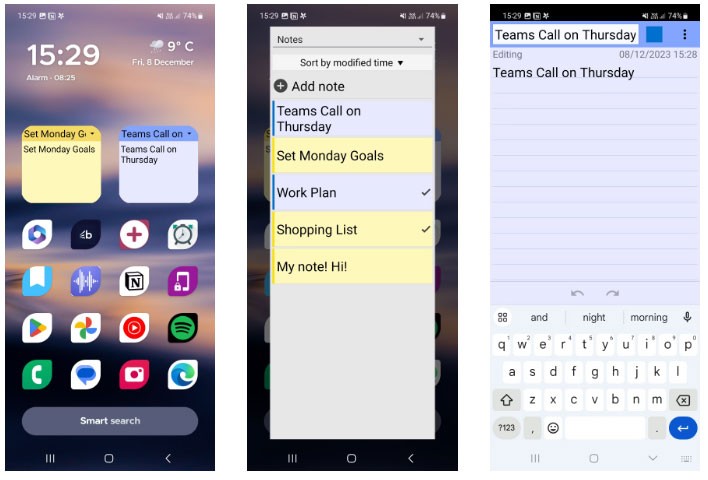
ColorNote provides an organized hub for storing short-form notes. You can create simple text notes and to-do lists from the home screen or within the app. The app offers cloud syncing so you never lose your precious notes. Best of all, it's completely free.
One of the app’s standout features is the calendar view, so you can manage your schedule and tasks together. You can also use color labels to categorize notes. Using ColorNote’s sticky note widget, you can enter notes from the home screen. The widget also lets you edit notes and switch between them.
If you're struggling to find an idea, ColorNote's search engine can help you find information from all your written notes. You can also share your ideas with friends using the Send button .
8. Heynote
Writing notes on the Android home screen will help you not to forget any important tasks that need to be done or need to be done. The Heynote Android note-taking application has the feature of writing notes on the home screen or lock screen depending on where the user wants to see the notes. By default, the application will choose the background color as the phone wallpaper, but you can also choose a wallpaper in the album and write notes on the screen.
Step 1:
You install the Heynote application for Android from the link below on your phone as usual.
At the application interface, you click on the circular plus icon to enter a new note . At the top, there will be other types of notes for you to classify. Next, the interface is displayed for you to enter the content you want to note. Click Set Position on screen to adjust the position of the note.
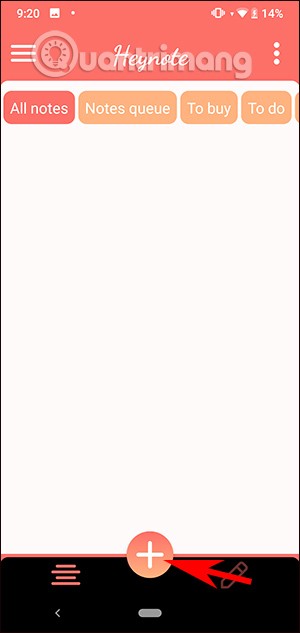
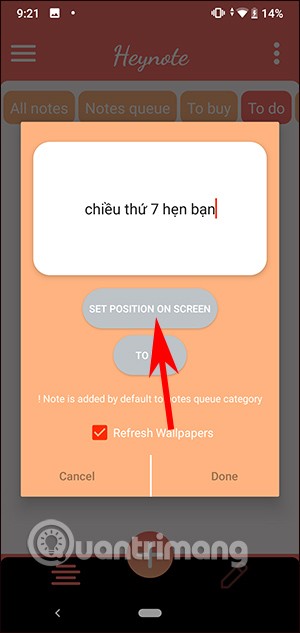
Step 2:
In the next interface, you choose where to display notes on the wallpaper or Android lock screen . Right on this interface, you can categorize notes by pressing the plus icon. Press and hold on the note to display 2 options: Delete to delete or customize at Customize.
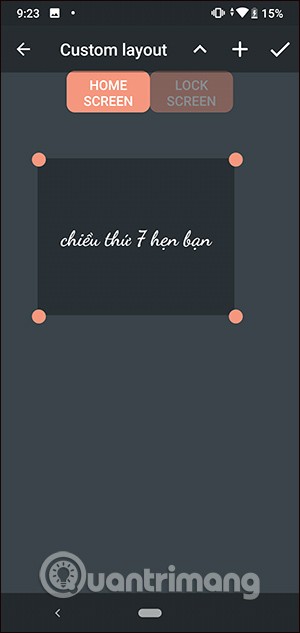
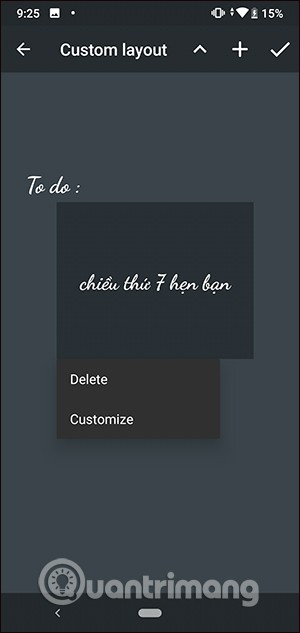
Step 3:
Then you will have a list of changes to the note content as shown below. If you have finished editing, click on the check mark icon to save .
As a result you will see the note displayed on your Android home screen as shown below.
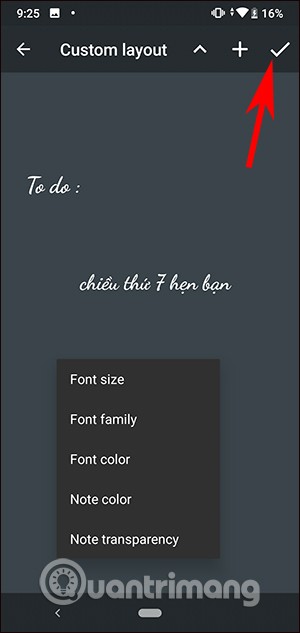
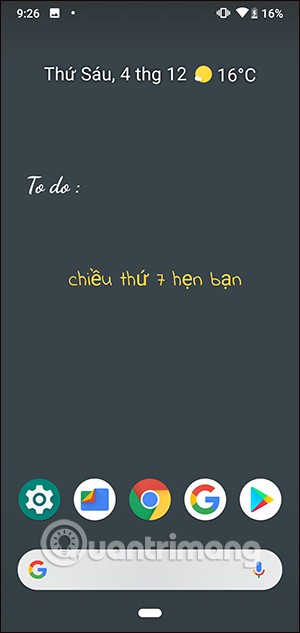
Step 4:
To re-select the wallpaper color , or choose your image as wallpaper, in the application interface, click on the 3-dash icon and select Settings . In this interface, you choose to change the wallpaper for the lock screen or home screen.
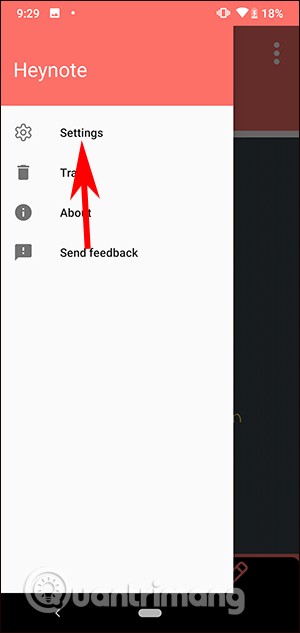
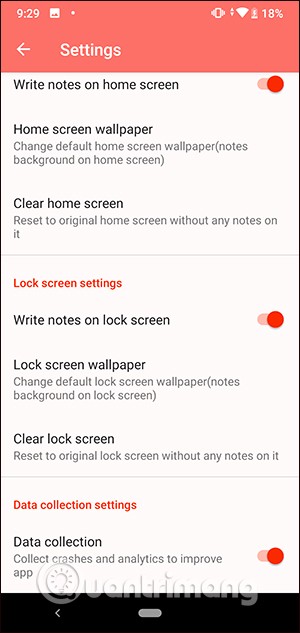
In this interface you can choose another background color or click the plus sign to upload a photo . After selecting a new background, the note will display as shown below.

Through your purchase history on the App Store, you will know when you downloaded that app or game, and how much you paid for the paid app.
iPhone mutes iPhone from unknown callers and on iOS 26, iPhone automatically receives incoming calls from an unknown number and asks for the reason for the call. If you want to receive unknown calls on iPhone, follow the instructions below.
Apple makes it easy to find out if a WiFi network is safe before you connect. You don't need any software or other tools to help, just use the built-in settings on your iPhone.
iPhone has a speaker volume limit setting to control the sound. However, in some situations you need to increase the volume on your iPhone to be able to hear the content.
ADB is a powerful set of tools that give you more control over your Android device. Although ADB is intended for Android developers, you don't need any programming knowledge to uninstall Android apps with it.
You might think you know how to get the most out of your phone time, but chances are you don't know how big a difference this common setting makes.
The Android System Key Verifier app comes pre-installed as a system app on Android devices running version 8.0 or later.
Despite Apple's tight ecosystem, some people have turned their Android phones into reliable remote controls for their Apple TV.
There are many reasons why your Android phone cannot connect to mobile data, such as incorrect configuration errors causing the problem. Here is a guide to fix mobile data connection errors on Android.
For years, Android gamers have dreamed of running PS3 titles on their phones – now it's a reality. aPS3e, the first PS3 emulator for Android, is now available on the Google Play Store.
The iPhone iMessage group chat feature helps us text and chat more easily with many people, instead of sending individual messages.
For ebook lovers, having a library of books at your fingertips is a great thing. And if you store your ebooks on your phone, you can enjoy them anytime, anywhere. Check out the best ebook reading apps for iPhone below.
You can use Picture in Picture (PiP) to watch YouTube videos off-screen on iOS 14, but YouTube has locked this feature on the app so you cannot use PiP directly, you have to add a few more small steps that we will guide in detail below.
On iPhone/iPad, there is a Files application to manage all files on the device, including files that users download. The article below will guide readers on how to find downloaded files on iPhone/iPad.
If you really want to protect your phone, it's time you started locking your phone to prevent theft as well as protect it from hacks and scams.














