7 reasons Samsung Gallery always beats Google Photos
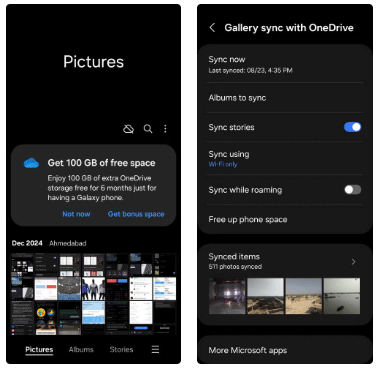
Samsung Gallery has quietly become a favorite of many, and it beats Google Photos in some key aspects.
Samsung's Gallery app has more capabilities than you might think, but it may not be immediately obvious. The following overlooked features in the app can help you better organize your albums, enhance your privacy, create short-form content and shared albums, and more.
1. Pinch the screen to change the layout
Samsung Gallery makes it really easy to change the layout of your albums and media sections. You can zoom in for a better view or zoom out to see more content at once.
On the main page, you'll see your albums arranged in a grid with a row of three by default. Zooming in will change it to a row of two, and zooming out will turn it into a list. Inside the album, you can view items in rows of seven, four, or three, or view all items full size.
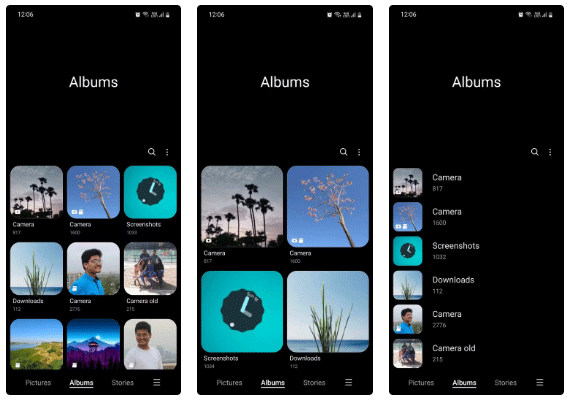
2. Move the item to Secure Folder
You can move media items or entire albums containing sensitive, private, or confidential information to Secure Folder, where they are further protected from potential intrusion by the Samsung Knox security platform built into Galaxy devices.
Moving files to a Secure Folder saves you from having to back them up to the cloud. Plus, if someone tries to access those files using a brute force attack or reset them, everything in the folder will be erased, ensuring they can't get their hands on your sensitive data.
To do this, simply press and hold the desired image or video, tap the three-dot menu, and select Move to Secure Folder . Then, verify yourself by scanning your fingerprint or entering your lock screen password.
3. Hide albums or group them together
Some albums may contain items that you are not comfortable displaying. Fortunately, you can hide such albums from appearing on the main page and re-display them later.
If you have too many albums in your library, you can also group them together by topic for better organization. In fact, you can even create subgroups within groups!
To hide an album, go to the Albums tab , tap the three-dot menu, select Hide or unhide albums , and then tap the toggle next to the album you want to hide.
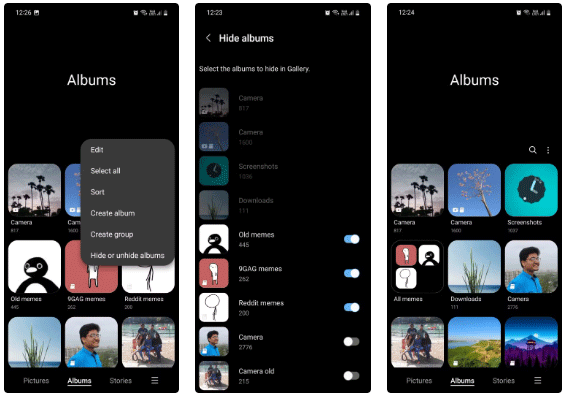
4. Edit date, time and location of photos and videos
If the saved date and time of some media items do not match, you can edit them after capturing. Editing this information can also change the position of these items in the album if they are sorted based on creation date.
Similarly, you can also add photo locations. Doing so allows you to track your journey and quickly find relevant photos taken on a particular trip. You can access these options by tapping the Info icon (i) in the bottom toolbar and selecting Edit in the subsequent menu.
5. Add album shortcut to home screen
If you have an album that you open frequently, you should add a shortcut to that album on your home screen so you can quickly access it whenever you need it.
For example, if you're a content creator, you'll want a shortcut to your Camera album. If you write a lot of smartphone tutorials, you'll want a shortcut to your Screenshots album.
To do this, open the desired album, tap the three-dot menu, select Add to Home screen , and tap Add on the prompt that appears.

6. Set custom cover art for albums
By default, albums use the most recent photo you clicked or downloaded as their cover photo. This is useful, but not always great for obvious reasons.
With Samsung Gallery, you can change your album cover photo to an image of your choice. This is similar to how you can change your album cover photo in Google Photos .
To change an album cover photo, tap and hold the desired album, tap the three-dot menu, and select Change cover image . Then, select the desired photo from that album.
7. Create Reels, Movies, GIFs and Collages
Samsung Gallery lets you use your photos and videos to create highlight clips, short films, GIFs, and collages right within the app. You can choose your own soundtrack for your clips, add stickers to your GIFs, experiment with different effects for your clips, and more.
Admittedly, this is no replacement for dedicated content creation tools, but it works well enough when you want to quickly create something and share it with friends.
To do this, open an album and select the images you want, tap the three-dot menu at the bottom, tap Create , and choose the type of content you want to create. From there, just customize the content to your liking and tap Save when you're done.

8. Arrange Albums and Items in Different Orders
You can sort albums and media items in different orders for better organization. By default, albums are sorted in custom order, which means you can drag and drop albums wherever you want. You can also sort them by name or item number in ascending or descending order.
By default, media items are sorted by creation date, but you can also sort them by name or date modified in ascending or descending order. You can also group items by date to make the interface look more like what you see in Google Photos.
To do this, tap the three-dot menu, select Sort from the list of options, and then choose the order you want.
In addition to regular exercise and not smoking, diet is one of the best ways to protect your heart. Here are the best diets for heart health.
Diet is important to our health. Yet most of our meals are lacking in these six important nutrients.
At first glance, AirPods look just like any other true wireless earbuds. But that all changed when a few little-known features were discovered.
In this article, we will guide you how to regain access to your hard drive when it fails. Let's follow along!
Dental floss is a common tool for cleaning teeth, however, not everyone knows how to use it properly. Below are instructions on how to use dental floss to clean teeth effectively.
Building muscle takes time and the right training, but its something anyone can do. Heres how to build muscle, according to experts.
The third trimester is often the most difficult time to sleep during pregnancy. Here are some ways to treat insomnia in the third trimester.
There are many ways to lose weight without changing anything in your diet. Here are some scientifically proven automatic weight loss or calorie-burning methods that anyone can use.
Apple has introduced iOS 26 – a major update with a brand new frosted glass design, smarter experiences, and improvements to familiar apps.
Yoga can provide many health benefits, including better sleep. Because yoga can be relaxing and restorative, its a great way to beat insomnia after a busy day.
The flower of the other shore is a unique flower, carrying many unique meanings. So what is the flower of the other shore, is the flower of the other shore real, what is the meaning and legend of the flower of the other shore?
Craving for snacks but afraid of gaining weight? Dont worry, lets explore together many types of weight loss snacks that are high in fiber, low in calories without making you try to starve yourself.
Prioritizing a consistent sleep schedule and evening routine can help improve the quality of your sleep. Heres what you need to know to stop tossing and turning at night.
Adding a printer to Windows 10 is simple, although the process for wired devices will be different than for wireless devices.
You want to have a beautiful, shiny, healthy nail quickly. The simple tips for beautiful nails below will be useful for you.














