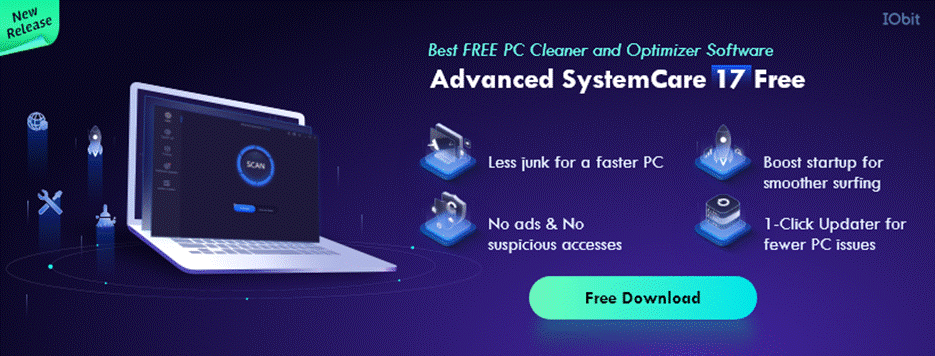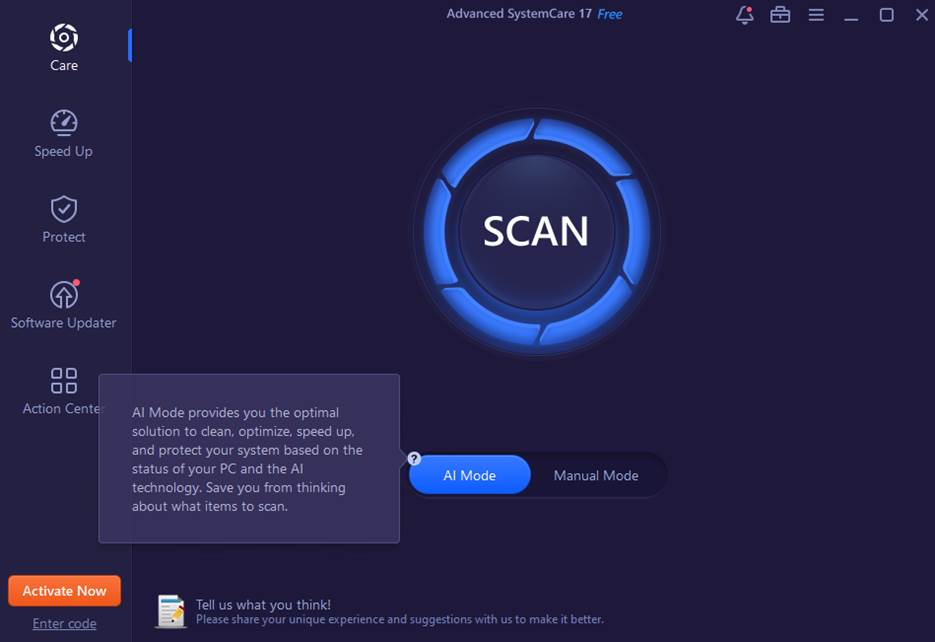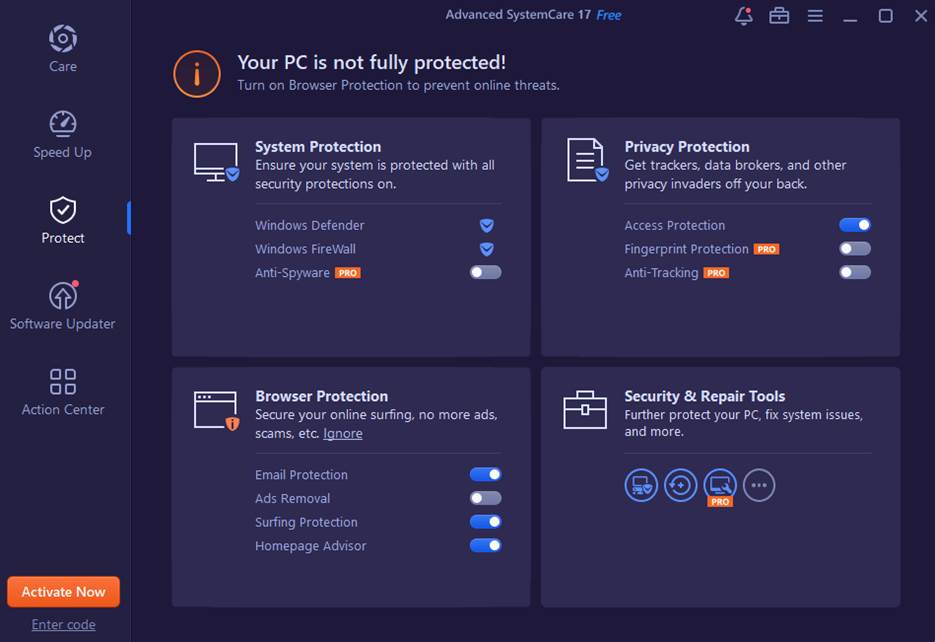In an era where digital efficiency is paramount, Advanced SystemCare 17 Free emerges as a beacon for those seeking to enhance their PC's performance. This all-encompassing utility is engineered to optimize Windows-based computers, meticulously designed to purge, protect, and propel your system into a realm of unrivaled speed and reliability. From banishing cluttering junk files to fortifying against malicious threats, Advanced SystemCare Free stands as a holistic ally in maintaining a robust and nimble PC environment. Delve into the realm of Advanced SystemCare, your quintessential tool for clean up PC, where cleanliness meets agility, ensuring your computing experience is nothing short of stellar.
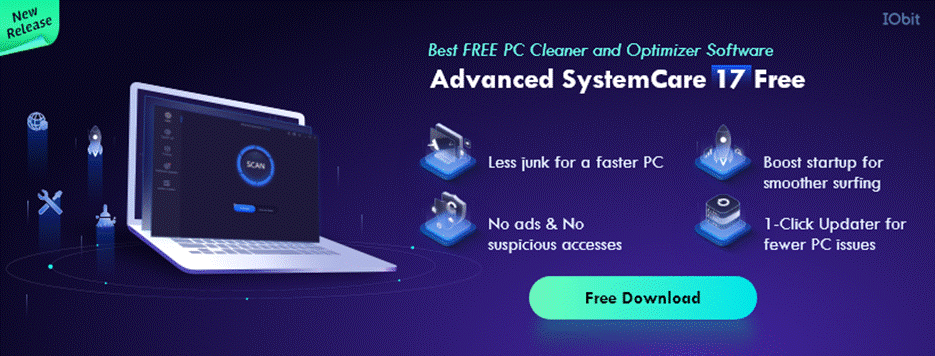
Key Features of Advanced SystemCare
Advanced SystemCare 17 Free is engineered to address a wide array of PC performance issues, presenting a multitude of features that cater to various optimization needs:
- Intelligent Optimization with AI: Advanced SystemCare takes a futuristic approach with its AI Mode, adapting to your unique usage patterns to tailor its cleaning and optimization processes. This feature ensures a personalized and efficient maintenance routine, allowing the software to proactively identify and resolve system inefficiencies, thereby keeping your PC in prime condition.
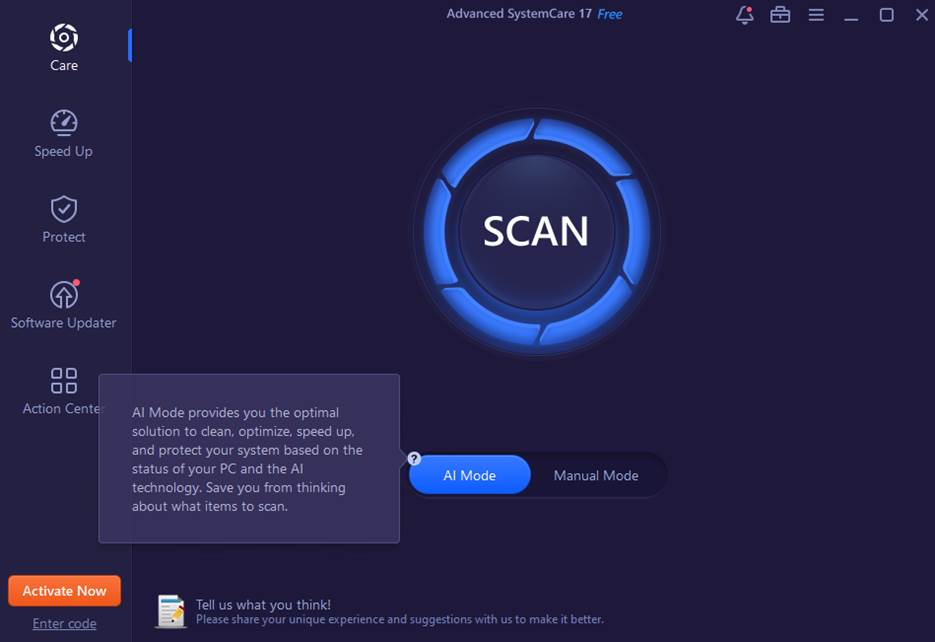
- Speed Enhancement: Recognizing the multifaceted nature of PC slowdowns, Advanced SystemCare delves into the root causes, such as excessive startup items and fragmented data. Its comprehensive toolkit includes functionalities like startup optimization and in-depth system tune-ups, which significantly improve boot times and overall system responsiveness.
- Data Protection: In today's digital age, privacy is paramount. Advanced SystemCare fortifies your privacy safeguards by erasing digital footprints on over 200 programs and browsers, ensuring that your sensitive data remains out of reach from prying eyes. Additionally, it enhances system security by addressing vulnerabilities and setting up robust firewall defenses.
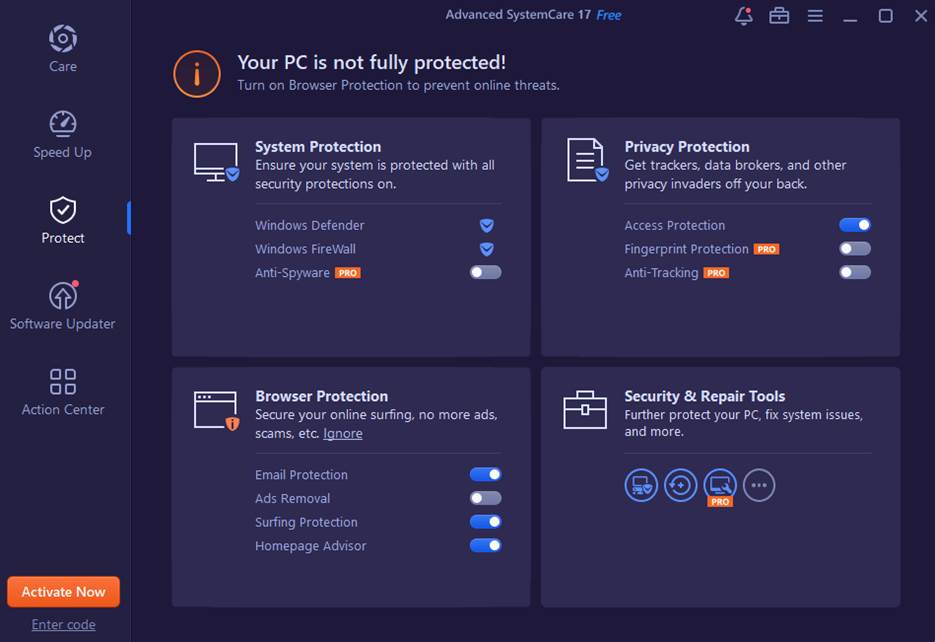
- Internet Speed Boost: For those plagued by sluggish internet speeds, Advanced SystemCare offers a respite with its Internet Booster feature. Optimizing network bandwidth and adjusting relevant settings, ensures that your online experience is faster and more reliable, whether you're streaming, downloading, or simply browsing.
- Comprehensive System Clean-up: Beyond standard junk file removal, Advanced SystemCare excels in liberating significant storage space by targeting and eliminating obsolete files, unnecessary duplicates, and large, unused files, making it an invaluable tool for maintaining your PC's cleanliness and efficiency.
Pricing and compatibility
When considering this PC Cleaner, it's essential to understand its pricing structure and compatibility with your system. Advanced SystemCare is available in multiple versions, including a Free version that offers basic optimization features and paid versions, such as Pro, that provide more advanced tools and functionalities.
- Advanced SystemCare 17 Free: This version is available at no cost and provides essential features, such as registry cleaning, startup optimization, privacy sweep, and basic system optimization. The Free version is an excellent choice for users looking for basic system maintenance without spending any money.
- Advanced SystemCare 17 Pro: The Pro version offers additional features, including real-time system optimization, deep registry cleaning, internet speed-boosting tools, and more. The pricing for Advanced SystemCare 17 Pro may vary depending on promotions and discounts, but it typically costs around $17.77 per year for one PC. Multi-PC and multi-year licenses may also be available at a discounted rate of $19.99 per year for 3 PCs.
Advanced SystemCare 17 is compatible with Windows operating systems, including Windows 10, Windows 8/8.1, Windows 7, Windows Vista, and Windows XP. The software is designed to work smoothly with these systems, providing optimization and security features tailored to each version of Windows.
Conclusion
Advanced SystemCare 17 Free stands out as a comprehensive and user-friendly PC cleaner tool, adept at enhancing system performance, safeguarding privacy, and streamlining user experience. Its diverse array of features, from AI-driven optimization to robust security measures, caters to a wide spectrum of PC maintenance needs. While mindful of its setup nuances and promotional aspects, users gain access to a potent toolset designed to rejuvenate and maintain PC health. Ideal for those seeking a balanced blend of functionality and accessibility, Advanced SystemCare 17 Free is a noteworthy contender in the realm of PC optimization solutions for 2024.