4 favorite features on Samsung Smart TV
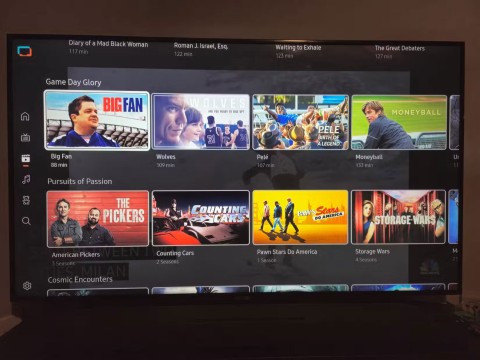
Many Samsung Smart TVs come with built-in features that can enhance your streaming and gaming experience. Here are our favorites.
Game Mode, Windows 10/11's performance-boosting tool, can do more than just squeeze a few extra frames per second out of your favorite FPS. With a few clicks in the Game Bar settings, it can also be used to boost the performance of other apps.
If you're interested in getting extra performance out of your app, game, or something else, here's how to use Game Mode to achieve it.
What is Game Mode?
First introduced in the Windows 10 Creators Update (released in April 2017), “Game Mode” is a feature developed to help improve the performance of games when they are launched on Windows 10 PCs.
Microsoft says Game Mode “helps achieve more consistent frame rates depending on the specific game and system configuration.”
Technically, Game Mode works by recognizing specific games and giving them priority access to your computer’s resources. This means that the game you’re focusing on gets more CPU and GPU resources, while other background apps and processes get less. Of course, this only happens if the system recognizes that you’re playing a specific game.
Explaining the limitations of Game Mode, Microsoft says that in this mode, Windows Update won't automatically install hardware drivers or prompt you to restart your PC while you're playing a game. This should reduce disruption, at least in theory.
Does Game Mode help with performance?
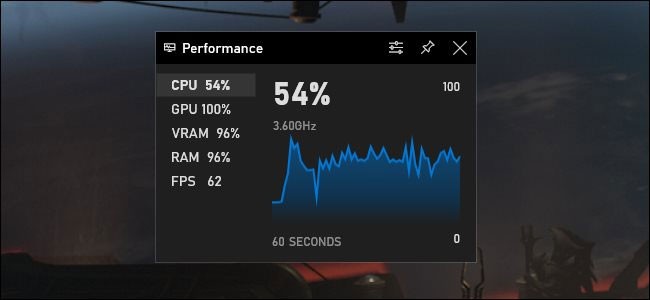
Game Mode may or may not boost gaming performance on your Windows 10 PC. Depending on the type of game, your PC's hardware configuration, and what's running in the background, you may see a noticeable improvement, a slight improvement, or no difference at all.
You’ll see the biggest performance boost when the game is competing for system resources with other programs running in the background. If your PC has ample CPU and GPU resources, Game Mode may provide a slight improvement.
A 2017 test from PC Gamer found that Game Mode did provide a slight performance boost on a low-end PC. However, this came at the expense of background tasks — when Game Mode is enabled, it can’t run smoothly. It’s a trade-off — while you’re playing a game, resources for background tasks are taken away to power the game.
Game Mode is designed to improve gaming performance on less capable computers. But that doesn't mean it's going to turn your 10-year-old laptop with integrated graphics into a gaming monster. If you have a powerful PC, turning on Game Mode won't make a difference in making games run better.
Why is Game Mode enabled by default?
Game Mode will try to automatically detect when you are playing a game, and then take appropriate action based on the situation. So if you mostly use web browsers and office software all day, Game Mode will have absolutely no impact.
However, when you launch a game, Game Mode will take effect and immediately prioritize system resources for that game. In other words, this feature is completely useless unless the system recognizes that you are running a game.
Game Mode can sometimes cause problems
Some Windows users have reported that some games actually experience performance drops when Game Mode is enabled. This may seem strange, but it's not unfounded.
For example, in May 2020, Guru 3D reported that Game Mode resulted in stuttering, lag, and screen freezes with both NVIDIA and AMD graphics hardware setups.
Why does this happen? There is no official conclusion yet. However, according to experts, in the process of allocating more hardware resources to a PC game and stripping away background tasks, Game Mode can theoretically take resources away from important background tasks. This can cause system errors or slow down the game. Windows is complicated.
Either way, if you're experiencing strange issues — freezing, crashing, or low FPS — while playing PC games, try disabling Game Mode to see if that resolves the issue.
How to Enable and Disable Game Mode on Windows 10
To control Game Mode on Windows 10, open the Settings window from the Start menu or by pressing Windows + I . Go to Settings > Gaming > Game Mode .
Here you will find only one setting option: Turn Game Mode on or off.
As mentioned, this mode is enabled by default. If you want to disable it, just click the switch and turn it to “ Off ”.
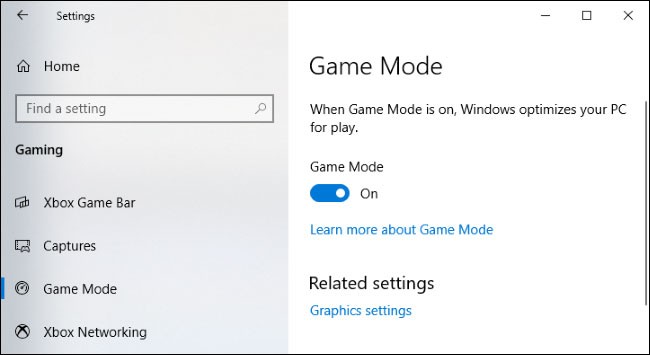
Similar to Windows 10, Windows 11 also comes with “Game Mode” enabled by default. If you want to disable Game Mode on Windows 11 , you can follow this guide.
How to Apply Game Mode to Any Windows Application
You can apply Game Mode to almost any application in Windows. Performance gains will vary from application to application, as well as from computer to computer.
1. Open the app you want to apply Game Mode to. Make sure it is selected if you have multiple apps open.
2. Now, open Windows Game Bar from the main application menu or by pressing the Windows Key + G shortcut .
3. Some Game Bar widgets will be active. Click the Settings button in the toolbar at the top.
4. Click on the General settings tab and look for the Remember this is a game option .
5. Check the box next to this option. Make sure the app you want to apply Game Mode to is listed below it.
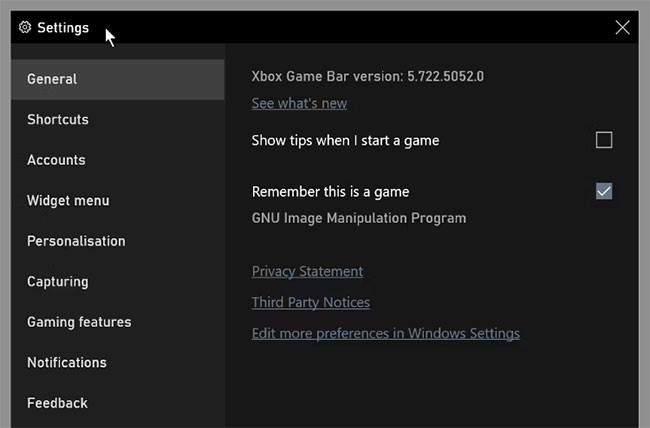
From now on, whenever that app is launched, Windows will recognize it as a game. Game Mode's resource-boosting capabilities will then be applied, hopefully improving the app's performance.
How to turn off Game Mode for apps
As mentioned before, the performance increase you see will depend on a number of factors. If you see a decrease in performance, you can prevent Game Mode from recognizing other apps as games.
To turn off Game Mode for a specific app, you can repeat the steps above. Then uncheck the box next to Remember this is a game . It is important to make sure that the app you applied Game Mode to is open and selected. If you applied Game Mode to multiple apps, open each app in turn and repeat the process to turn off Game Mode.
Of course, you can simply turn Game Mode off in the main settings. This is an easier option if you don’t see any performance improvements in games or other apps. Just note that if you turn Game Mode back on, Windows will still recognize any apps you’ve assigned Game Mode to as games.
There are many games that you can enjoy without Wi-Fi connection or data usage. If you are looking for such offline games then this article is for you.
In Lien Quan Mobile, there are many short terms that help you communicate quickly and effectively when competing. And now, Lien Quan Council will review the most basic terms for Generals to understand.
Blackjack is one of the most thrilling casino games around. You beat the dealer, not other players. However, did you know that the number of decks used can influence your chances of winning?
Thanks to Nintendo Switch Online, exploring hundreds of classic games on the NES, SNES, N64, Game Boy, and Sega Genesis has never been easier.
Before upgrading your memory, try the tweaks in this guide to improve game data loading times in Windows.
A good TV for gaming is judged on many factors. The biggest focus is on picture quality, contrast, color, accuracy, and one more factor is input lag.
Everyone loves getting something for free. However, when it comes to free mobile games, we all know that they aren't really free.
Error 500 is a familiar message that many players encounter when using the Epic Games Store.
Football Manager 2024 is available for free on the Epic Games Store until September 12 so you can download it to your computer.
Zombies have always been an attractive theme in PC games and horror movies. Game publishers have exploited this theme and achieved much success thanks to the zombie horror genre.
The game Tai Uong has now been officially released and allows players to download it on their computers via the game distribution platform Steam.
To play dinosaur game - T-rex Run on Chrome when offline and when online, you just need to follow these simple instructions. The lovely T-rex dinosaur will appear on the screen for you to start the game.
There has long been a debate among gamers about whether to use a laptop, desktop, or console for gaming. While each option offers its own benefits, gaming on a laptop stands out in a unique way.
If you're looking for a new experience, there are a few things to keep in mind before adding a mod to your game.
If you are experiencing low FPS issues while playing games on Windows, follow these steps to fix low FPS issues and get back to a high-quality gaming experience.













