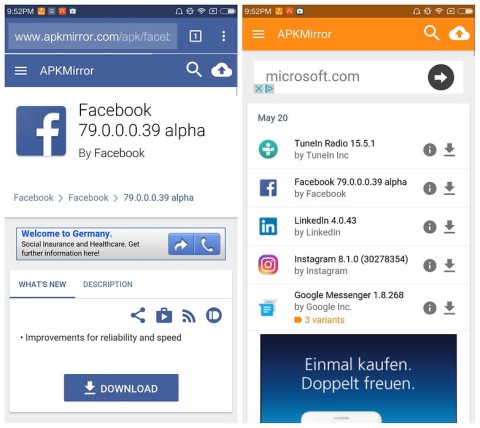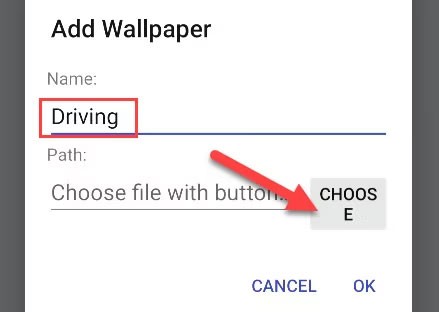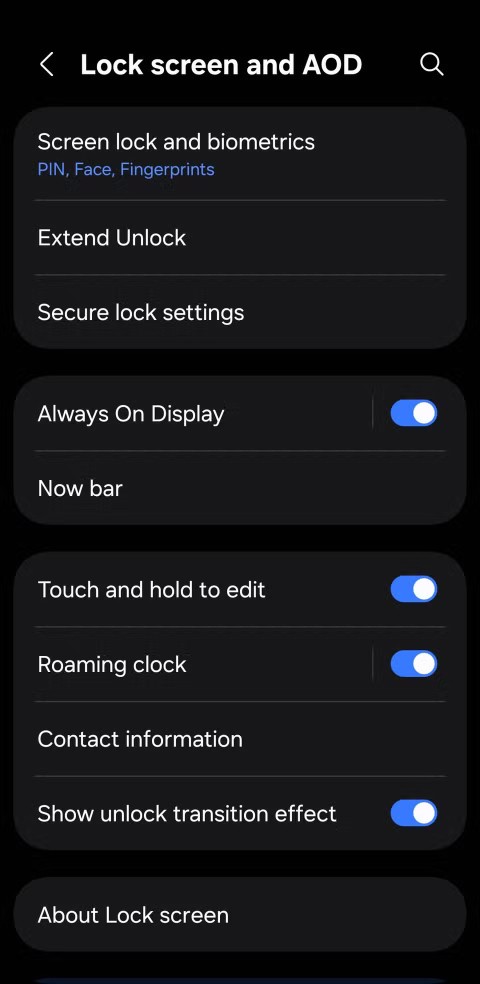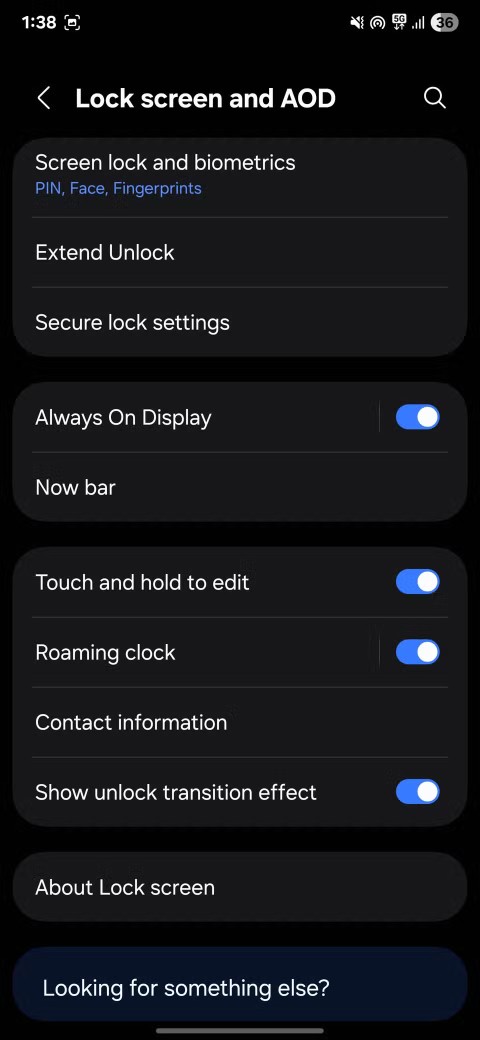How to disable lock screen widgets on Windows 11
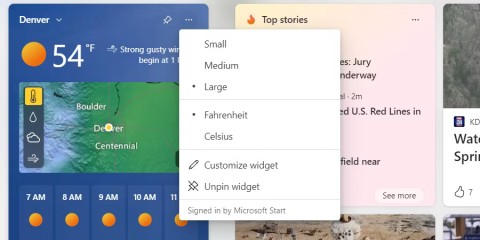
The recent Windows 11 update introduced widgets for the lock screen, with information about weather, news, sports, and more now showing up.
If unlocking your phone is a distraction, lock screen widgets can help you get back on track. In this post, we’ll explore what lock screen widgets are and why they can change the way you use your phone.
Table of Contents
Unlike standard widgets, lock screen widgets are specifically designed to be placed on your iPhone's lock screen. They give you access to important information at a glance, helping you stay productive while minimizing additional interactions with your mobile device.
Due to limited space on the lock screen, lock screen widgets are smaller and simpler than regular widgets. However, they are still effective in serving their purpose.
You need an iPhone running iOS 16 or later to add widgets to the lock screen. With the introduction of iOS 17, lock screen widgets are even better, now even letting you perform simple actions without launching a full app. Older iPhone users can use widgets on the home screen.
If you're interested in lock screen widgets, here's how to add your first widget on your iPhone.
Press and hold the lock screen on your device until the Customize button appears at the bottom. Tap it.
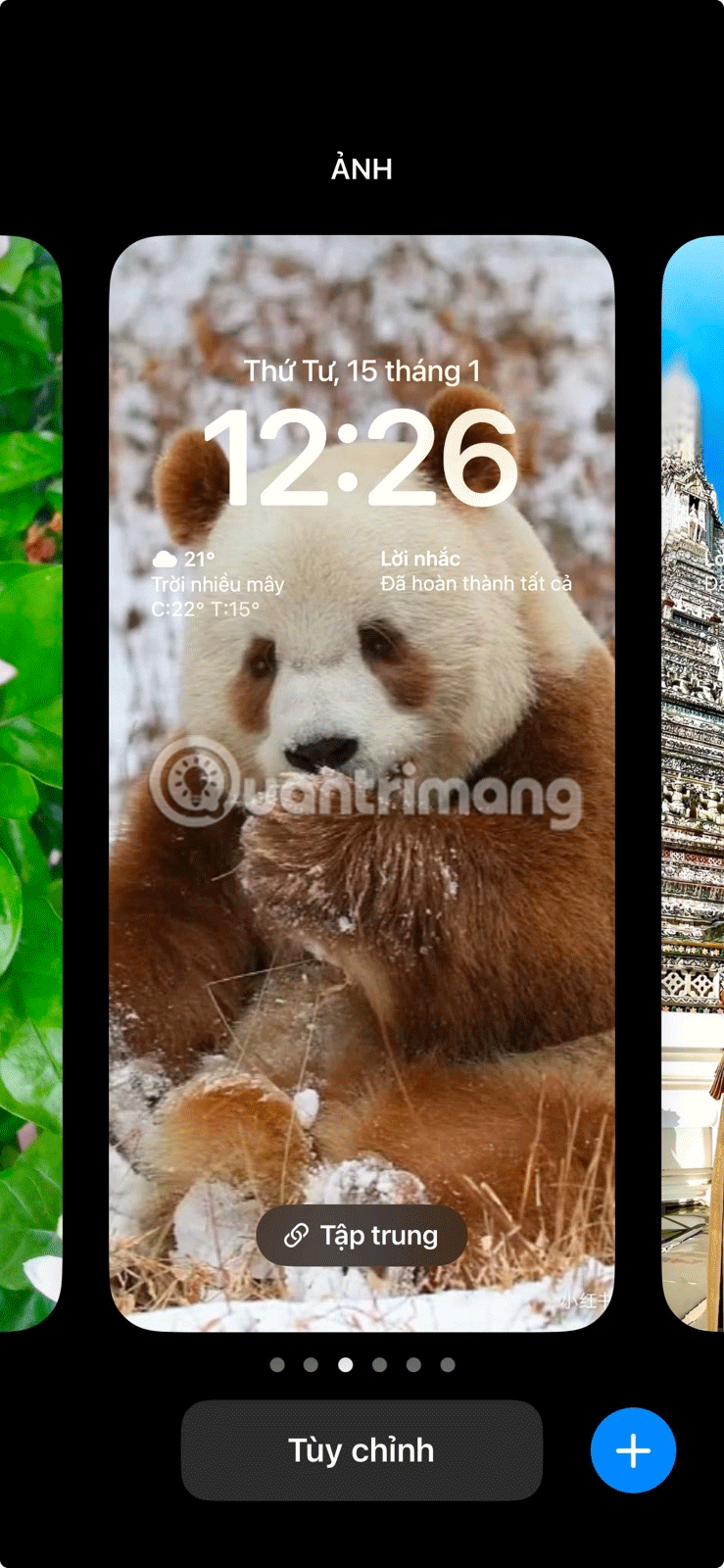
Select the Lock Screen option .
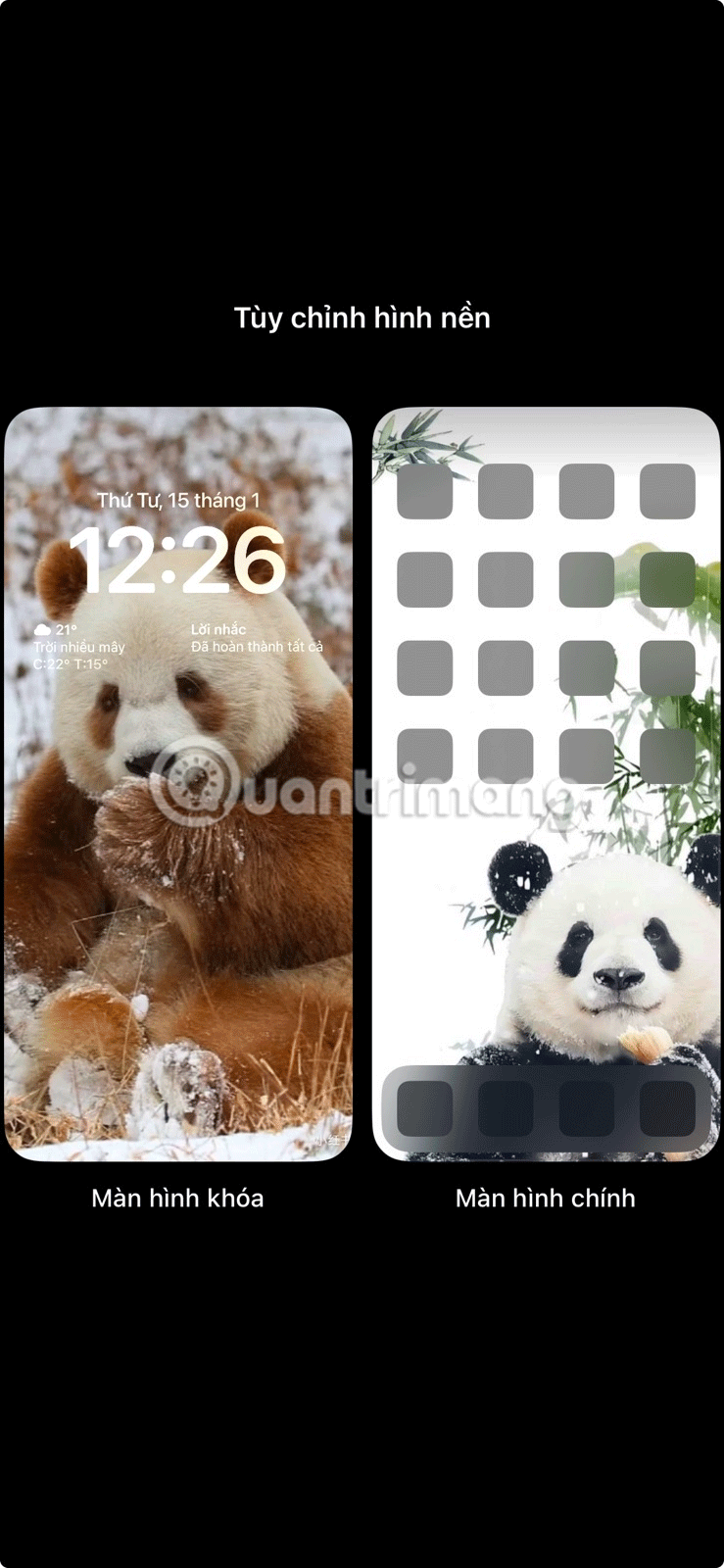
On the next screen, select the Add Widget option just below the clock.

A list of widgets available for your device will appear. Scroll through the list and tap or drag the widget you want to add to your lock screen.
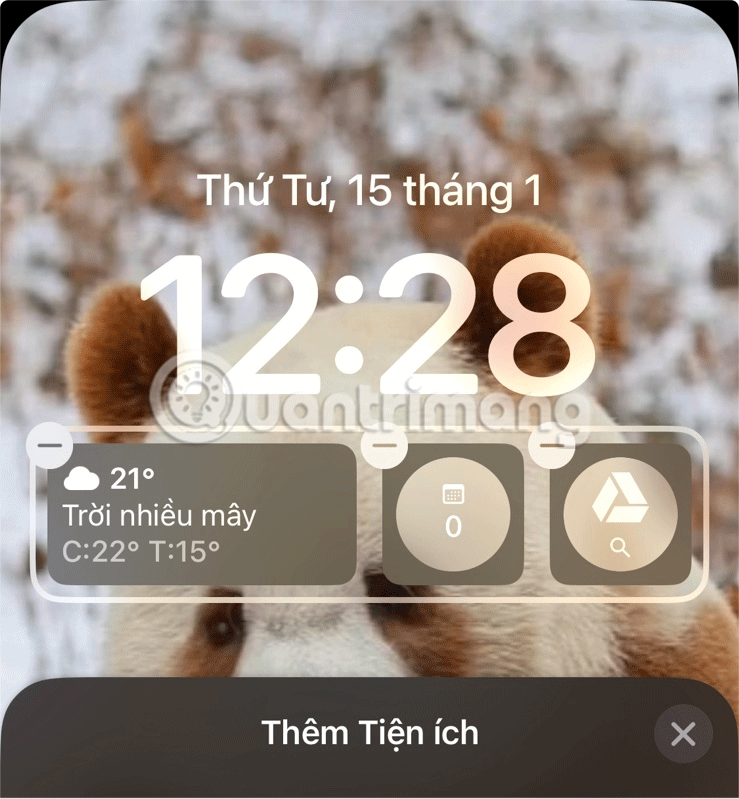
Finally, tap the close button, then tap Done to complete the process. To edit the widget, tap on it in Customize mode.
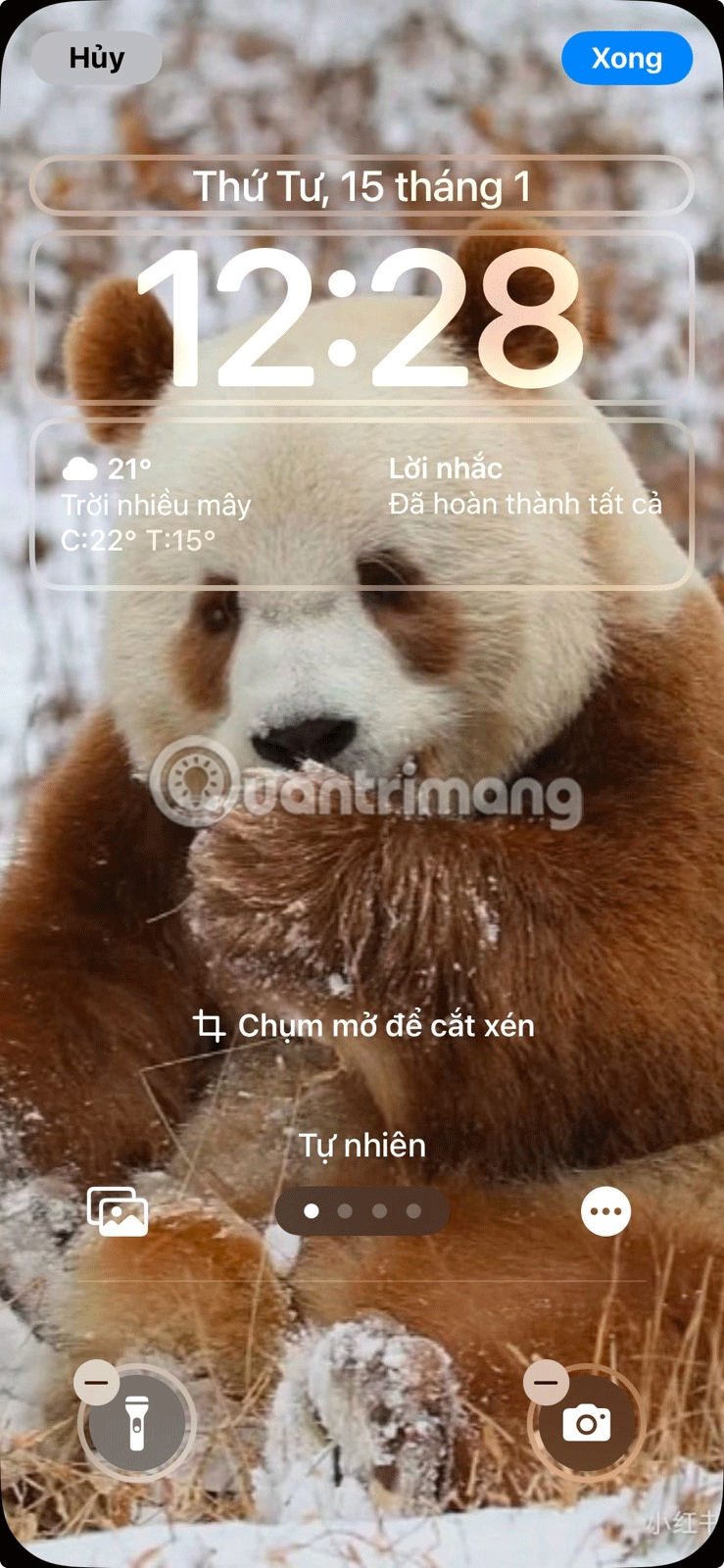
To remove a widget from the lock screen, tap the – button on each widget.
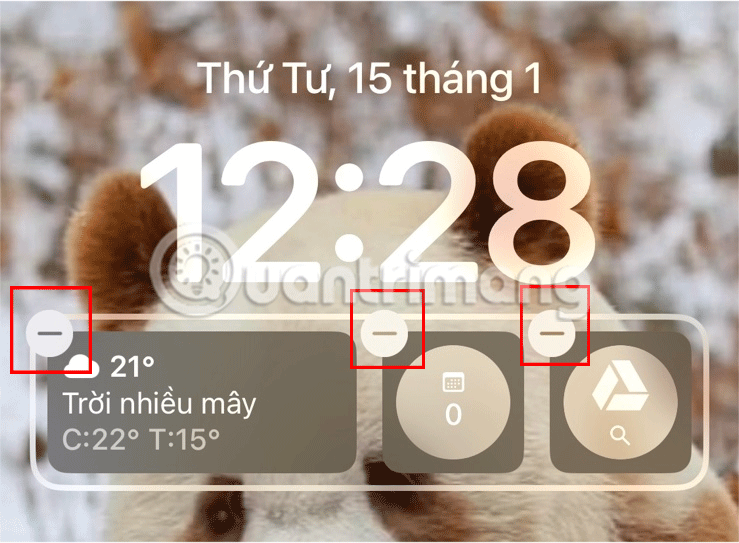
Lock screen widgets differ from home screen widgets primarily in their scope and design. While home screen widgets are large and offer more interactive features, such as scrolling through content or performing multiple actions, lock screen widgets are smaller and support limited interactions, often limited to basic actions.
Lock screen widgets are great for displaying time-sensitive information like upcoming events or tasks, weather updates, battery information, etc. Most appear as smaller circles, and you can place up to four widgets on a single lock screen. Others may be rectangular and include more information, but also take up a bit more space. You can place two of these widgets side by side.
When choosing a lock screen widget for your iPhone, consider what important information you want to have quick access to. While individual needs and priorities may vary, there are some widgets that will be useful to most people.
Checking the weather is something we all do almost every day. Having a weather widget on your lock screen will allow you to check weather updates just by glancing at your iPhone.
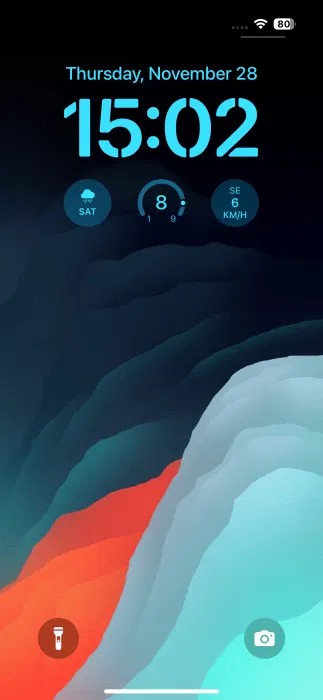
If you rely on another weather app like AccuWeather or the popular Carrot Weather , be sure to explore their lock screen widget options. The only caveat is that they require a premium subscription to use.
With lock screen widgets, you can quickly check your upcoming tasks and stay organized throughout the day. Recently, there was Structured, a visual day planner app that also comes with a few lock screen widgets. You can choose between a circle that shows your upcoming task categories and a rectangle that also shows the task title and scheduled time.
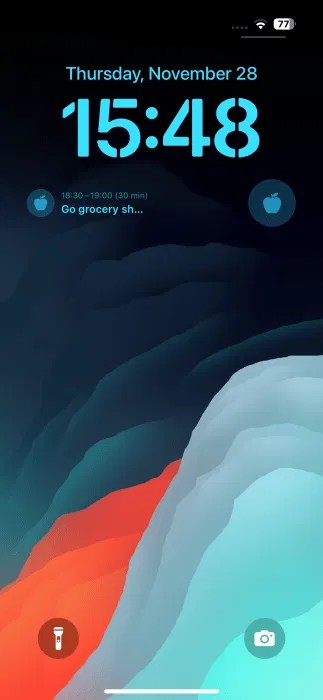
With many of us spending a large part of our day sitting at a desk, it’s important to try to fit more physical activity into your daily routine. To stay motivated to reach your goals, track your activity from the built-in Fitness app on your lock screen. The circle option takes up less space and displays the information you need in an easy-to-read format.
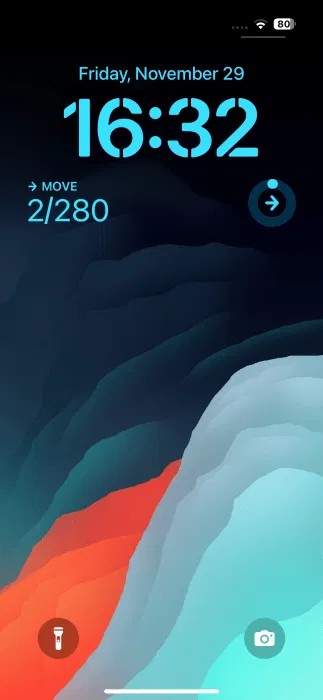
Due to health issues, many people take medication every day. To make sure you never forget to take your medication, rely on the medication lock screen widget available in the built-in Health app. Additional widgets for Mental Status or Weekly Health are also available.
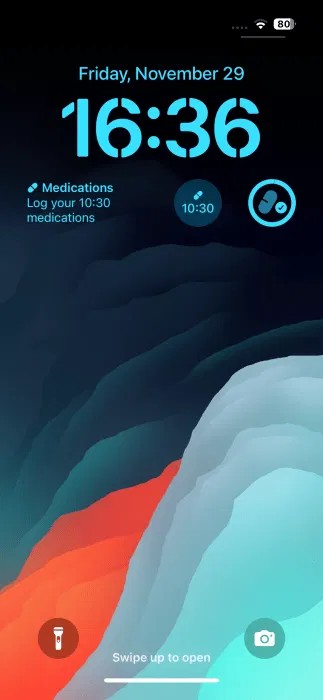
Also, if you have days when you struggle to drink more water, use the lock screen widget from Water Tracker to quickly see your current water intake. This will help you see if you're getting closer to your goal.
You can easily see your phone's battery level from the lock screen. But if you have Bluetooth accessories like a smartwatch or headphones, you can also see their battery status using the built-in Battery lock screen widget.
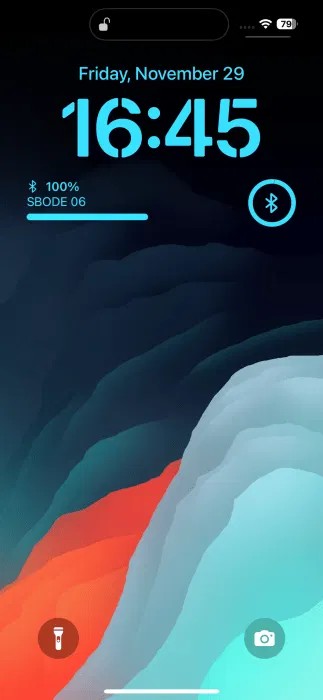
If you shop online, you’ll be constantly on the lookout for packages. Apps like Parcel allow you to see the latest information about your package from your lock screen, which is incredibly useful. This way, you’ll be sure to never miss an update. All you have to do is enter your package number and the app will give you the latest updates.
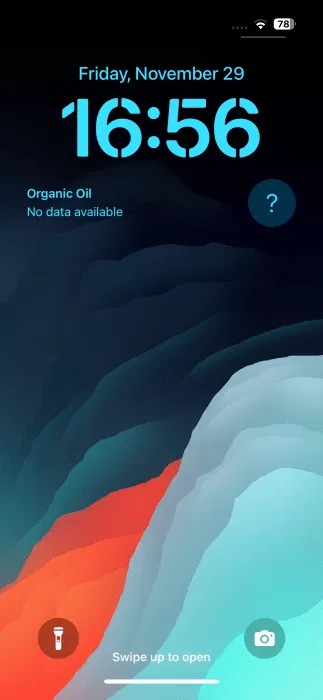
Now that you know more about widgets on your iPhone lock screen, you may want to continue customizing your lock screen. Also, check out these great sites to help you find the perfect iPhone or iPad wallpaper .
Chrome on Android is a great browser out of the box, but you can make it even better. These tips and features will help you browse the web faster.
When you compare smartphones from nearly two decades ago and today, you can't help but notice that they've gotten worse in a variety of ways.
Just like the .exe file on the Windows operating system is used to install software, the same is true on the Android operating system. APK files on the Android operating system are used to install software on the system. So how to download and install APK files on Android devices, please refer to the article below of WebTech360.
Are you bored with static wallpapers on your phone? Try this method of turning videos into beautiful wallpapers for Android.
The lock screen on your phone or tablet is a tool designed to prevent strangers from accessing your device. Because of this importance, setting up the lock screen in the safest and most reasonable way is something every user should do. The article below summarizes 4 things you should apply to the lock screen on Android and iOS to master the above feature and protect your device from unauthorized access.
Today's technological developments can allow you to directly extract text from images captured with a smartphone camera.
As soon as you update your iPhone to the official iOS 16 version, you will be able to set an iPhone wallpaper without covering your face when adjusting the wallpaper according to the depth effect.
While Apple's Photos app is useful for basic tasks like cropping photos, it doesn't offer many advanced editing features. And that's where a third-party photo editor comes in handy.
Developer options on Android devices are hidden by default, to avoid changes that affect the system. The following article will guide readers on how to enable developer mode on Android, illustrated on the Samsung Galaxy S9, and how to disable this option if you no longer use it.
Smartphones and tablets can easily fill up with storage, especially if you've been using them for a while. Here are some ways to free up space on your Android device.
Deleting apps you know you won't use is a great way to save storage space and minimize background processes on your phone.
It's easy to think of screenshots as temporary, but many of us never delete them. The danger is that some of them can become gold mines for hackers, identity thieves, or even just curious friends.
Many people think that their Samsung phone battery can no longer meet the daily needs. But after turning off these overlooked settings, the battery can easily last all day.
Current web browsers on computers or phones all have the option to delete browsing history, such as deleting browsing history on Chrome, deleting browsing history on Firefox,...
You can use iCloud Keychain or iCloud Keychain to save your passwords and easily access them on your iPhone. Here's how to recover deleted passwords on your iPhone.