How to remove Copilot and other AI features in Windows

If you don't care about having extra bloatware on your system, there are ways to remove or disable Windows Copilot on Windows 11.
The recent Windows 11 update introduced widgets for the lock screen, which now display weather, news, sports, and more. Aside from being distracting, this seems pretty unnecessary, as the lock screen is often a window you quickly exit from. If you like a clean lock screen, you can disable these Windows 11 widgets in just a few clicks.
How to remove lock screen widgets
While widgets are great to have, they can be annoying if they appear in unexpected places, such as the lock screen.
To remove them from the lock screen, press Win + I to open the Settings app and go to Personalization > Lock Screen . Click the drop-down menu next to Lock Screen Status and select None from the menu.
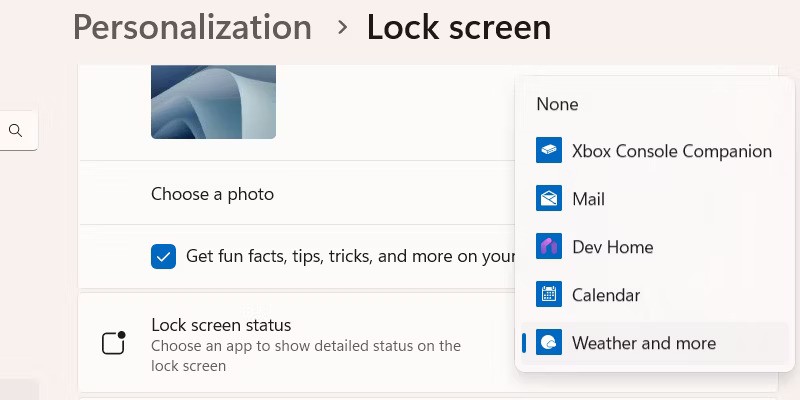
If you don't want to miss out on updates on your lock screen, you can choose another app to replace the widget. Options include Xbox Console Companion, Weather, Calendar, Mail, and Dev Home.
How to customize lock screen widgets
You can't add or remove the cards that appear when you enable lock screen widgets. However, you can customize them to display the information you need.
Customize weather widget
To customize the Weather widget, press Win + W to launch the widget panel. Then, click the three-dot icon in the upper-right corner of the weather card to reveal more options. Here, you can switch between Celsius and Fahrenheit when displaying degrees.
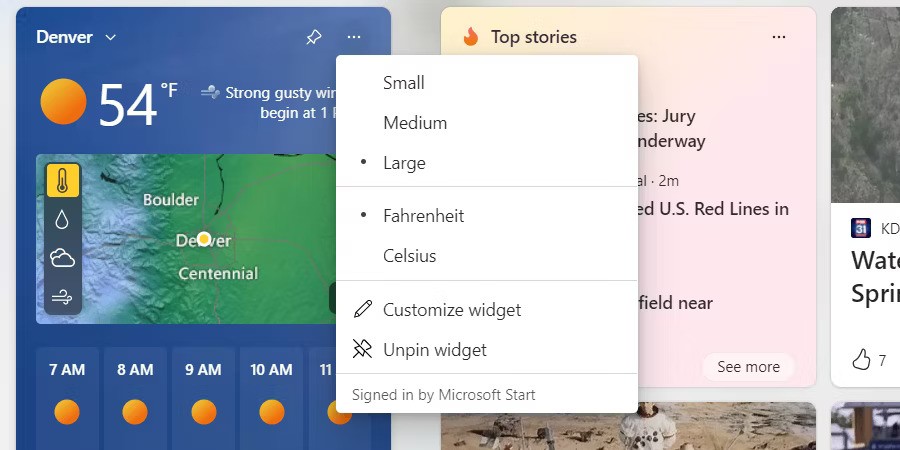
If you want to customize it further, click Customize Widget in the menu. You can then switch to a different location by clicking the home icon next to it in the menu.
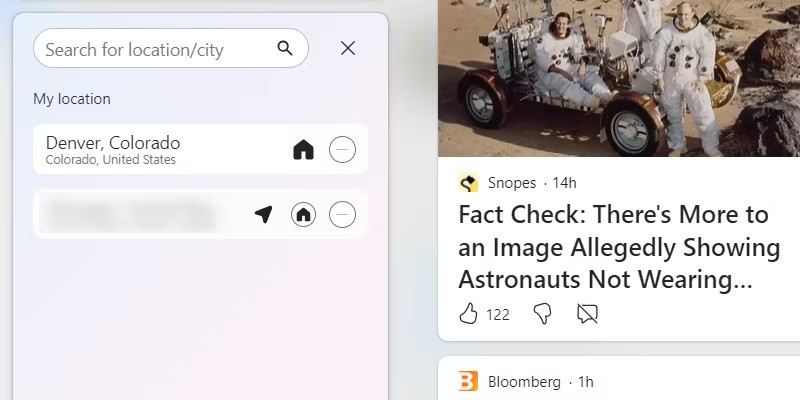
Otherwise, you can search for another city or location and add it to the list.
Get updates based on region and language
If you want the updates you see in your lock screen widget to come from a different region or language, you can adjust that too.
To change the language, press Win + I to open the Settings app and go to Time & Language > Language & Region . In the Language section , click the drop-down menu next to Windows Display Language and select a different language from the list.
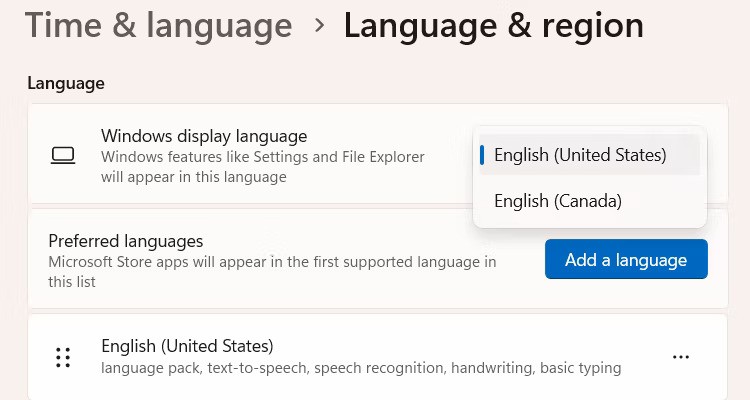
If the language you want isn't listed, you can add it by clicking the Add a Language button next to Preferred Languages . Select a language from the list and then click Next .
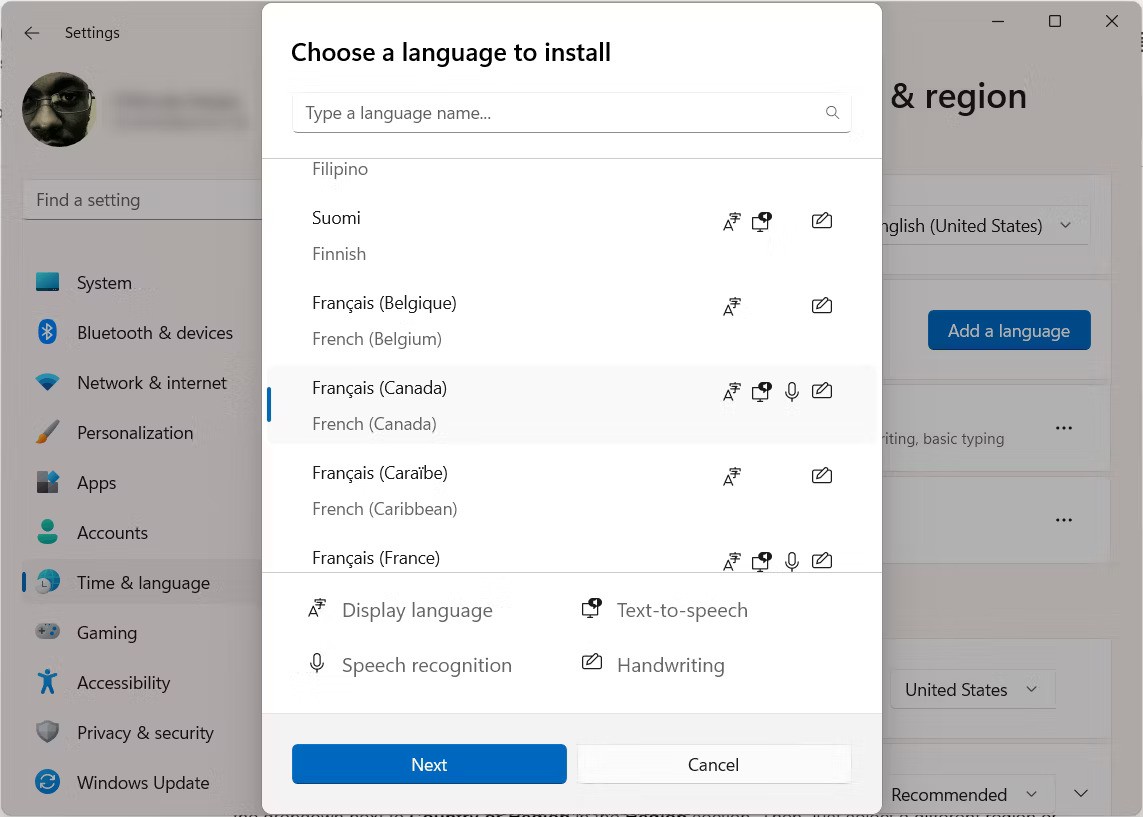
Finally, click Install to begin the installation process – some languages may take a few minutes to install. You will also need to have your Windows computer connected to the Internet to download the language files.
You can also change the region by going to the Region section and clicking the drop-down menu next to Country or Region . Then, select a different region or country from the list.
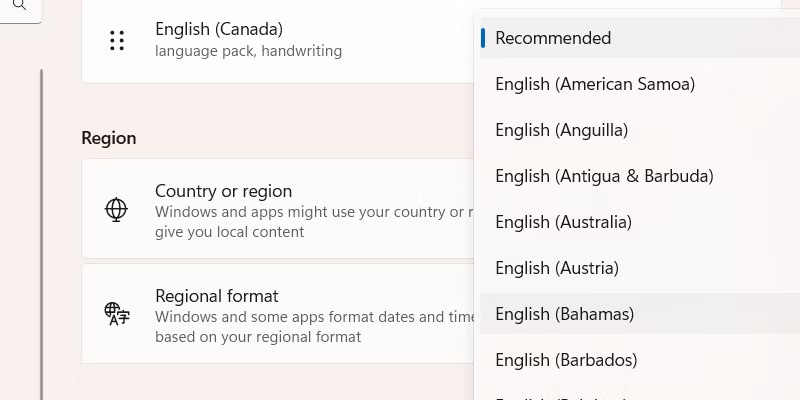
Updates will be organized based on the region and language you selected.
It’s nice to know that you’re not stuck with widgets on your lock screen. You can turn them off, choose a different app to display on your lock screen, or even turn off the lock screen entirely. If you’re keeping widgets on your lock screen, customizing them can help improve the experience, even if the options are pretty limited.
If you don't care about having extra bloatware on your system, there are ways to remove or disable Windows Copilot on Windows 11.
Laptop batteries degrade over time and lose capacity, resulting in less battery life. But after tweaking some deeper Windows 11 settings, you should see a significant improvement in battery life.
The year 2023 saw Microsoft betting heavily on artificial intelligence and its partnership with OpenAI to make Copilot a reality.
Microsoft introduced Bluetooth LE (low energy) Audio support with Windows 11 22H2 KB5026446 (build 22621.1778), also known as Moment 3, in May 2023.
Windows 11 has officially launched, compared to Windows 10 Windows 11 also has many changes, from the interface to new features. Please follow the details in the article below.
There's always something incredibly cool about the nostalgic user interface of 90s versions of Windows.
More than three years ago, when Microsoft announced Windows 11, the operating system immediately caused a lot of controversy.
Creating a Windows 11 bootable USB on a Mac is definitely more difficult than on a Windows PC, but it's not impossible.
Windows 11 officially launched on October 5, 2021. Unlike previous major Windows 10 upgrades, Microsoft is not encouraging people to upgrade this time.
Developer NTDEV has created a stripped down version of Windows 11 that's just 100MB.
Microsoft debuted most of its more advanced AI features with the Snapdragon X-powered Copilot+ PC, leaving many Intel and AMD-powered Copilot+ PCs out of the picture.
The October 2024 report provides an overview of Windows 11's market share compared to other versions of Windows.
The latest change being tested solves one of the most annoying things with Windows 11's Start menu, and hopefully it will actually make it to release.
In Windows 11, the taskbar takes up only a small portion of the display space at the bottom of the screen.
Microsoft is killing off its free rich text editor WordPad at the end of 2023 in an effort to transition users to premium Office apps.
Error code 0xc0000098 in Windows causes a blue screen error on startup. The ACPI.sys driver is often to blame, especially on unsupported versions of Windows 11 like 23H2 or 22H2 or Windows 10.
In some cases, sometimes you start your computer in Safe Mode and the computer freezes. So how to fix the error in this case, please refer to the article below of WebTech360.
Snipping Tool is a powerful photo and video capture tool on Windows. However, this tool sometimes has some errors, such as constantly displaying on the screen.
Every network has a router to access the Internet, but not everyone knows how to make the router work better. In this article, we will introduce some router tips to help speed up the wireless connection in the network.
If the results seem slower than expected, don't be too quick to blame your ISP - mistakes when performing the test can skew your numbers.
In the article below, we will introduce and guide you to learn about the concept of QoS - Quality of Service on router devices.
Windows has a built-in Credential Manager, but it's not what you think it is—and certainly not a replacement for a password manager.
Microsoft charges for its official codecs and doesn't include them in Windows 10. However, you can get them for free without pulling out your credit card and spending $0.99.
While having trouble accessing files and folders can be frustrating, don't panic—with a few simple tweaks, you can regain access to your system.
After creating a USB boot to install Windows, users should check the USB boot's performance to see if it was created successfully or not.
Although Windows Storage Sense efficiently deletes temporary files, some types of data are permanent and continue to accumulate.
You can turn off Windows 11 background apps to optimize performance, save battery and reduce RAM consumption.
When a computer, mobile device, or printer tries to connect to a Microsoft Windows computer over a network, for example, the error message network path was not found — Error 0x80070035 may appear.
We can block Internet access for any application or software on the computer, while other programs can still access the network. The following article will guide readers on how to disable Internet access for software and applications on Windows.
Instead of paying $30 for a year of security updates, keep Windows 10 safe until 2030 with this simple solution.




























