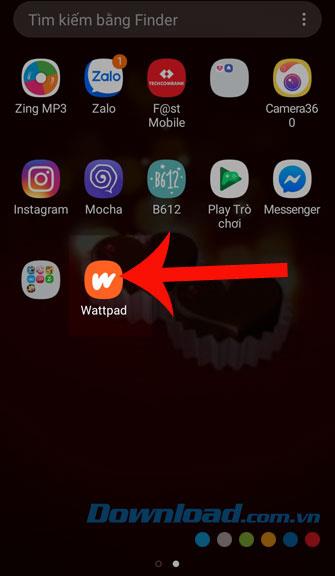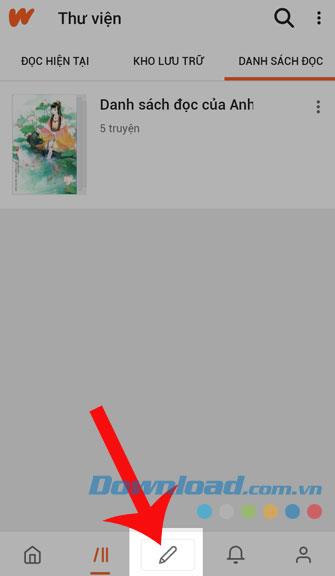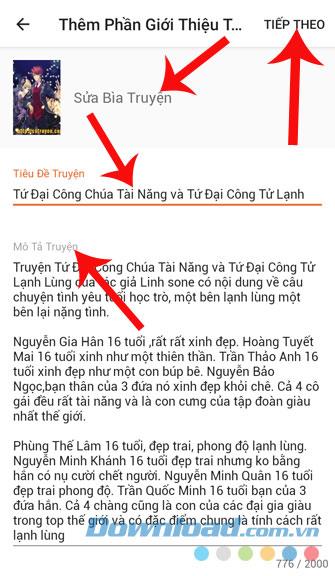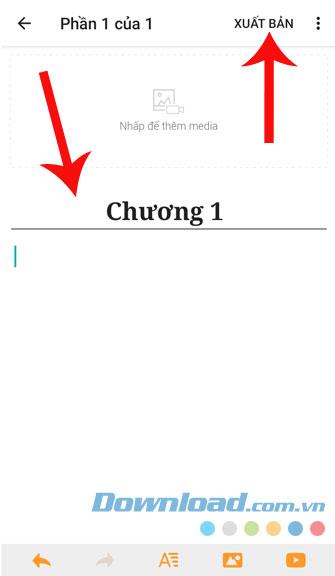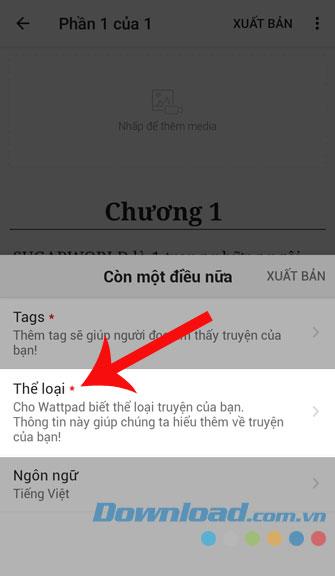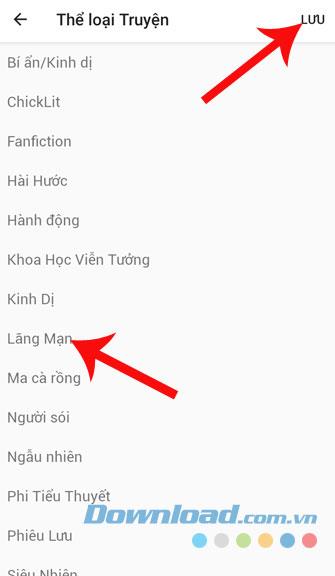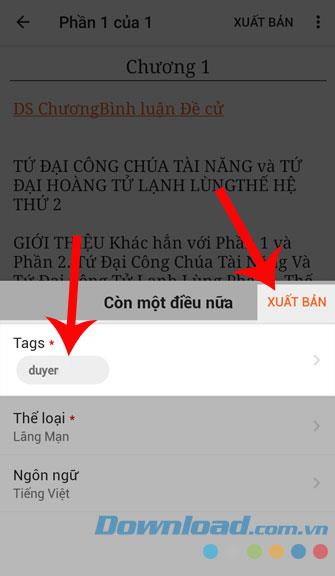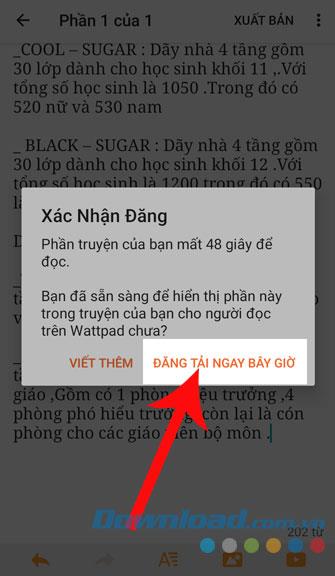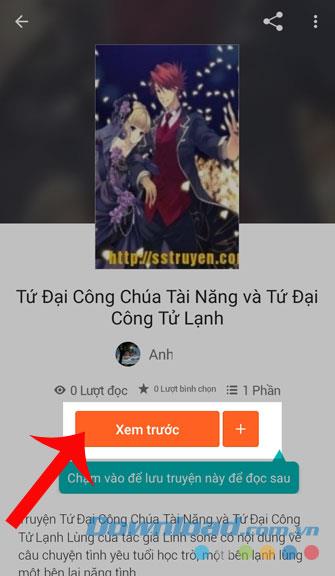Wattpad is a story reader application, where there will be stories divided into different genres so that people can freely read their favorite stories. In addition, it also supports us to post their own stories.
If you are a writer, this will be a place to help people create and write their own stories. Our stories will be posted in the story library section for everyone to read and contribute to. So today we will introduce to everyone the tutorial to post stories on Wattpad , invite you to follow.
Instructions to post stories to Wattpad
If you want to upload stories to this app, then first you need to install Wattpad on your phone by clicking the download button below, then log in with your account using Facebook or Google .
Download Wattpad on Android Download Wattpad on iOS
Step 1: The first thing we need to do before posting the story is to click on the Wattpad icon on the phone screen.
Step 2: At the main interface of the application, people click on the pen icon at the bottom of the screen.
Step 3: In order to create a story, the first thing we need to do is add the cover art , enter the title and Introduction of the story , then click Continue .
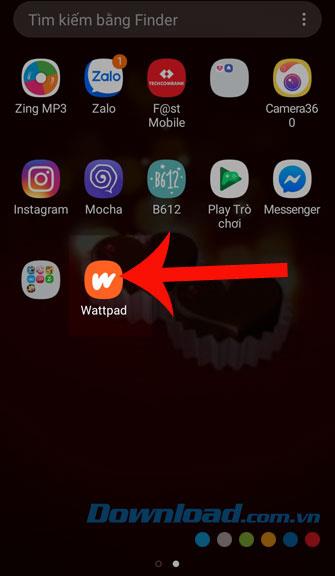
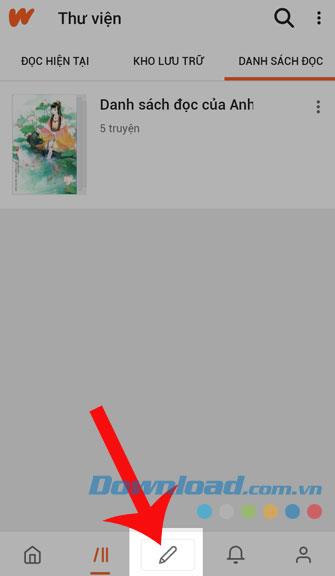
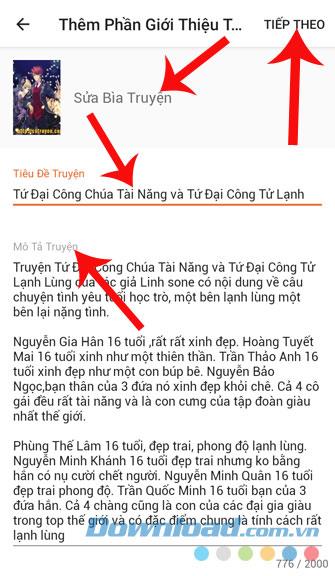
Step 4: Enter the Name and Content of the first story you want to publish, then click Publish .
Step 5: Now we click on the Category and select the type of story you want to post then press Save .
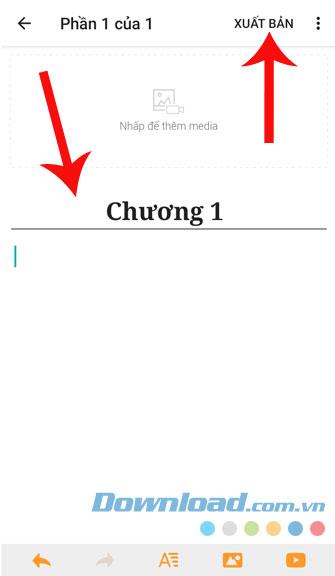
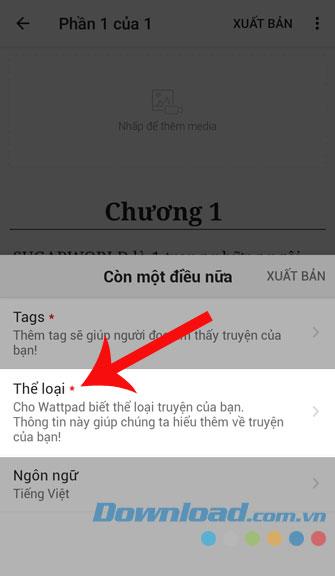
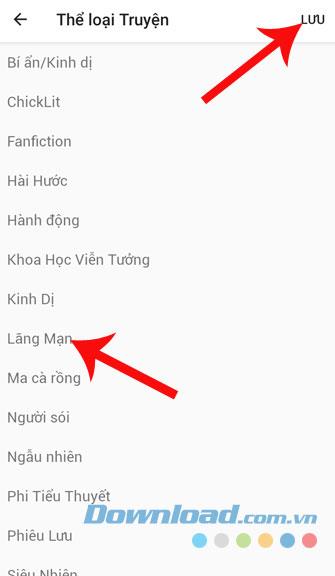
Step 6: In the Tags section , enter the name of a friend who wants him or her to find our story first, then click Publish .
Step 7: Press the Upload now or click on the Write more if you want to continue writing, but then everyone would have to go back to perform again from step 4.
Step 8: After the story is uploaded, people click on the Preview button to read their story again.
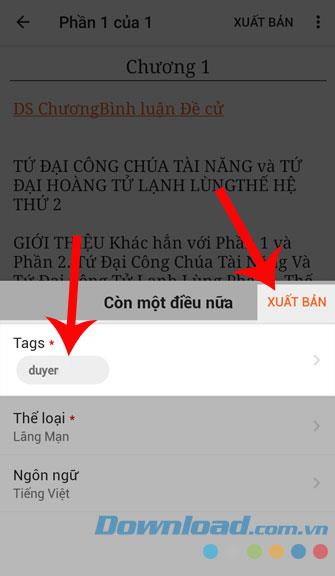
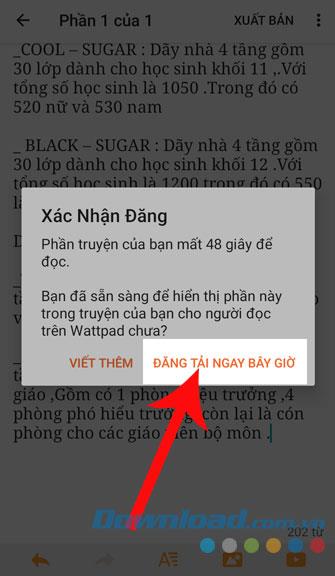
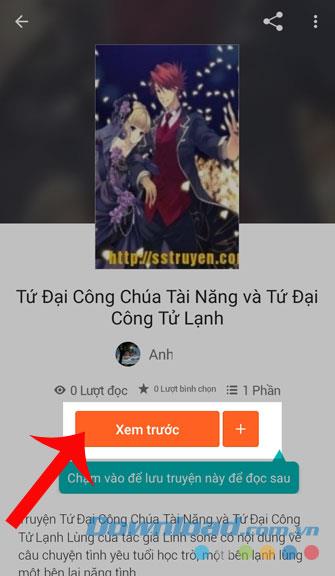
Above is a guide for posting stories on Wattpad, we hope that after following this article, people can freely write and create their own stories and send them to others to read together.
In addition, if you do not know how to install this application, people can refer to the article on how to install and read stories on Wattpad .
I wish you successful implementation!