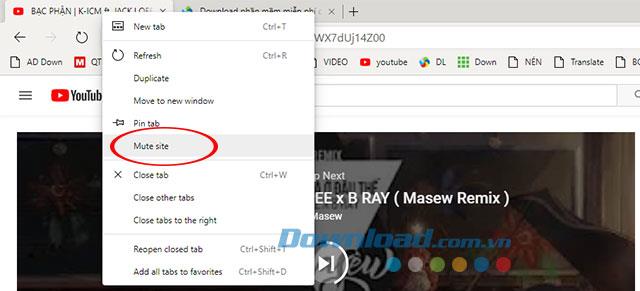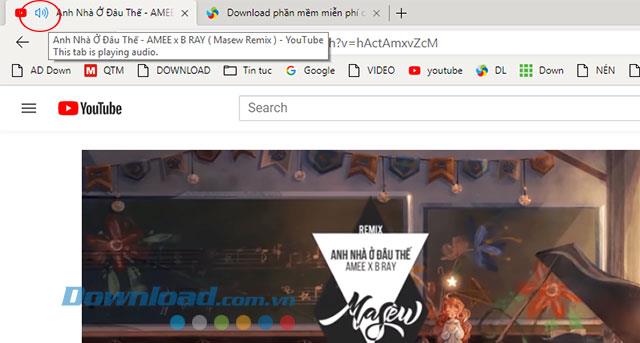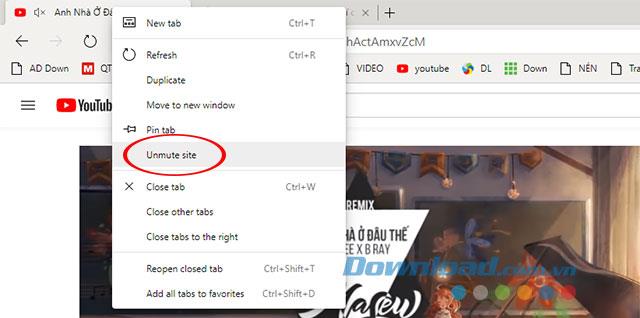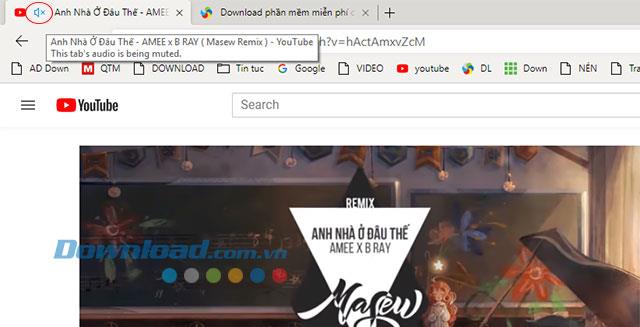Microsoft Edge Chromium web browser has officially come into operation, after installing Microsoft Edge Chromium will completely replace the old Microsoft Edge with entirely new experiences .
Download Microsoft Edge Chromium
With the Microsoft Edge browser Chromium core will certainly have a lot of fascinating things to explore. Microsoft Edge Chromium is a great combination of Microsoft Edge and Google's famous Chrome browser . If the sound of ads on a certain tab suddenly makes you uncomfortable but still want to listen to music online on Zing MP3 or Youtube , do not forget to use the mute feature on each tab of Microsoft Edge Chromium.
The ability to turn off the sound on Edge Chromium is completely different on Google Chrome. If on Chrome you turn off any sound page like Youtube, on another tab you open Youtube will also lose sound, and on Edge Chromium will still work normally. Therefore, it is easier to manage each tab instead of depending on the other tabs, currently this feature is called Mute Site.
Instructions to turn off the sound on 1 tab of Edge Chromium
Step 1:
At the tab you want to turn off the sound, right-click the title bar, then select the Mute site feature .
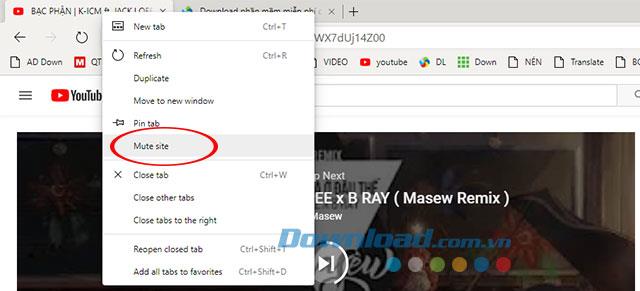
You can also click the speaker icon in the title bar to turn off the sound.
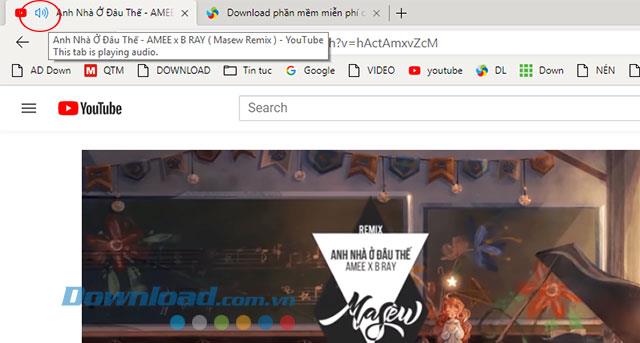
Shortly thereafter the sound on that tab will be turned off completely.
Step 2:
To turn on the sound for the tab just turned off above we perform the right click on the title bar and select Unmute site .
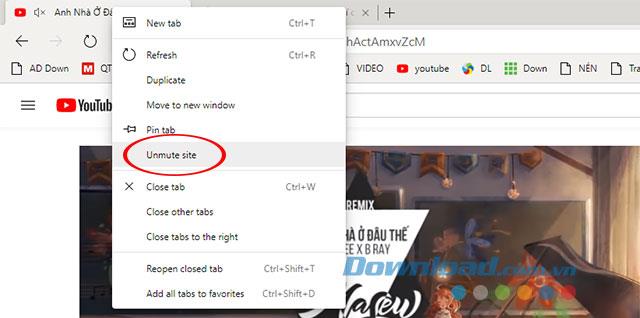
Or click the icon of the speaker that is crossed out at the top of the tab title bar.
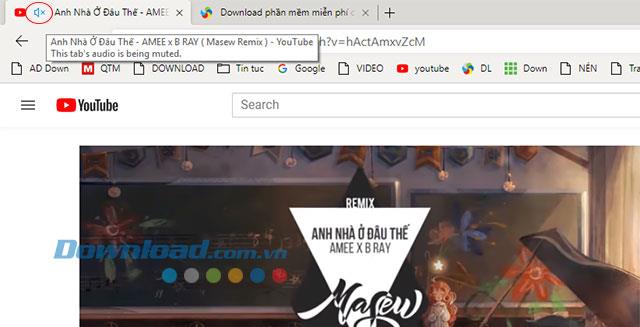
Video tutorial to turn off the sound of each tab on Edge Chromium
Above we have instructed you to turn off the sound on each tab of the Microsoft Edge Chromium web browser is very simple and convenient. Hopefully in the near future Microsoft Edge Chromium will bring many attractive features for users.
You may be interested in: