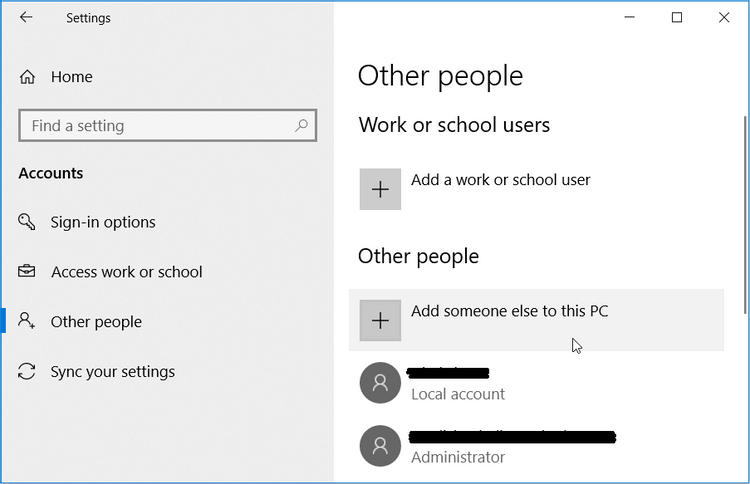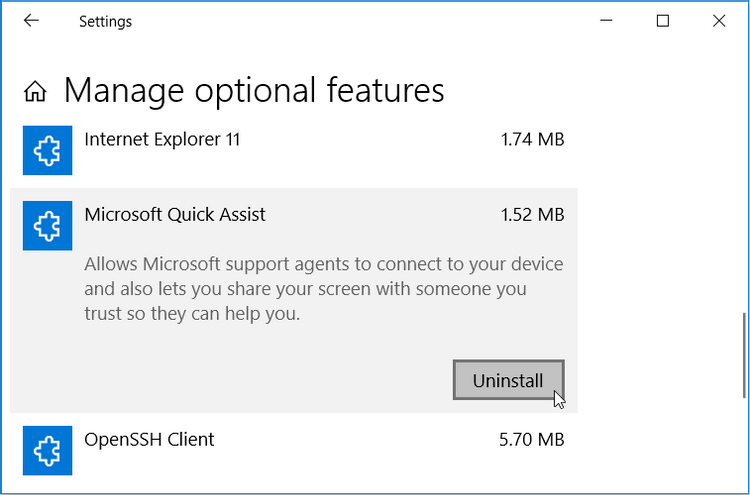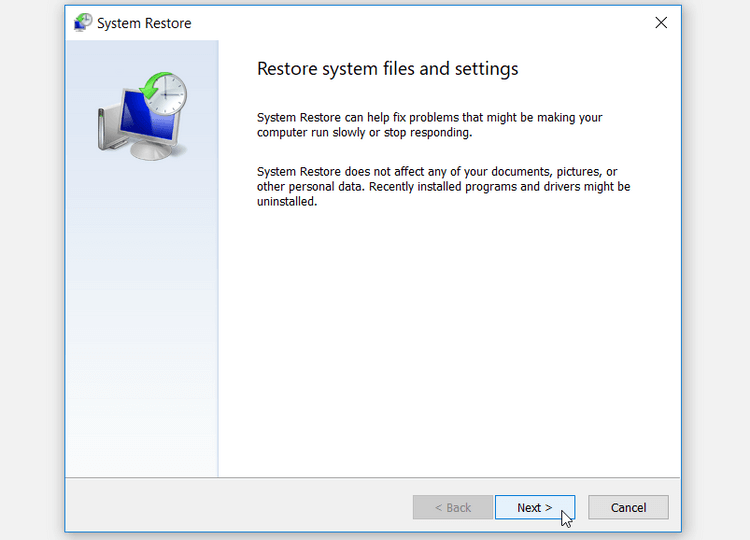Windows Quick Assist helps you connect to a remote PC easily. Thanks to it, you don't need to install a third-party screen sharing tool. However, sometimes it also generates errors. However, you can easily fix Windows Quick Assist errors in the following ways.

What is Windows Quick Assist and how does it work
Quick Assist is a Windows tool that allows you and others to share devices over a remote connection. When you access someone else's computer, you can troubleshoot and diagnose technical problems as if you were using their device.
Both parties need to log in to Quick Assist to start using it. Next, you send them a code that allows you to access their device and vice versa. However, if Quick Assist is not working, you need to find a solution to fix the problem.
Features and requirements for using Quick Assist
When you know how Quick Assist works, you'll know which parts of it need repair.
- Both parties' computers need to run Windows
- Quick Assist only runs on Windows devices. Therefore, if you try this tool on another operating system, you will get an error. Additionally, if you're the one providing support, you need a Microsoft account.
- Using Quick Assist requires an Internet connection
- You can only use Quick Assist when your PC is connected to the network. To avoid problems, you need to ensure a stable Internet connection.
- You cannot drag & drop files using Quick Assist
- You cannot copy & paste text using Quick Assist
- You cannot use Quick Asset for remote printing
If you perform a task that Quick Assist supports but still get an error, here's how to fix the problem.
How to fix Windows Quick Assist errors
Create a Microsoft account if you don't have one
If you use Quick Assistant as a helper, you need a Microsoft account. People who need help just need to have a Windows device.
How to create a Windows account:
- Go to Windows Start Menu > PC Settings > Accounts .
- Select Other people on the left hand side of the window.
- Next, select Add someone else to this PC .
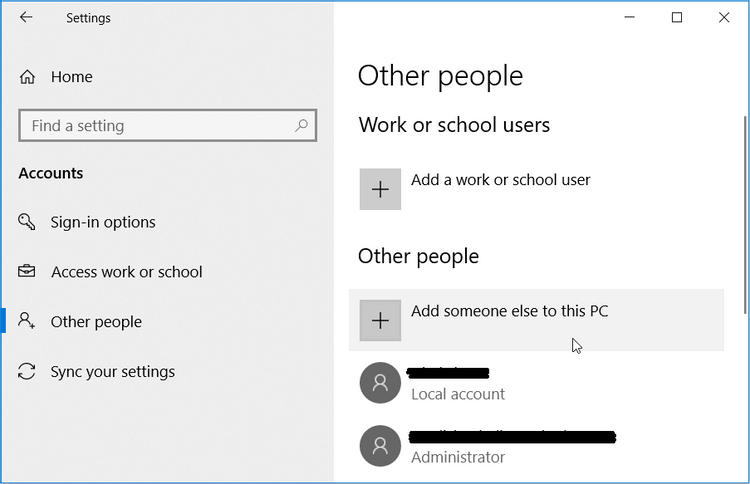
In the next window, click I don't have this person's sign-in information . Here, you can create an account as follows:
- Click Get a new email address and enter detailed information in the relevant box.
- Next, create a password, select your country and fill in your date of birth. Click Next when completed.
- Follow the on-screen instructions to complete the process.
- When finished, sign in to your Microsoft account and start using Quick Assist .
Uninstall and reinstall Quick Assist
- Go to Windows Start menu > Settings > Apps .
- Click Manage optional features in the right-hand panel.
- Scroll down and select Microsoft Quick Assist . Click this feature and press the Uninstall button .
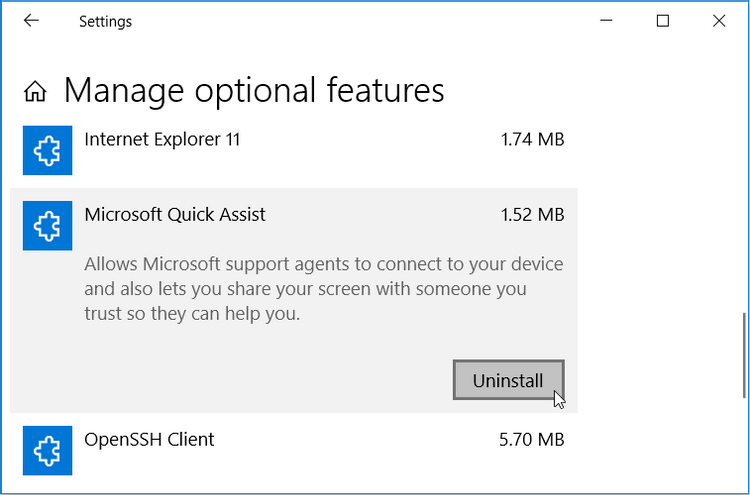
When finished, click the Install button that appears in the Quick Assist feature. If this tool does not appear on Optional Features , you need to add it as follows:
- At the top of the Manage optional features screen , click Add a feature .
- Scroll down, select Quick Assist and press the Install button .
When finished, close the settings window and restart your PC to save these changes.
Run system restore
Quick Assist suddenly shows a strange error message that you've never seen before? If so, it's possible that a corrupt system file has interfered with its functionality. In this case, a system restore point can help you.
If you've created this point before, you can use it to restore Quick Assist to its normal state:
- Type Recovery in the Windows search bar and select Best match .
- In the Recovery window , click Open System Restore .
- In the window that appears, click Next to continue.
- Next, select the desired restore point from the list that appears in the pop-up window. There, click Next > Finish .
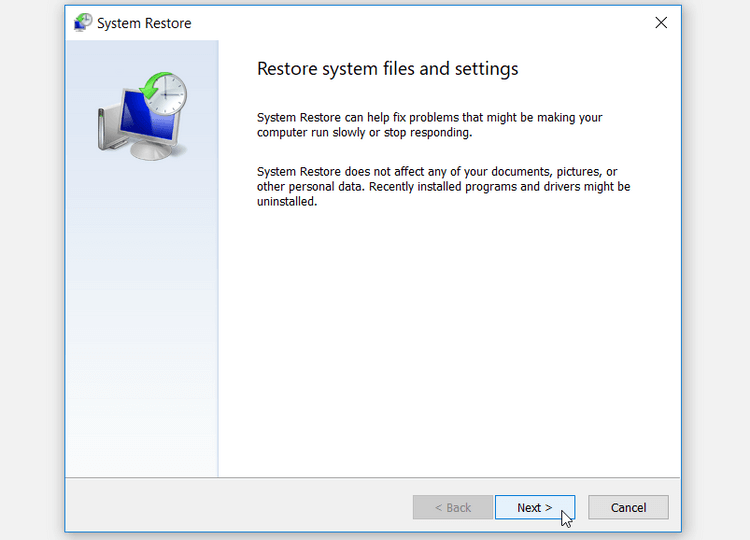
The PC may restart several times to complete the recovery process. Wait for the process to complete, then try Quick Assist again.
If all of the above doesn't work, the final solution is to restore your PC to factory settings.
Above are ways to fix Windows Quick Assist errors . Hope the article is useful to you.