The most commonly deficient nutrients in the diet

Diet is important to our health. Yet most of our meals are lacking in these six important nutrients.
When you often have to process documents, draft contracts, or documents, creating dotted lines - to reserve space for handwriting - is no longer strange. To create dotted lines in Word properly, we use the Tab tool in Word .
This Tab tool has many different useful functions, such as using line and paragraph alignment to create more convenient and accurate text layout and creating dotted lines in text. Setting Tab in text, formatting Tab in text will create dotted lines or consecutive lines of lines in a straight line according to the rules you set up.
Instead of having to type the dots manually, users just need to press the Tab button and the 3 dots will appear, which is very convenient when having to present text. The article below will summarize the types of Tabs in Word and how to create dotted lines in Word.
Table of Contents
First, we need to turn on the ruler bar on Word to align the Tab in Word. Click on the View tab and then select Ruler.

There are 7 different types of Tabs in Word:
 Left Tab Left Tab |
Align text lines from left to right at the Tab position. |
 Middle Tab Middle Tab |
Center the two sides of the displayed Tab position. |
 Right Tab Right Tab |
Align text from right to left from the Tab position. |
 Decimal tab Decimal tab |
Align to the left Tab, do not use decimal Tab to align numbers with other characters, such as hyphens or ampersands. |
 Tab Bar Tab Bar |
Text will not use this type of Tab for alignment. The Tab Bar will change to a black vertical line that follows the Tab position to display as you type. |
 Indent first line Indent first line |
Indent the first line of a document. |
 Paragraph indentation Paragraph indentation |
Except for the first line, using this Tab will indent the following lines of the paragraph. |
Open Microsoft Word , for older versions of Word (before 2010), the Tabs key control panel will appear when you go to Format > Tabs . For Word 2010 and above, we just need to right-click on the Word document and select Paragraph > Tabs :
There are 2 ways to access Tabs on Word 2010, 2013, 2016:
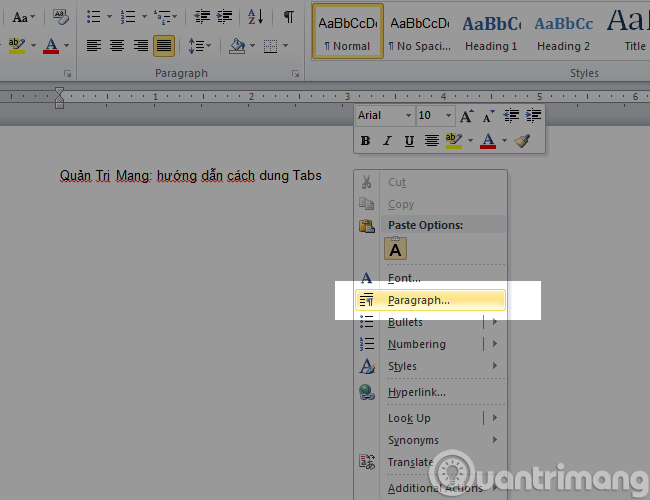
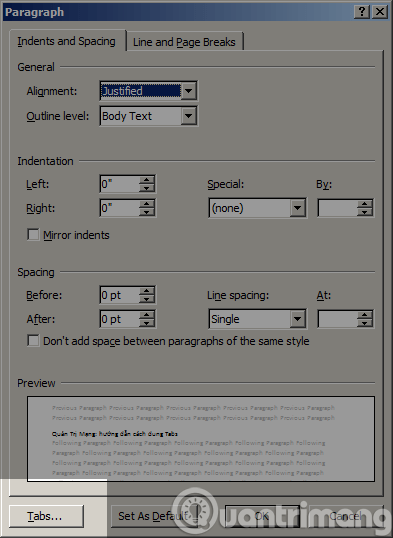
In the Tabs panel, we will see the following options:
Select the desired values and then press the Set button to change. As in the example above, I will specify in the image below for you to easily visualize:
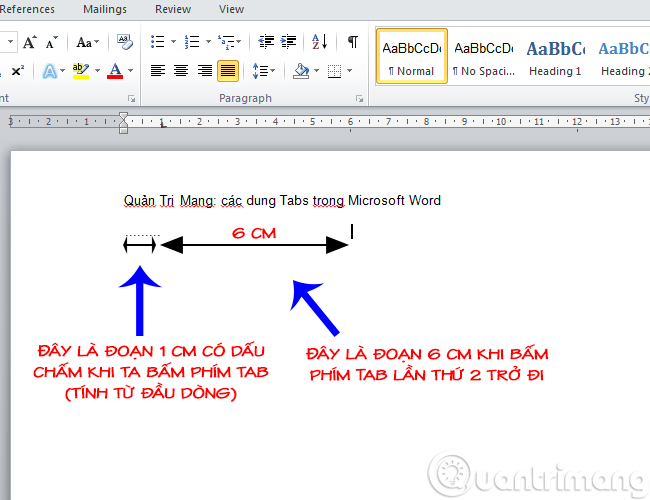
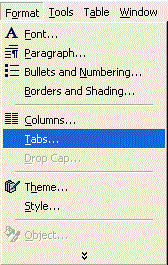
The Ruler bar in Word also has an option for you to quickly create dots (....) or any line style you want with a very simple implementation and similar to most versions of Word.
Step 1:
First, you need to display the ruler in Word if it is not displayed. Click on View and then check the Ruler box to display the ruler in Word.
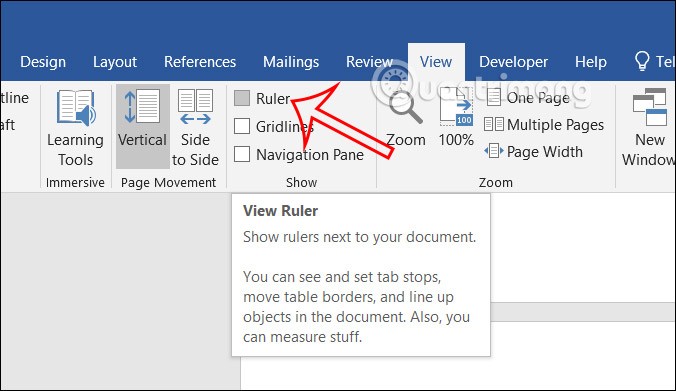
Step 2:
Next, you need to determine the position to create the dot (....) in Word, by aligning the left margin and the length by left-clicking on the Ruler bar to create a tab in Word.
If you want to create a line of dots (....) to the end of the page, left-click at the end of the ruler to create a tab at the bottom of the page.
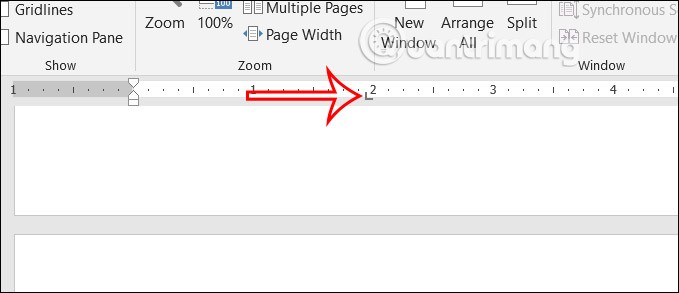
Step 3:
Next, double-click on the tab icon on this ruler bar. Display the table to adjust the tab style in Word.
Now you check box number 2 to create a dot (....) in Word. Then click Set to set up and click OK to save.
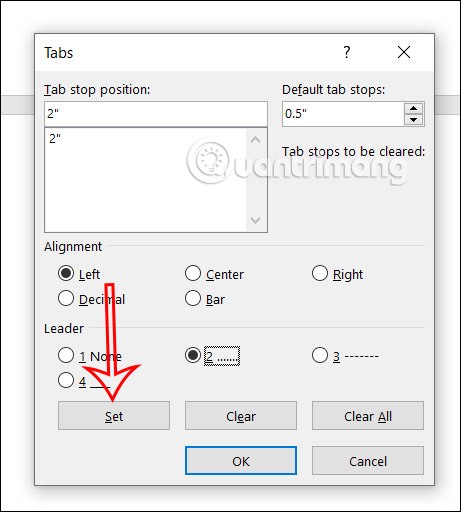
Step 4:
Then press the Tab key , immediately a line of dots (....) appears with a length corresponding to the tab position displayed on the Ruler bar as shown.
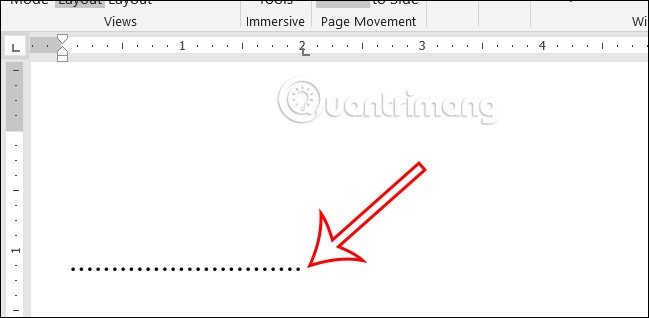
In case you want to change the dotted line style , it's also simple. Click on the tab position on the ruler bar to calculate the length of the dotted line and then double-click.
Then we will choose a pattern for the new dot line , for example number 3 and also press Set and OK to save.
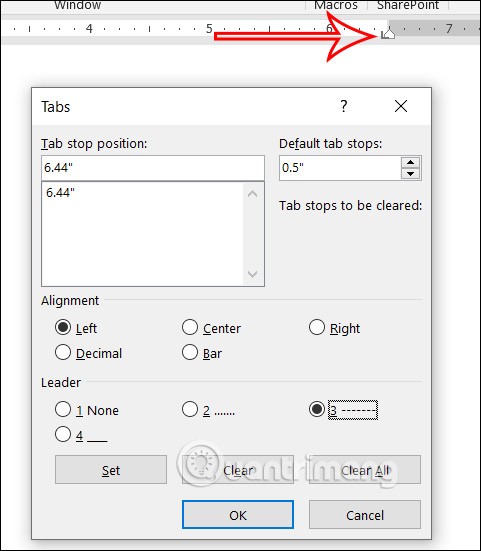
As a result, we will see a dashed line displayed to the tab position as shown.
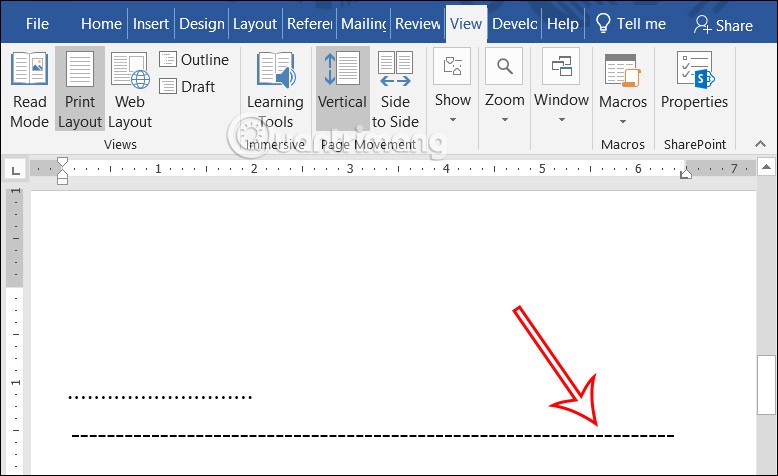
By creating a dotted line (....) through the ruler, you will immediately know how long the dotted line (....) is because you have already set the tab position on the ruler.
If you don't want to use the settings when you click tabs, open the Tabs control panel and click the Clear or Clear All button . Then click OK .
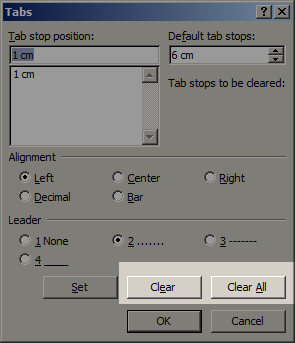
Or there is a faster way to remove Tabs while the Ruler is open : drag the unused Tabs icon from the Ruler to the Word working screen. That is equivalent to deleting the specific Tabs on the selected line.
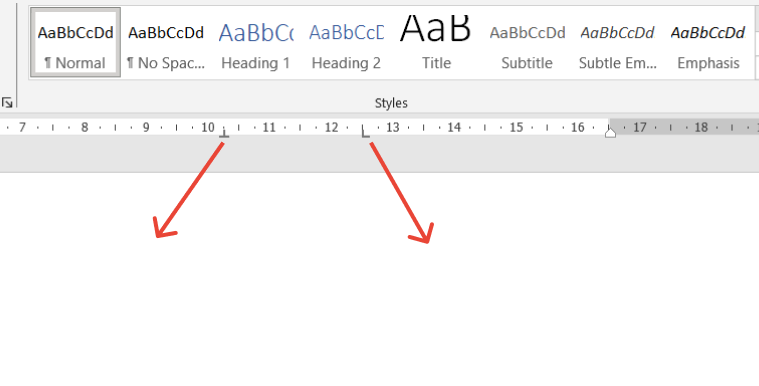
So above are some common ways to Create and Delete Dotted Tabs in Word. If you have any better ways, please share with other users in the comments below!
Diet is important to our health. Yet most of our meals are lacking in these six important nutrients.
At first glance, AirPods look just like any other true wireless earbuds. But that all changed when a few little-known features were discovered.
In this article, we will guide you how to regain access to your hard drive when it fails. Let's follow along!
Dental floss is a common tool for cleaning teeth, however, not everyone knows how to use it properly. Below are instructions on how to use dental floss to clean teeth effectively.
Building muscle takes time and the right training, but its something anyone can do. Heres how to build muscle, according to experts.
In addition to regular exercise and not smoking, diet is one of the best ways to protect your heart. Here are the best diets for heart health.
The third trimester is often the most difficult time to sleep during pregnancy. Here are some ways to treat insomnia in the third trimester.
There are many ways to lose weight without changing anything in your diet. Here are some scientifically proven automatic weight loss or calorie-burning methods that anyone can use.
Apple has introduced iOS 26 – a major update with a brand new frosted glass design, smarter experiences, and improvements to familiar apps.
Yoga can provide many health benefits, including better sleep. Because yoga can be relaxing and restorative, its a great way to beat insomnia after a busy day.
The flower of the other shore is a unique flower, carrying many unique meanings. So what is the flower of the other shore, is the flower of the other shore real, what is the meaning and legend of the flower of the other shore?
Craving for snacks but afraid of gaining weight? Dont worry, lets explore together many types of weight loss snacks that are high in fiber, low in calories without making you try to starve yourself.
Prioritizing a consistent sleep schedule and evening routine can help improve the quality of your sleep. Heres what you need to know to stop tossing and turning at night.
Adding a printer to Windows 10 is simple, although the process for wired devices will be different than for wireless devices.
You want to have a beautiful, shiny, healthy nail quickly. The simple tips for beautiful nails below will be useful for you.













