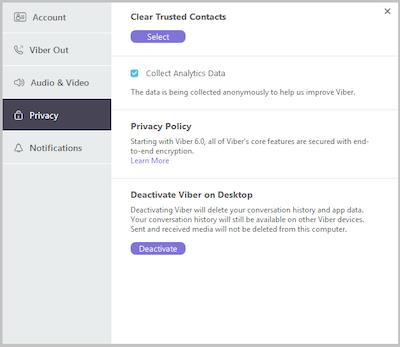Uninstalling vs deactivating Viber
The main differences are:
Uninstalling Viber:
- Removes the Viber app from your phone or computer.
- Deletes your call and message history.
- Does not delete your account. If you download and activate Viber again with the same phone number your basic account info will be restored (your name, profile, or any linked accounts).
Deactivating Viber:
- Closes your account.
- Deletes your data (your name, registration information, etc).
- Deletes any information we received from your connected social networks.
- Deletes your contacts list from Viber's servers.
- Removes any sticker packs or remaining Viber Out credit, subscriptions or calling plans that you have purchased.
- Deactivating Viber won't delete your messages backup if you have one set up (on iCloud or Google Drive). Go into your backup and delete it manually.
Data from deactivated accounts can't be restored.
You can only fully deactivate your account from your smartphone (or your tablet if you use it as a smartphone for Viber).
Viber Out accounts
When you deactivate your Viber account, your Viber Out account will remain active for several months until it is permanently closed.
Please note the following:
- Any remaining Viber Out credit, calling plans you purchased will be removed. Viber Out credit can’t be returned to you if you create a new account in future.
- Your subscriptions will remain active - please cancel your Viber Out subscription plan in the store your purchased it from (App Store or Google Play).
- Your Viber Out account will remain available and active for several months after you deactivate Viber. You can access your account at www.account.viber.com. Your account will remain as it is for this period. If you have a subscription, cancel it through your app store.
Rakuten account
Rakuten ID
If you connected your Viber account to a Rakuten Account deactivating Viber won't deactivate you from any other Rakuten service you are connected to. If you want to deactivate from other Rakuten accounts linked to your Viber account, contact Rakuten support.
Deactivate Viber
Phone
Deactivating Viber on your smartphone will deactivate it from all your other devices - for example, Viber on your Desktop.
Before you start: Don't forget to back up your message history.
Follow these instructions to deactivate:
- Open Viber
- Enter the more options menu
- Select settings
- Select account
- Select deactivate account
- You can now uninstall Viber
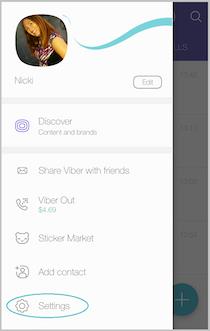
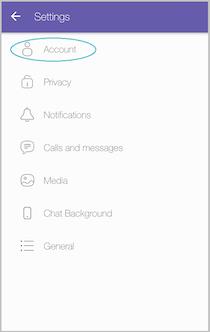
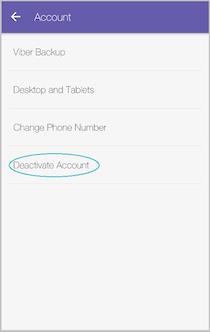
Desktop
Deactivating Viber on your desktop won't have an effect on your other devices with Viber installed.
Don't forget to back up your message history.
- Open Viber
- Click on the settings icon
 at the top right of your screen and select Settings
at the top right of your screen and select Settings
- Click Privacy
- Select deactivate Viber
- Confirm you want to deactivate
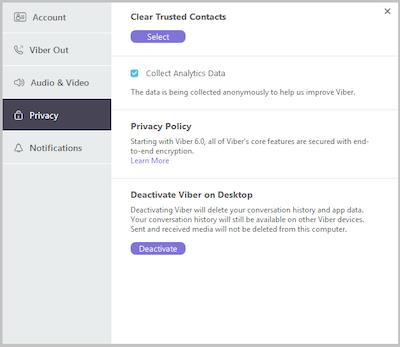
Uninstall Viber
Phone
Before you start: Don't forget to back up your message history.
Android phone
Uninstall...
- Enter the device settings
- Select applications
- Choose manage applications
- Find and select the Viber application
- Tap uninstall and click ok when prompted
... and re-install
- Restart your device
- Go to the Google Play store and download Viber
- Setup Viber and restore your message history
iPhone
Uninstall...
- Find the Viber icon on your home screen
- Tap and hold the Viber icon until it begins to jiggle
- When the 'X' appears at the top right corner, tap it.
... and re-install
- Restart your phone
- Download Viber from the App Store
- Sync it to your iPhone to install
- Setup Viber and restore your message history
Desktop
Windows desktop
Uninstall...
- Click on the Start button
- Go to Control Panel On Windows 10 desktop: scroll down, choose PC Settings, find the control panel at the bottom of the options screen
- Choose Programs and Uninstall a program
- Find and click on Viber from the list of programs
- Select uninstall and follow the steps
... and re-install
- Download Viber here
- Install Viber
- Complete Viber setup
Mac
Uninstall...
- Click Go on the top bar
- Choose Applications from the drop-down options
- Find Viber in the list of programs
- Drag Viber into your Trashcan
... and re-install
- Download Viber here
- Install Viber
- Complete Viber setup

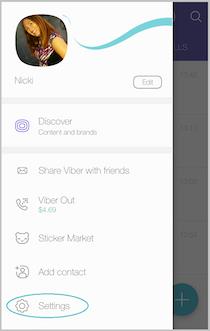
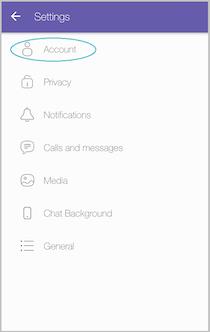
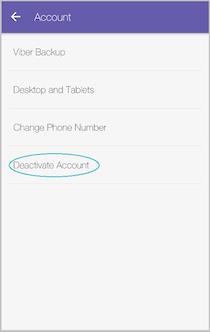
 at the top right of your screen and select Settings
at the top right of your screen and select Settings