How to Check Purchase History on Apple App Store

Through your purchase history on the App Store, you will know when you downloaded that app or game, and how much you paid for the paid app.
With the hustle and bustle of life today, it is understandable that you forget things. However, now you don't have to face that problem anymore. Try using one of these 5 useful reminder widgets on Android right now!
BZ Reminder helps you create reminders without opening your phone. If you have an Android smartwatch, you can quickly create reminders right on your smartwatch. You can also organize reminders by color to easily distinguish them.
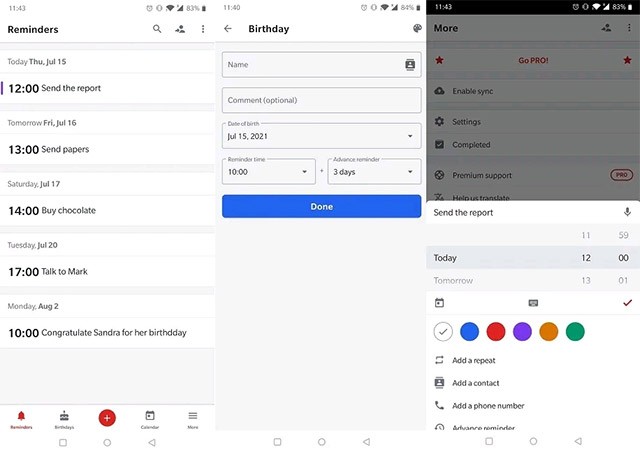
The app also has a custom widget, calendar, and missed call reminders. Swipe down from the top of the screen to see all the reminders you've created. If you want to create a new reminder, just swipe down and tap the " + " sign, even from the lock screen.
Heynote
Heynote is a lightweight, simple note-taking app, but it has an extremely useful feature: Set notes as wallpaper. Or rather, Heynote allows you to write your reminders right on the lock screen or home screen, so every time you open your device, you will immediately be reminded of what you need to do, unable to forget.
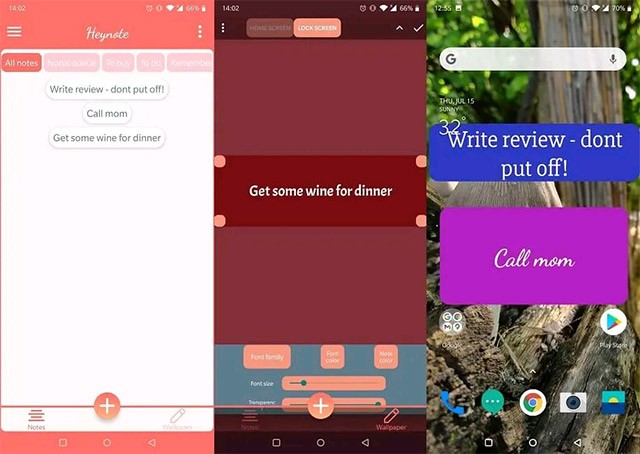
Users can create notes with a simple background or use their own images as the note background. More options are available if you subscribe to the premium plan ($3.99). Overall, this is a simple and useful background note-taking app for people who tend to check their phones a lot.
Ike
Ike is a visually appealing reminder app that offers a useful set of features in the form of tasks based on importance and urgency. To create a task, simply tap the “+” button in the middle of the screen. Next, enter the details and set whether the app will send you notifications when the deadline is approaching. You can also add images, voice messages, and more to your reminders to make them more interactive.
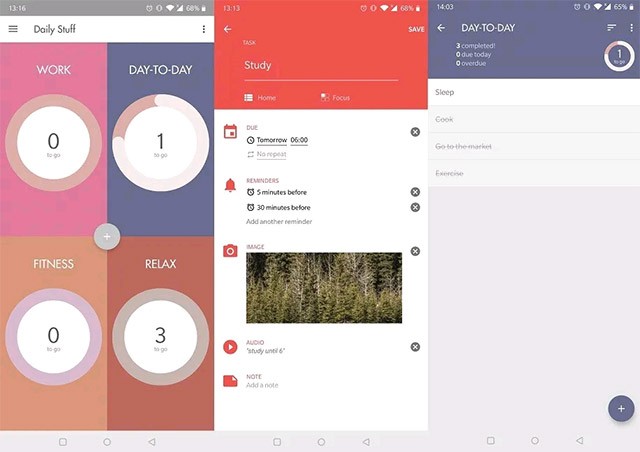
The home screen will show you a list of tasks that you have left to complete. Once you've completed a task, don't forget to swipe right on it to mark it as done. Ike also lets you create widgets for quick access and offers a number of custom themes, although not all are available in the free version.
TickTick
TickTick is one of the most professional reminder apps out there. It’s clean, convenient, and incredibly easy to use. Once you install the app, you can start adding reminders right away. These reminders can be grouped into several categories, including “Work,” “Inbox,” or “Personal.” You can even create notes right from the app’s calendar, which is very convenient.
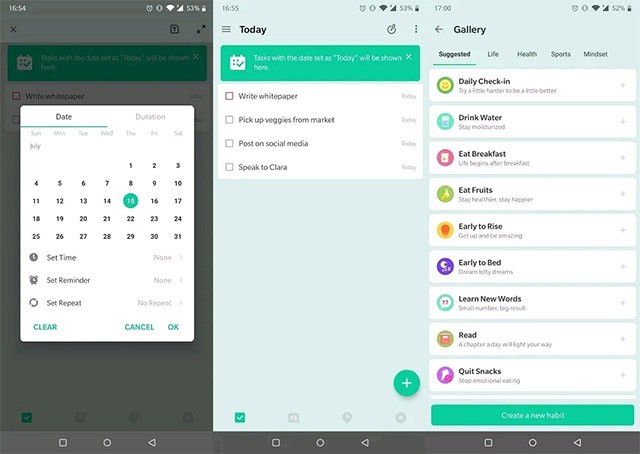
Furthermore, TickTick offers seamless device syncing and collaboration with other users. There are also options to track habits and switch themes. Of course, you can also set a dedicated widget for quick access to TickTick if needed.
Microsoft To-Do
Microsoft To-Do is a great visual reminder app that can do just about anything you need it to. You can create to-do lists or individual tasks. The app offers category spaces by default, including My Day, Important, and Planned, but of course you can also create your own topic categories.
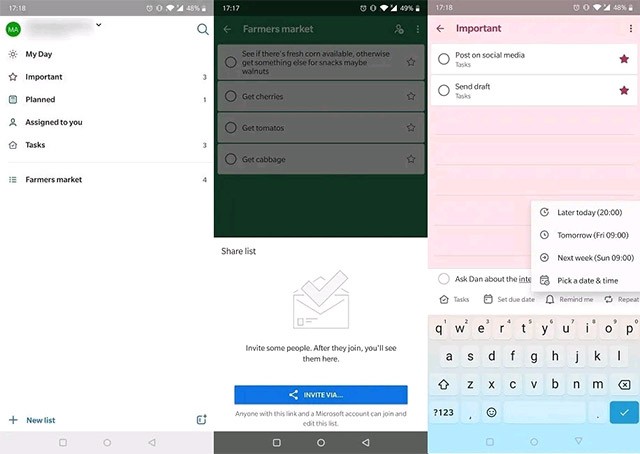
Adding tasks to a list is easy: just tap the “+” button in the bottom right corner. You can then set a reminder or repeat time. When you create a new list, you can give it a custom background by choosing a color or image from the available options. Additionally, Microsoft To-Do is a great collaboration app, allowing you to add users to your account and easily share lists you create.
Life Reminders is one of the great options if you are a forgetful person. This reminder app fully supports basic features in many different languages such as English, Russian, French, Spanish, Dutch...
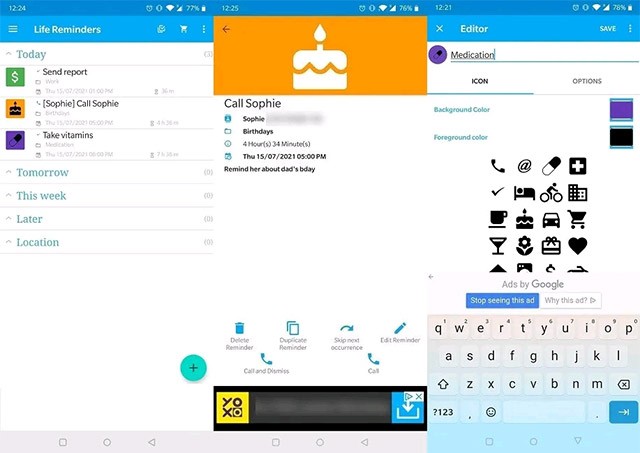
Life Reminders will remind you of things to do and the app will help you complete tasks. For example, if you have a reminder set to call someone, the app will provide a Call button in the reminder so you can complete the task right away.
As soon as you open the app, your reminders will be divided into 4 different sections like today, tomorrow, this week and later. You can also create your own categories and personalize them with your favorite colors and icons.
This app is a little more special, in that your reminders will be read aloud so you can hear your to-dos even while driving.
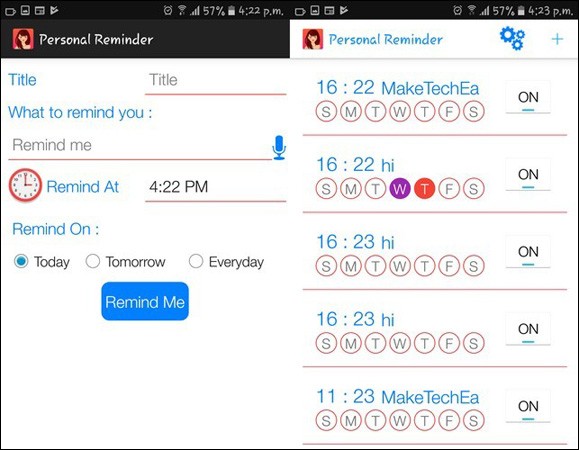
Create a reminder by tapping the plus sign " + " on the top right of the screen and filling in the required information. Once you're done entering it, the app can read it back to you by tapping the microphone icon.
With reminder apps on Android, you will not miss any task. Try one of the above apps and experience it!
Through your purchase history on the App Store, you will know when you downloaded that app or game, and how much you paid for the paid app.
iPhone mutes iPhone from unknown callers and on iOS 26, iPhone automatically receives incoming calls from an unknown number and asks for the reason for the call. If you want to receive unknown calls on iPhone, follow the instructions below.
Apple makes it easy to find out if a WiFi network is safe before you connect. You don't need any software or other tools to help, just use the built-in settings on your iPhone.
iPhone has a speaker volume limit setting to control the sound. However, in some situations you need to increase the volume on your iPhone to be able to hear the content.
ADB is a powerful set of tools that give you more control over your Android device. Although ADB is intended for Android developers, you don't need any programming knowledge to uninstall Android apps with it.
You might think you know how to get the most out of your phone time, but chances are you don't know how big a difference this common setting makes.
The Android System Key Verifier app comes pre-installed as a system app on Android devices running version 8.0 or later.
Despite Apple's tight ecosystem, some people have turned their Android phones into reliable remote controls for their Apple TV.
There are many reasons why your Android phone cannot connect to mobile data, such as incorrect configuration errors causing the problem. Here is a guide to fix mobile data connection errors on Android.
For years, Android gamers have dreamed of running PS3 titles on their phones – now it's a reality. aPS3e, the first PS3 emulator for Android, is now available on the Google Play Store.
The iPhone iMessage group chat feature helps us text and chat more easily with many people, instead of sending individual messages.
For ebook lovers, having a library of books at your fingertips is a great thing. And if you store your ebooks on your phone, you can enjoy them anytime, anywhere. Check out the best ebook reading apps for iPhone below.
You can use Picture in Picture (PiP) to watch YouTube videos off-screen on iOS 14, but YouTube has locked this feature on the app so you cannot use PiP directly, you have to add a few more small steps that we will guide in detail below.
On iPhone/iPad, there is a Files application to manage all files on the device, including files that users download. The article below will guide readers on how to find downloaded files on iPhone/iPad.
If you really want to protect your phone, it's time you started locking your phone to prevent theft as well as protect it from hacks and scams.













