The most commonly deficient nutrients in the diet

Diet is important to our health. Yet most of our meals are lacking in these six important nutrients.
In this article, WebTech360 will provide some solutions to fix error 0x00000bc4, No printers were found. It is an error that users often encounter when printing on Windows 11/10 computers. Luckily, you can fix it in some simple ways below.
The full error message is:
Operation could not be completed (error 0x00000bc4). No printers were found.Table of Contents
By default, Windows 11 22H2 and newer are prevented from finding your network printer. If you try to add the printer manually, you may receive error 0x00000bc4. To resolve this issue, you need to change a Group Policy setting or edit the Registry.
In addition, error 0x00000bc4 can also appear due to the following reasons:
You can apply the solutions below to fix error 0x00000bc4, No printers were found on Windows 11 computer:
Below are detailed instructions for each solution:
First, press Win+R to open Run then type gpedit.msc and press Enter to open Group Policy Editor. In Group Policy Editor and find the following setting in the Computer Configuration section:
Double-click Configure RPC connection settings to open the settings menu, then select Enabled. In the box below, find the Protocol to use for outoging RPC connections setting , click the drop-down arrow, then select RPC over named pipes .

After selecting, click OK to save the settings. Restart your computer and see if the error has been fixed.
If your computer does not have Group Policy Editor (gpedit.msc), you can fix error 0x00000bc4 by changing some values in Registry Editor. Note, you should back up your data before making changes in Registry.
HKEY_LOCAL_MACHINE\Software\Policies\Microsoft\Windows NT\Printers\RPC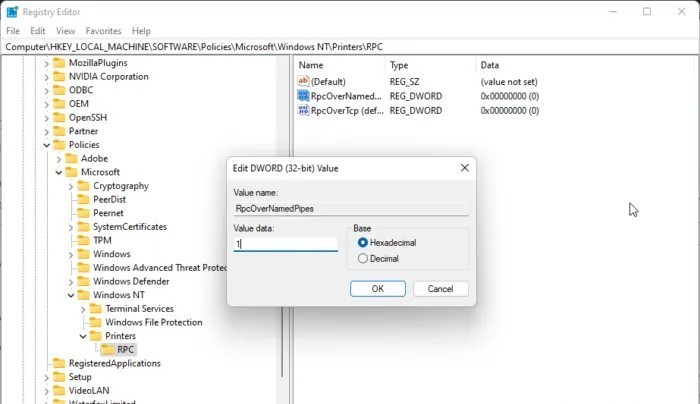
If the above solutions do not work, you can try clearing and resetting the printer spooler. This will clear the stuck print jobs and may therefore fix the problem.
C:\Windows\System32\spool\PRINTERS
You can also try Microsoft's default troubleshooter to see if it helps. Here's how to run the Printer troubleshooter:
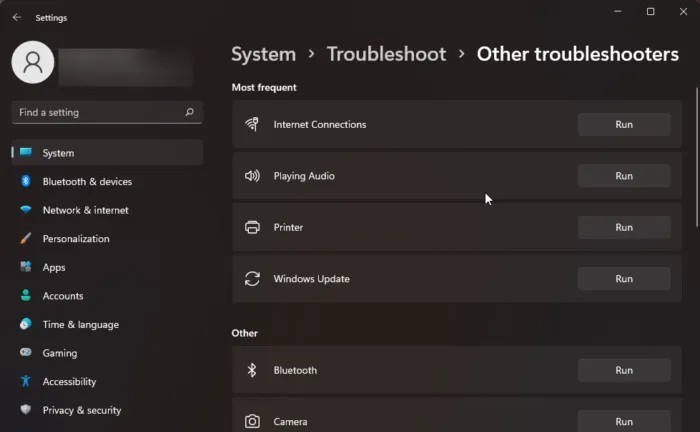
Error 0x0000011b comes from Microsoft's problematic updates. To fix it, please refer to WebTech360's article dedicated to this error:
You can fix the printer not showing up in Devices and Printers by downloading and installing the latest driver for your printer. However, you can also try clearing and resetting the printer cache (step 2) to resolve this issue.
Most of the time, the cause of Error 740 is lack of administrator rights. You can fix it by installing the printer software with admin rights.
Try checking the ports of your printer and computer if suddenly the two devices no longer recognize each other. Additionally, updating the driver is also a solution you can try.
Diet is important to our health. Yet most of our meals are lacking in these six important nutrients.
At first glance, AirPods look just like any other true wireless earbuds. But that all changed when a few little-known features were discovered.
In this article, we will guide you how to regain access to your hard drive when it fails. Let's follow along!
Dental floss is a common tool for cleaning teeth, however, not everyone knows how to use it properly. Below are instructions on how to use dental floss to clean teeth effectively.
Building muscle takes time and the right training, but its something anyone can do. Heres how to build muscle, according to experts.
In addition to regular exercise and not smoking, diet is one of the best ways to protect your heart. Here are the best diets for heart health.
The third trimester is often the most difficult time to sleep during pregnancy. Here are some ways to treat insomnia in the third trimester.
There are many ways to lose weight without changing anything in your diet. Here are some scientifically proven automatic weight loss or calorie-burning methods that anyone can use.
Apple has introduced iOS 26 – a major update with a brand new frosted glass design, smarter experiences, and improvements to familiar apps.
Yoga can provide many health benefits, including better sleep. Because yoga can be relaxing and restorative, its a great way to beat insomnia after a busy day.
The flower of the other shore is a unique flower, carrying many unique meanings. So what is the flower of the other shore, is the flower of the other shore real, what is the meaning and legend of the flower of the other shore?
Craving for snacks but afraid of gaining weight? Dont worry, lets explore together many types of weight loss snacks that are high in fiber, low in calories without making you try to starve yourself.
Prioritizing a consistent sleep schedule and evening routine can help improve the quality of your sleep. Heres what you need to know to stop tossing and turning at night.
Adding a printer to Windows 10 is simple, although the process for wired devices will be different than for wireless devices.
You want to have a beautiful, shiny, healthy nail quickly. The simple tips for beautiful nails below will be useful for you.













