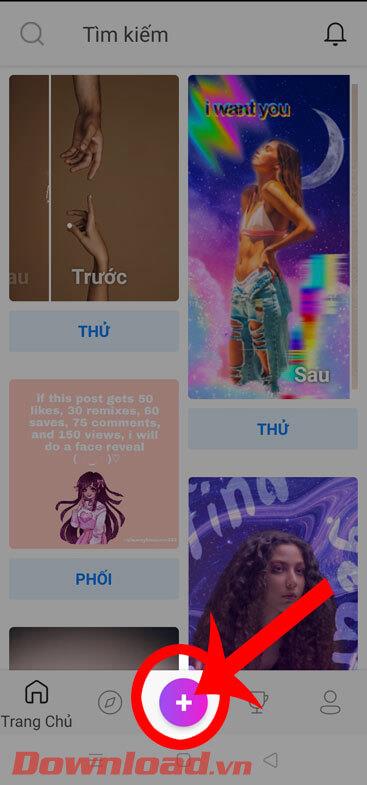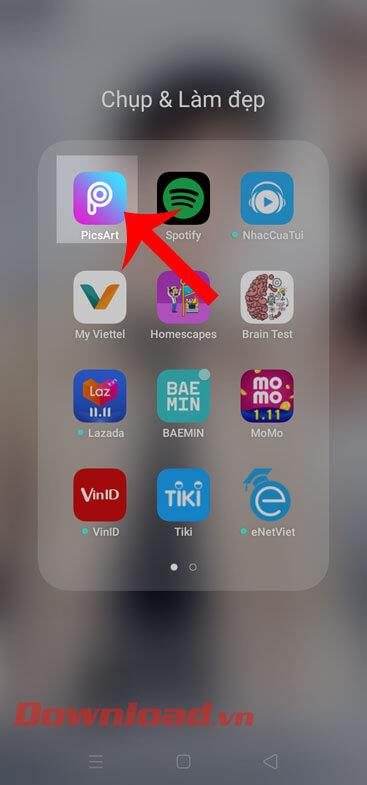The best photography apps on iOS and Android

The default camera apps on your phone can do a lot, but they still don't have many advanced tools for creative photography. Here are the best phone camera apps.
Currently, the photos with the dispersion effect are being shared by many people on social networks . If before, to create photos with this effect, we need to use a lot of professional photo editing tools on the computer, but now with the PicsArt application , I can feel comfortable. Create photos with vanish effect.
PicsArt is a photo editing application used by many young people today, with this app, we can freely make our photos become more beautiful and unique. Today we will introduce the tutorial on creating photos with the dissolution effect with PicsArt on your phone , invite you to follow.
Download PicsArt on Android Download PicsArt on iOS
Step 1: Open the PicsArt application on the phone, this is the first thing to do before creating a vanish effect for the image.
Step 2: At the home page of the application, click on the bottom of the phone screen. plus symbol
Step 3: Click on the photo you want to create the effect.



Step 4: In the main interface of Photo editing feature , click on Tools at the bottom of the screen.
Step 5: At this time, there will appear a list of tools for editing photos, click on the Vanish effect .
Step 6: Highlight the areas where you want to create a vanish effect and the selected area on the image will be highlighted in red .
Step 7: Next, move the size bar below to adjust the size of the zoned line , then click the arrow icon in the upper right corner of the screen.



Step 8: Now the fade effect is applied to the photo. At the bottom of the screen there are a number of tools to customize the effect such as Stretch, Size, Orientation, Descending, Blendmode . There is a adjustment bar at each tool , so move this bar to correct the dissolution effect on the image.
Step 9: To apply the fade effect to the image, click the tick mark at the top of the screen.
Step 10: Click the arrow icon in the upper right corner of the screen.



Step 11: In the Share section, click the Save button to save the image to your phone.
Step 12: Select the Save item .
Step 13: Then select Gallery to save the image to your device.



Step 14: Now there will be a message Saved to the library , click Done to finish the process of creating images with the disappearance effect.
Step 15: Finally, open Photo Library on your phone to review the newly edited picture.


Above is a guide to creating photos by dissolving effect with PicsArt on the phone, we hope that after completing these steps, you can turn your photos to look better with this effect. .
In addition, you can also refer to some other articles such as:
I wish you successful implementation!
The default camera apps on your phone can do a lot, but they still don't have many advanced tools for creative photography. Here are the best phone camera apps.
While Apple's Photos app is useful for basic tasks like cropping photos, it doesn't offer many advanced editing features. And that's where a third-party photo editor comes in handy.
Learn how to remove fonts easily with PicsArt, one of the leading photo editing applications that enhances your photography experience.
Whether you need to remove a photo background for a creative project, create a fun sticker, or just isolate a subject, there are some great mobile apps that let you quickly remove the background from your images.
Instructions for creating a mirror image effect on Picsart, Picsart is an application where users only need to perform a few simple steps to transform the photo.
Instructions for cutting photos into circles on PicsArt, PicsArt is a professional image editing application on phones that many people use today. Today
Instructions for deleting text on photos using PicsArt, PicsArt is a photo editing application that many people use today, especially now this application also allows users to
Instructions for changing hair color using PicsArt on your phone. To change the hair color in your photos simply and easily, here we invite you to follow along.
How to download and install PicsArt photo editing software on phones and computers.
PicsArt is the most professional photo editing application on mobile today. The following article will guide us to separate background images with this application.
PicsArt, photo editing application, photo editing tool, photo editing software, photo editing with PicsArt, insert text into photos, insert text into photos
If you want to stitch your photos into PicsArt frames without knowing what to do, the following article will guide people to do this in a very simple way.
Error code 0xc0000098 in Windows causes a blue screen error on startup. The ACPI.sys driver is often to blame, especially on unsupported versions of Windows 11 like 23H2 or 22H2 or Windows 10.
In some cases, sometimes you start your computer in Safe Mode and the computer freezes. So how to fix the error in this case, please refer to the article below of WebTech360.
Snipping Tool is a powerful photo and video capture tool on Windows. However, this tool sometimes has some errors, such as constantly displaying on the screen.
Every network has a router to access the Internet, but not everyone knows how to make the router work better. In this article, we will introduce some router tips to help speed up the wireless connection in the network.
If the results seem slower than expected, don't be too quick to blame your ISP - mistakes when performing the test can skew your numbers.
In the article below, we will introduce and guide you to learn about the concept of QoS - Quality of Service on router devices.
Windows has a built-in Credential Manager, but it's not what you think it is—and certainly not a replacement for a password manager.
Microsoft charges for its official codecs and doesn't include them in Windows 10. However, you can get them for free without pulling out your credit card and spending $0.99.
While having trouble accessing files and folders can be frustrating, don't panic—with a few simple tweaks, you can regain access to your system.
After creating a USB boot to install Windows, users should check the USB boot's performance to see if it was created successfully or not.
Although Windows Storage Sense efficiently deletes temporary files, some types of data are permanent and continue to accumulate.
You can turn off Windows 11 background apps to optimize performance, save battery and reduce RAM consumption.
When a computer, mobile device, or printer tries to connect to a Microsoft Windows computer over a network, for example, the error message network path was not found — Error 0x80070035 may appear.
We can block Internet access for any application or software on the computer, while other programs can still access the network. The following article will guide readers on how to disable Internet access for software and applications on Windows.
Instead of paying $30 for a year of security updates, keep Windows 10 safe until 2030 with this simple solution.