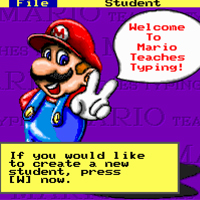Step 1: After downloading DosBox to your computer, just double click to install the software. The first step you just need to click Next is done.

Step 2: Then the software will let you choose the installation components of DosBox, leave it as is and continue to click Next .

Step 3: The next step allows you to choose where to place the DosBox software, if you leave the default, just click Install .

How to Run Mario Typing On Windows 10, 7
Step 1:We have just installed DosBox, now download MARIO above with download link. After the download is complete,extract the MARIO file.

Step 2: Then you copy the entire MARIO folder to drive C and leave the name as it is.

Step 3: Now open the DosBox software just now, you will see the current DOS interface, now we will proceed to run Mario Typing on Windows 10, 7.

Step 4: In the DosBox software, type the command mount cc:\MARIO .
Note: If you leave it on drive D, the corresponding mount d will be with the corresponding Mario folder. And if you leave the default like us, then follow the instructions exactly.

Step 5: Then you type 2 commands in a row , each command you press Enter for it to execute.
C:
MARIO

Step 6: Immediately the system will run Mario Typing on Windows 10, 7 through DosBox.

Still familiar interface with 5 different level lessons.

Basic gameplay to practice typing 10 fingers with full instructions from Mario Typing software.

Every 2 minutes, you will be counted the number of incorrect and correct typing errors as well as the correct typing rate and then compare it with the next play.