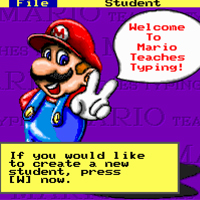GUIDE TO RUN MARIO GAME ON WINDOWS 10, 7 WITH DOSBOX
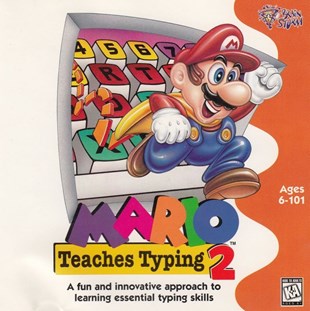
GUIDE TO RUN MARIO GAME ON WINDOWS 10, 7 WITH DOSBOX
Practicing 10-finger typing or practicing fast typing with long pages of text and meaningless lines is really boring. With Mario Teaches Typing, your fast typing practice will be much more interesting. Let's find out how this game will help improve your typing speed.
Mario Teaches Typing is a computer typing practice game, simulating the famous Mario game. Mario game is too famous, I won't introduce much more, let's talk straight to this game.
Switch typing mode to English to avoid misspellings when typing accented characters (s, f, j, r).
Click and select game mode
Note: If you see this pop-up, click the x on the right to turn it off and press the power icon to start loading data.

In each Mario Teaches Typing exercise, you will be given a unique way to play, count your typing time, the number of characters typed, and the number of characters typed incorrectly. At the end of each level, you will know your typing speed and the percentage of accuracy.
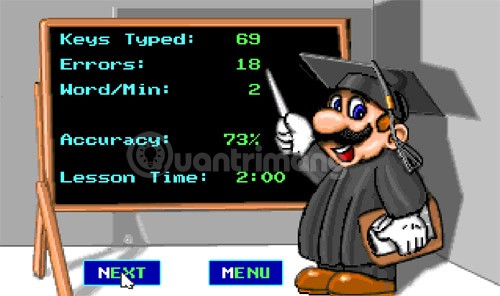
Statistics table after the end of the game
In particular, Mario Teaches Typing also has another feature that helps you practice typing with 10 fingers in addition to training your typing speed or typing accuracy. Pay attention to the two hands at the bottom or above the game window, on each hand, at a time there will be a colored finger, that is the finger you should use to type. If you want to practice typing with 10 fingers quickly, please persevere in following these instructions.
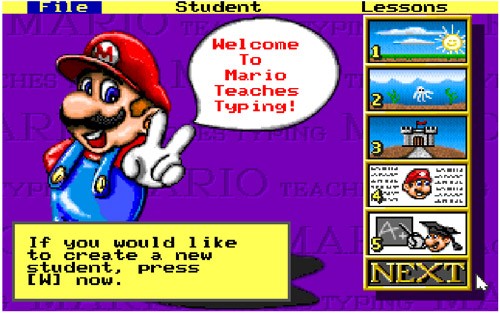
Mario Teaches Typing 10-finger typing practice game has 4 types of lessons:
Lesson 1: Practice typing quickly and correctly
In this series, Mario's mission is the same as in the original game, he will have to kill monsters, break the bricks encountered on the way. These objects are marked with a character, you need to type the correct character on the keyboard so that Mario can pass. This is the easiest, but at higher levels it is also quite difficult.

Lesson 2: Practice typing quickly
When you are bored with playing with individual characters, you can move on to the second lesson to practice typing long sentences. This sentence has all types of uppercase, lowercase, punctuation, you need to type correctly to pass the level.
The whole game takes place underwater, our main character will swim according to the typing speed and the number of words you type.

There is a small note in this section that the text in the game is in English, so you should turn off Unikey to speed up typing, avoid typing errors when typing accented characters, making the final result inaccurate.
Lesson 3: Practice typing long sentences
Basically, lesson 3 is quite similar to lesson 2, except that Mario will walk on land and the words in the sentences you type are also longer.
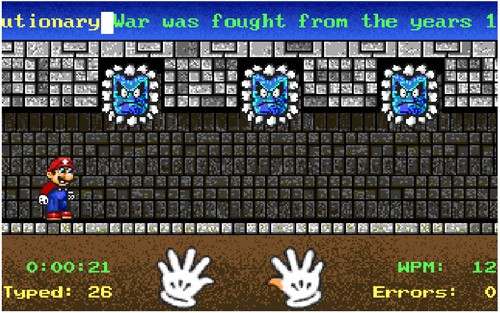
Lesson 4: Practice typing with 10 fingers
This lesson is created to practice typing with 10 fingers, you will see meaningless characters arranged in rows, if you pay close attention you will see that it requires you to type alternatingly between the fingers of both hands, continuously, continuously, thereby training the reflexes of the hand when typing. This is a quite interesting lesson on 10-finger typing technique.
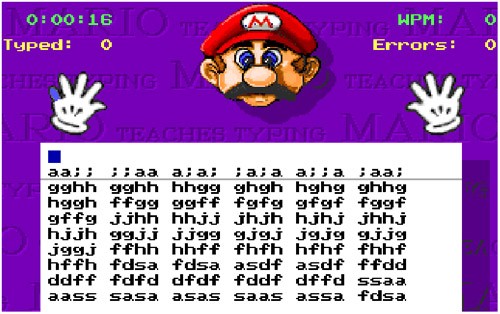
Practice typing with 10 fingers with Mario Teaches Typing game
Install Mario 10-finger typing practice software on your computer
Mario Teaches Typing is available to play on Chrome browser, you can play Mario Teaches Typing game or download it to your computer, however because it is a game written on a rather old Windows platform, you need to install DOSBox to be able to play this game:
You install DOSBox as usual, after installation is complete, open DOSBox.
Step 1: Unzip the downloaded Mario file, put it in any drive you want, for simplicity you should put it right outside, in this article I put it in drive F.
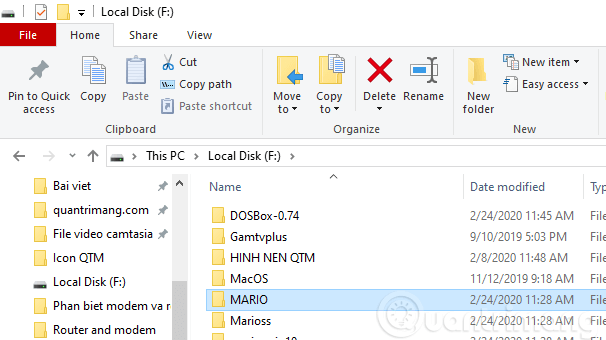
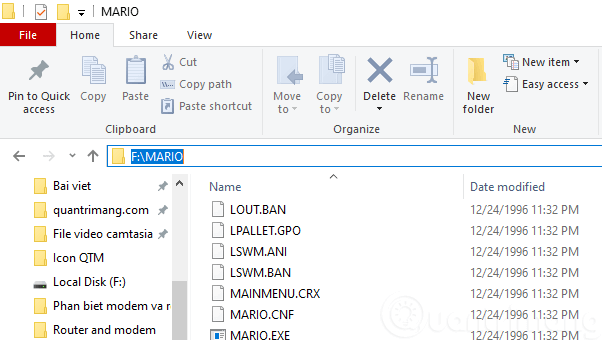
Step 2: Enter the command (change the drive name to the one you copied the game file to, if it's C then mount CC:\Mario, if it's D then mount DD:\Mario):
mount F F:\Mario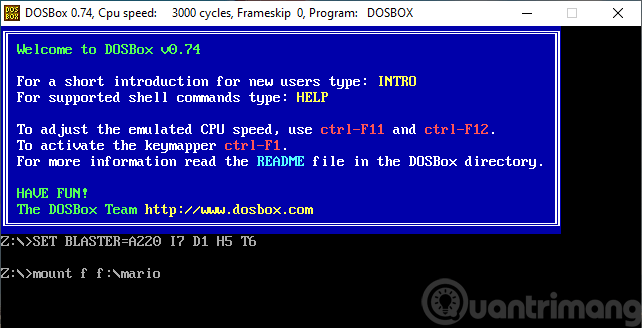
Step 3: Next enter the command (also change the drive name if it is different from yours C: or D:):
F:
Step 4: Enter the following command:
Mario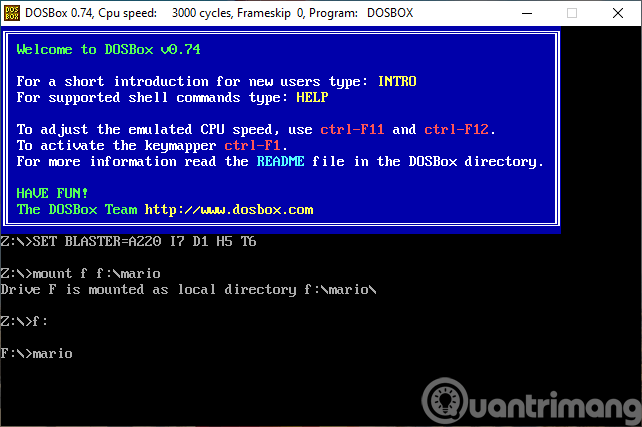
The game will open immediately, you choose the mode and play. During this process, the mouse cannot be used outside the game window. To exit the game, press the Q key , then enter the exit command into the cmd window.
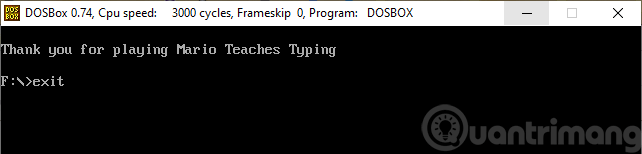
Every time you want to open the game you will have to repeat steps 2 to 4.
The game is fun to play, the characters, graphics, and music take you back to the early 90s, very interesting. Most importantly, it helps improve your typing speed and helps you avoid stress and boredom when practicing typing on the computer.
See also:
GUIDE TO RUN MARIO GAME ON WINDOWS 10, 7 WITH DOSBOX
Mario Teaches Typing is a software that helps computer users practice typing with all ten fingers extremely effective and easy to use.
If you feel that your typing skills are not satisfactory, install and use Mario Teaches Typing. This computer typing training software will help improve the problem.
In Lien Quan Mobile, there are many short terms that help you communicate quickly and effectively when competing. And now, Lien Quan Council will review the most basic terms for Generals to understand.
Blackjack is one of the most thrilling casino games around. You beat the dealer, not other players. However, did you know that the number of decks used can influence your chances of winning?
Thanks to Nintendo Switch Online, exploring hundreds of classic games on the NES, SNES, N64, Game Boy, and Sega Genesis has never been easier.
Before upgrading your memory, try the tweaks in this guide to improve game data loading times in Windows.
A good TV for gaming is judged on many factors. The biggest focus is on picture quality, contrast, color, accuracy, and one more factor is input lag.
Everyone loves getting something for free. However, when it comes to free mobile games, we all know that they aren't really free.
Error 500 is a familiar message that many players encounter when using the Epic Games Store.
Football Manager 2024 is available for free on the Epic Games Store until September 12 so you can download it to your computer.
Zombies have always been an attractive theme in PC games and horror movies. Game publishers have exploited this theme and achieved much success thanks to the zombie horror genre.
The game Tai Uong has now been officially released and allows players to download it on their computers via the game distribution platform Steam.
To play dinosaur game - T-rex Run on Chrome when offline and when online, you just need to follow these simple instructions. The lovely T-rex dinosaur will appear on the screen for you to start the game.
There has long been a debate among gamers about whether to use a laptop, desktop, or console for gaming. While each option offers its own benefits, gaming on a laptop stands out in a unique way.
If you're looking for a new experience, there are a few things to keep in mind before adding a mod to your game.
If you are experiencing low FPS issues while playing games on Windows, follow these steps to fix low FPS issues and get back to a high-quality gaming experience.
Want to know who won GOTY 2024? The Game Awards 2024 or want a quick recap of all the winners, read from start to finish