The most commonly deficient nutrients in the diet

Diet is important to our health. Yet most of our meals are lacking in these six important nutrients.
Most computer problems stem from hardware or software failures. However, it's not always easy to determine why your computer isn't working, and figuring out the cause of the problem can be frustrating.
Table of Contents
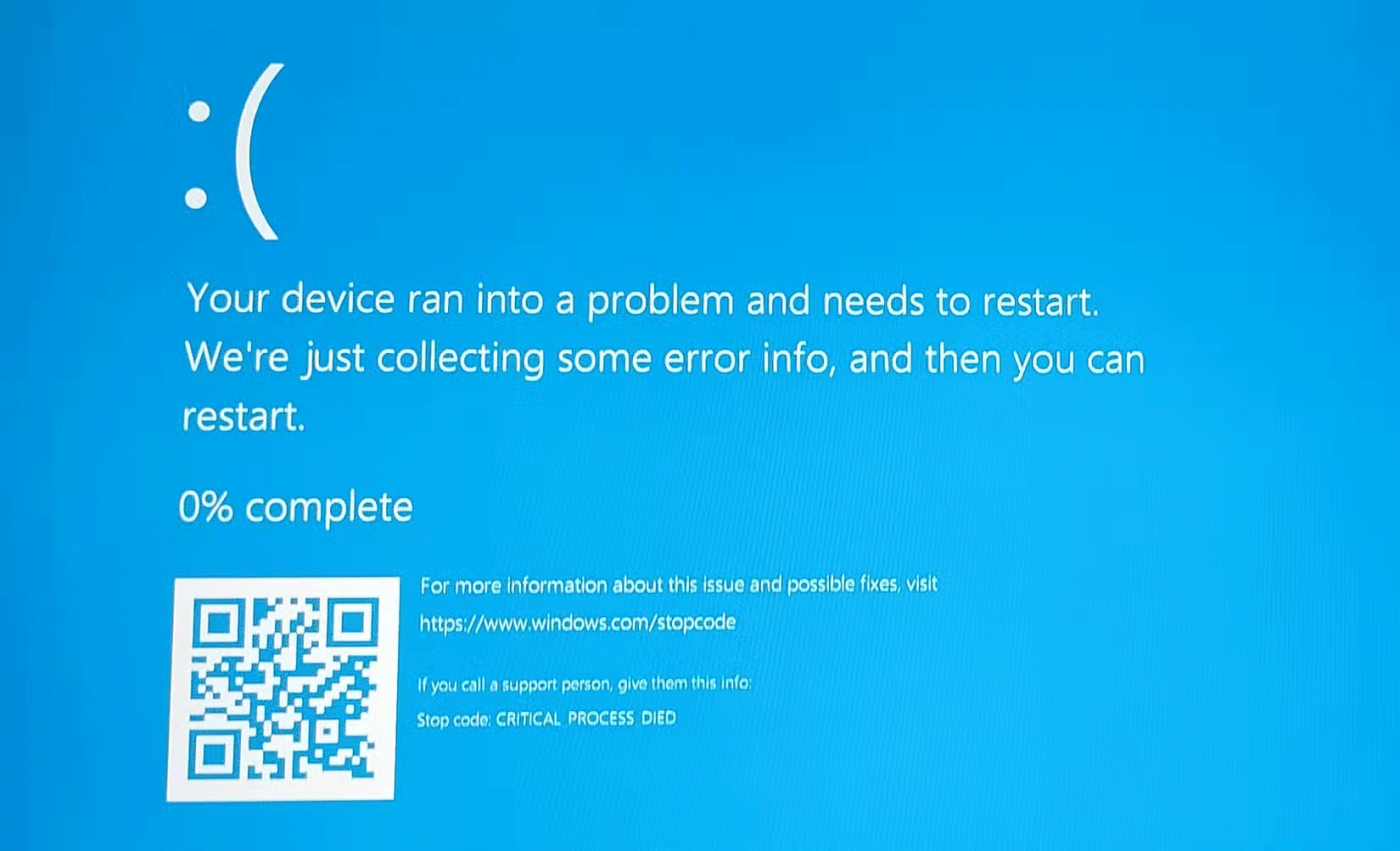
Even experienced technicians can be fooled when determining the cause of a problem. For example, the author of this article has a high-spec Dell XPS laptop that frequently crashes with BSOD errors or random crashes.
If the problem is due to overheating, then it is usually a hardware issue. The author has run all the usual tests and everything seems to be fine; both the software and hardware are working properly. The author has even done a clean install of Windows and updated the operating system to Windows 11, but the problem persists.
The laptop was also disassembled to check that all fans were clean, the heatsink was properly installed, and that there were no obvious signs of hardware failure. Again, the exact cause could not be determined.
Finally, a tool called Power Settings Explorer solved the mystery. Dell ships this laptop with a setting called Processor Boost Mode, which is set to Aggressive. Changing this setting from Aggressive to Enabled solved the problem.
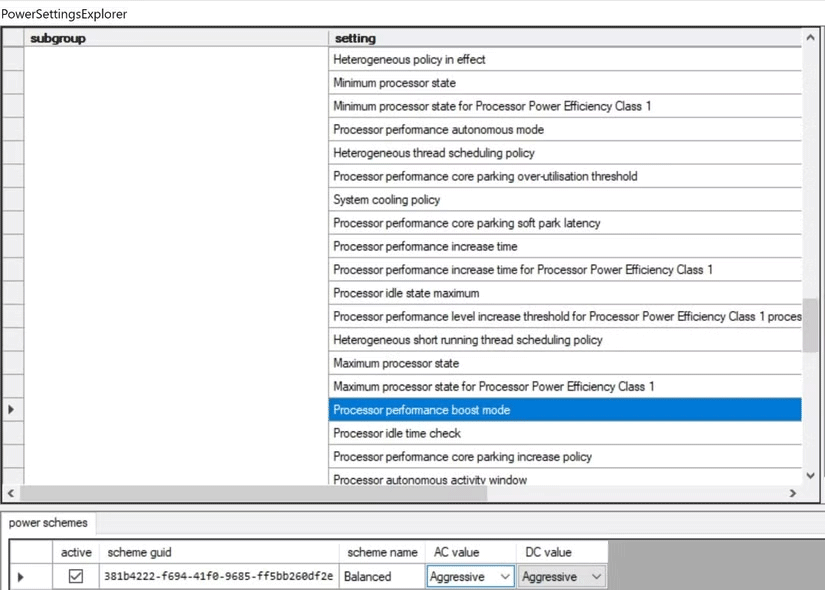
In most cases, determining the root of a computer problem isn't too difficult. Let's start by looking at common symptoms that can help point you in the right direction.
There are obvious symptoms like a computer not turning on that are clearly hardware related. However, other symptoms to look out for include:
Hardware failures are often more persistent and can be quite random and inconsistent. Additionally, they can get worse over time if not addressed quickly.
Software problems can be as simple as an obscure setting hidden deep in your operating system, making them difficult to diagnose. However, if your computer starts acting strangely right after an update or a new application is installed, you have an immediate starting point for investigation.
Common signs that often indicate a software problem include:
The complexity of modern systems' software layers can make troubleshooting difficult, but reinstalling problematic apps or checking for updates is often all that's needed.
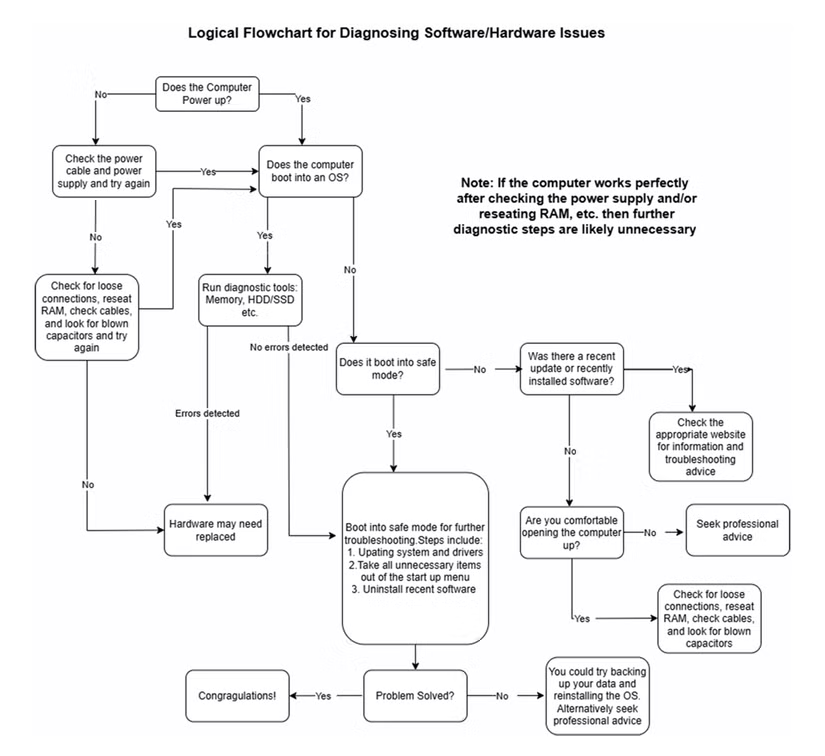
The above diagram is not an exhaustive list of steps required. However, it represents a systematic approach that will work in many cases. Below, the article has broken down the key steps that can help you diagnose the root of the problem and hopefully assist in resolving the issue.
This is especially helpful if the machine won't turn on, but it's not the only one. Start with the power cable and power supply (you can test the laptop's power supply with a multimeter). Also check to see if the cooling fan is working properly. Even if the fan is running, the heatsink may be clogged with dust and need to be cleaned.
In case the machine won't boot and you have free access to the inside of the computer, you can also check the following:
While these steps can be performed on a system that won't boot, they are also useful for identifying hardware problems. However, in the latter case, it's easier to perform the following steps before you get your screwdriver out.
There are many diagnostic tools available to check the health of your computer. While many of these tools are designed for Windows systems, there are also good Mac diagnostic tools that can be helpful to Apple users.
Running these tools will help pinpoint hardware issues, such as faulty RAM, GPU issues, storage issues, and motherboard issues. If you have some tools handy, you can also test your system by swapping out suspect components with hardware that is known to work.
Safe Mode skips loading unnecessary drivers and software. While it's not foolproof, the general rule is that if your computer boots into Safe Mode, the problem is probably software-related.
While in Safe Mode, you can troubleshoot problems by uninstalling software, canceling updates, and changing startup behavior.
Outdated drivers and failed updates are common suspects when it comes to computer problems. As with diagnostic tools, there are plenty of free driver update utilities that can help here.
Additionally, making sure your operating system is fully patched with the latest update can solve many issues.
This is one of the surest ways to identify hardware problems. In my experience, reinstalling the operating system rarely works if there is a hardware problem. Of course, this will also resolve any existing software issues. However, always make sure that your system is fully backed up and your data is safe before proceeding.
How you approach diagnosing and troubleshooting your computer will largely depend on your level of comfort and technical expertise. While many of these issues can be solved with a little patience and the right tools, there are times when professional help is the right choice. This is especially true when there is a possibility of data loss. A sensible approach is to stay within your comfort zone and hand your machine over to a professional when you feel you are not up to the task.
Diet is important to our health. Yet most of our meals are lacking in these six important nutrients.
At first glance, AirPods look just like any other true wireless earbuds. But that all changed when a few little-known features were discovered.
In this article, we will guide you how to regain access to your hard drive when it fails. Let's follow along!
Dental floss is a common tool for cleaning teeth, however, not everyone knows how to use it properly. Below are instructions on how to use dental floss to clean teeth effectively.
Building muscle takes time and the right training, but its something anyone can do. Heres how to build muscle, according to experts.
In addition to regular exercise and not smoking, diet is one of the best ways to protect your heart. Here are the best diets for heart health.
The third trimester is often the most difficult time to sleep during pregnancy. Here are some ways to treat insomnia in the third trimester.
There are many ways to lose weight without changing anything in your diet. Here are some scientifically proven automatic weight loss or calorie-burning methods that anyone can use.
Apple has introduced iOS 26 – a major update with a brand new frosted glass design, smarter experiences, and improvements to familiar apps.
Yoga can provide many health benefits, including better sleep. Because yoga can be relaxing and restorative, its a great way to beat insomnia after a busy day.
The flower of the other shore is a unique flower, carrying many unique meanings. So what is the flower of the other shore, is the flower of the other shore real, what is the meaning and legend of the flower of the other shore?
Craving for snacks but afraid of gaining weight? Dont worry, lets explore together many types of weight loss snacks that are high in fiber, low in calories without making you try to starve yourself.
Prioritizing a consistent sleep schedule and evening routine can help improve the quality of your sleep. Heres what you need to know to stop tossing and turning at night.
Adding a printer to Windows 10 is simple, although the process for wired devices will be different than for wireless devices.
You want to have a beautiful, shiny, healthy nail quickly. The simple tips for beautiful nails below will be useful for you.













