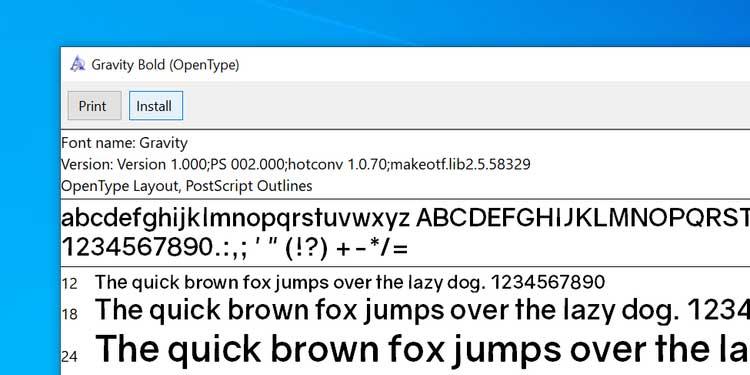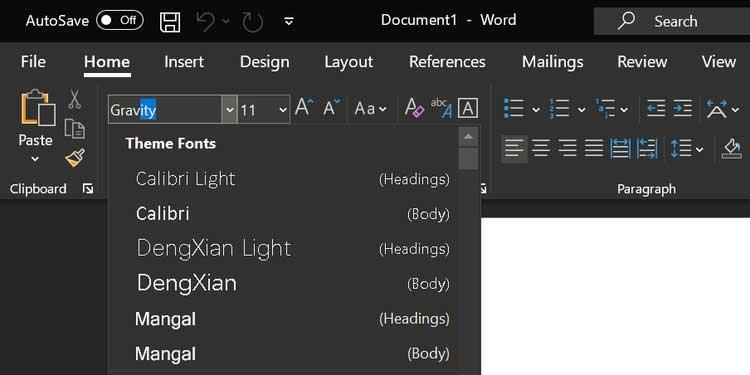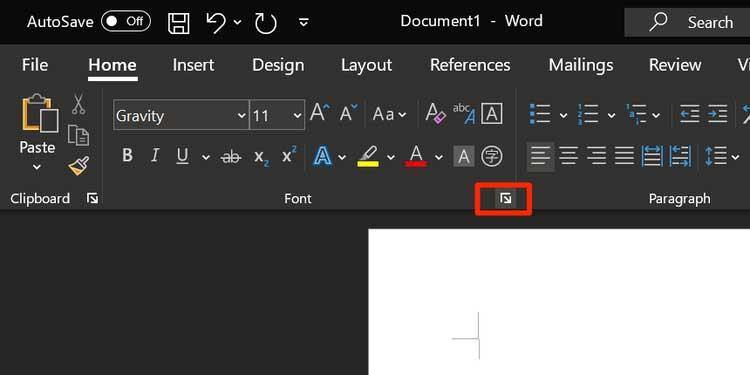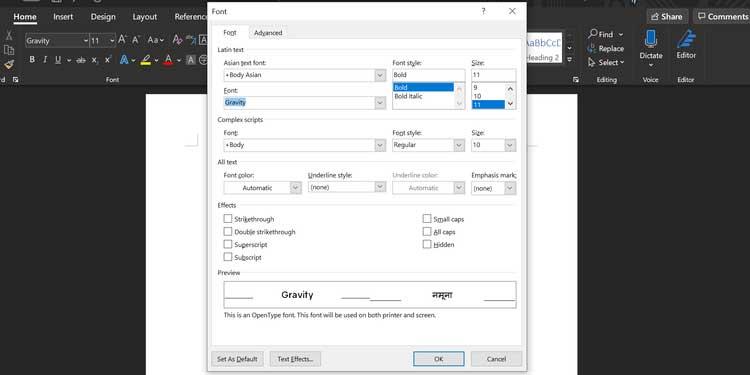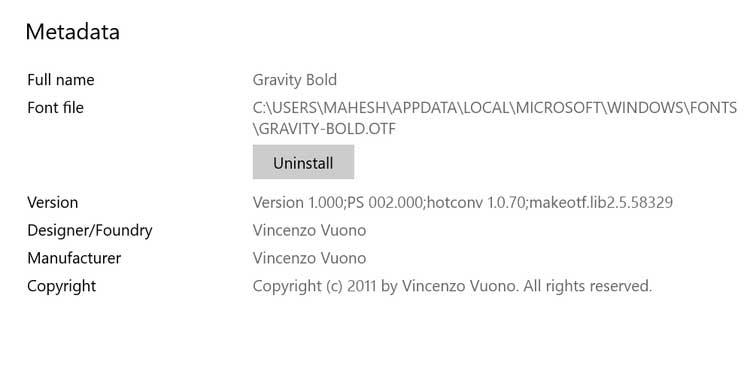Can't find the font you want to use for your document in Microsoft Word ? Don't worry, you can install new fonts for Word by following the steps below.

- Download Microsoft Word
- Download Microsoft Word Online
- Download Microsoft Word for iOS
- Download Microsoft Word for Android
How to add new fonts to Microsoft Word
What you need to know before adding new fonts to Microsoft Word
If you share a document using a new font with someone, the recipient needs to install that font on their computer. If the required font is missing, the text in the shared Word document will be corrupted.
Therefore, when sharing documents in Microsoft Word, you should include the new font installation file.
1. Download and install the font on your computer
For those who don't know, Word uses built-in fonts on the computer. It does not have its own font and depends on the system font. So, if you download and add a new font on your computer, you can use it with Word.
If you already have your favorite font, you can install and use it right away. On the contrary, if you don't have it yet, you need to download it first.
Follow these steps to learn how to download and install fonts on your Windows computer :
- Close Microsoft Word if it is running on the computer.
- Go to the website that provides the font you need and download a font on your computer. If you don't know which site, you can refer to the Top extremely beautiful and free fonts on Google .
- If the font you downloaded is a ZIP file, unzip it.
- Double click on the compressed font file and it will open in Font Viewer.
- Click the Install button at the top to install the font. This button will turn gray when the font is successfully installed. You need to do the above for each font you want to use in Microsoft Word.
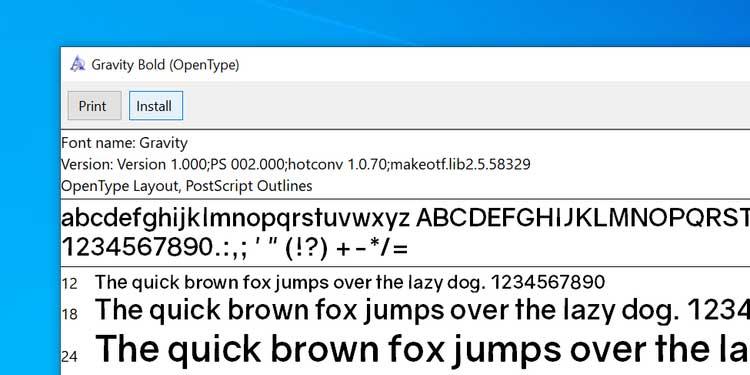
2. Add and use downloaded fonts in Microsoft Word
After installing the font on your computer, you can start using it right away in Word documents. As mentioned from the beginning, PC download fonts are always integrated into this famous text editing software and how to use it is as follows:
1. Open the document in Microsoft Word.
2. Click the Home tab at the top.
3. Click the arrow icon next to the current font to see the list of available fonts.
4. You need to find the newly installed font in the list. If you don't see it, enter the font name in the box and Word will narrow the list for you.
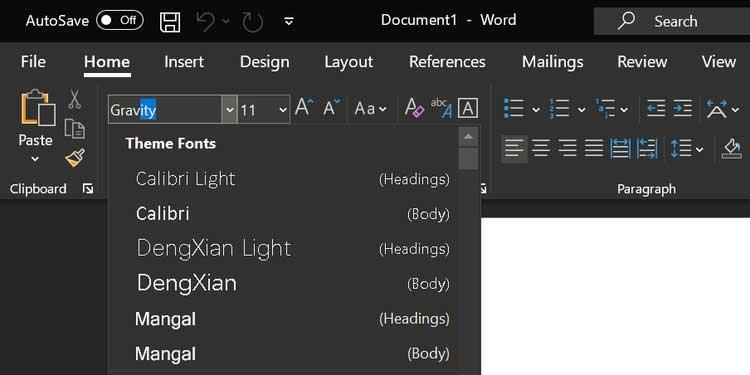
5. After choosing the font, you can start typing in this font style in the document.
6. If you want to use a new font for existing text, simply select that text with the mouse, then select the newly added font from the Fonts menu at the top. It's done.
3. Set the downloaded font as the default font in Microsoft Word
1. When in Word's editing screen, click the arrow icon in the Font section to see more options for the installed font.
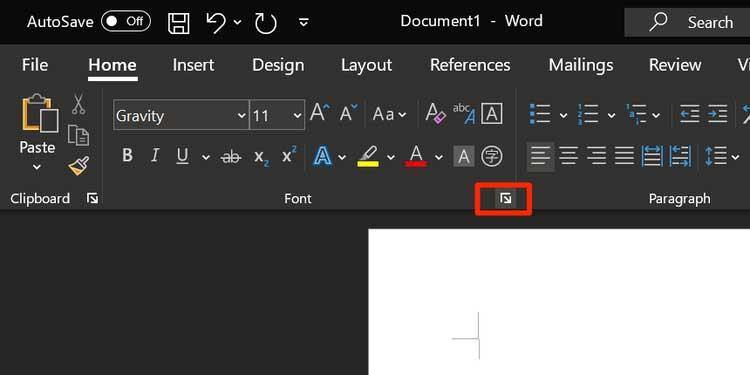
2. A box will open, containing all the fonts listed inside. Select the new font from the drop-down menu - Font, click an option from Font style , set the size - Size for the font and click Set As Default below.
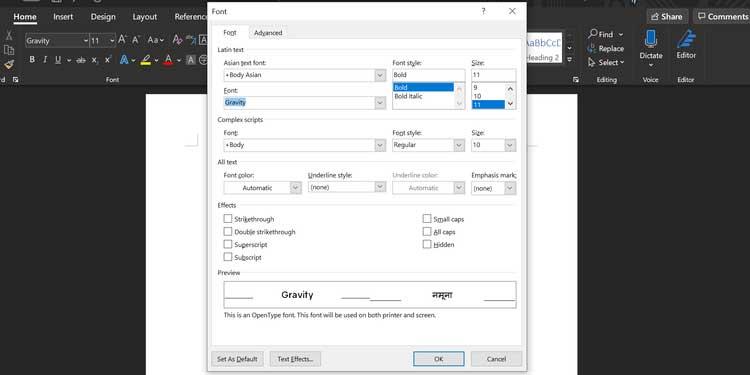
3. Word will ask if you want to make that font the default choice for the current document or the entire document. Click the second option: All documents based on the Normal.dotm template and click OK .

Here, whenever you create a new document in Word, the software will use the downloaded font as the default font for the document file.
4. Delete downloaded fonts from Microsoft Word
Remember that deleting a font from Word means it will be removed from your computer. You can't keep using it on every app.
1. Press the Win key and click the configuration icon to open Settings .
2. Find and click on the Personalization option .
3. Select Fonts from the options on the left sidebar.
4. All installed fonts will appear in the right panel. Click the font you want to delete in this list.

5. A new screen showing font information will appear. Here, click the Uninstall button to delete the selected font from your computer.
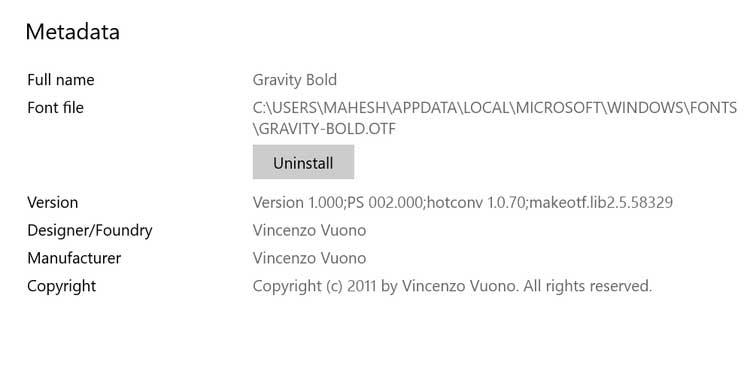
6. Click Uninstall again to delete that font from the system.
It's done.
Note: You cannot add new fonts to Word online.