How to turn the flashlight on and off on the iPhone fast and simple
Need to use a flashlight but don't know how to turn it on on your iPhone? Don't worry, this article will show you simple ways to turn on the flashlight on iPhone. Stay tuned!
We all know that the rear camera cluster of every smartphone from low-end to high-end today is equipped with an LED flash. Besides supporting photography in low-light conditions, this LED system can also act as a convenient flashlight to shine in the dark when needed.
We use the LED flash on our phones quite often, but perhaps not many people know that the brightness of the light can be adjusted flexibly. Apple has allowed users to adjust the brightness of the LED flash flashlight on the iPhone for a long time. While it was not until Android version 13 that Google added this small but useful feature. Let's learn how to adjust the brightness of the flash on your phone.
Adjust flash brightness on iPhone
To make your iPhone's flashlight brighter or dimmer, first access the Control Center on your device.
On an iPhone with Face ID, you can do this by swiping down from the top-right corner of the screen. For an iPhone with a physical home button, swipe up from the bottom of the screen.
When Control Center opens, tap the flashlight icon.
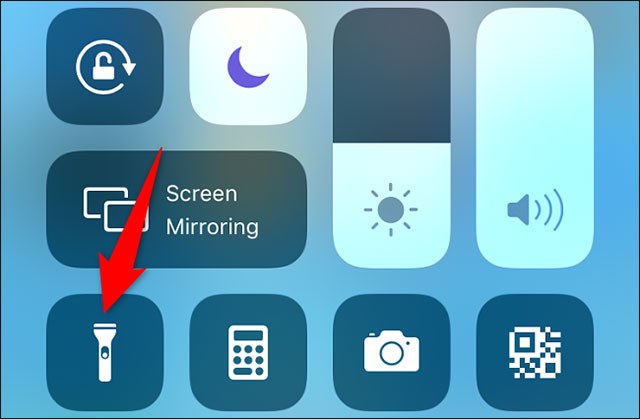
Now that your device's flash is turned on, you will adjust the brightness of the light.
Continue pressing and holding the flashlight icon in Control Center. Then, tap the on-screen adjustment toolbar to set the flashlight's brightness levels to your liking.
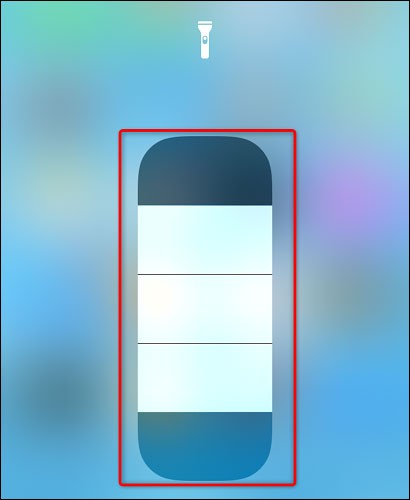
Adjust flash brightness on Android
Method 1: Adjust the flash brightness on Samsung Galaxy phones
To adjust the brightness of your Android phone's flashlight, you'll use your phone's Quick Settings menu.
( Note: Not all Android phones allow you to increase the brightness of the flashlight. If you don't find the options listed below, it's likely that your phone doesn't have this feature. The following steps were performed on a Samsung Galaxy phone).
To get started, swipe down twice from the top edge of your phone’s screen. In the Quick Settings menu that appears, tap the “ Flashlight ” option.
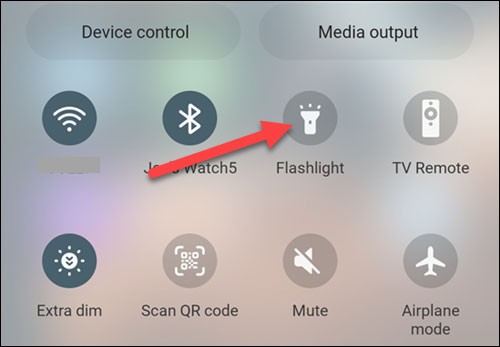
The flashlight is now turned on. To adjust the brightness, tap and hold the “Flashlight” icon again.
Now, you will see the " Brightness " slider that allows you to increase or decrease the brightness of the flashlight.
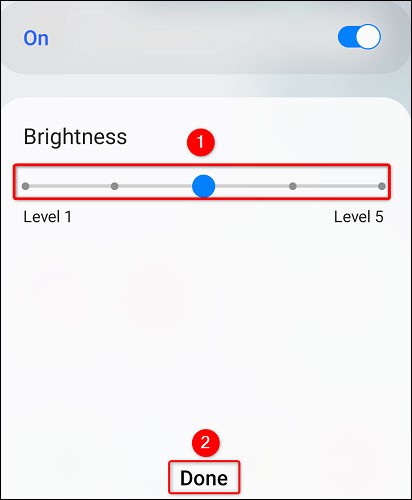
Method 2: Use the Flashlight Tiramisu app for Android 13
Even if you don't own a Samsung Galaxy phone, don't despair! For those using Android 13 or later, there's a dedicated app called Flashlight Tiramisu by Polodarb that lets you adjust the brightness of your device's flashlight.
The app boasts a minimalist interface with a simple slider. However, it is important to note that Flashlight Tiramisu is not compatible with all devices running Android 13. The app requires Hardware Abstraction Layer (HAL) version 3.8 or higher to function properly. Therefore, it is generally supported by newer Android devices, including the Pixel 6 and 7 and Samsung S23, among others.
Flashlight Tiramisu is not available on the Play Store. Instead, you can download the app as an APK file from the official F-Droid repository. F-Droid is one of the best sites for safe APK downloads, so you can rest assured that downloading the Tiramisu app from this site will not harm your device.
Adjust Flash Brightness on Android 13
Once downloaded, tap Install and follow the on-screen instructions to download the app to your phone. Open the app and slide the slider on the screen to adjust the brightness of the flash.

In addition to adjusting the brightness of your flashlight, Flashlight Tiramisu also offers additional features for a personalized experience. One such feature is the ability to save the slider value as the default brightness for your flashlight. By setting your preferred brightness level and saving it, you can ensure that your flashlight always turns on at the desired intensity.
Additionally, you can enable the Slider turns on the flashlight setting for added convenience. This option eliminates the need to toggle the flashlight on and off separately and instead activates it directly when adjusting the brightness slider.
You can also choose which brightness value sets you want to display on the slider segment buttons. All of these settings can be changed by tapping the settings icon in the top right corner of the screen.
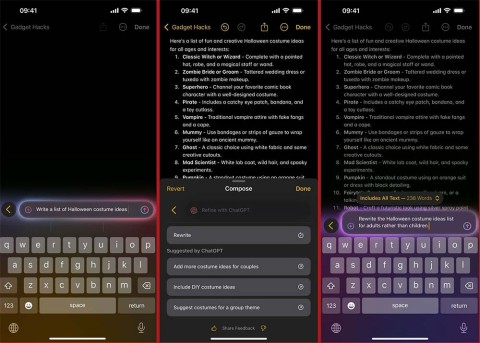
It's that simple. Good luck.
Diet is important to our health. Yet most of our meals are lacking in these six important nutrients.
At first glance, AirPods look just like any other true wireless earbuds. But that all changed when a few little-known features were discovered.
In this article, we will guide you how to regain access to your hard drive when it fails. Let's follow along!
Dental floss is a common tool for cleaning teeth, however, not everyone knows how to use it properly. Below are instructions on how to use dental floss to clean teeth effectively.
Building muscle takes time and the right training, but its something anyone can do. Heres how to build muscle, according to experts.
In addition to regular exercise and not smoking, diet is one of the best ways to protect your heart. Here are the best diets for heart health.
The third trimester is often the most difficult time to sleep during pregnancy. Here are some ways to treat insomnia in the third trimester.
There are many ways to lose weight without changing anything in your diet. Here are some scientifically proven automatic weight loss or calorie-burning methods that anyone can use.
Apple has introduced iOS 26 – a major update with a brand new frosted glass design, smarter experiences, and improvements to familiar apps.
Yoga can provide many health benefits, including better sleep. Because yoga can be relaxing and restorative, its a great way to beat insomnia after a busy day.
The flower of the other shore is a unique flower, carrying many unique meanings. So what is the flower of the other shore, is the flower of the other shore real, what is the meaning and legend of the flower of the other shore?
Craving for snacks but afraid of gaining weight? Dont worry, lets explore together many types of weight loss snacks that are high in fiber, low in calories without making you try to starve yourself.
Prioritizing a consistent sleep schedule and evening routine can help improve the quality of your sleep. Heres what you need to know to stop tossing and turning at night.
Adding a printer to Windows 10 is simple, although the process for wired devices will be different than for wireless devices.
You want to have a beautiful, shiny, healthy nail quickly. The simple tips for beautiful nails below will be useful for you.














