How to turn off firewall on Windows

Windows Firewall, also known as firewall, is a network security system that is built into Windows.
If you are connected to the Internet, almost any application can access the network connection without much difficulty. Of course, applications connect to the Internet to provide additional features or services, send telemetry information, and receive updates.
While allowing applications to access the Internet without any restrictions is not a big deal, there may be situations where you need to block or prevent a program from doing so.
In addition to antivirus software to protect computers from dangers, Windows has a built-in Windows Firewall to protect the system from external dangers. And during use, users can customize Windows Firewall to turn on or off to suit their needs. Or you can block Internet connection of any application or software through Windows Firewall.
We can block Internet access for any application or software on the computer, while other programs can still access the network. The following article will guide readers on how to disable Internet access for software and applications on Windows.
Things to note
The procedure below only works for regular win32 programs. If you want to restrict modern Store or UWP apps, you should enable metered connections . Metered connections (internet connections with a data limit attached to them) restrict updates and internet access in the background.
Although the whole configuration is quite easy, you should follow the steps carefully. Don't touch anything else unless you know what you are doing.
How to disable Windows 10 software network connection
Note that to do this, Windows Firewall on your computer must be active.
Step 1:
Go to Control Panel and change the arrangement to Large icons . Then click on Windows Firewall below.
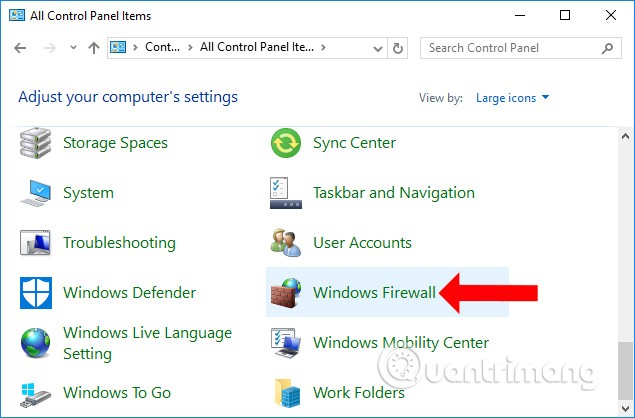
Step 2:
Switch to the new interface and click on Advanced Settings in the list on the left side of the screen.
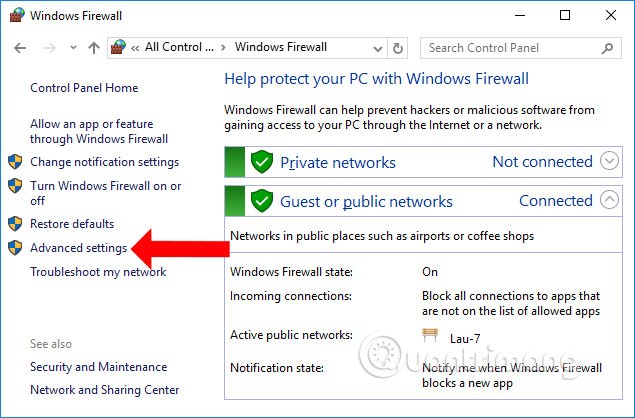
Step 3:
The Windows Firewall with Advanced Security interface appears . Here, click on Outbound Rules below, then right-click on New Rule… to create a new setting.
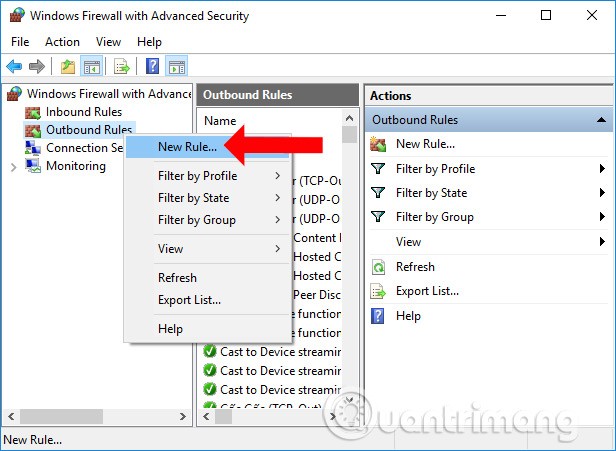
Step 4:
Users need to perform 5 steps to set up blocking Internet connection for the software.
Go to the new page, select Program to create settings for software and applications on the computer, then click the Next button below.
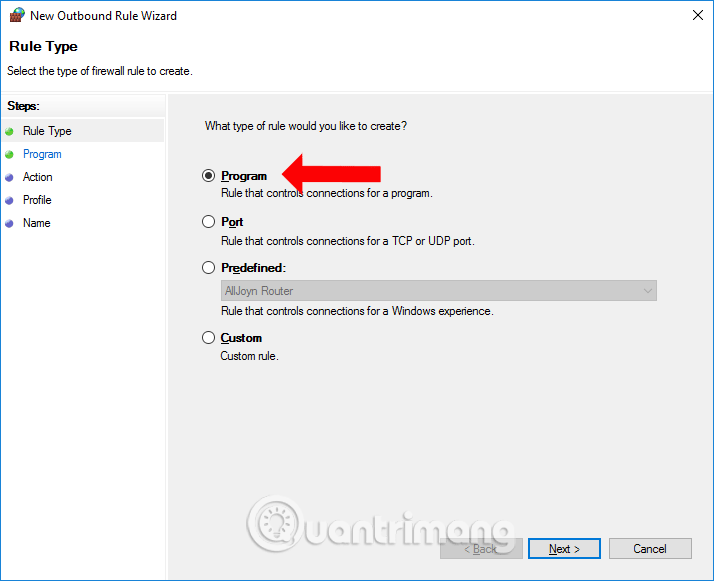
Step 5:
In this interface, we can choose All program if we want to select all applications and software installed on the device. If we want to select software, click on This program path , then select Browse and find the software you want to block the Internet and click Next . For example, it will block Internet access of Firefox browser.
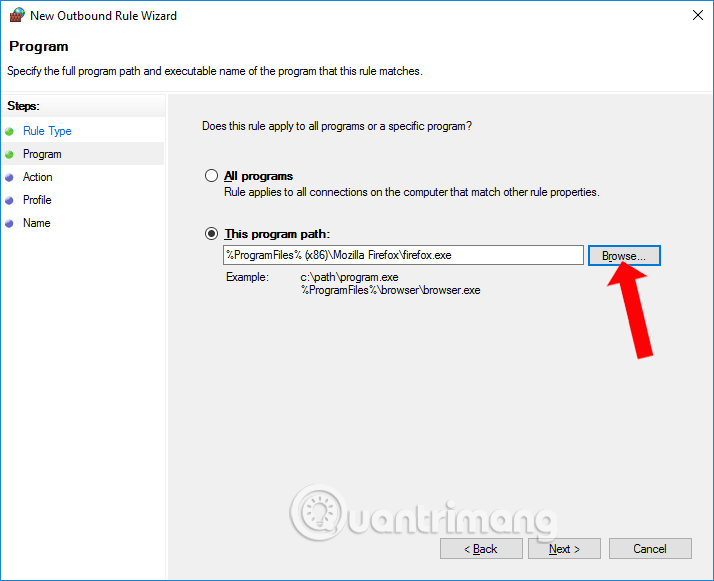
Step 6:
In this interface, select Block the connection then click Next to continue.
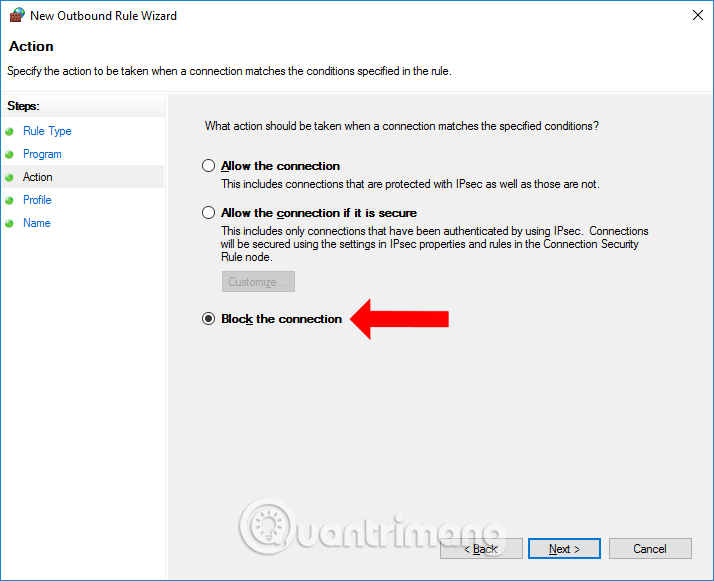
Step 7:
Switch to the new interface, click Next below.
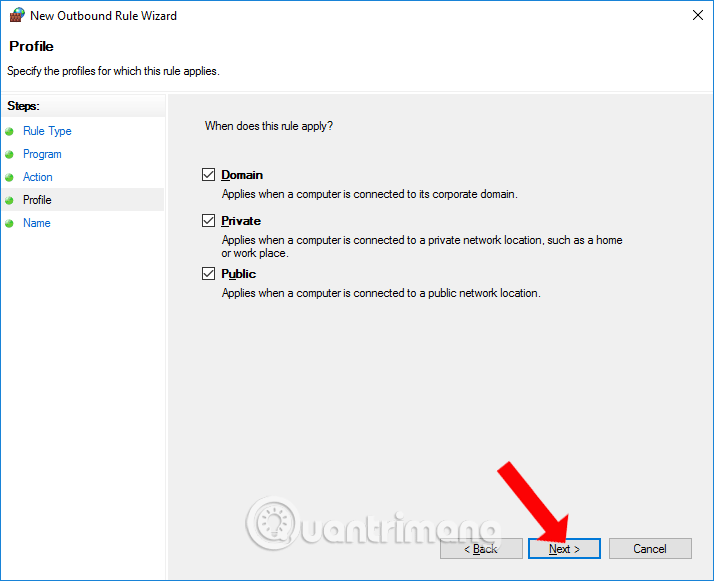
Finally, you fill in the name for the setup and description below and click Finish to finish.
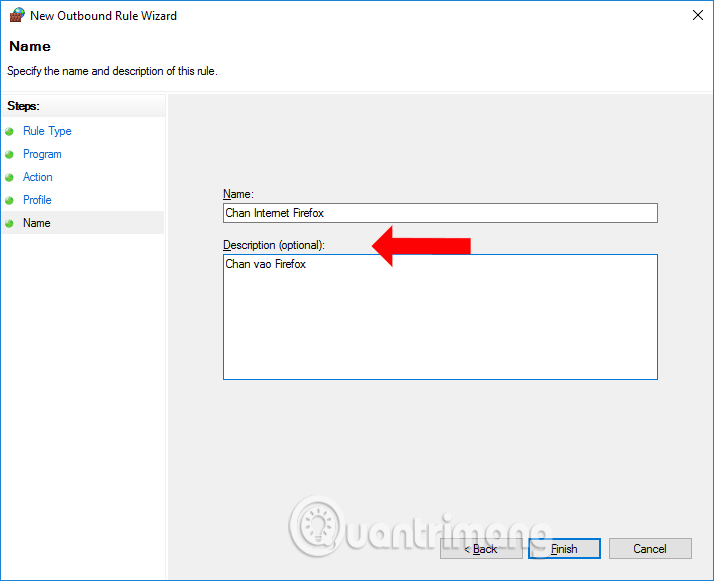
Now open Firefox browser and you will see a message saying no network connection as shown. Other applications or software can still be accessed normally.
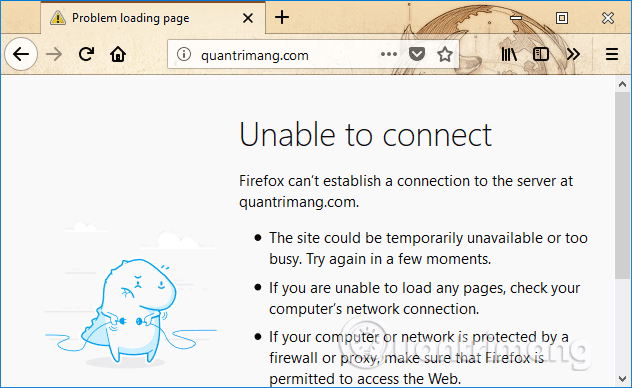
To unblock the Internet connection for the software, reopen the network connection for the selected application, you access the main interface of Windows Firewall with Advanced Security again, right-click on the newly created setting and select Disable to temporarily disable, or Delete to completely delete.
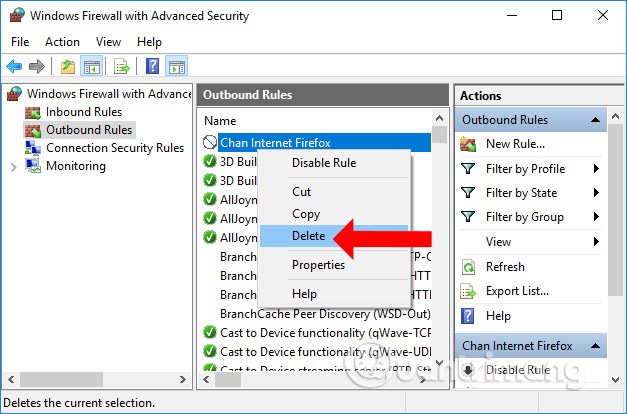
Without installing software, we can completely block the Internet connection of any software or application installed on the computer. Unblocking network connection is also simple when Windows Firewall supports you to disable or turn it off completely.
Unblock Internet connection applications
If you want to allow the program you just blocked to connect to the internet, you can do it in 2 ways.
Unblock temporarily
To temporarily disable the rule and allow the application, simply right-click on the rule you just created and click on the "Disable Rule" option.
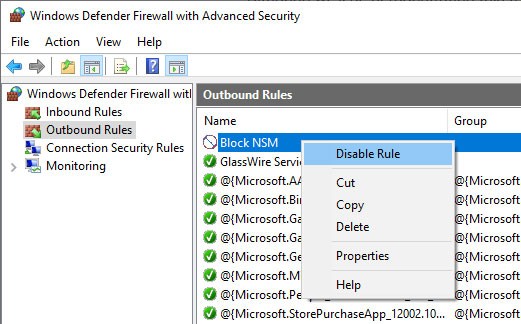
To block the program again, click the "Enable Rule" option.
Delete rule
To delete a rule, all you have to do is right-click on it and select the “Delete” option.
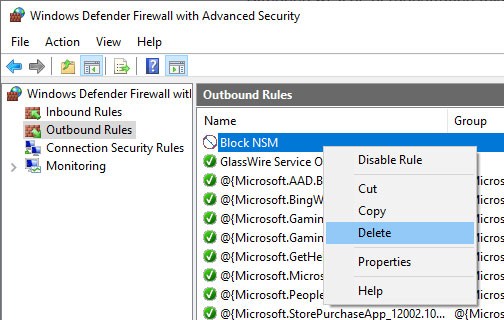
All done! It’s that simple to block an application from connecting to the internet using Windows Firewall. If you have any trouble or need some help, leave a comment below!
See also:
Good luck!
Error code 0xc0000098 in Windows causes a blue screen error on startup. The ACPI.sys driver is often to blame, especially on unsupported versions of Windows 11 like 23H2 or 22H2 or Windows 10.
In some cases, sometimes you start your computer in Safe Mode and the computer freezes. So how to fix the error in this case, please refer to the article below of WebTech360.
Snipping Tool is a powerful photo and video capture tool on Windows. However, this tool sometimes has some errors, such as constantly displaying on the screen.
Every network has a router to access the Internet, but not everyone knows how to make the router work better. In this article, we will introduce some router tips to help speed up the wireless connection in the network.
If the results seem slower than expected, don't be too quick to blame your ISP - mistakes when performing the test can skew your numbers.
In the article below, we will introduce and guide you to learn about the concept of QoS - Quality of Service on router devices.
Windows has a built-in Credential Manager, but it's not what you think it is—and certainly not a replacement for a password manager.
Microsoft charges for its official codecs and doesn't include them in Windows 10. However, you can get them for free without pulling out your credit card and spending $0.99.
While having trouble accessing files and folders can be frustrating, don't panic—with a few simple tweaks, you can regain access to your system.
After creating a USB boot to install Windows, users should check the USB boot's performance to see if it was created successfully or not.
Although Windows Storage Sense efficiently deletes temporary files, some types of data are permanent and continue to accumulate.
You can turn off Windows 11 background apps to optimize performance, save battery and reduce RAM consumption.
When a computer, mobile device, or printer tries to connect to a Microsoft Windows computer over a network, for example, the error message network path was not found — Error 0x80070035 may appear.
We can block Internet access for any application or software on the computer, while other programs can still access the network. The following article will guide readers on how to disable Internet access for software and applications on Windows.
Instead of paying $30 for a year of security updates, keep Windows 10 safe until 2030 with this simple solution.














