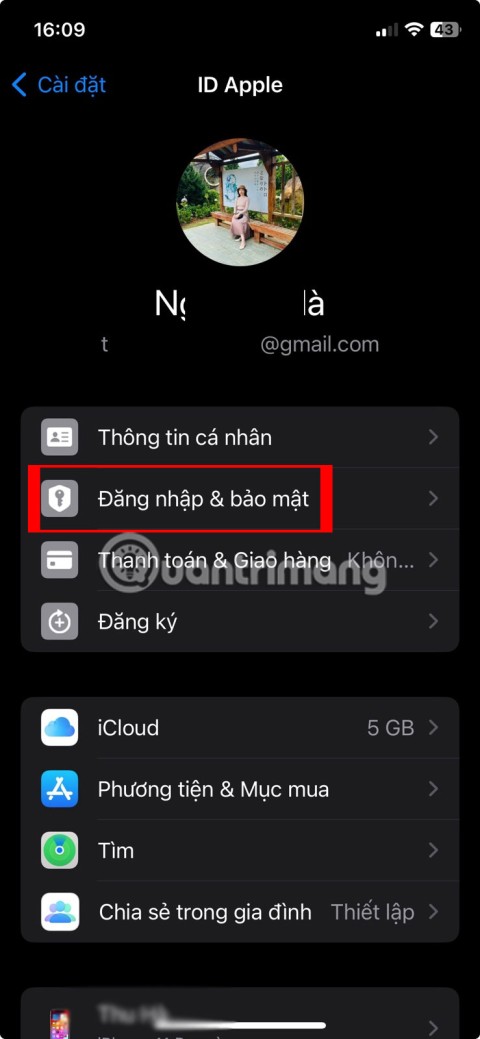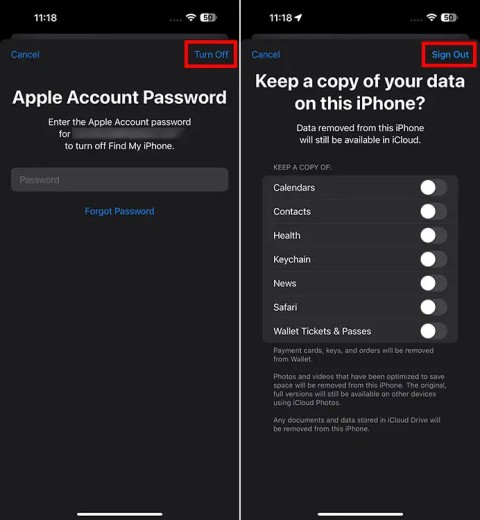Apple ID will officially change name from next month
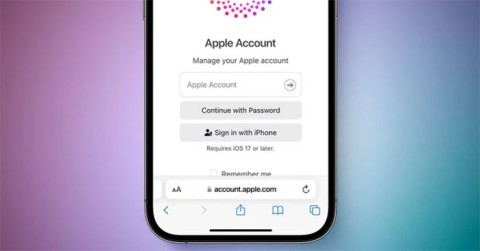
Apple ID will be renamed Apple Account when iOS 18, iPadOS 18, and macOS Sequoia launch this fall. The change will apply to all Apple products and services.
Changing your Apple ID password on your devices will help us improve the security of your Apple account. Then you can choose difficult-to-guess, complex password characters for your Apple ID account. To change your Apple ID password, users can do it on many different devices and the password is synchronized immediately. The following article will guide you to change your Apple ID password.
Instructions to change Apple ID password on iPhone
Step 1:
On the iPhone interface, click on your Apple account . Next, click on Password and Security .
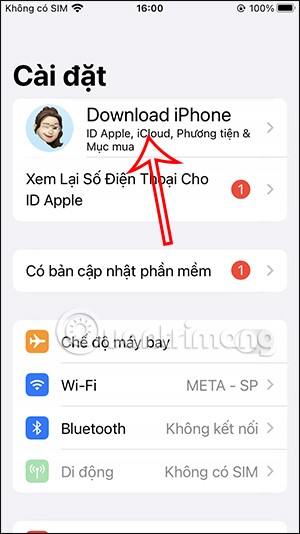
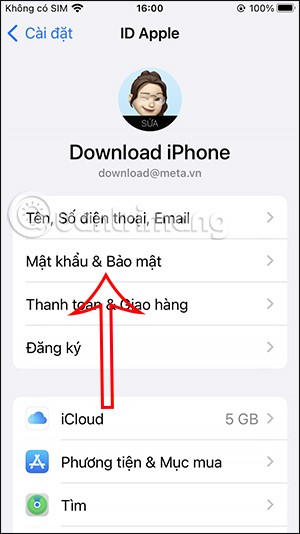
Step 2:
Switch to the password management interface for your Apple ID account. We continue to click on Change Password at the top of the interface to change the Apple ID password on iPhone.
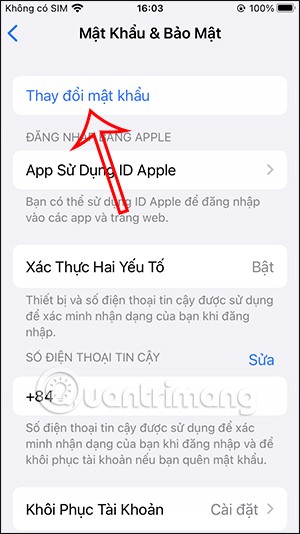
Step 3:
If you use the iPhone security method, you will be asked to enter it to continue. Then the interface will be displayed to enter the new Apple ID password . After you fill it in, an OTP verification code will be sent to the phone number to fill in and confirm the change of Apple ID password.
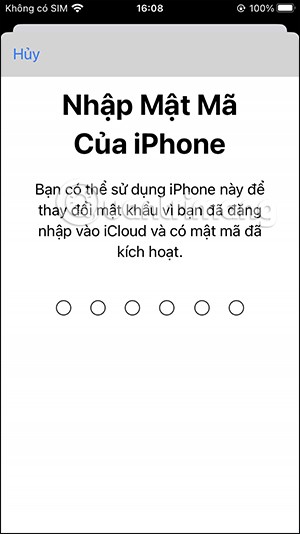
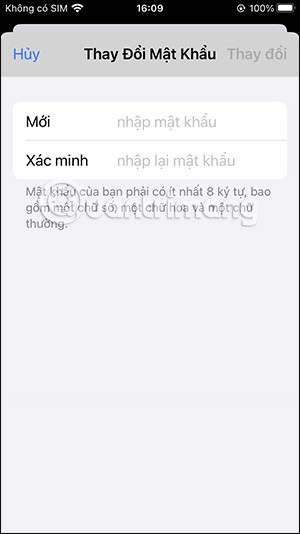
How to change Apple ID account password on computer
Step 1:
First, log in to the Apple website at the link below and click the Login button to log in to your account.
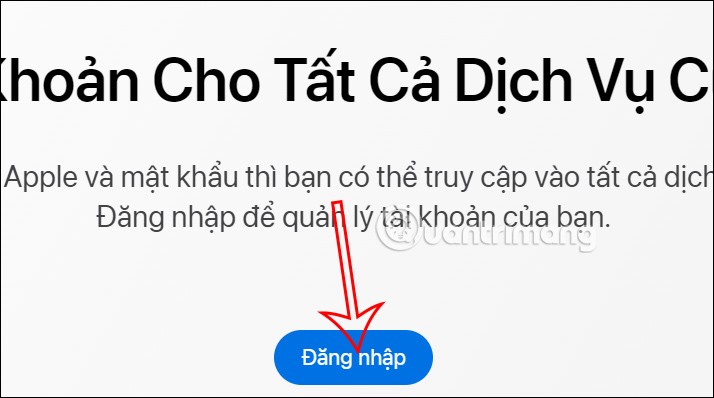
Step 2:
We enter our Apple ID and account password to log in to Apple ID on the computer.
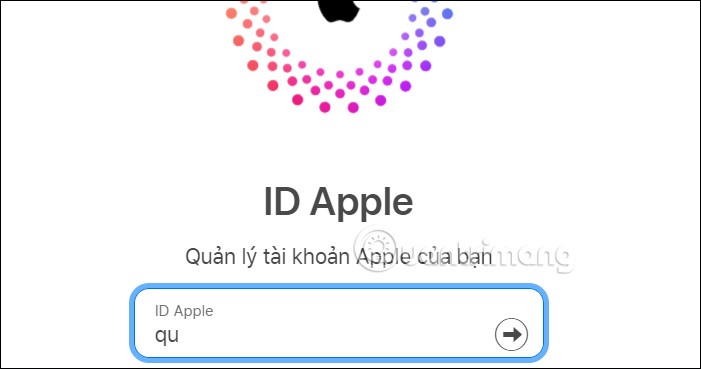
Then you will need to enter the OTP verification code sent to your phone number when you use 2-layer security for your Apple ID account .
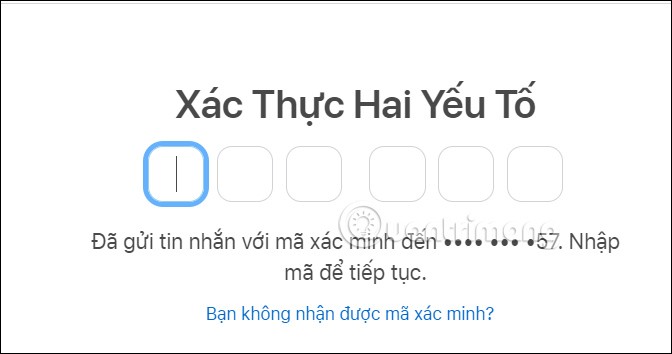
Step 3:
Go to your Apple ID account management interface, click on Password to change your Apple ID password.
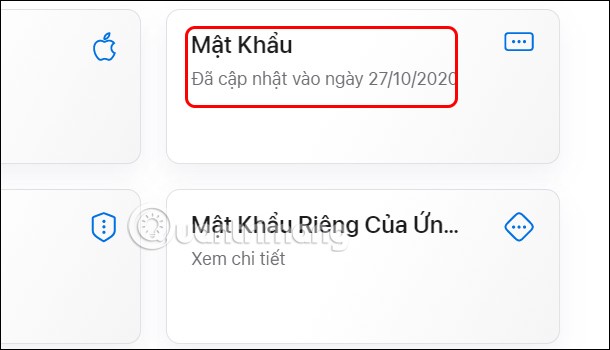
Step 4:
Here, the user will enter the current Apple ID password and then enter the new Apple ID password they want to change. Below, select the option to sign out of all devices that are logged into the Apple ID account.
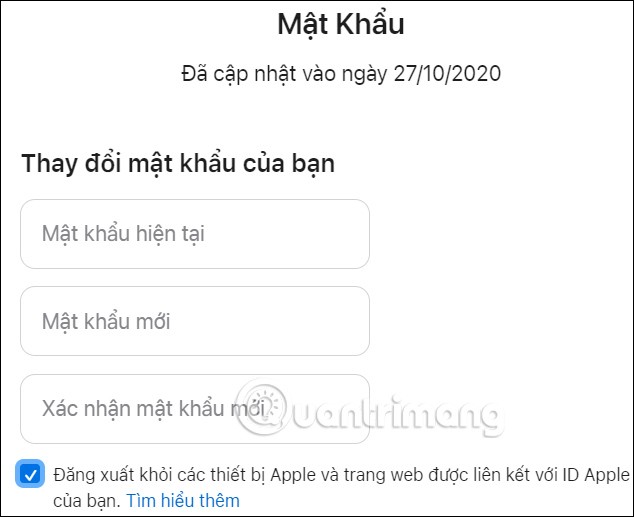
Instructions to retrieve Apple ID password when forgotten
Step 1:
In case we forget our Apple ID password, there will be a separate website for you to use.
At this interface we will enter our Apple ID.
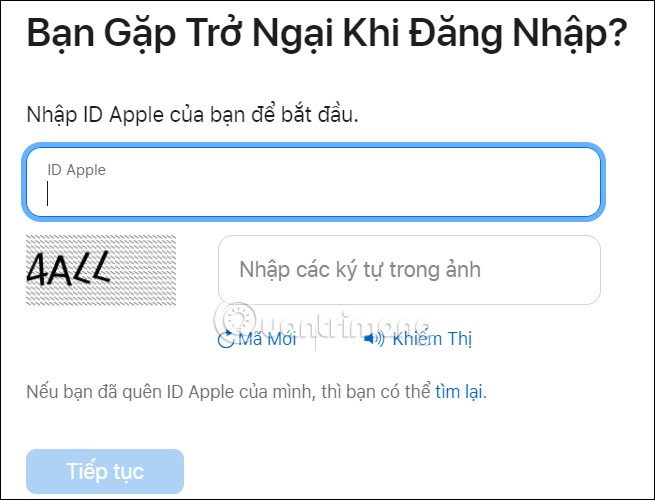
In case you have forgotten your Apple ID, click on the Find button, then fill in the information as shown below to find your Apple ID.
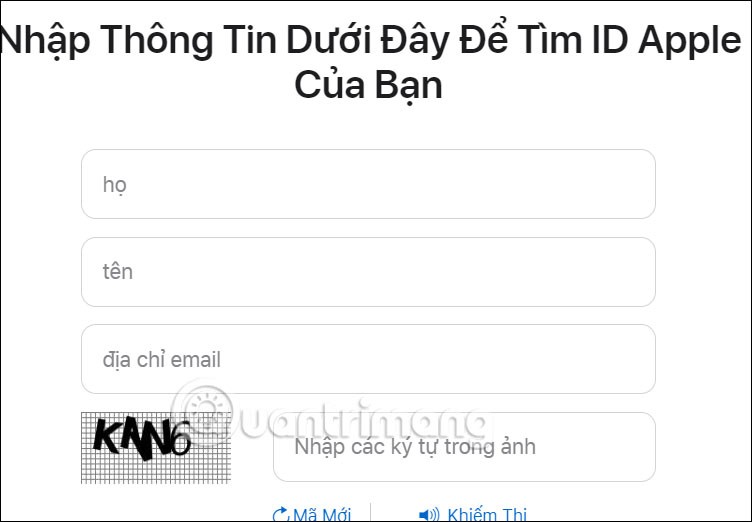
Step 2:
Next, enter the phone number you used to connect to your Apple ID account.
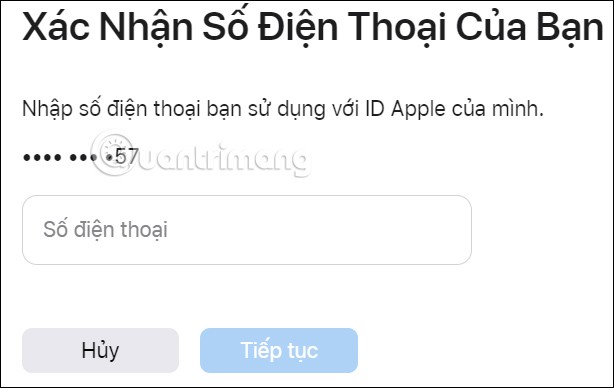
Step 3:
In the new interface, you select the Apple device to reset your Apple ID password. Here you will choose how you will reset the password for your Apple ID account and follow the instructions in each section.
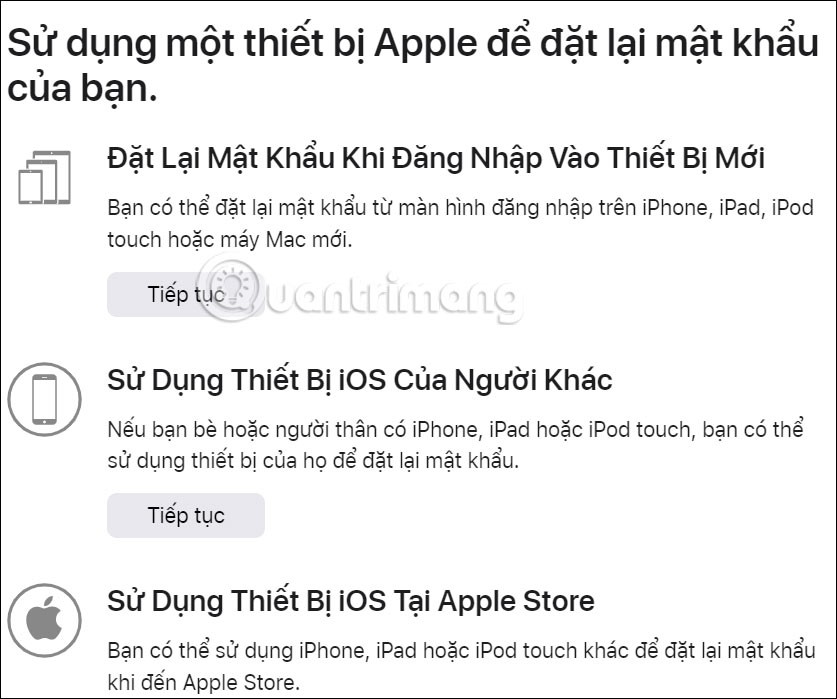
Apple ID will be renamed Apple Account when iOS 18, iPadOS 18, and macOS Sequoia launch this fall. The change will apply to all Apple products and services.
Forgetting your Apple ID means you will be locked out of Apple devices and services like Apple Music, iCloud, App Store, etc. But don't panic if you forget your password because resetting your Apple ID password is quite simple in most cases.
Learn how to sign in with your Apple ID on 3uTools to download apps and manage your iOS device more effectively.
Unlike macOS which offers a simple way to switch users and thus use multiple Apple IDs easily, iOS and iPadOS do not have such a feature.
Growth doesn’t always look like adding more. Sometimes it looks like cutting away what’s no longer helping. Across industries, a quiet shift is happening among business owners who’ve stopped chasing every new trend, subscription, and “solution” that lands in their inbox. Instead, they’re pruning.
Transporting bulky goods presents a unique set of challenges. Whether you’re moving furniture, heavy machinery, construction materials, or large appliances, ensuring that these items reach their destination safely, on time, and without unnecessary expense requires a carefully thought-out approach.
If you no longer need to use Galaxy AI on your Samsung phone, you can turn it off with a very simple operation. Below are instructions for turning off Galaxy AI on your Samsung phone.
If you don't need to use any AI characters on Instagram, you can also quickly delete them. Here's how to delete AI characters on Instagram.
The delta symbol in Excel, also known as the triangle symbol in Excel, is used a lot in statistical data tables, expressing increasing or decreasing numbers, or any data according to the user's wishes.
In addition to sharing a Google Sheets file with all sheets displayed, users can choose to share a Google Sheets data area or share a sheet on Google Sheets.
Users can also customize to disable ChatGPT memory whenever they want, on both mobile and computer versions. Below are instructions for disabling ChatGPT memory.
By default, Windows Update will automatically check for updates and you can also see when the last update was. Here is a guide to see when Windows last updated.
Basically, the operation to delete eSIM on iPhone is also simple for us to follow. Below are instructions to delete eSIM on iPhone.
In addition to saving Live Photos as videos on iPhone, users can convert Live Photos to Boomerang on iPhone very simply.
Many apps automatically enable SharePlay when you FaceTime, which can cause you to accidentally press the wrong button and ruin the video call you're making.
When you enable Click to Do, the feature works and understands the text or image you click on and then makes judgments to provide relevant contextual actions.
Turning on the keyboard backlight will make the keyboard glow, useful when operating in low light conditions, or making your gaming corner look cooler. There are 4 ways to turn on the laptop keyboard light for you to choose from below.
There are many ways to enter Safe Mode on Windows 10, in case you cannot enter Windows and cannot enter. To enter Safe Mode Windows 10 when starting the computer, please refer to the article below of WebTech360.
Grok AI has now expanded its AI photo generator to transform personal photos into new styles, such as creating Studio Ghibli style photos with famous animated films.