How to install apps for iPhone using 3uTools

Using 3uTools to install applications for iPhone and iPad is convenient and does not require an App Store account, making it easier for users.
Recently, a powerful tool has emerged that poses a significant challenge to iTunes and iTools—3uTools. This essential application provides iDevice users with not only convenience and simplicity but also all the features of iTunes, while offering an easier and more user-friendly interface.
| Free Download iTunes: | Get iTunes for your computer |
| Free Download iTools: | Get iTools |
| Free Download 3uTools: | Download 3uTools for computers |
This tool can manage all operations related to your Apple account. Common tasks such as making ringtones, copying pictures to your phone, or backing up data are possible. However, to download apps from the App Store, users must sign in with their Apple ID.
Connect the mobile device to your computer (ensure that 3uTools is installed). Wait for the connection process to complete, and the interface should appear as shown below.
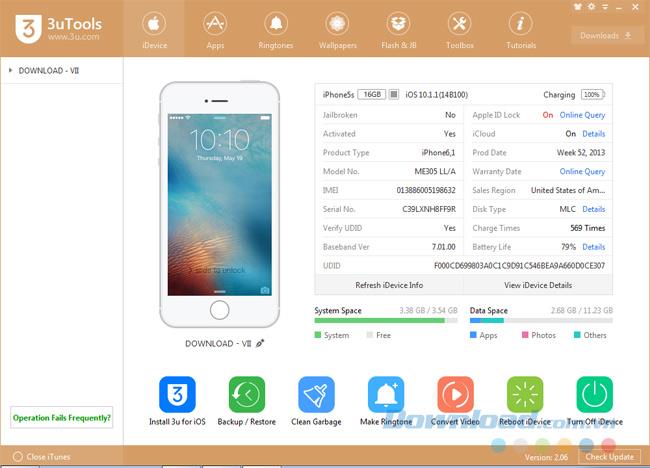
Click on the Apps tab, then select Bind.
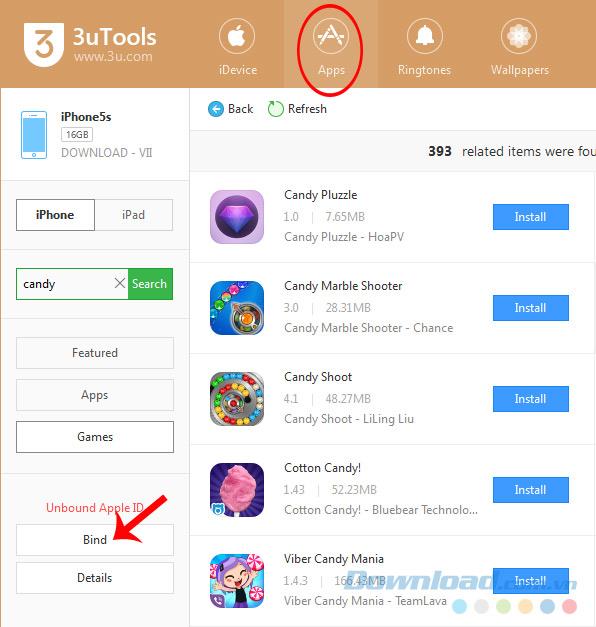
Click on Bind to log in to your Apple account.
Alternatively, clicking on the Install button of any application will trigger a prompt to select Bind for logging in.
Step 3:Fill in your Apple ID information in the required fields and then click OK. If you do not have an account, 3uTools also offers the option to create a new Apple account (No Apple ID).
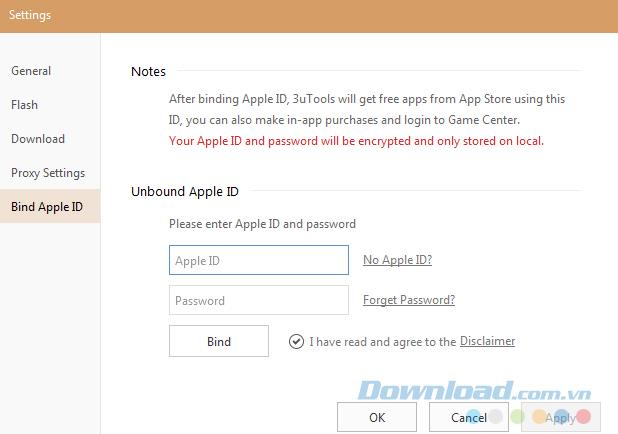
Enter your account information and click OK to log in to 3uTools.
You will receive a notification confirming successful login. Click OK to continue. Now you can freely download applications from the App Store.
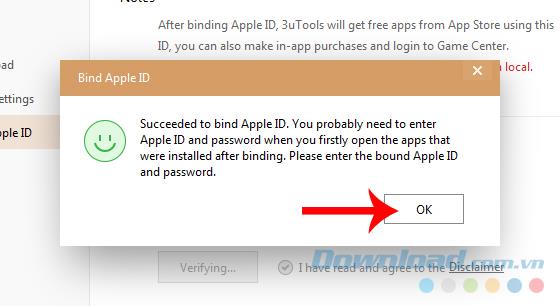
Your account information will be displayed in the lower left corner of the screen as shown below.
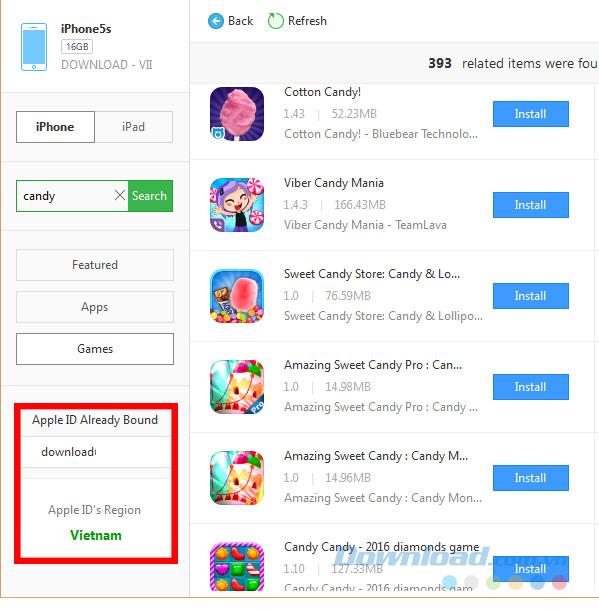
In the Apps interface, left-click on the account name you signed in with.
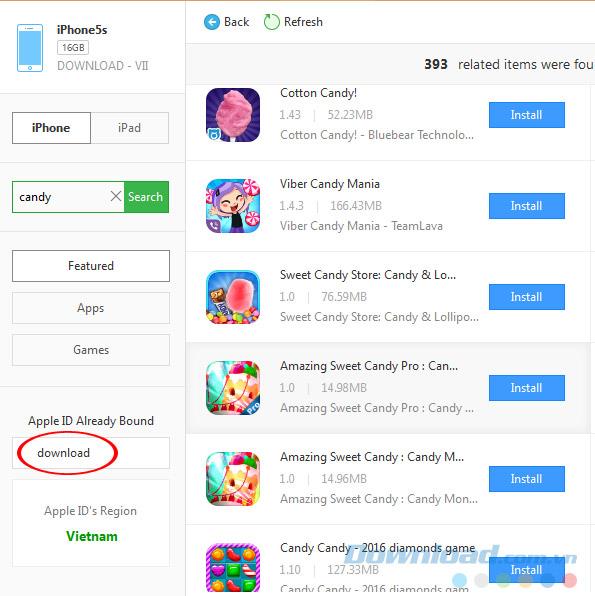
A prompt similar to the login interface will appear; click Unbind.
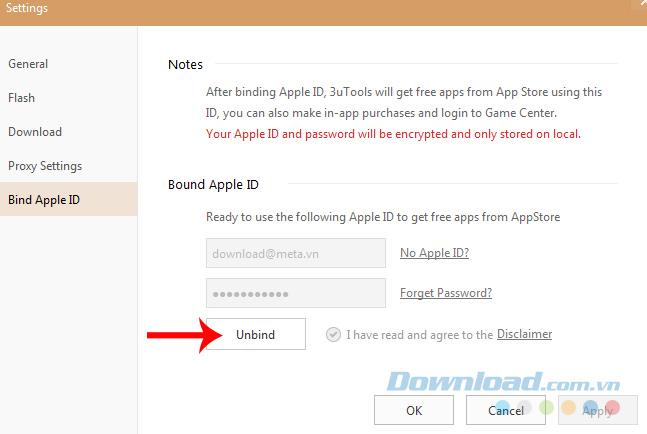
Click Unbind to log out of your Apple account on 3uTools.
Confirm with Unbind in the confirmation message that follows.
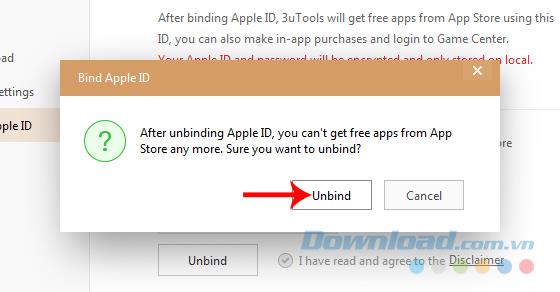
Congratulations! You've successfully logged out.
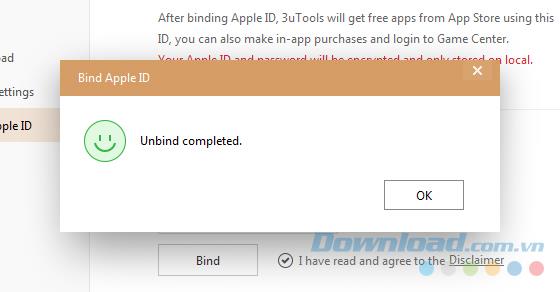
This method is particularly useful if you are using a shared computer or wish to change your Apple account.
Using 3uTools to install applications for iPhone and iPad is convenient and does not require an App Store account, making it easier for users.
Learn how to quickly copy music from computer to iPhone using 3uTools tool, a reliable method for seamless media transfer.
3uTools supports users to manage utility applications more than the traditional way. Easy-to-use interface, will bring interesting experiences to you.
Learn how to completely turn off 3uTools on your computer to avoid performance issues. Follow our step-by-step guide.
Tutorial: How to Make Checkra1n Jailbreak U Disk Using 3uTools. The CheckRa1n jailbreak tool needs to be installed on the macOS system. After making the jailbreak U disk with the help of 3uTools, you can use CheckRa1n to jailbreak your iPhone on a Windows computer.
3uTools - the latest tool to help users manipulate Apple devices is expected to be a replacement for iTools in the near future.
If you want to copy music, photos or manage data on iPhone easily, please download this latest 3utools for free.
This software will help you edit audio files, music files in accordance with the information that audio files must have, follow below this article to know how to edit music files with 3uTools.
With the new help tool - 3uTools, we now have more ways to create iPhone ringtones and set iPhone ringtones.
3uTools is the latest and highly appreciated help tool from users of devices with iOS operating systems. Not only the common features of iTunes and iTools, do everything, but these two tools can convert video formats.
This tool which supports the default language is English, users who are not fluent may be confused when using it, which leads to unwanted things, so you must change the language of 3uTools into Vietnamese to have can be easier to use
Through your purchase history on the App Store, you will know when you downloaded that app or game, and how much you paid for the paid app.
iPhone mutes iPhone from unknown callers and on iOS 26, iPhone automatically receives incoming calls from an unknown number and asks for the reason for the call. If you want to receive unknown calls on iPhone, follow the instructions below.
Apple makes it easy to find out if a WiFi network is safe before you connect. You don't need any software or other tools to help, just use the built-in settings on your iPhone.
iPhone has a speaker volume limit setting to control the sound. However, in some situations you need to increase the volume on your iPhone to be able to hear the content.
ADB is a powerful set of tools that give you more control over your Android device. Although ADB is intended for Android developers, you don't need any programming knowledge to uninstall Android apps with it.
You might think you know how to get the most out of your phone time, but chances are you don't know how big a difference this common setting makes.
The Android System Key Verifier app comes pre-installed as a system app on Android devices running version 8.0 or later.
Despite Apple's tight ecosystem, some people have turned their Android phones into reliable remote controls for their Apple TV.
There are many reasons why your Android phone cannot connect to mobile data, such as incorrect configuration errors causing the problem. Here is a guide to fix mobile data connection errors on Android.
For years, Android gamers have dreamed of running PS3 titles on their phones – now it's a reality. aPS3e, the first PS3 emulator for Android, is now available on the Google Play Store.
The iPhone iMessage group chat feature helps us text and chat more easily with many people, instead of sending individual messages.
For ebook lovers, having a library of books at your fingertips is a great thing. And if you store your ebooks on your phone, you can enjoy them anytime, anywhere. Check out the best ebook reading apps for iPhone below.
You can use Picture in Picture (PiP) to watch YouTube videos off-screen on iOS 14, but YouTube has locked this feature on the app so you cannot use PiP directly, you have to add a few more small steps that we will guide in detail below.
On iPhone/iPad, there is a Files application to manage all files on the device, including files that users download. The article below will guide readers on how to find downloaded files on iPhone/iPad.
If you really want to protect your phone, it's time you started locking your phone to prevent theft as well as protect it from hacks and scams.

























Quang vn -
I’ve used 3uTools before, but never signed in with my Apple account. Thanks for the tip
Chris M. -
Can you also guide us on how to sign out? I want to switch accounts, and I'm not sure how
Samantha O. -
Couldn’t have asked for a better step-by-step guide. Thank you for sharing your knowledge
HappyUser98 -
3uTools is so versatile! Signing in with my Apple account has opened up so many new possibilities. Love it!
Marky Mark -
Why does it take so long for some people to sign in? I did it in a minute! 😂
Lisa W -
Great article! I always felt lost with 3uTools, but now it makes sense. Cheers!
Amy123 -
Finally, I can use my Apple account like a pro! This guide deserves a ton of thumbs up
Rocky The Cat -
I’m so happy I finally got it right! Can't wait to explore 3uTools more now. 😻
Hannah IT -
The instructions were clear and to the point. A much-needed tutorial for newcomers like me!
Jessica789 -
I had no clue you could sign in this way! Going to try it out today, hope it works for me too!
Kenny J. -
Could anyone share their experience? Did everything go smoothly for you? Looking to try this soon!
PetLover22 -
Just signed in using the guide and it worked perfectly! 🎉 Now I can enjoy more features on 3uTools
Hạnh Phạm -
I was looking for this information since a while. Grateful for the detailed steps
JohnnyBoy -
Trying to understand how this works. Are there any risks to signing in with my Apple account?
María S. -
This made my day! I finally found a way to use my Apple account seamlessly with 3uTools
GiftsForYou -
I wonder if this works with older versions of Apple accounts or devices? Anyone tried?
Leo -
Anyone else having trouble with their password? I keep getting an error message.
Tina Mae -
This is exactly what I needed! Thanks for breaking it down so simply. Excited to try it out
FunkyMonkey -
OMG! I just signed in and everything is working! Best tutorial ever!
Petra L. -
Is it safe to store my Apple account info here? Just being cautious, you know…
Chester -
My first time here, and I'm already impressed! Can't wait to explore more features now
Clara G. -
This article deserves a shout-out! I finally managed to sync my apps after following your steps. You rock
Nina K -
This was a game changer for me! I had been stuck for so long trying to figure this out. Thank you!
David K. -
Thanks for this! I usually shy away from techy stuff but this was user-friendly
Dan123 -
Just signed in with my Apple ID! Finally, I can transfer my music. Love this tool
Sunny -
Anyone else facing issues with two-step verification? How do I handle that?
Tommy -
Thanks for the clear instructions! Signing in with my Apple account on 3uTools was easier than I thought. Appreciate it
VietTech -
Just followed the steps, and it worked perfectly! Made my experience so much better
Evie T. -
Wow, I can’t believe I managed to do this without getting confused! This guide is a lifesaver.
Linda B -
This is super helpful! I always struggle with tech stuff, but your guide helped me sign in without a problem. Thanks
Hương Đà Nẵng -
The details were very useful! I was confused at first, but now I feel so empowered