How to Check Purchase History on Apple App Store

Through your purchase history on the App Store, you will know when you downloaded that app or game, and how much you paid for the paid app.
Browsers on smartphones in general and on Android in particular are often quite simple and do not have many useful features like Google Chrome, Firefox or Dolphin,... Instead of having to use the default browsers on your device, you can completely change them to your liking to enhance your experience when using them.
In previous articles, Quantrimang.com has guided you to change the default browser on iOS , and today we continue to show you a few small tricks to change the default browser in Android. In fact, many users have had difficulty installing, if you are in a similar situation, please see how to fix this problem in the article below to change the browser on your Android phone.
How to change the default browser on Google Pixel phones
Before you proceed, you’ll need to have at least two browsers installed on your phone. If you don’t have any other browsers besides the default one, pick one of the best Android browsers and install it like you would any app from the Play Store. Then, follow these steps on your Pixel phone:
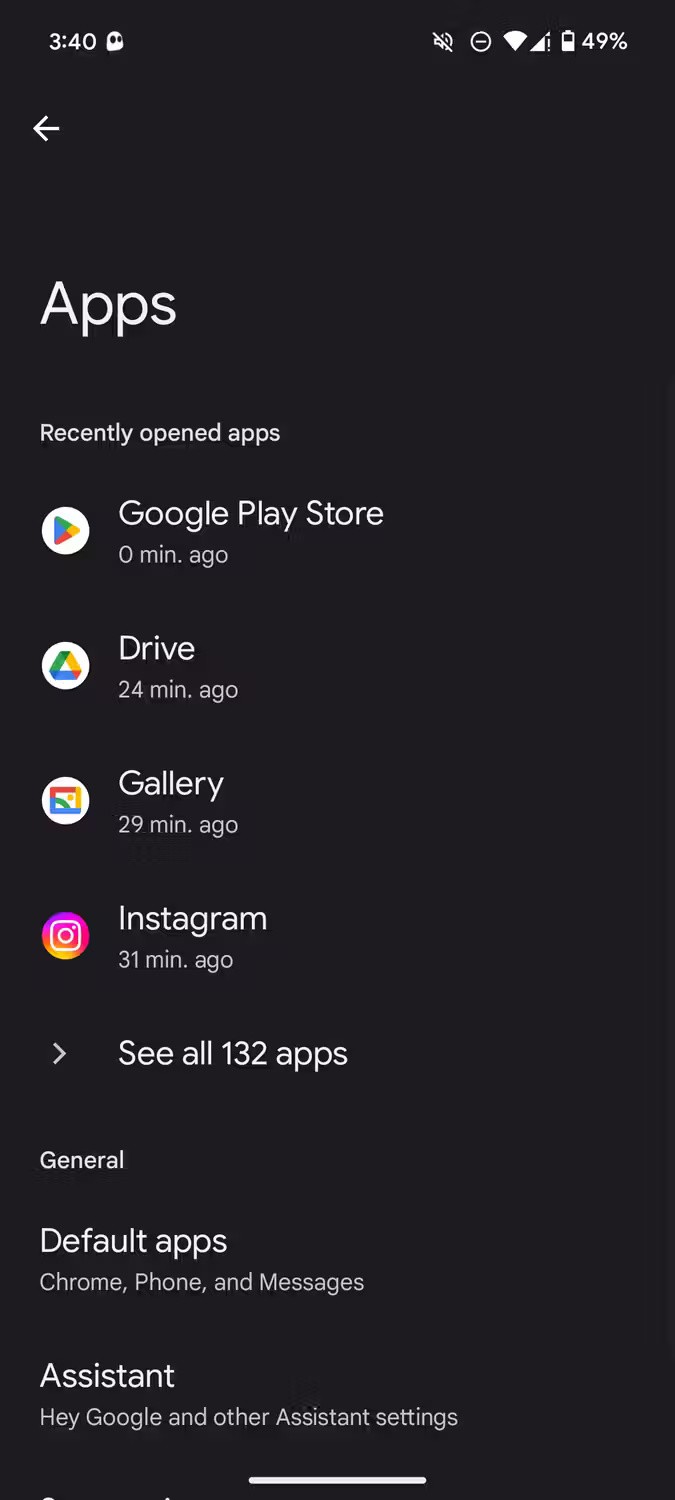
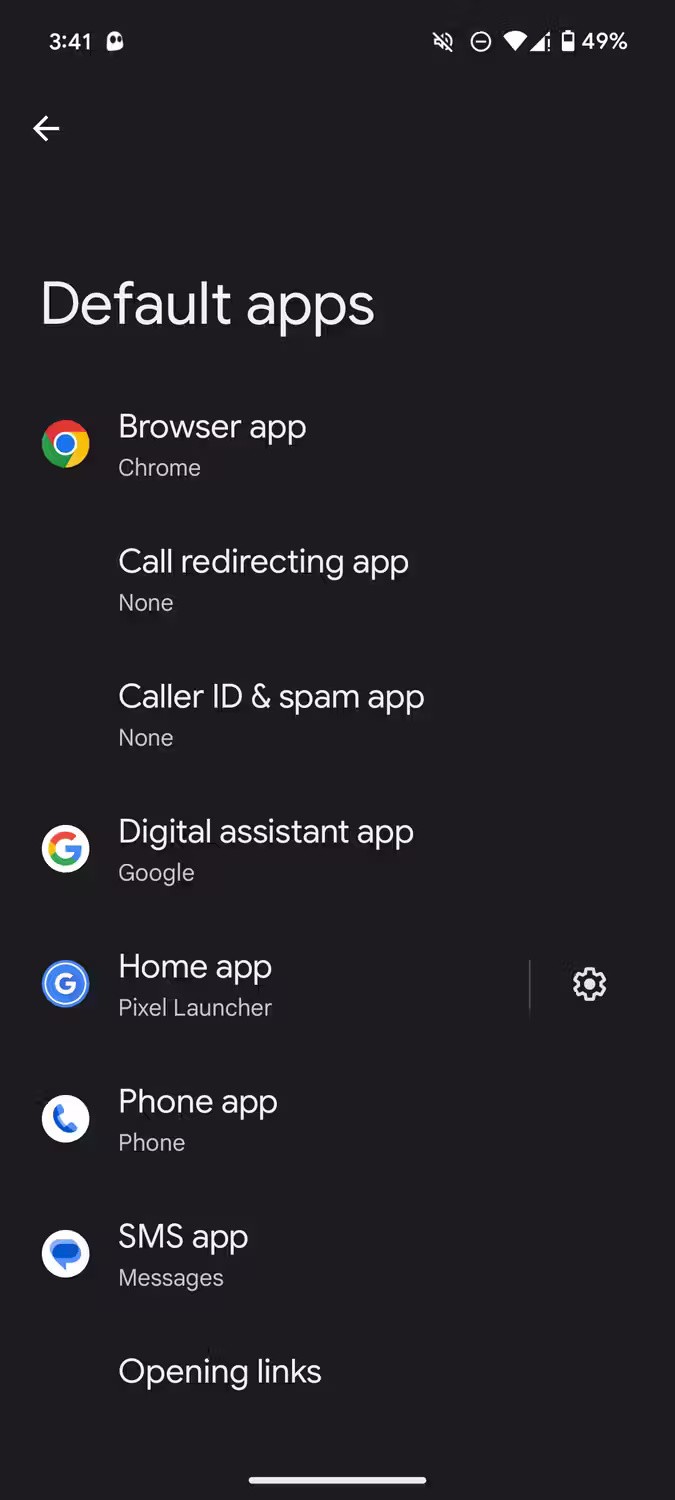
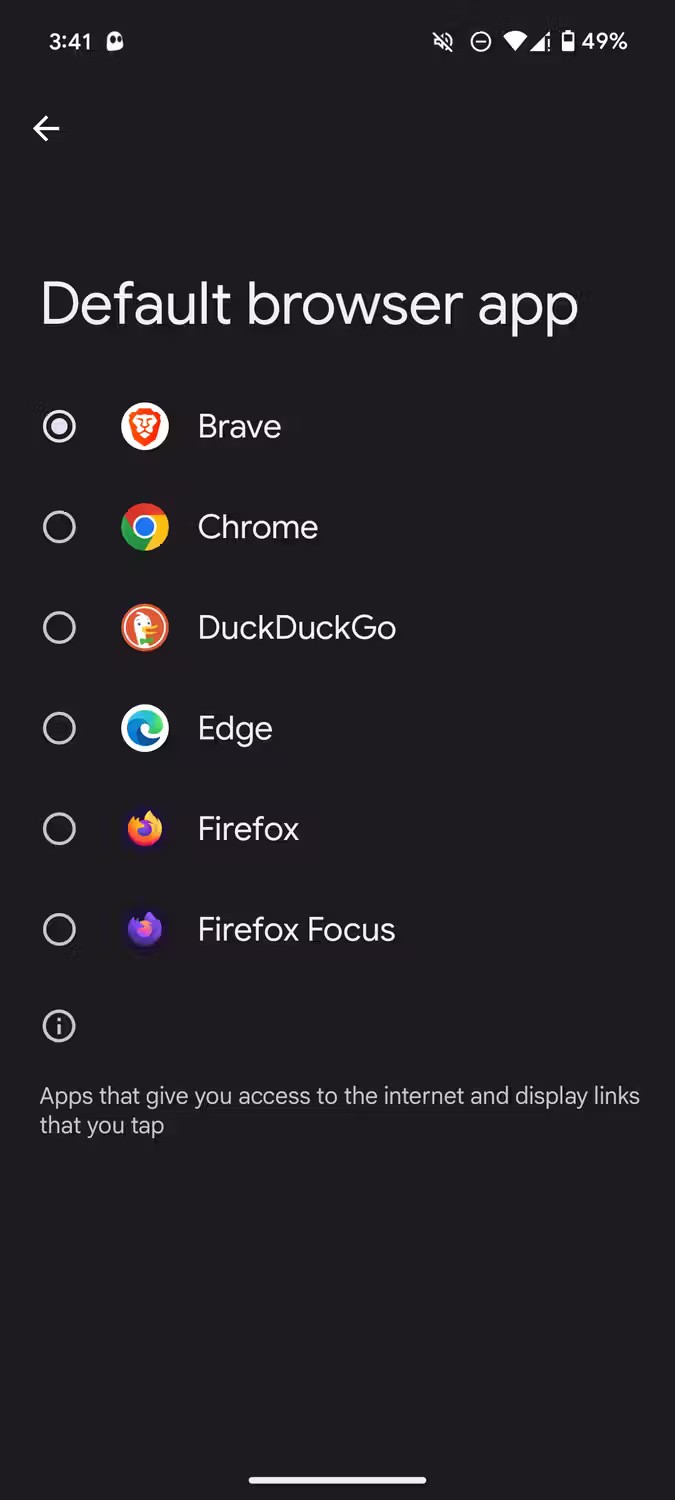
How to change default browser on Samsung phone
If you have a Samsung phone, the Settings app may look different due to the One UI interface, but the steps you need to take are mostly the same. Here's what to do:
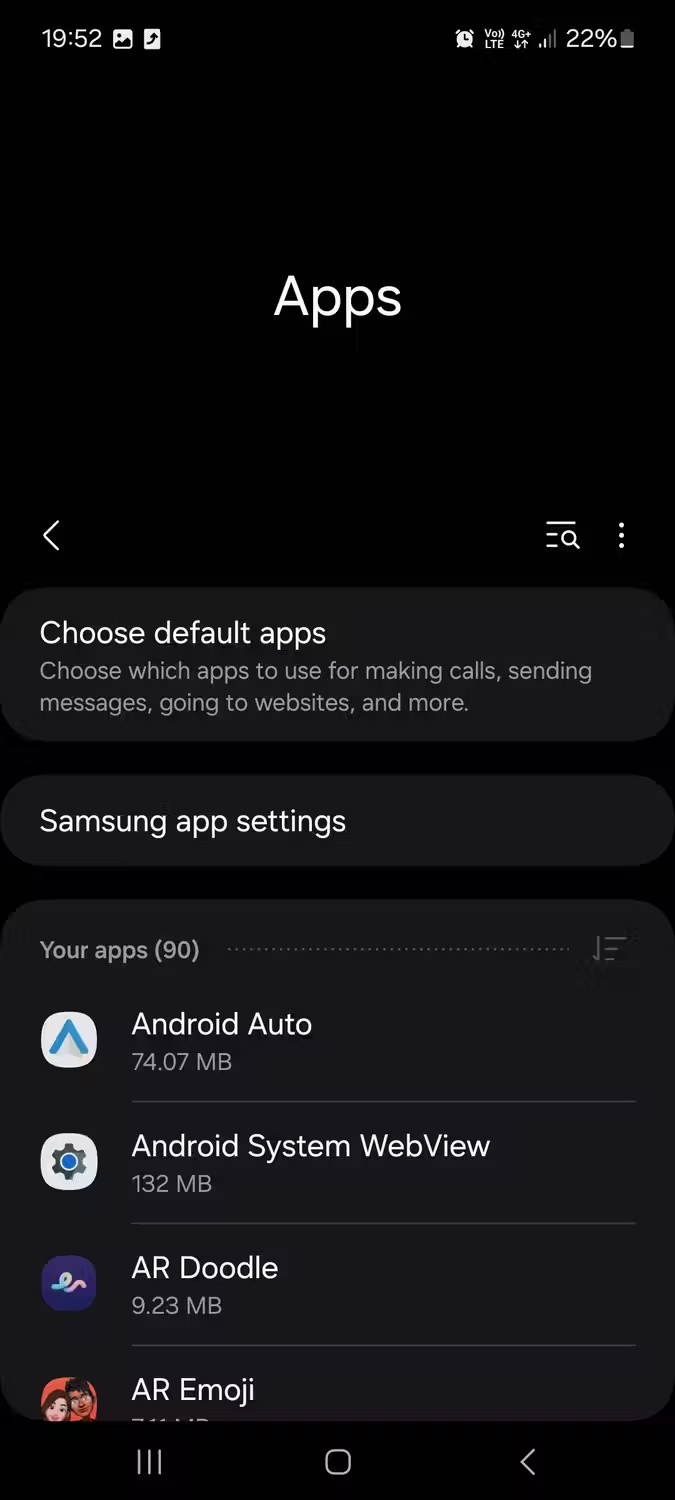
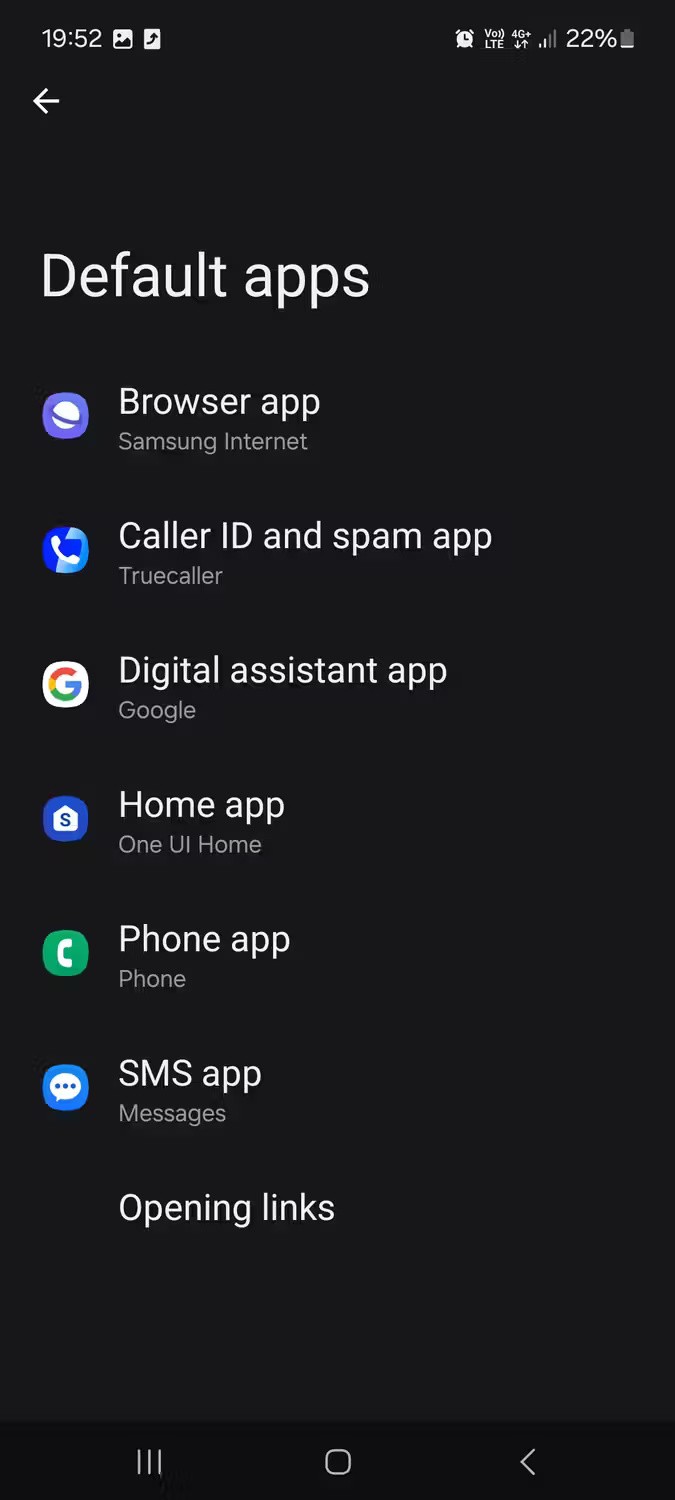
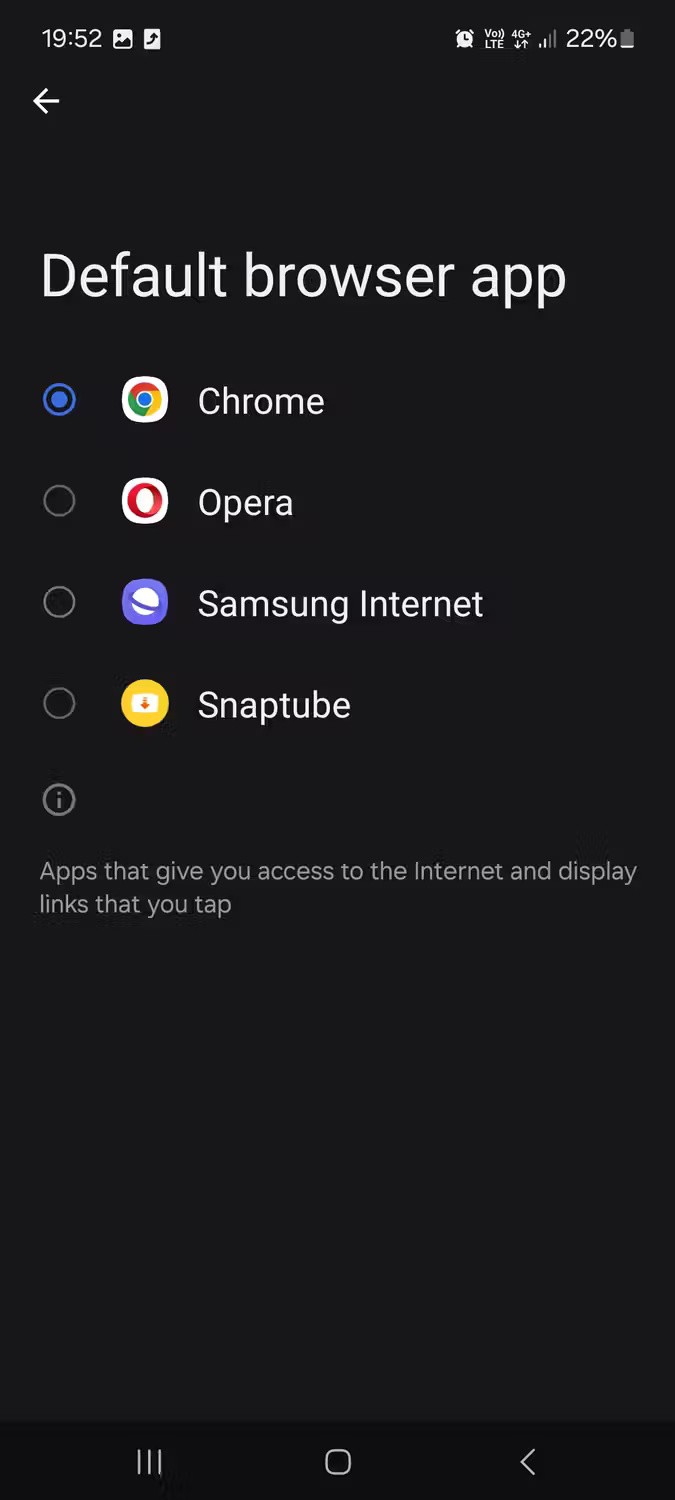
You can also change other default apps on Android from the Default apps settings page . This applies not only to Samsung and Pixel phones, but to other Android devices as well.
Note : The steps shown in this guide only cover Google's Pixel and Samsung phones running Android 14. If you own a different device or it's running an older version of Android, the exact steps you need to follow may vary slightly.
There are many web browsers available for Android devices. Some are feature-rich and include unique features like built-in tracker blockers that can help keep your browsing more private and secure. Others focus more on customization with support for desktop extensions and add-ons.
Take the time to learn what's important to you when browsing the Internet and choose your default browser based on your needs.
Above, Quantrimang.com has shown you the simplest and easiest way to change the browser on Android, hopefully this trick will be useful to you.
Good luck!
See also:
Through your purchase history on the App Store, you will know when you downloaded that app or game, and how much you paid for the paid app.
iPhone mutes iPhone from unknown callers and on iOS 26, iPhone automatically receives incoming calls from an unknown number and asks for the reason for the call. If you want to receive unknown calls on iPhone, follow the instructions below.
Apple makes it easy to find out if a WiFi network is safe before you connect. You don't need any software or other tools to help, just use the built-in settings on your iPhone.
iPhone has a speaker volume limit setting to control the sound. However, in some situations you need to increase the volume on your iPhone to be able to hear the content.
ADB is a powerful set of tools that give you more control over your Android device. Although ADB is intended for Android developers, you don't need any programming knowledge to uninstall Android apps with it.
You might think you know how to get the most out of your phone time, but chances are you don't know how big a difference this common setting makes.
The Android System Key Verifier app comes pre-installed as a system app on Android devices running version 8.0 or later.
Despite Apple's tight ecosystem, some people have turned their Android phones into reliable remote controls for their Apple TV.
There are many reasons why your Android phone cannot connect to mobile data, such as incorrect configuration errors causing the problem. Here is a guide to fix mobile data connection errors on Android.
For years, Android gamers have dreamed of running PS3 titles on their phones – now it's a reality. aPS3e, the first PS3 emulator for Android, is now available on the Google Play Store.
The iPhone iMessage group chat feature helps us text and chat more easily with many people, instead of sending individual messages.
For ebook lovers, having a library of books at your fingertips is a great thing. And if you store your ebooks on your phone, you can enjoy them anytime, anywhere. Check out the best ebook reading apps for iPhone below.
You can use Picture in Picture (PiP) to watch YouTube videos off-screen on iOS 14, but YouTube has locked this feature on the app so you cannot use PiP directly, you have to add a few more small steps that we will guide in detail below.
On iPhone/iPad, there is a Files application to manage all files on the device, including files that users download. The article below will guide readers on how to find downloaded files on iPhone/iPad.
If you really want to protect your phone, it's time you started locking your phone to prevent theft as well as protect it from hacks and scams.













