The Best Diets for Heart Health

In addition to regular exercise and not smoking, diet is one of the best ways to protect your heart. Here are the best diets for heart health.
How to rotate document page orientation in Google Docs? Let's learn with WebTech360 how to rotate pages in Google Docs if you don't know how!

Microsoft Word is no longer the only quality word processing software available today. Thanks to the evolution of technology, you've got plenty of equally great alternatives. Prominent among them is Google Docs.
As the name suggests, this is a Google text editing, editing and editing product. It provides almost all the basic features of Microsoft Word. If you need a completely free, cross-platform text editor, then Google Docs is the perfect choice.
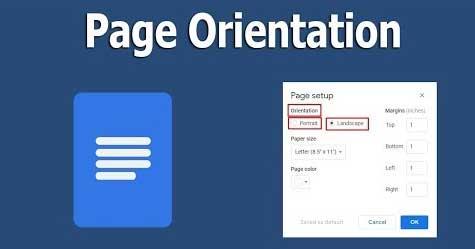
Google Docs gives you a lot of useful features. In addition to aligning, changing fonts, checking spelling, Google Docs also allows you to rotate the text page to landscape whenever needed. Rotating documents horizontally is great when you want to see charts and tables at a clearer size.
Note, if the rest of the document page is vertical, you cannot rotate the page horizontally in the center of the document.
Sign in to Google Drive and open the current document in Google Docs.
1. Go to File > Page setup in this menu.
2. In the Page setup box , select the orientation you want to use Portrait or Landscape for .
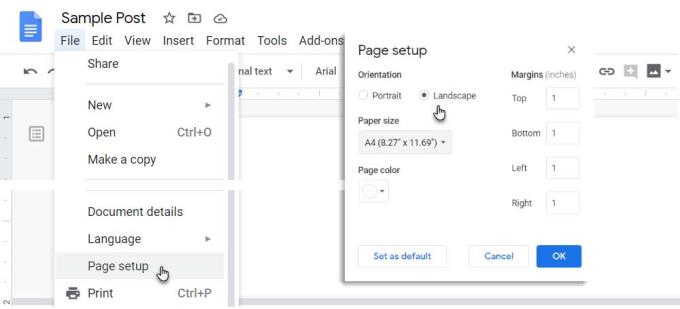
4. Click OK and exit.
If you want to open the next document in landscape mode, select Landscape as the default layout. Click the Set as default button before you click OK and exit.
You should be a little careful with the current document because redirecting the page can affect the layout of the original text and media files inside. So please review it before saving or sharing.
The process of redirecting documents from portrait to landscape (or vice versa) is a little different on Android and iOS. You can find the page setup controls in the 3-dot menu on the Google Docs mobile app. The screenshot below is on an iOS device.
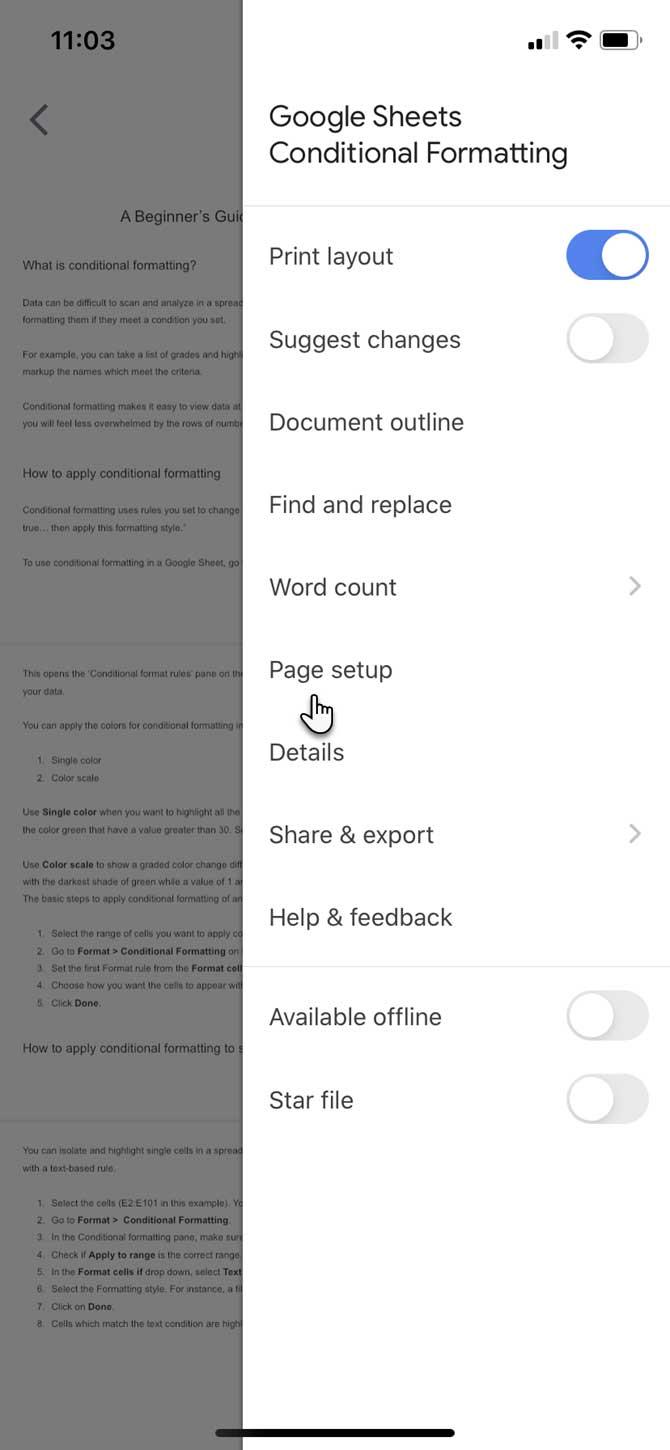
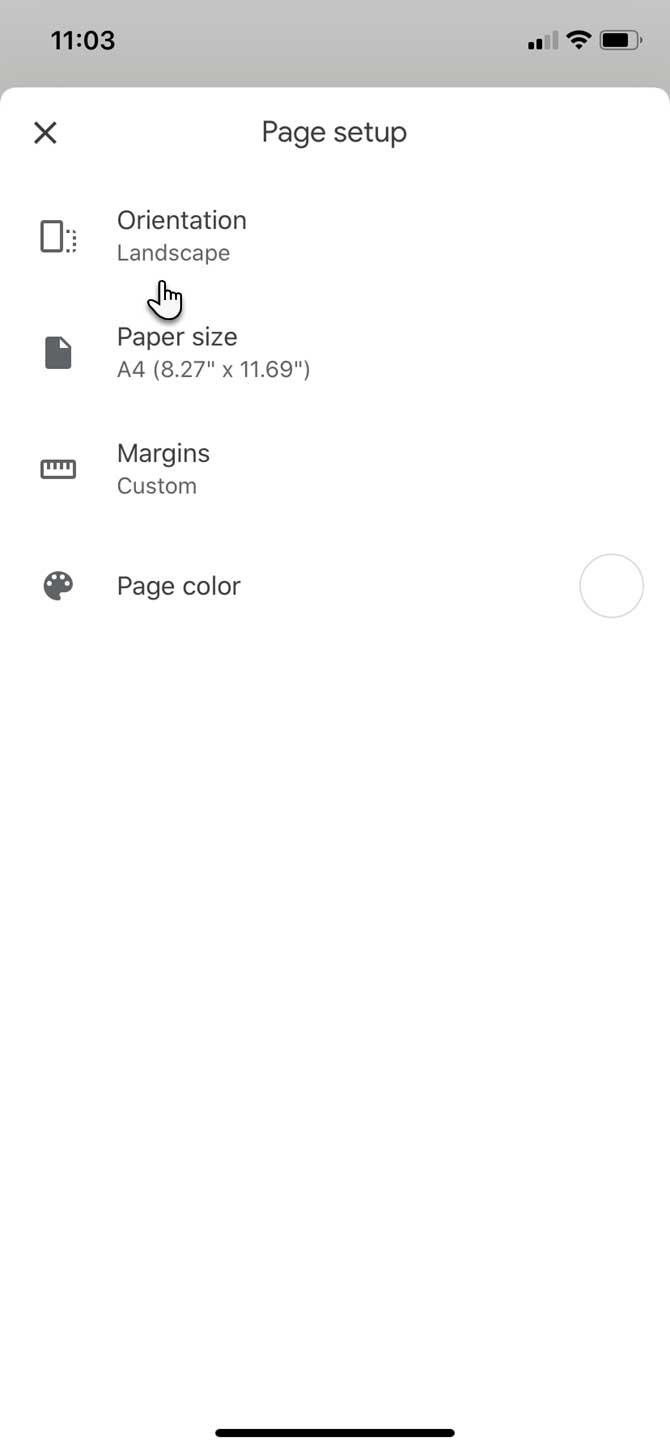
Open a document in the Google Docs app .
Tap the 3-dot menu in the upper right corner of the screen.
Go down to the side menu and select Page setup .
Tap Orientation .
Select the page orientation you want to use, and then tap the arrow in the upper right to return to the document.
Google Docs will prompt you to view the changes in the Print Layout window . Return to the menu via the 3-dot icon and turn the Print layout button to blue.
Above is how to rotate the document page horizontally on Google Docs for desktop and mobile . It's simple and easy, isn't it? It is recommended to use landscape layout when viewing invoices, forms or documents that contain graphs or compare multiple columns to better capture and evaluate all the information.
In addition to regular exercise and not smoking, diet is one of the best ways to protect your heart. Here are the best diets for heart health.
Diet is important to our health. Yet most of our meals are lacking in these six important nutrients.
At first glance, AirPods look just like any other true wireless earbuds. But that all changed when a few little-known features were discovered.
In this article, we will guide you how to regain access to your hard drive when it fails. Let's follow along!
Dental floss is a common tool for cleaning teeth, however, not everyone knows how to use it properly. Below are instructions on how to use dental floss to clean teeth effectively.
Building muscle takes time and the right training, but its something anyone can do. Heres how to build muscle, according to experts.
The third trimester is often the most difficult time to sleep during pregnancy. Here are some ways to treat insomnia in the third trimester.
There are many ways to lose weight without changing anything in your diet. Here are some scientifically proven automatic weight loss or calorie-burning methods that anyone can use.
Apple has introduced iOS 26 – a major update with a brand new frosted glass design, smarter experiences, and improvements to familiar apps.
Yoga can provide many health benefits, including better sleep. Because yoga can be relaxing and restorative, its a great way to beat insomnia after a busy day.
The flower of the other shore is a unique flower, carrying many unique meanings. So what is the flower of the other shore, is the flower of the other shore real, what is the meaning and legend of the flower of the other shore?
Craving for snacks but afraid of gaining weight? Dont worry, lets explore together many types of weight loss snacks that are high in fiber, low in calories without making you try to starve yourself.
Prioritizing a consistent sleep schedule and evening routine can help improve the quality of your sleep. Heres what you need to know to stop tossing and turning at night.
Adding a printer to Windows 10 is simple, although the process for wired devices will be different than for wireless devices.
You want to have a beautiful, shiny, healthy nail quickly. The simple tips for beautiful nails below will be useful for you.













