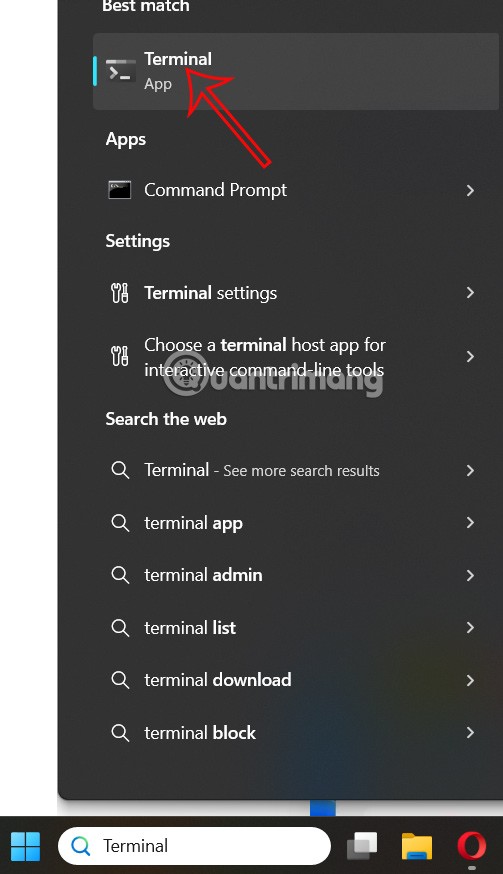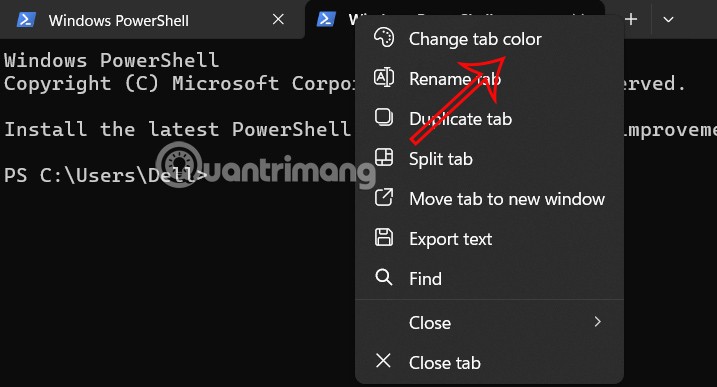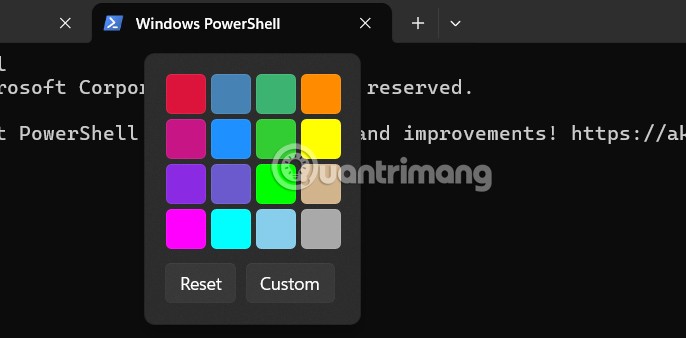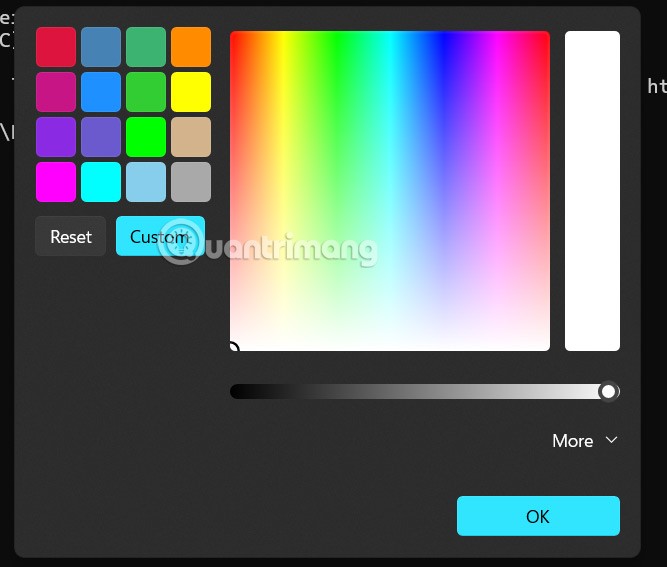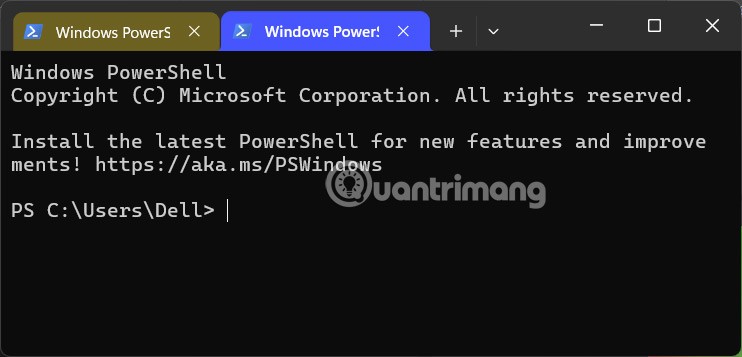The Terminal application in Windows allows users to change many settings. You can change the language, adjust the launch size, set the default configuration, change the startup behavior, etc. And from Windows Terminal Preview version 1.23.10353.0, Microsoft has added color customization so you can change the color according to your needs. The article below will guide you to change the color of the Windows Terminal tab.
How to change Windows Terminal color
Step 1:
Enter the keyword Terminal in the search bar and click on the search result as shown below.
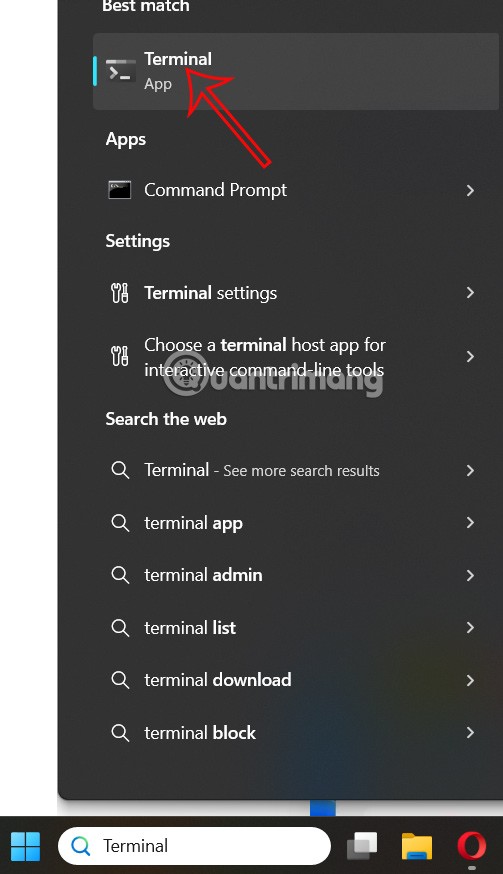
Step 2:
Once the Terminal application opens, right-click on the tab you want to change the color of and select Change tab color from the menu that appears.
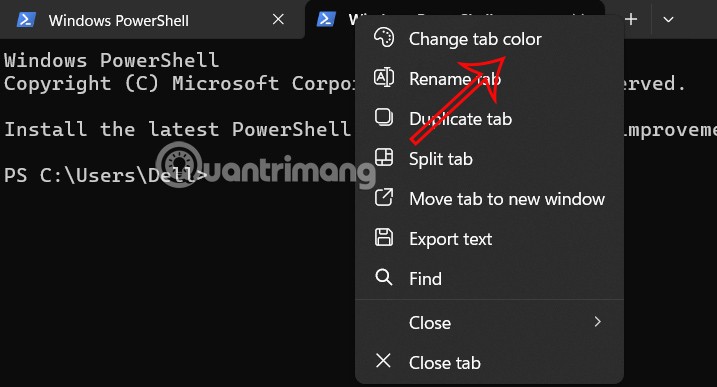
Now you will see the color palette for you to choose to change the color for the Terminal tab. If you want to change to another color, click the Custom button to adjust.
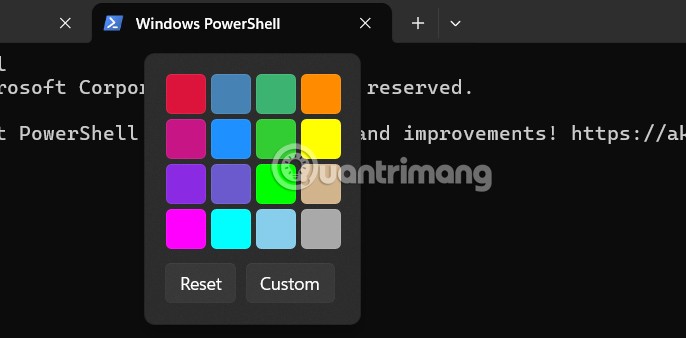
Step 3:
Displays a color code palette for you to choose the color you want. Click on the color you want to use for your Windows Terminal tab, then click OK to change the color of the Terminal tab.
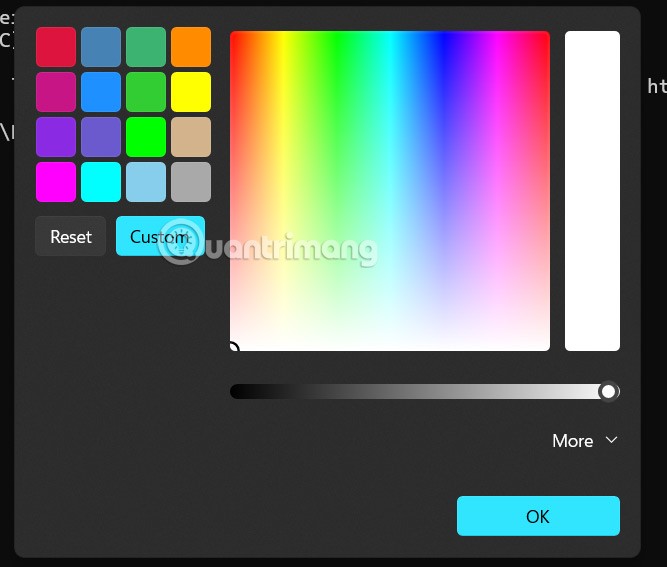
As a result, you will see each tab in Terminal has changed color as shown below.
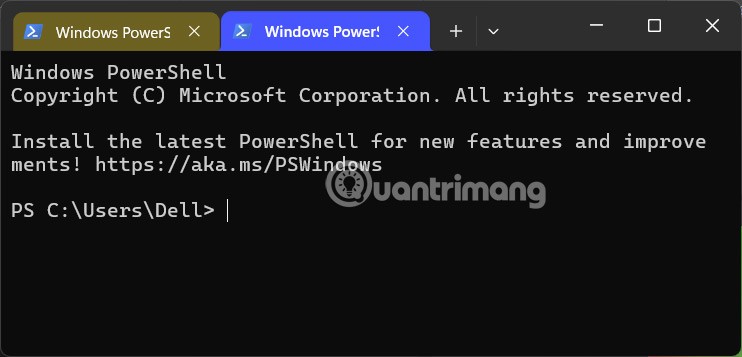
Video tutorial on setting Terminal tab color