All about iOS 26

Apple has introduced iOS 26 – a major update with a brand new frosted glass design, smarter experiences, and improvements to familiar apps.
A design project on Canva can have many different design pages to support your design content seamlessly. And each design page in a Canva project can be copied to another project if needed. By copying a design page on Canva, you can easily move to another project to complete without having to start over. The article below will guide you through copying a design page on Canva.
How to copy a design page on Canva
Step 1:
First, log in to your personal Canva account and click on Projects on the left side of the interface. Next, click on the project you want to copy the design page to another project.

Step 2:
Switch to the project interface on Canva, we look down at the toolbar below and click on Grid View mode .
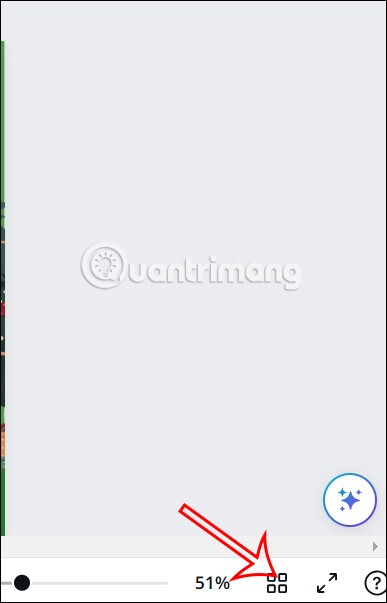
Step 3:
Now you see the Canva design page display interface has changed to a grid as shown below, displaying each design page in miniature.
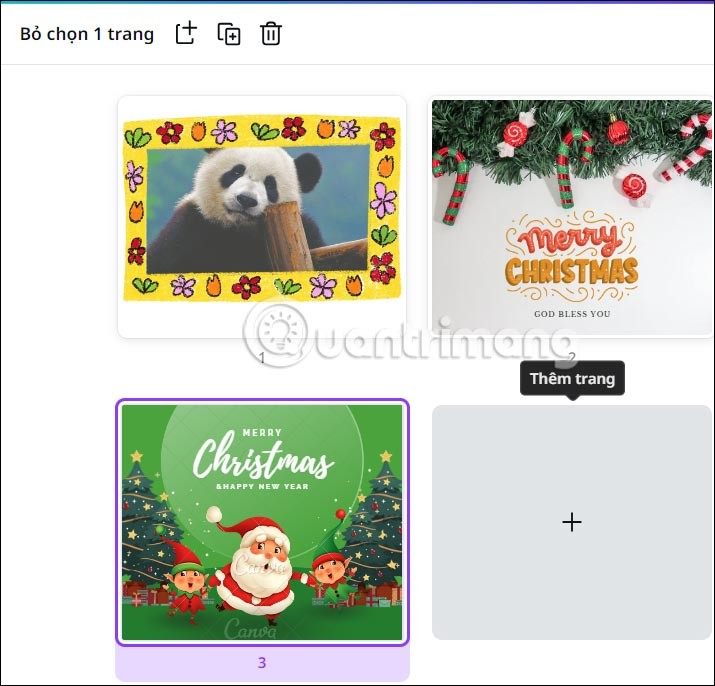
To copy a design page, click on that design page. If you want to select multiple design pages, press the Ctrl key and left-click on the design pages you want to copy. Then press the key combination Ctrl + C on Windows or CMD + C on MAC to copy the page .
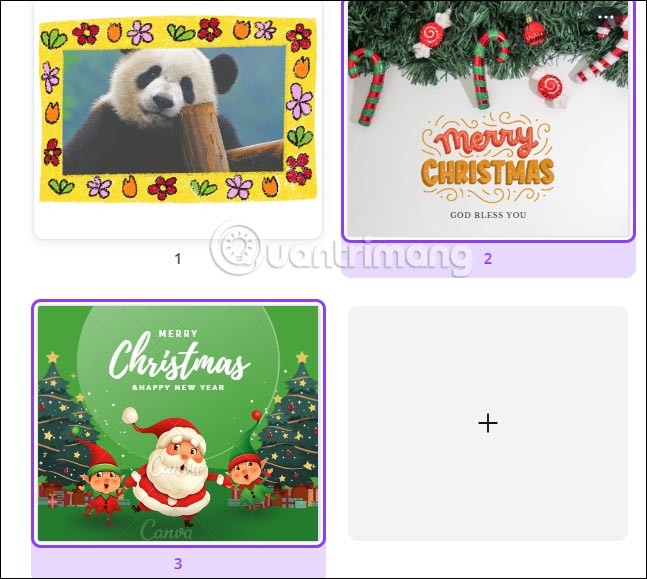
Step 4:
Go to another project where you want to paste these designs, press Ctrl + V or CMD + V to paste the designs .
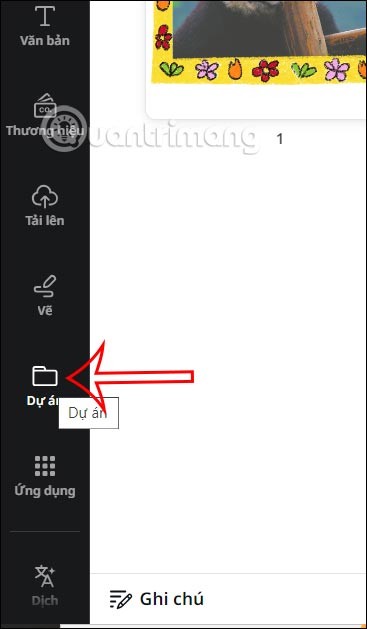
As a result, we can see the copied designs in the other project as below. If the dimensions in the new project are different from the previous project, Canva will automatically adjust the design dimensions to the new project.
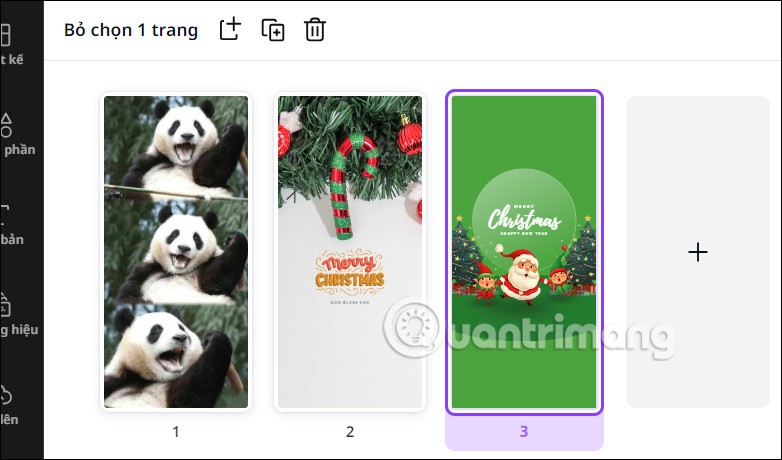
How to copy Canva design page
Apple has introduced iOS 26 – a major update with a brand new frosted glass design, smarter experiences, and improvements to familiar apps.
Yoga can provide many health benefits, including better sleep. Because yoga can be relaxing and restorative, its a great way to beat insomnia after a busy day.
The flower of the other shore is a unique flower, carrying many unique meanings. So what is the flower of the other shore, is the flower of the other shore real, what is the meaning and legend of the flower of the other shore?
Craving for snacks but afraid of gaining weight? Dont worry, lets explore together many types of weight loss snacks that are high in fiber, low in calories without making you try to starve yourself.
Prioritizing a consistent sleep schedule and evening routine can help improve the quality of your sleep. Heres what you need to know to stop tossing and turning at night.
Adding a printer to Windows 10 is simple, although the process for wired devices will be different than for wireless devices.
Diet is important to our health. Yet most of our meals are lacking in these six important nutrients.
You want to have a beautiful, shiny, healthy nail quickly. The simple tips for beautiful nails below will be useful for you.
Students need a specific type of laptop for their studies. It should not only be powerful enough to perform well in their chosen major, but also compact and light enough to carry around all day.
Birth defects are something no one wants. Although they cannot be completely prevented, you can take the following steps to reduce the risk of birth defects in your baby.
As you know, RAM is a very important hardware part in a computer, acting as memory to process data and is the factor that determines the speed of a laptop or PC. In the article below, WebTech360 will introduce you to some ways to check for RAM errors using software on Windows.
The automatic home coffee maker is a modern and professional product, bringing you and your family delicious cups of coffee with just a few quick steps.
Smart TVs have really taken the world by storm. With so many great features and the ability to connect to the Internet, technology has changed the way we watch TV.
Refrigerators are familiar appliances in families. Refrigerators usually have 2 compartments, the cool compartment is spacious and has a light that automatically turns on every time the user opens it, while the freezer compartment is narrow and has no light.
Wi-Fi networks are affected by many factors beyond routers, bandwidth, and interference, but there are some smart ways to boost your network.













