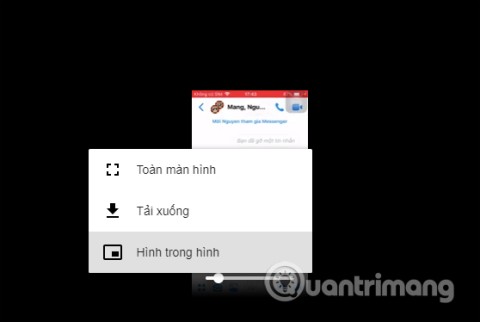How to download Youtube videos simply and quickly
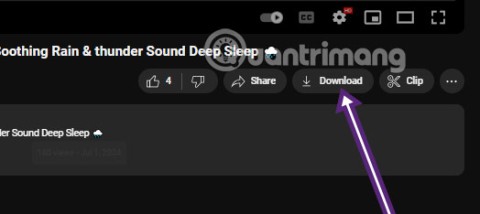
Downloading videos from Youtube is now very simple, you do not need to go through complicated steps to be able to download Youtube videos to your computer.
To download YouTube videos on Android , or download videos on iPhone is no longer as complicated as before. There are many applications that support downloading videos on phones, with a simple and fast way like downloading YouTube videos to a computer .
With iPhone, we have many applications such as FoxFM , Browser and Documents Manager, ... without having to watch YouTube videos offline on the phone. Especially with the newly upgraded iOS 12, you can immediately use the Siri Shortcuts application. This is an application that creates many operations on iPhone, such as turning off WiFi completely on the Home screen , downloading files of many formats to iPhone. The following article will guide readers on how to use Siri Shortcuts to download YouTube videos on iOS 12 and the YouTube video download application from iOS 12 and below.
3 ways to download YouTube videos on your phone
The yt1s website supports you to download YouTube videos on iPhone completely free of charge. Especially when you download videos on yt1s, there will be no pop-up ads displayed to interrupt the video download process.
First, you access the link below to access the yt1s website on iPhone. Note that we must open it with the Safari browser .
https://yt1s.com/In the website interface, you paste the video URL into the white box and then click the Convert button to download the video on yt1s.
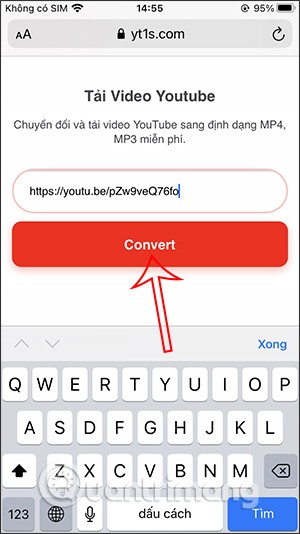
As a result, you will see the YouTube video with the video quality option you want to download . In addition, the website also supports downloading mp3 YouTube videos with 128kbps quality. We click the Get link button to proceed with downloading the video.
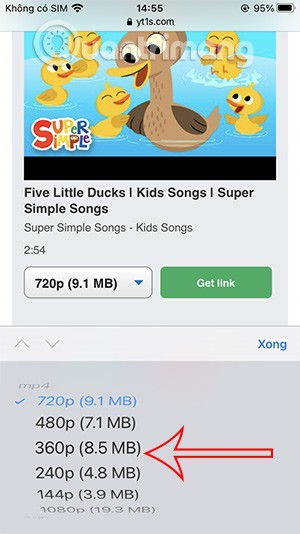
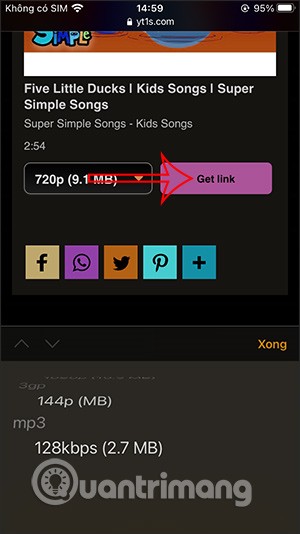
Finally, click the Download button and agree to download the video to your phone.
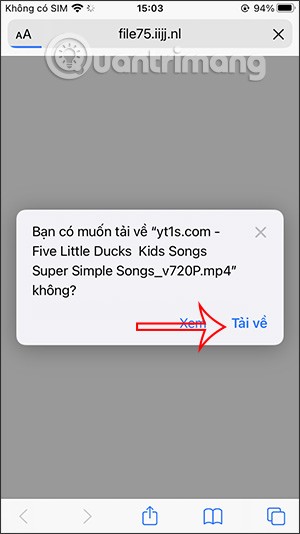
Once the download is complete, look up at the blue arrow icon in the top right corner. When you click on it, you will see the downloaded YouTube video. Click on the magnifying glass icon to access the video storage on the iPhone Files app.
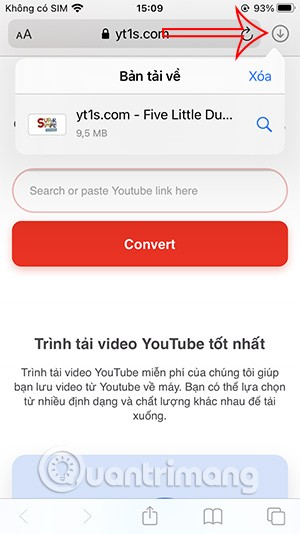
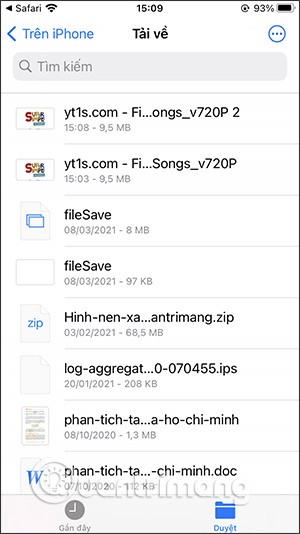
To download videos on y2mate.com you also need to access from Safari browser via the link below.
http://y2mate.com/Then we also paste the YouTube video URL we want to download and the website automatically captures the link to display the video.
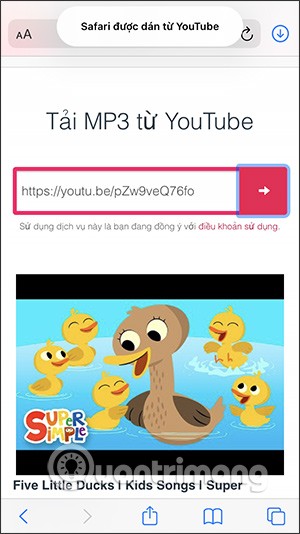
Scroll down and click on the drop-down arrow icon to expand the list of download formats and YouTube video download qualities including high-quality music download 320 kbps. After selecting, click the Download button . Then you also agree to allow downloading the video.
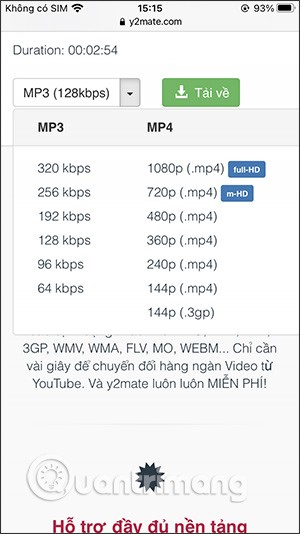
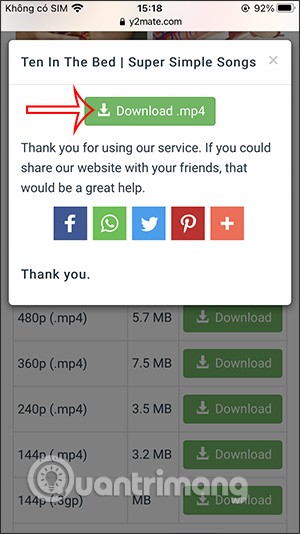
The resulting video is also downloaded and saved in the Files file manager app on the iPhone.
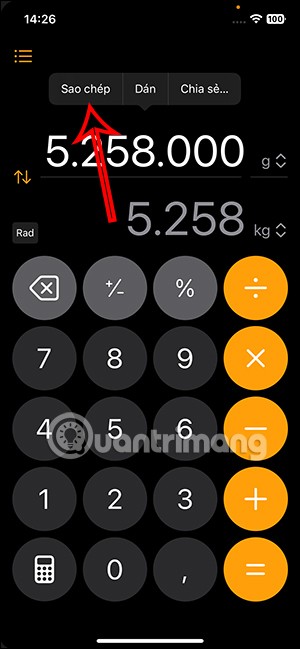
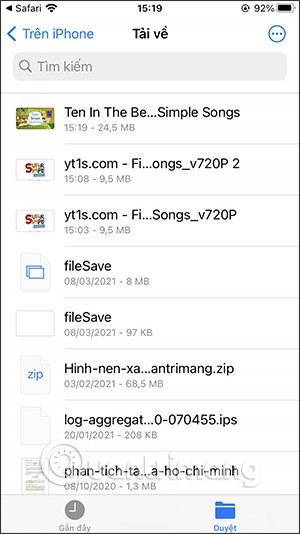
To download YouTube videos to iPhone, we can use the PlayerXtreme Media Player application with many different useful features.
This application can manage multimedia files on the device, including audio, video and images. You can download videos on YouTube, or download audio files from Zing MP3, Nhaccuatui easily. And then you can watch videos even when the device does not have a WiFi connection. Besides, PlayerXtreme Media Player also supports us in transferring videos or audio from the computer to the iPhone, through the IP address for you to access.
Step 1:
We download the application from the link above and then launch it. In the first interface, the application will ask you if you want to receive notifications. Next, in the main interface of the application, click on the Network tab below.
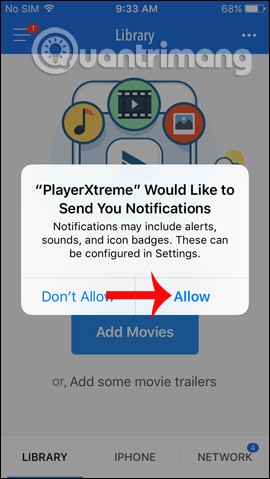
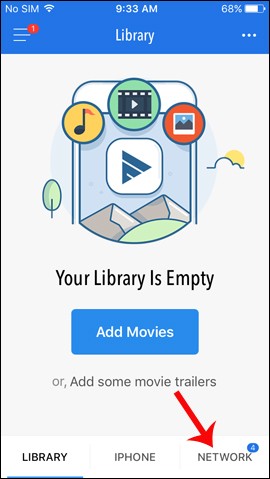
Step 2:
Go to the new interface and click on From internet (YouTube, ...) . The interface appears to enter the website address to download videos or mp3. If you want to download YouTube videos, you can click directly on the icon on this interface.
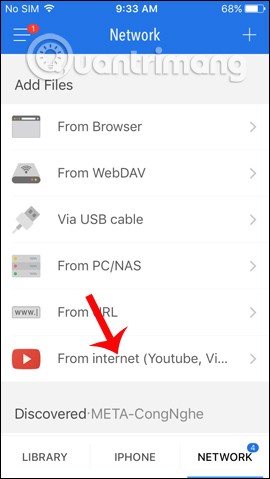
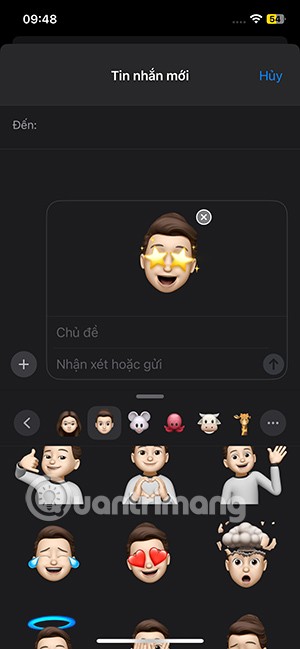
Step 3:
In the YouTube interface, click on the magnifying glass icon to search for the video you want to download. Next, when you are on the video playback interface, click on the Grab icon in the lower right corner of the interface as shown. A sub-menu appears to choose whether to play the video on PlayerXtreme's video player or download the video to your device.
Depending on the video you want to download, we will have additional options for video resolution or format. To download the video, click the Download button.
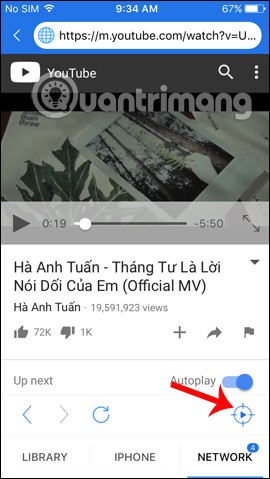
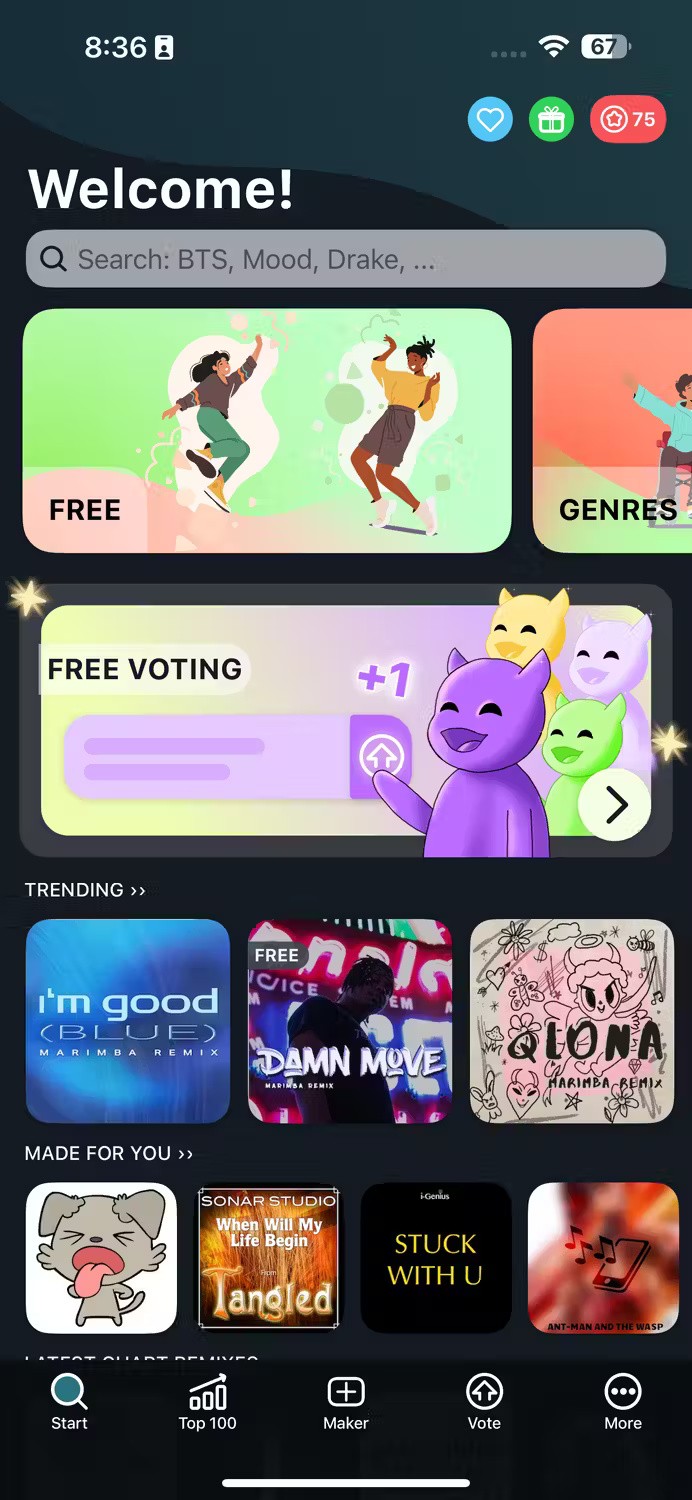
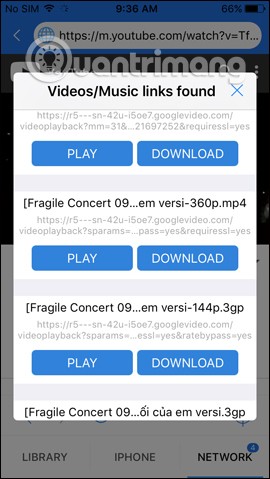
Step 4:
You will then see the Library section showing the number of newly downloaded files. Tap to open it and see the video download progress on the app.
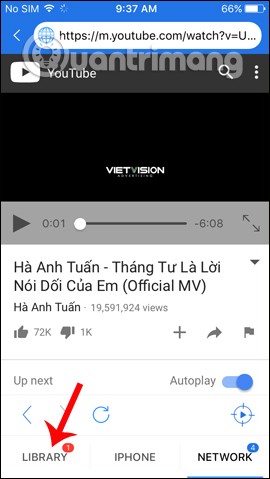
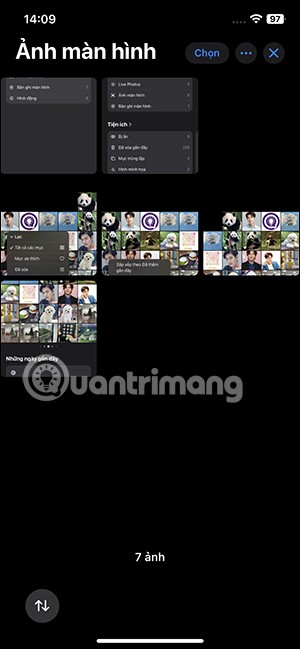
When this process is complete, users just need to click on the video, then click on the blue Play button to watch offline without an Internet connection.
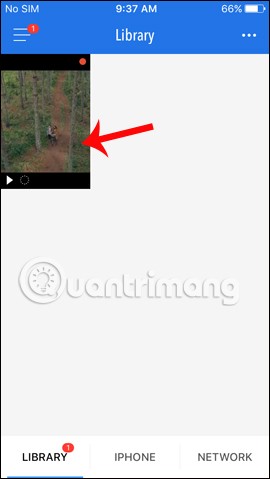
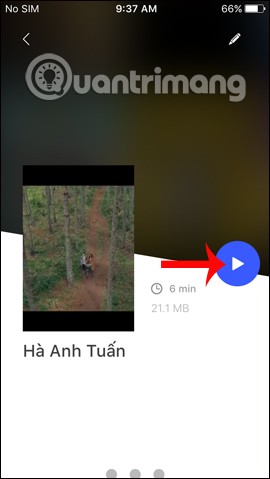
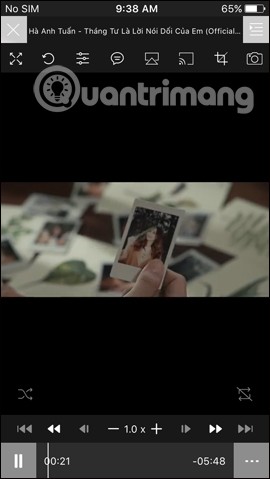
Step 5:
To download songs on Zing MP3 or Nhaccuatui , enter the website address in the top bar and search for the song you want to download. For example, I will download songs on Nhaccuatui.
In the song playback interface, also click on the Grab icon below to download. A sub-menu appears, click Download to download the mp3 file to your device.
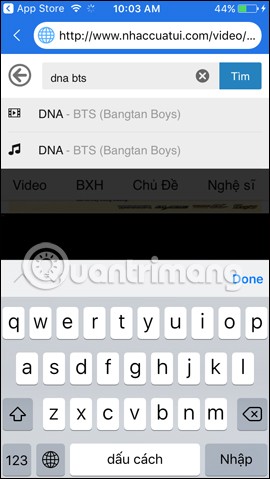
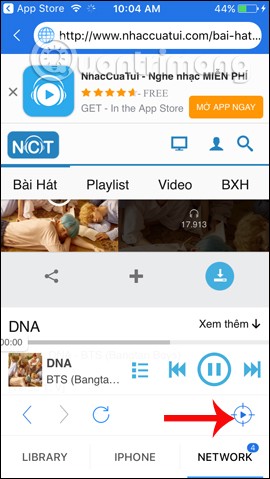
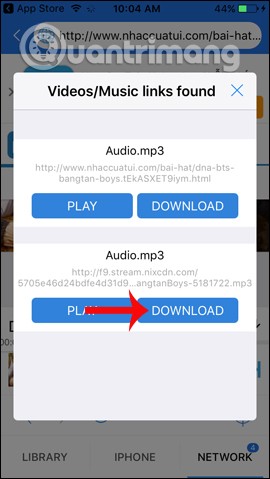
Step 6:
The Library section will also notify the user immediately . Wait for the song to download successfully and just open it to listen.
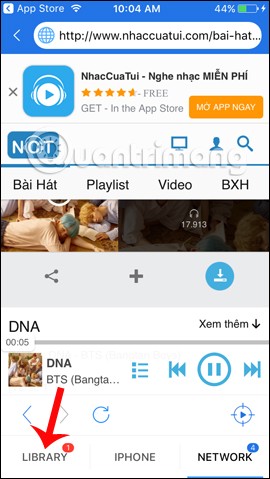
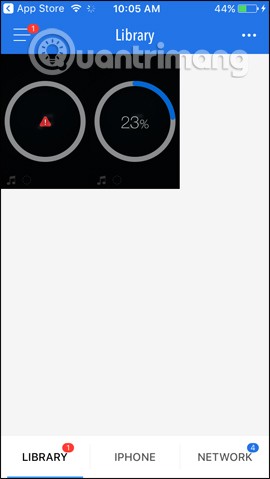
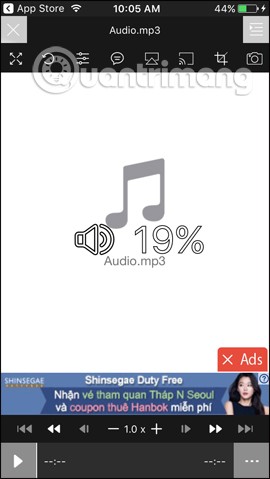
Above are detailed instructions on how to use PlayerXtreme to download YouTube videos and audio to iPhone. In addition, the application can also transfer files from computer to iPhone quickly. You can watch videos and listen to music even when offline. With the paid Pro version, we will be able to use additional Chromecast support to project content to a regular screen, or Airplay , take video photos, crop video frames, etc.
Unfortunately, iPhone apps that let you download YouTube videos directly don’t last long. But this problem is quite easy to fix with a little workaround.
First, install the Documents by Readdle app . It's a file manager with a built-in web browser that makes it easy to download and transfer YouTube videos.
Next, browse to the YouTube video you want to download. You can use the official YouTube app to do this, open the video, tap Share , then select Copy link .
Once you have the link, go back to the Documents app . Tap the icon in the lower right corner to open the built-in browser. Browse to a site that can download YouTube videos, such as BitDownloader.
3.1. Save YouTube videos to iPhone
Tap and hold inside the Enter the video link field and select Paste to add the link to the YouTube video. Then tap the Download button.
After a moment, the site will generate download links for the video. Scroll down until you see the Download Video with Sound heading . Tap the Download button next to the quality you want to save it in.
Next, you'll see a prompt to save the file. If you like, change the Name to something shorter or more descriptive. The default save location Downloads is fine; tap Done to save. You can uncheck the slider if you want to save future downloads to the same folder every time.
While waiting, tap the Downloads button on the bottom toolbar to check its progress.
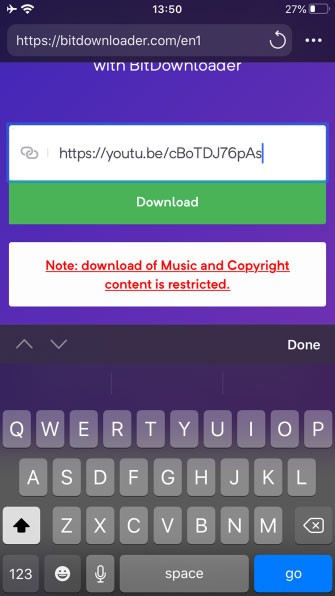
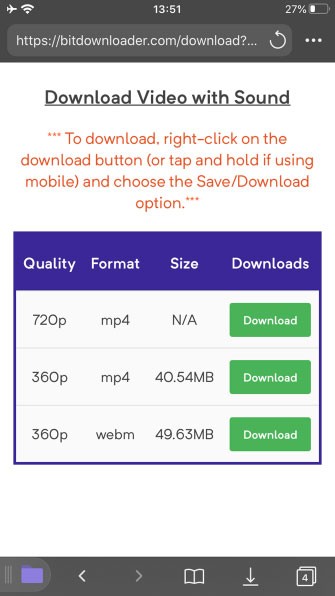
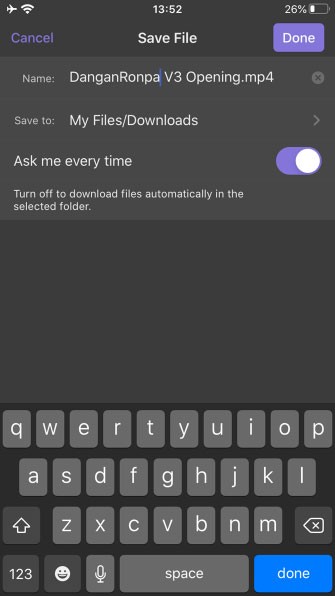
3.2. Move video to camera roll
From here, simply move the video to your Camera Roll folder . Tap the Folder icon in the bottom left corner of the app to leave the web browser and return to the file manager.
Next, open the Downloads folder. Tap the Ellipsis icon below the file you just downloaded, then select Move. On the Move to page, you'll see a Photos folder under My Files . Tap Photos to check, then tap the Move button in the top right.
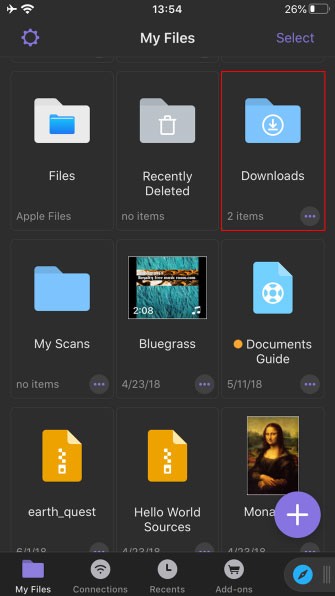
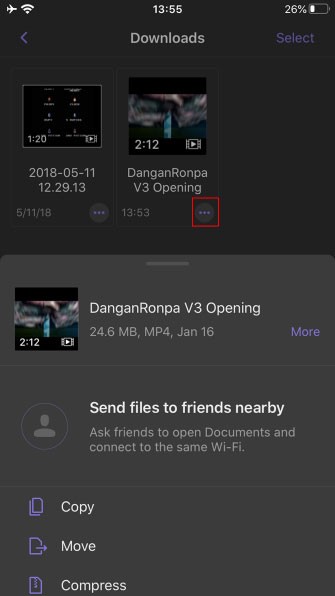
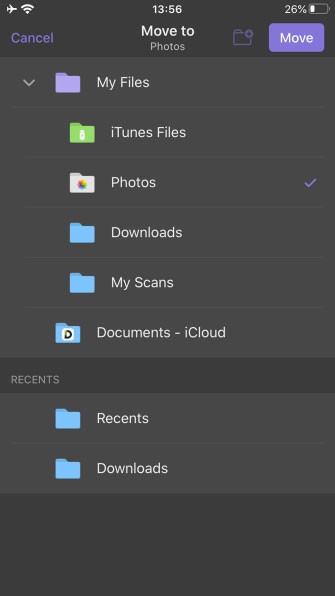
You're done! Now, just open the Photos app on your phone and you'll see your new video. It'll appear alongside your most recent photos. You'll also find it on the Albums tab if you scroll down to Videos under the Media Types heading .
Downloading videos from Youtube is now very simple, you do not need to go through complicated steps to be able to download Youtube videos to your computer.
To download Facebook videos, YouTube videos or videos on web browsers, users can use the extensions installed on the Chrome browser.
Internet Download Manager (IDM) will help you do it very easily, IDM is a download accelerator, supports MP3 file download, the fastest Video download is trusted by many people.
If you are struggling and do not know how to download playlist videos on Youtube, please watch the following tutorial immediately and follow one of these three ways to download Youtube playlist extremely fast.
You are about to have a long trip, having to sit in a car a long way. So take advantage of YouTube's offline video playback feature to unleash watch videos without consuming 3G data.
Through your purchase history on the App Store, you will know when you downloaded that app or game, and how much you paid for the paid app.
iPhone mutes iPhone from unknown callers and on iOS 26, iPhone automatically receives incoming calls from an unknown number and asks for the reason for the call. If you want to receive unknown calls on iPhone, follow the instructions below.
Apple makes it easy to find out if a WiFi network is safe before you connect. You don't need any software or other tools to help, just use the built-in settings on your iPhone.
iPhone has a speaker volume limit setting to control the sound. However, in some situations you need to increase the volume on your iPhone to be able to hear the content.
ADB is a powerful set of tools that give you more control over your Android device. Although ADB is intended for Android developers, you don't need any programming knowledge to uninstall Android apps with it.
You might think you know how to get the most out of your phone time, but chances are you don't know how big a difference this common setting makes.
The Android System Key Verifier app comes pre-installed as a system app on Android devices running version 8.0 or later.
Despite Apple's tight ecosystem, some people have turned their Android phones into reliable remote controls for their Apple TV.
There are many reasons why your Android phone cannot connect to mobile data, such as incorrect configuration errors causing the problem. Here is a guide to fix mobile data connection errors on Android.
For years, Android gamers have dreamed of running PS3 titles on their phones – now it's a reality. aPS3e, the first PS3 emulator for Android, is now available on the Google Play Store.
The iPhone iMessage group chat feature helps us text and chat more easily with many people, instead of sending individual messages.
For ebook lovers, having a library of books at your fingertips is a great thing. And if you store your ebooks on your phone, you can enjoy them anytime, anywhere. Check out the best ebook reading apps for iPhone below.
You can use Picture in Picture (PiP) to watch YouTube videos off-screen on iOS 14, but YouTube has locked this feature on the app so you cannot use PiP directly, you have to add a few more small steps that we will guide in detail below.
On iPhone/iPad, there is a Files application to manage all files on the device, including files that users download. The article below will guide readers on how to find downloaded files on iPhone/iPad.
If you really want to protect your phone, it's time you started locking your phone to prevent theft as well as protect it from hacks and scams.