8 best GIMP plugins and how to install them

Plugin helps make GIMP more awesome. They add new features, improve workflows, and make GIMP the best free alternative to Photoshop.
You just took a great photo, but there is an annoying object somewhere in the photo, affecting the composition, even ruining the whole image. What to do in this situation? The conditions do not allow you to use Photoshop , but do not worry, there is still a way to fix this problem!
With GIMP, often jokingly referred to as the free version of Photoshop , users can easily remove objects from the background of an image with just a few tools. This technique requires a bit of patience to get the best results, as you are essentially patching the object with other parts of the image, and then painting over the object to help it blend in with the original background.

To start, open an image in GIMP by going to File > Open and selecting an image from your computer. For this example, we'll remove the man from the photo below.
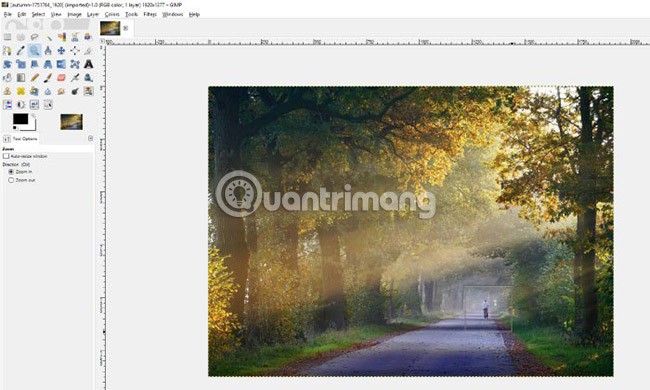
Once open, zoom in on the part of the image you want to delete using the Zoom tool (select the Zoom tool from the toolbar or press Z on your keyboard). Users can click and drag around the object to zoom in on it (shown in the image above).
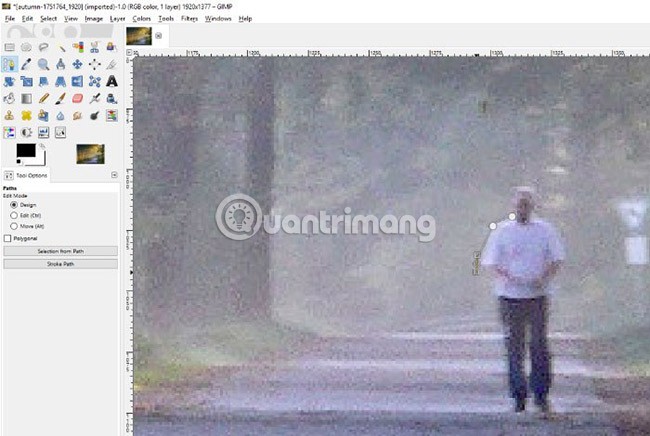
OPTIONAL : If you are worried about accidentally erasing a nearby object, you can use the Paths tool on the toolbar or press B on your keyboard and draw around the object. Draw by clicking to create an anchor point, then click and drag to curve the line at the anchor point.

Click and drag the last anchor point so that it overlaps with the first anchor point. You can click on any of the anchor points you have created and adjust the curves as needed. Simply click on the boxes that appear around the anchor points and drag them to the desired position.
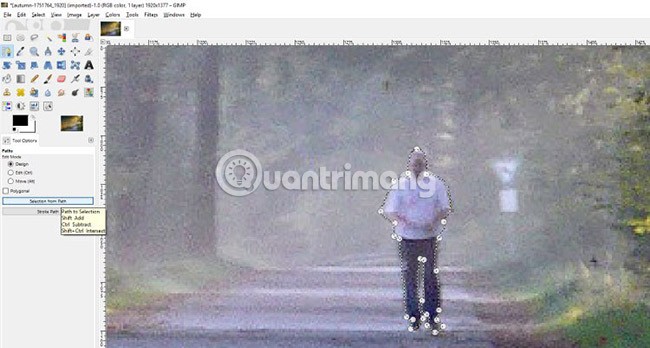
Once everything is in place (in this example a very rough sketch), go to Tool Options and click “ Selection from path ” as shown above. This will outline the object as a selection and ensure the user doesn’t draw over anything outside the object.
For example, we don't use a selection for this image, so we'll go to Select > None or press Shift + Ctrl + A on our keyboard to deselect that area.
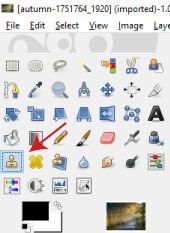
Next, select the Clone tool from the toolbar or press C on your keyboard (pointed to by the red arrow in the image above) to select a region of pixels in an area of the image, then paint or "clone" the selected pixels onto the object you want to remove. Use the bracket keys [ and ] on your keyboard to adjust the size of the Clone tool's brush.
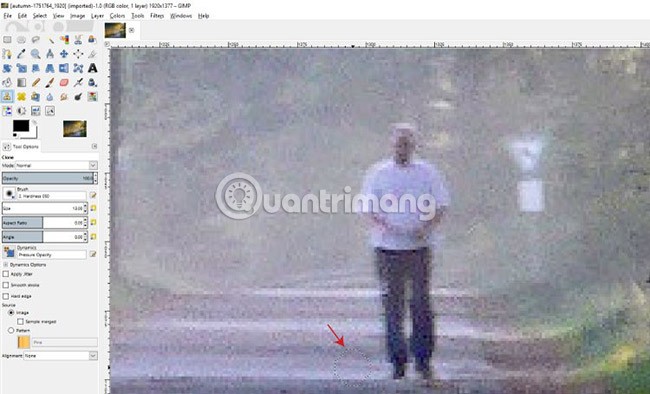
Once you have the desired size, hold down the Ctrl key and select the area you want to grab some pixels from on the image (indicated by the red arrow in the image above).
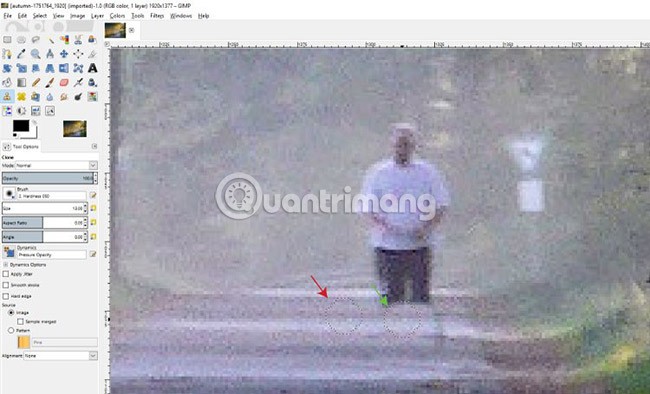
The circle representing the brush will freeze over the selected area. This is the cloned area. Make sure to leave some space between the selected area and the object you are trying to erase, as the cloned brush will move with the live brush (denoted by the green arrow) as you paint. You can increase or decrease the size of the brush once you have selected an area to clone - the cloned brush will increase and decrease with the size of the brush.
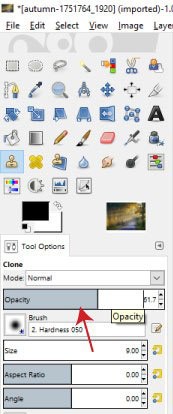
NOTE : If you want your object/person to look like a ghost or be partially visible, you can adjust the Clone tool's Opacity in the Tool Options menu area . Simply click on the Opacity bar and drag left or right, or double-click on the number (shown as 51.7% above) and enter the desired opacity percentage.
As you draw, the object will start to disappear (assuming you have selected a large enough area to clone). As you approach areas that have changed composition, you may need to repeat the steps of selecting the clone area (holding Ctrl and clicking on the new area) before continuing to draw. If you make a mistake, simply press Ctrl + Z to undo the steps you took.
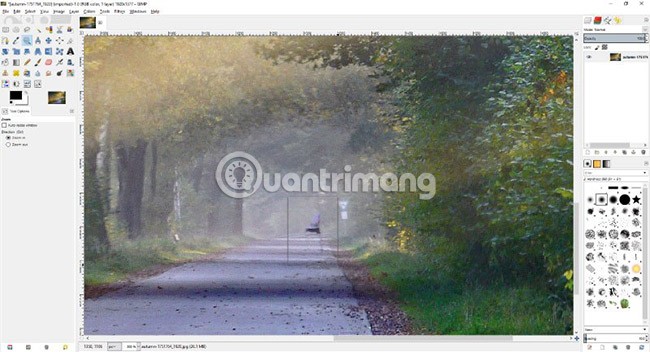
It is a good idea to press Z on your keyboard then hold Ctrl while clicking to zoom out and see what the overall layout looks like while making changes. This helps to check if any parts of the object are still visible, or if anything seems off. In this case, some of the legs were still visible, so it was necessary to zoom in again and work on those areas.
Tip : You can hold down the Shift key to create straight lines with the Clone tool. I used this technique towards the end because some of the light lines on the sidewalk looked a bit funny and smudged.
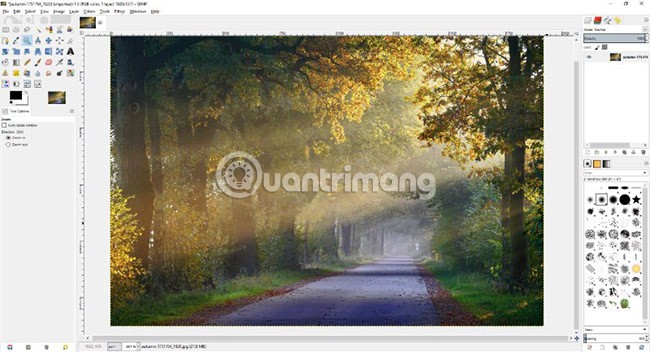
After processing the remaining points, the man in the background of the original photo is gone! Do the same to remove other objects in the surrounding area and make the photo look more natural.
If necessary, readers can refer to the video below:
Good luck!
Plugin helps make GIMP more awesome. They add new features, improve workflows, and make GIMP the best free alternative to Photoshop.
Shadows are a common problem when taking photos. How to delete them the easiest way? Join us to find out how to remove the shady shadow image effect offline!
GIMP is one of the most similar photo editing software in Photoshop. Not only the interface, but also the features are quite similar.
Diet is important to our health. Yet most of our meals are lacking in these six important nutrients.
At first glance, AirPods look just like any other true wireless earbuds. But that all changed when a few little-known features were discovered.
In this article, we will guide you how to regain access to your hard drive when it fails. Let's follow along!
Dental floss is a common tool for cleaning teeth, however, not everyone knows how to use it properly. Below are instructions on how to use dental floss to clean teeth effectively.
Building muscle takes time and the right training, but its something anyone can do. Heres how to build muscle, according to experts.
In addition to regular exercise and not smoking, diet is one of the best ways to protect your heart. Here are the best diets for heart health.
The third trimester is often the most difficult time to sleep during pregnancy. Here are some ways to treat insomnia in the third trimester.
There are many ways to lose weight without changing anything in your diet. Here are some scientifically proven automatic weight loss or calorie-burning methods that anyone can use.
Apple has introduced iOS 26 – a major update with a brand new frosted glass design, smarter experiences, and improvements to familiar apps.
Yoga can provide many health benefits, including better sleep. Because yoga can be relaxing and restorative, its a great way to beat insomnia after a busy day.
The flower of the other shore is a unique flower, carrying many unique meanings. So what is the flower of the other shore, is the flower of the other shore real, what is the meaning and legend of the flower of the other shore?
Craving for snacks but afraid of gaining weight? Dont worry, lets explore together many types of weight loss snacks that are high in fiber, low in calories without making you try to starve yourself.
Prioritizing a consistent sleep schedule and evening routine can help improve the quality of your sleep. Heres what you need to know to stop tossing and turning at night.
Adding a printer to Windows 10 is simple, although the process for wired devices will be different than for wireless devices.
You want to have a beautiful, shiny, healthy nail quickly. The simple tips for beautiful nails below will be useful for you.
















