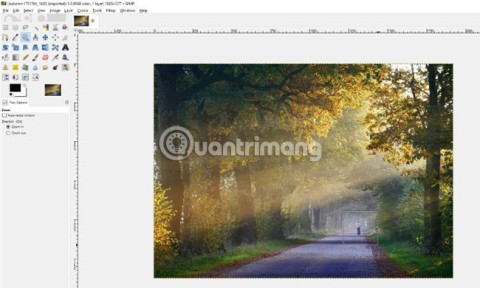As is known, there are many photo editing software that can replace Photoshop such as Adobe Photoshop Lightroom , PhotoScape or Corel PaintShop Pro ... However, when it comes to efficiency, features and interface, GIMP can be considered as "twins". If you have installed GIMP but do not know, not familiar with how to use it, you can refer to the following tutorial.
GIMP for Windows GIMP for Mac GIMP Portable
Before embarking on implementation, you need to pay attention to some important points as follows:
- Go to Windows / Single-Window Mode to activate all tools and put them in the common toolbox.
- Photos open in the default mode is zoom mode ( Zoom ), so it is best to View / Zoom / Fit Image in Window to adjust accordingly.
- Image changes made with GIMP are not reversible, so it is best to do this on a copy of the original image.
Instructions for editing photos on GIMP
Rotate images in GIMP (Rotate)
Rotate an image or Rotate with a square icon with 2 opposite arrows (shown below). Can click on the icon to use or press the keyboard shortcut SHIFT + R .

Then click anywhere on the image to make the Rotate box appear . In the Angle , you can choose two arrow keys to change the rotation angle (each click corresponds to a rotation angle of 10 degrees). You can also enter the correct number directly there if you wish.

Select the rotation angle, click on Rotate to perform. The image will be rotated with the corresponding angle, go to Image / Autocrop Image to remove the excess from the rotating image and retain the main part.
Cropping in GIMP (Crop)
This is the most effective way to remove redundant details or take photos of the desired size. Select the Crop tool (tip) to get started. Then click on any point in the image, hold and drag to start framing the part to be cropped. You can also press the SHIFT key to crop the image with the original scale.

We can also use the shortcut SHIFT + C to perform this crop if you are familiar with the hand. After creating the frame to be cut, can:
- Click on the markers on the frame and move them to change the selected image.
- Click in the middle of the image, hold and move to change the image area.
- Hit Enter to perform the Crop.
Adjust image brightness
Adjust the brightness of the image (also known as the exposure of the image) to help you take photos with the most appropriate, standard colors.

Go to Colors / Brightness-Contrast , when the options like the below appear, adjust the Brightness or Contrast bar to change the exposure of the image to the desired level. Click Preview to preview the image with the operation just made, OK to perform.

A small note is that if you are adjusting for JPG images, you should enter the exact number in the cell of that bar or adjust appropriately to avoid losing the original color or reducing image quality.
White balance
This is a term often used to talk about how we handle fake, unrealistic tones on every image detail.

Open the image to adjust, go to Colors / Auto / White Balance , this option will immediately take effect. However, because it is Auto, GIMP will automatically analyze and adjust, if you feel that it is not reasonable, or want to have other special effects, just go to Colors / Levels and select an intermediate pixel. Other colors will be calculated and changed based on this intermediate color.

A little tip is that you should choose this intermediate pixel in the dark areas and try on many different points until you choose the best color.
Adjust image colors
This is also one of the most used photo editing tips. Not only does it create impressive photos, it can sometimes "trick" viewers with misunderstandings about the color of the image.

Just go to Colors / Hue-Saturation , this is the saturation mode. From here, you can change the options bar to change the color of the image. However, if it is too much, the photo will become very fake and lose the truth. It is best to change slowly or enter the correct number in the box next to it.
If you are a photo editing experience, you can directly change details for each color in the image (6 basic colors). And don't forget, the Lightness bar is just as effective and important as Hue or Saturation.
Adjust the contrast
Contrast is usually not too important, but in some photo situations, it will help the image to have more depth, or even change the image material (style).

Go to Colors / Levels , the Levels dialog box appears as the picture above. And you can see a graph of the current contrast of that image. The left side is dark ( black ), the right is light ( white ), and the middle is the intermediate color ( gray ). Just change one of these three options (using the triangle below the bar), and we'll make a lot of changes to the image.
Remove dust, dead spots
If you do not hold the camera carefully, the lens may become moldy and cause the photo taken with the black dots to appear. Or this could also be the dirt on the lens cause.

If you want to fix this, you just need:
- Zoom in a little bit for easy operation, click View / Zoom / 1: 1 or press 1 on the keyboard.
- Then press the spacebar and use the left mouse button to click on the image, move to the image area to be edited.
- Select the tool named Healing Tool ( shortcut H ) to get the implementation tool.
By default, the edit icon will have a circle of a certain size, but we can use the [ or ] key to resize it more appropriately.

- Hold CTRL (Windows) or CMD (on Mac) at a sample point.
- Release and move the mouse to the area, pixel to be deleted, then left-click.
This will turn the dirty pixel into a color similar to the sample we have just selected. Repeat several times until the dirty spot disappears or the desired level is reached.

In addition to the above basic operations, you can discover more about GIMP by:
- Use third party plugins.
- Learn about Curves - the dominant color and tone control tool for photos.
- Masks - blend multiple images, image overlays.
- Clone and Airbrush and many other tools that GIMP is providing you.
In short, GIMP photo editing software will be quite simple if you have used Photoshop or have some experience in photo editing. If not, this article is also the initial reference that you need if you decide to use GIMP.