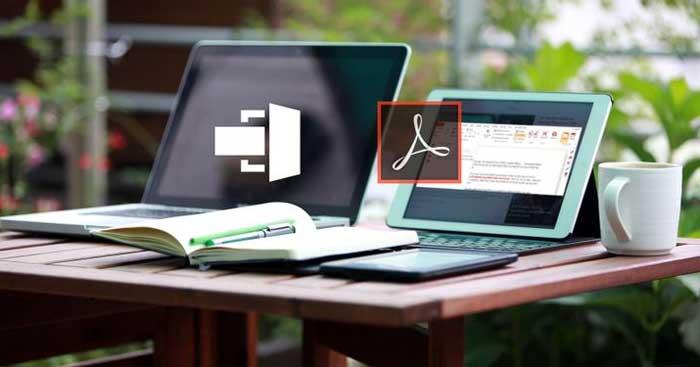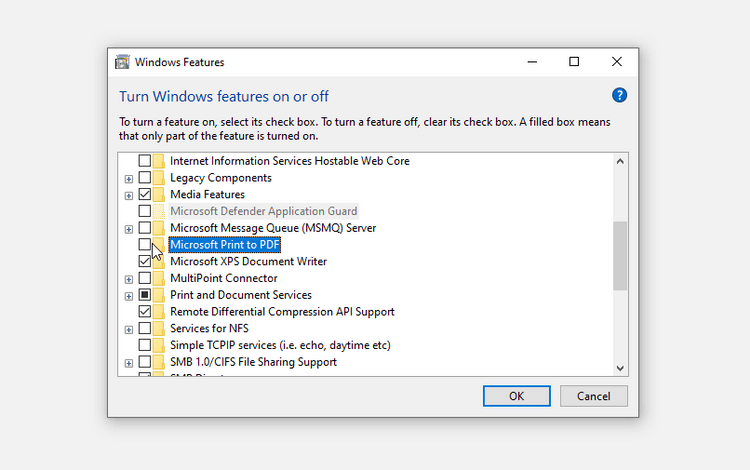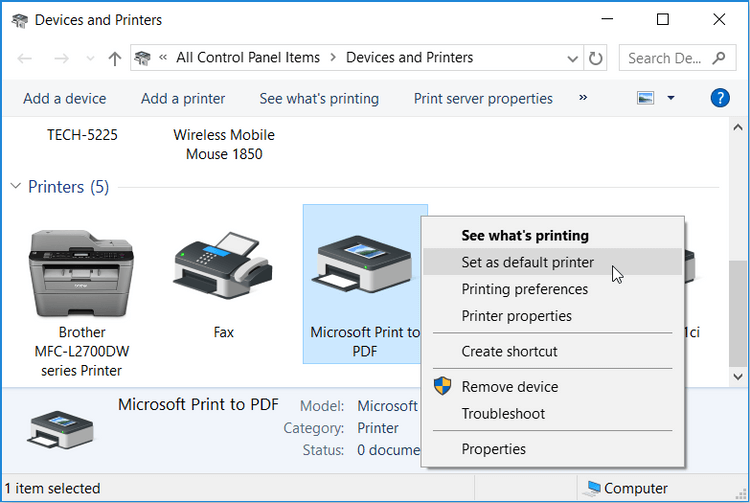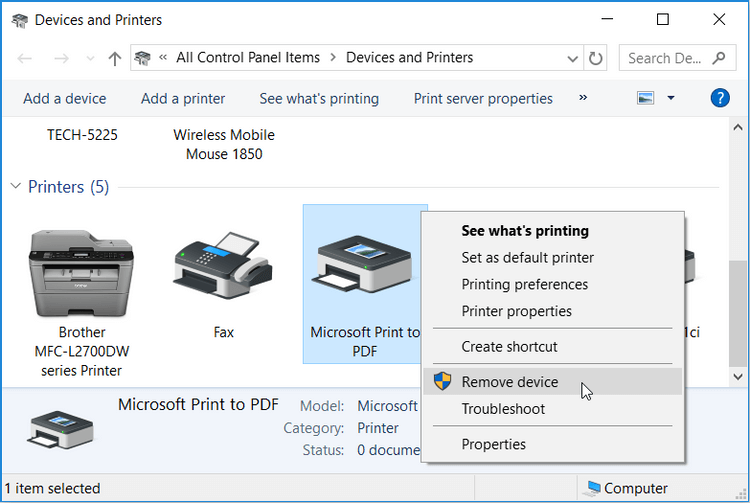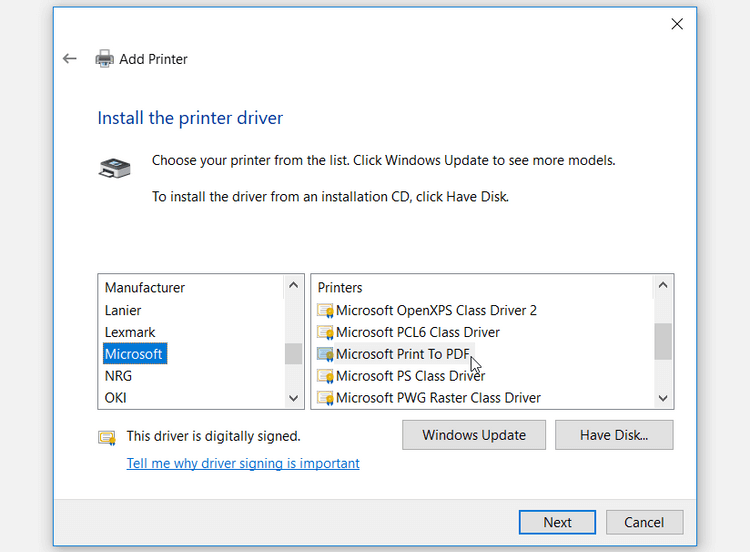Microsoft Print to PDF has long been famous as a tool that supports saving web pages as quality PDF files. However, in case of error, try applying the following methods to make Microsoft Print to PDF work normally .
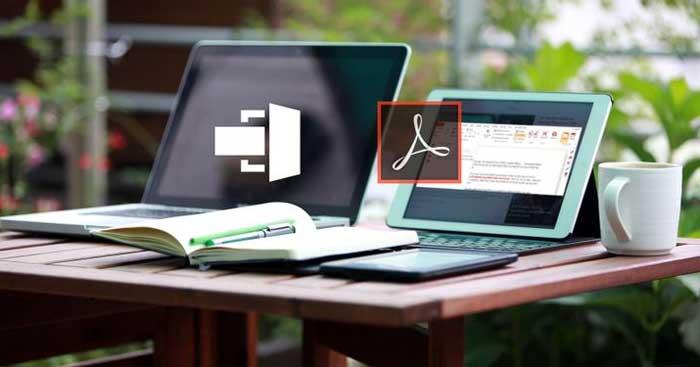
How to fix Microsoft Print to PDF error on Windows
Turn Microsoft Print to PDF off and back on
- Type Turn Windows features on or off in the search field, select Best match .
- In the Windows Features window , find and uncheck Microsoft Print to PDF . Click OK and restart the computer to save the changes.
- Next, reopen Windows Features > check the Microsoft Print to PDF box > Click OK .
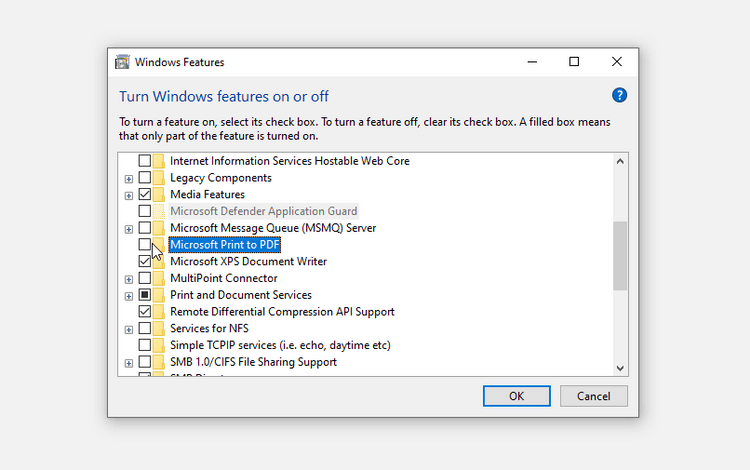
Set Microsoft Print to PDF as the default printing engine
- Press Win + R to open the Run command .
- Type control printers and press Enter .
- Next, find Microsoft Print to PDF, right-click on it and select Set as default printer .
- Once completed, reboot the device to save the changes.
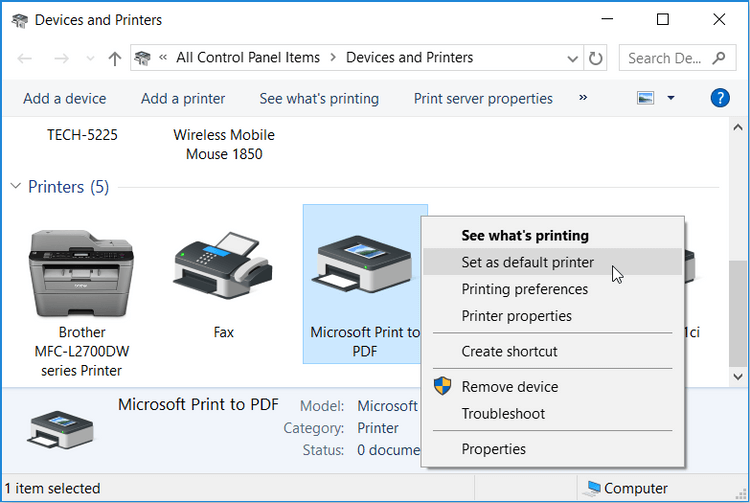
Uninstall and reinstall Microsoft Print to PDF
- Press Win + R > Type control printers and press Enter to open the Devices and Printers window .
- Next, right-click Microsoft Print to PDF and select Remove device .
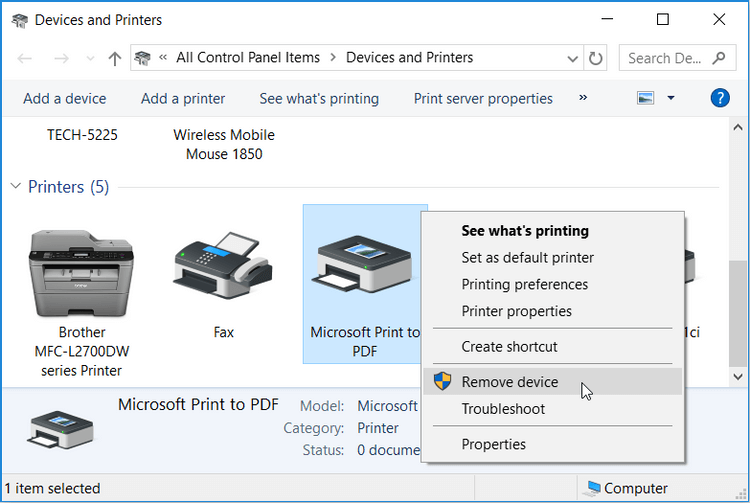
When done, uninstall this tool as follows:
- Open Devices and Printers .
- Click the Add a printer tab at the top left of the window.
- In the next window, click The printer that I want isn't listed .
- Next, click Add a local printer or network printer with manual settings > click Next .
- Check Use an existing port . Click the drop-down menu next to this option and select PORTPROMPT: (Local Port) . Click Next when you complete the process.
- In the next window, select Microsoft under Manufacturer and select Microsoft Print To PDF from Printers . Click Next to continue.
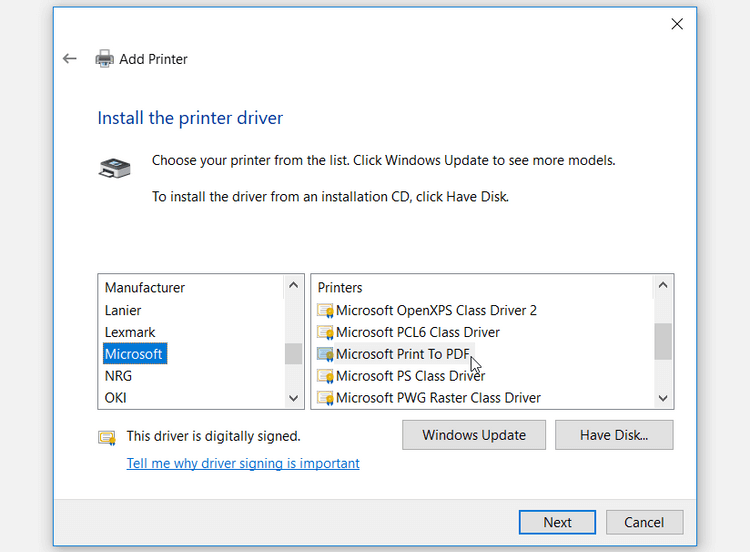
If you cannot find Microsoft Print to PDF in the Printers section, click Windows Update and wait for the printer list to refresh. Then, select Microsoft Print to PDF .
Start and reinstall Microsoft Print to PDF Driver
You may encounter this error because the Microsf Print to PDF driver is corrupted. In that case. You can resolve the issue by restarting or reinstalling the Microsoft Print to PDF driver.
How to restart the driver:
- Press Win + X and select Device Manager from the options.
- Expand Print queues by double clicking on it.
- Right-click on Microsoft Print to PDF driver and select Disable device .
- Finally, right-click on Microsoft Print to PDF driver > click Enable device . Restart your PC when done.
In case the problem persists, try reinstalling the driver with these steps:
- Open Device Manager and Microsoft Print to PDF driver .
- Right-click the Microsoft Print to PDF driver and select Uninstall device .
- Navigate to the Action tab , then select Scan for hardware changes . Wait for this process to complete, then restart your PC.
Above are some ways to fix Microsoft Print to PDF errors . If you know any other solutions, please share with Download.vn readers !