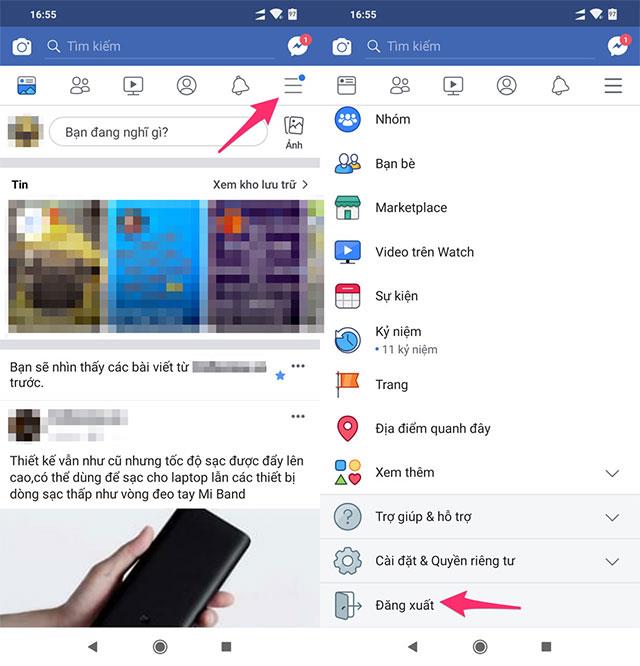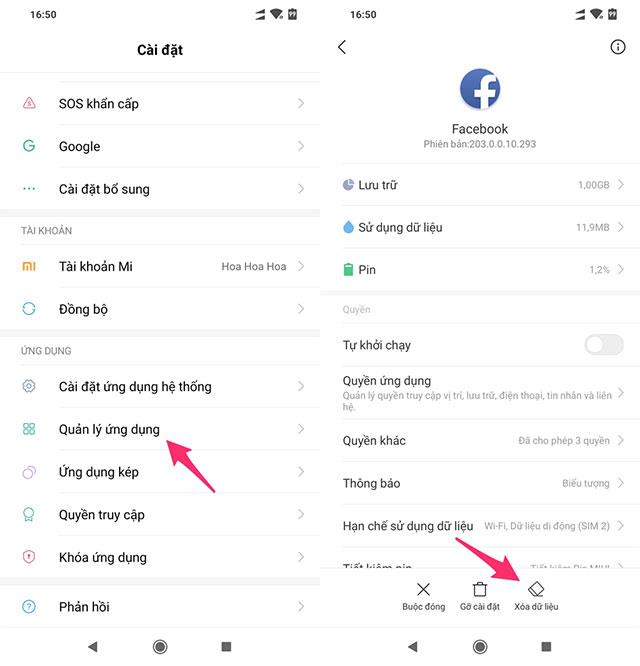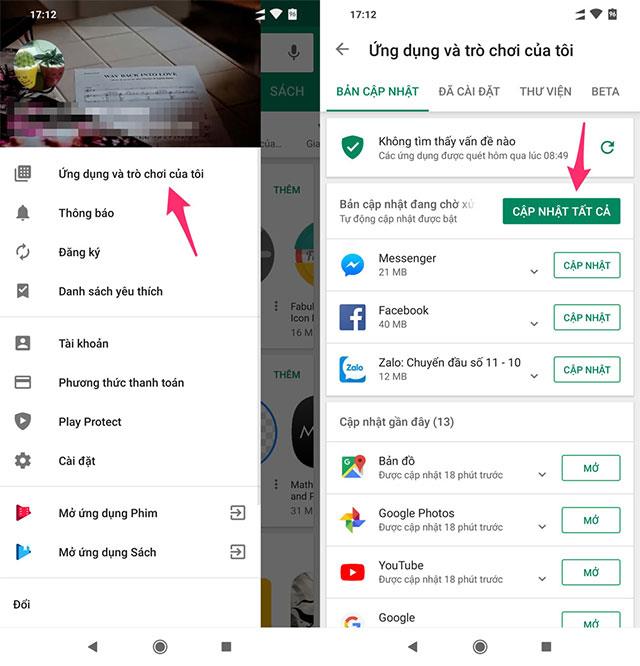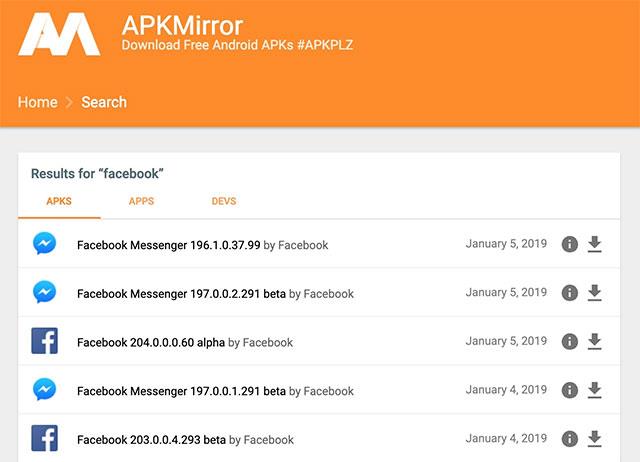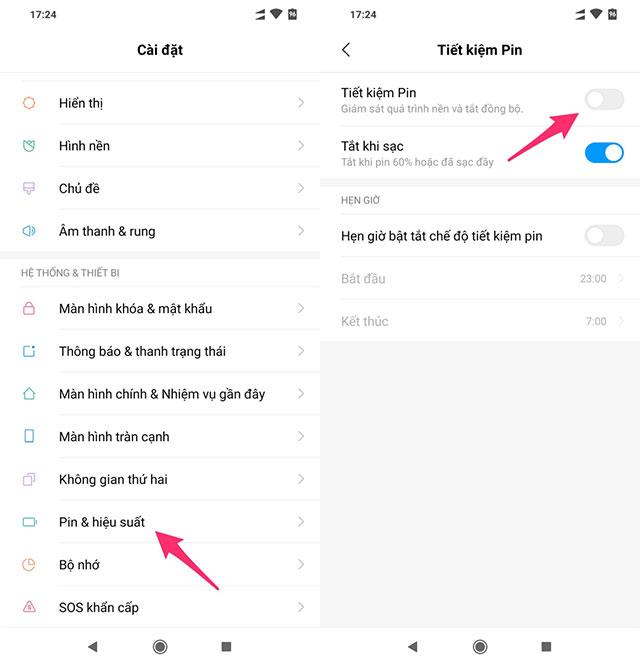Facebook is currently the most popular app on the App Store as well as Google Play , but perhaps this is also the most frequent application for bugs . Besides the leaks of Facebook user information , we still encounter occasional problems such as disconnecting, not accessing or opening Facebook for many days.
Therefore, the information related to Facebook access error is always searched by many people, sometimes it is not a common problem but it only happens to some individuals so it is very troublesome. If you are using a phone running Android, the following 8 ways to fix errors can help you quickly fix errors successfully.
How to fix not opening Facebook on Android
1. Restart the device
To fix this error most people will apply the first device reboot. The error occurred for unknown reasons but with this extremely simple job you can also quickly solve the problem with your Facebook application.
2. Log back into your account
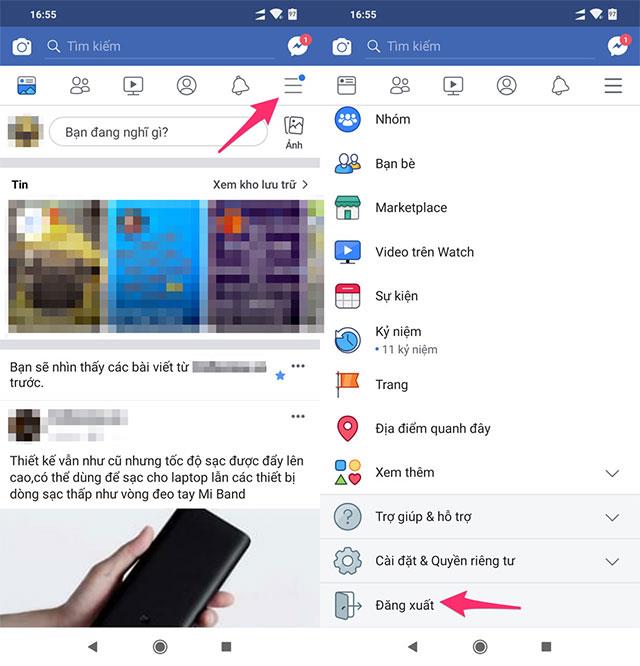
Log out your account and log back into Facebook
The error occurs due to many reasons, but most are not very serious errors, so we can fix the situation by logging out of your Facebook account and then logging back into your account.
3. Clear the cache
Clearing the Facebook cache is also one of the simple ways anyone can do, this does not affect the data but only deletes temporary files stored on the device to refresh your application.
How to clear the cache:
At the main interface of the phone, click Settings (Settings) -> Manage apps (application management) -> Facebook -> Clear Data (clear data) -> Clear Cache (clear cache) ).
4. Delete Facebook data
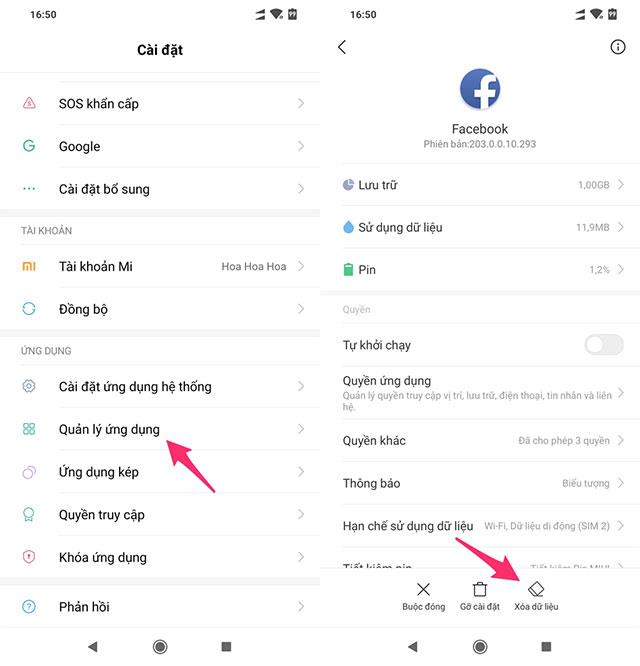
Delete Facebook data
If clearing Facebook cache does not work, we need to continue to delete all Facebook data. Deleting Facebook data will also log out of the account and the images you have downloaded from Facebook, consider synchronizing data before proceeding.
How to delete data:
At the main interface of the phone, click Settings (Settings) -> Manage apps (application management) -> Facebook -> Clear Data (clear data) -> Clear Data (delete data) .
5. Application updates
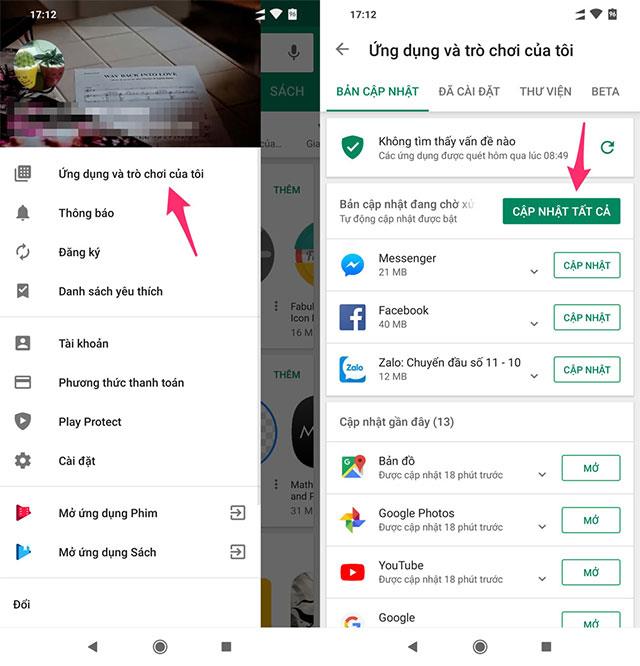
Update application on Google Play
The problem may occur because your device has not updated to the latest version of Facebook, the old version is being used, it will lead to unstable Facebook status. Please quickly go to Google Play to update the application.
6. Uninstall Facebook reinstall
If the above methods do not help you to access Facebook stably, please remove the Facebook application from your device and install it again. Removing the application will help you refresh the data and get the latest version.
7. Use the older version
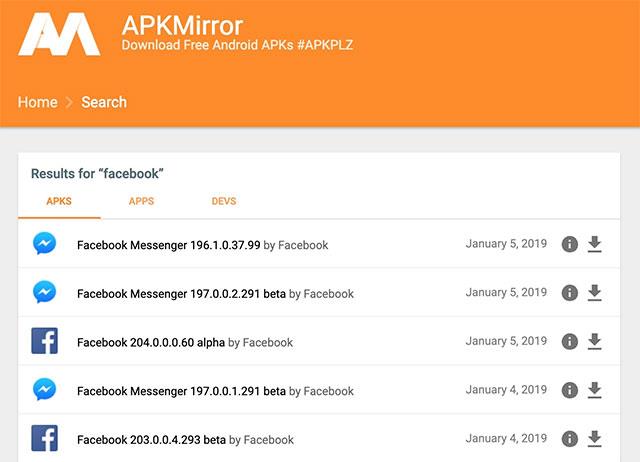
Download the APK file from an external source
The cause of the error is often unknown, so far, the situation has not improved, try to remove Facebook from the official download link of Google Play and install the older Facebook version via the APK file.
Go to the website: https://www.apkmirror.com/ or APKPure and search for the Facebook application and download the old APK file to install.
Note when installing the APK file:
In Settings (settings) -> Security (security) and activate Unknown sources (of unknown origin) to allow the device to install the APK file.
8. Turn off battery saving mode
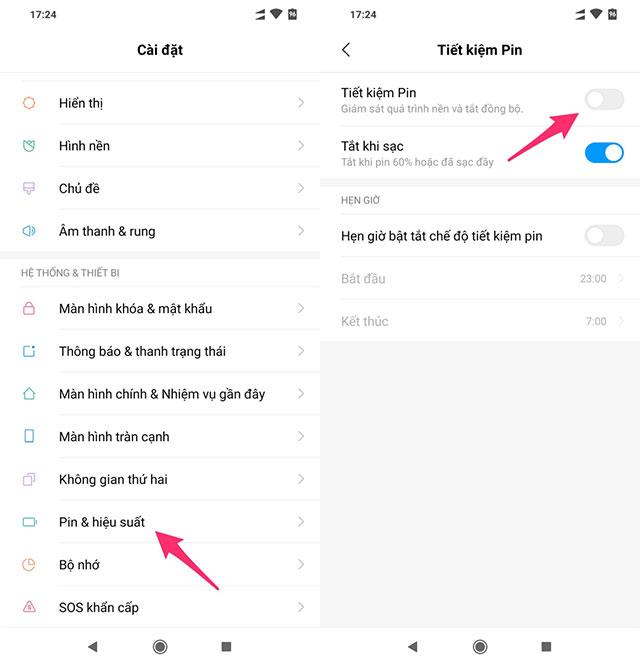
Turn off battery saving mode on the device
It sounds unreasonable, but this can also be the reason why your Facebook is "bad". Please turn off battery saving mode in Battery section in Settings to check if this is the reason or not.
Above, we have instructed you on some small tricks to fix errors related to Facebook. Hopefully these steps will help keep Facebook running smoothly on your Android device.