The most commonly deficient nutrients in the diet

Diet is important to our health. Yet most of our meals are lacking in these six important nutrients.
If the keys on your keyboard stop working, it doesn't necessarily mean they're broken or need to be replaced. From checking your keyboard's settings and running a troubleshooter to updating your drivers, there are a number of things you can try to fix broken keys.
Table of Contents
If you're already signed in to your account on your computer, you can skip this step. However, if you're stuck on the login screen because some of your keyboard keys aren't working, you can use Windows' Onscreen Keyboard to sign in.
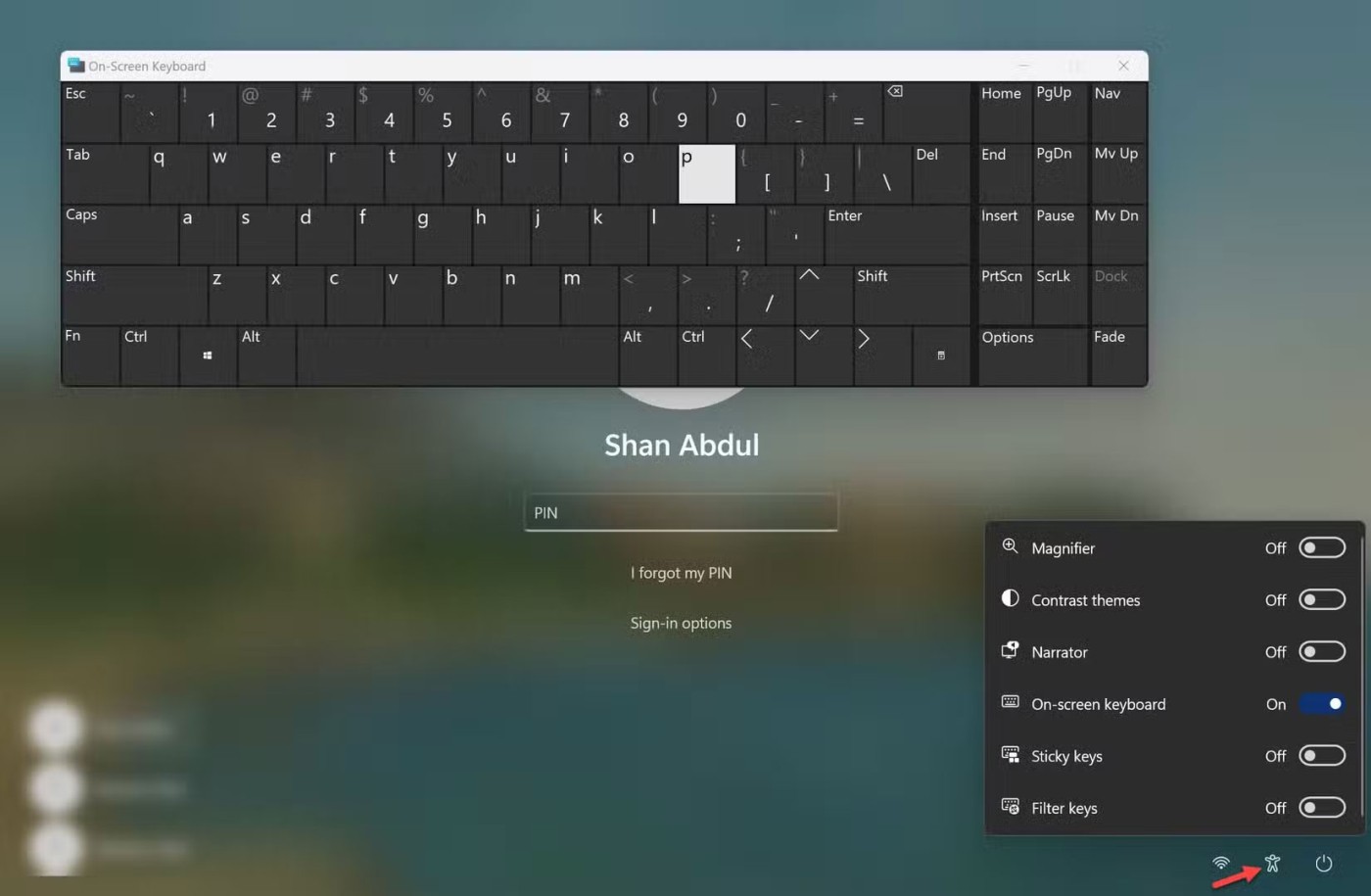
Once you are logged into your computer, start applying the following fixes.
It's unlikely that multiple keys on your keyboard will malfunction at the same time. However, if you've recently dropped your keyboard, bumped it into something, or spilled liquid on it, some of the keys may be damaged.
To determine if the keys are working properly, go to Keyboard Test , press the unresponsive keys, and check to see if they are successfully pressed during the test. If the keys are not pressed, they may be defective. So have a technician check your external keyboard or laptop.
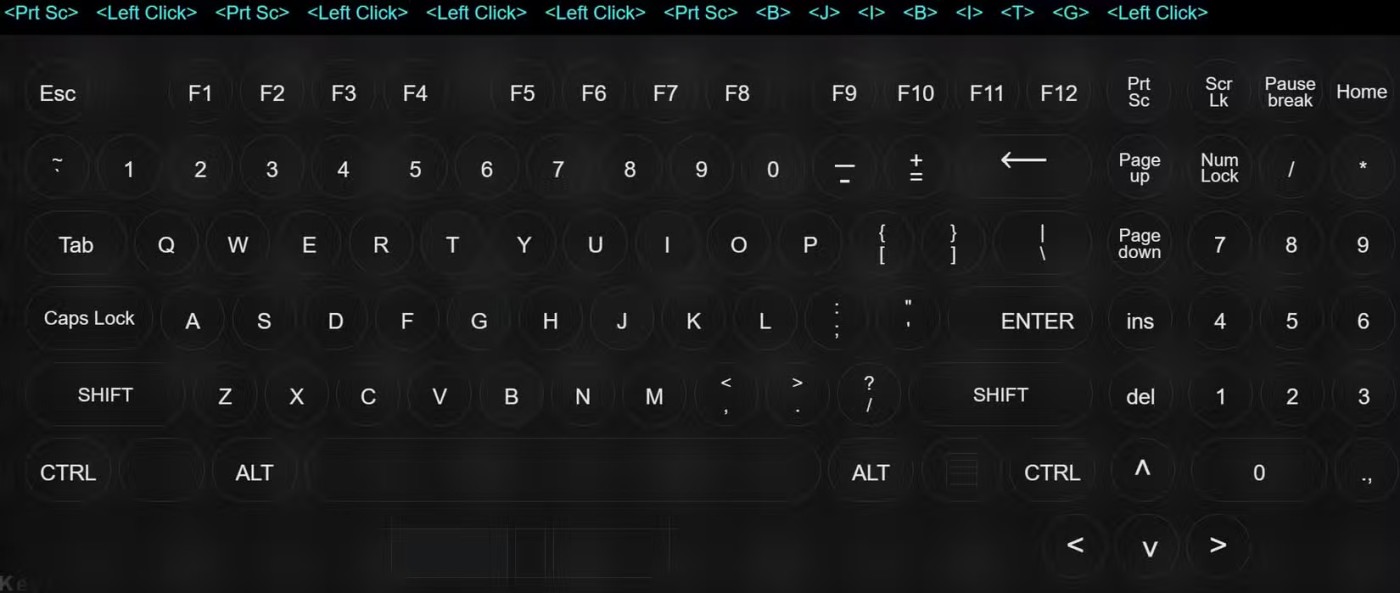
However, if the keys are pressed successfully during the test, it is possible that there is a software or Windows setting that is causing the keys to not work properly. In that case, continue with the remaining fixes.
Before moving on to in-depth troubleshooting, perform the following preliminary checks:
If the above fixes don't work, start applying the remaining fixes.

Sometimes, temporary issues with the Windows operating system can cause it to not be able to accurately record your keyboard inputs. To rule this out, you can try performing a hard reset.
After the computer turns back on, check to see if the keys work.
Laptop keys are divided into five main categories: numeric keys, control keys, function keys, navigation keys, and keypad keys. Some modern keyboards also come with special keys, such as multimedia keys.
If a certain set of keys isn’t working on your keyboard, then either the keys are disabled or the keyboard settings are misconfigured, which is disrupting their functionality. So, you’ll want to find a specific solution for those keys. There are several ways to fix the function keys on your keyboard, and a few different options for fixing broken media keys. You can also fix a broken Numpad.
Both Windows 10 and 11 have a Keyboard Troubleshooter designed to diagnose and fix common keyboard problems. In most cases, running this troubleshooter will fix most keyboard problems without any further action.
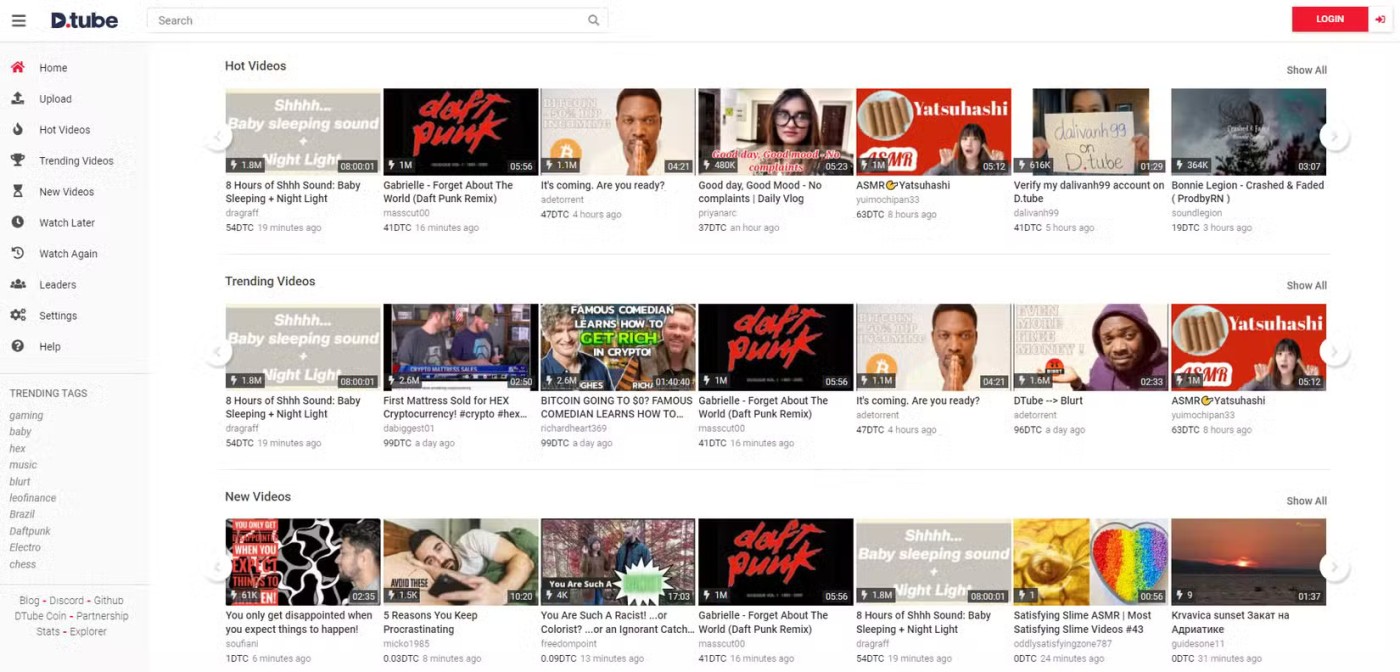
Then, follow the on-screen instructions if you are prompted to do so. Most likely, the troubleshooter will make changes automatically. If not, the troubleshooter will suggest some changes for you.
Outdated or corrupted drivers can cause unforeseen problems with your computer peripherals. So if you haven't updated your keyboard drivers in a while, now is a good time to do so. Follow these steps to update your keyboard drivers:
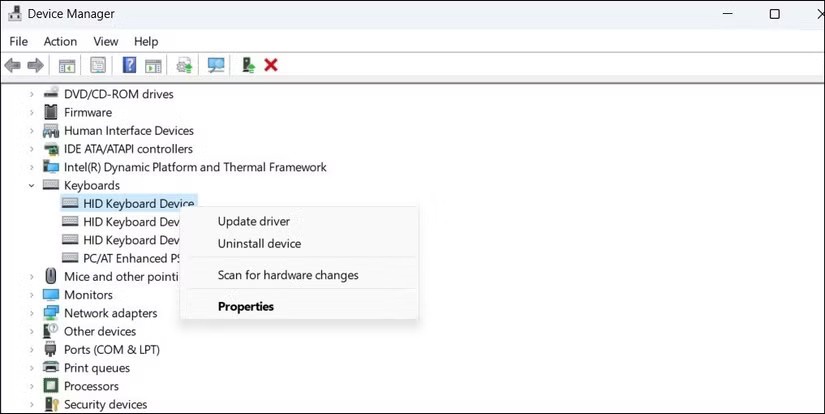
If updating your keyboard driver doesn't make a difference, you can try reinstalling it. To do so, right-click the keyboard driver in Device Manager and select Uninstall device . Then, click OK in the confirmation pop-up. Then, restart the device and Windows will automatically reinstall the driver.
If you recently made changes to your keyboard settings and started having problems with your keys, it's possible that those changes caused the problem. If you remember the adjustments you made, try reverting them. If you haven't made any recent changes or aren't sure what you changed, follow these steps:
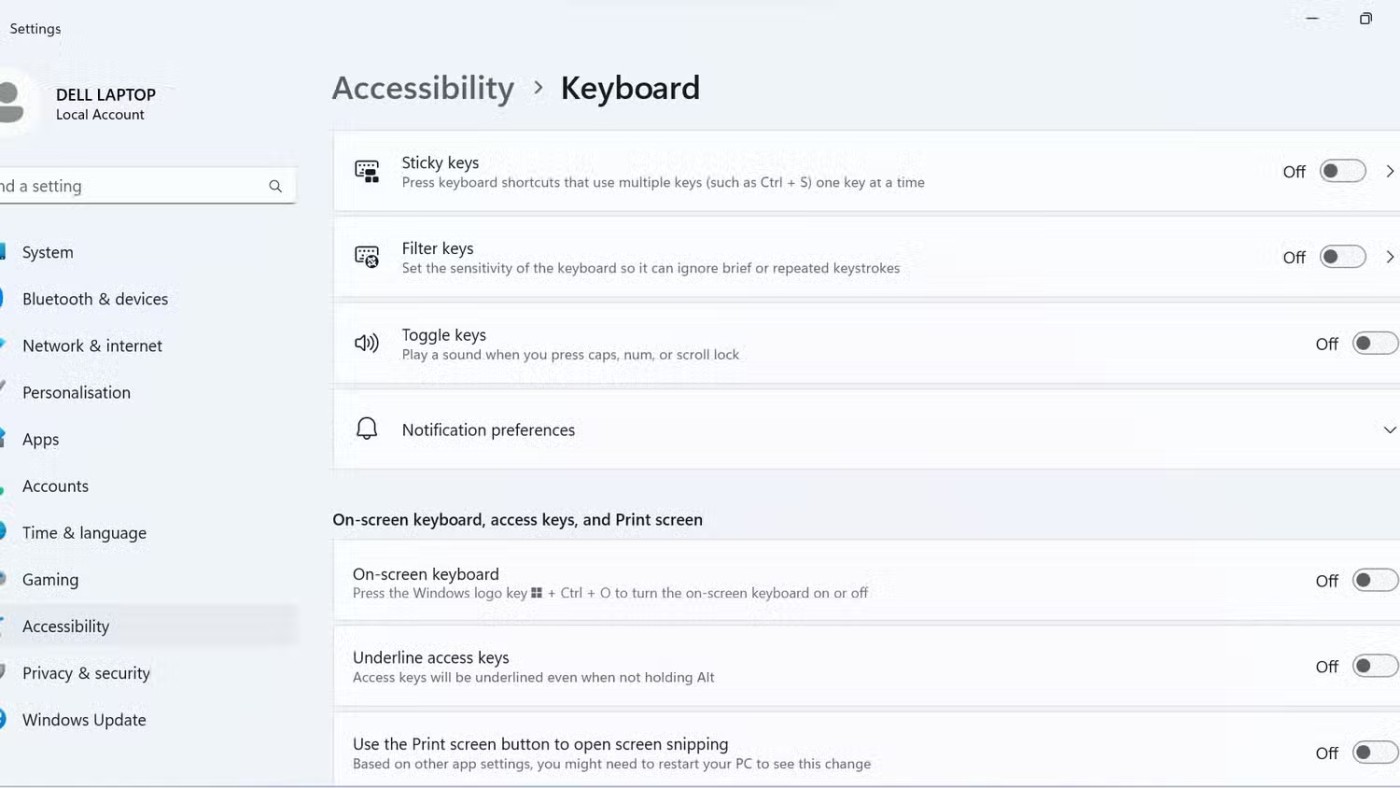
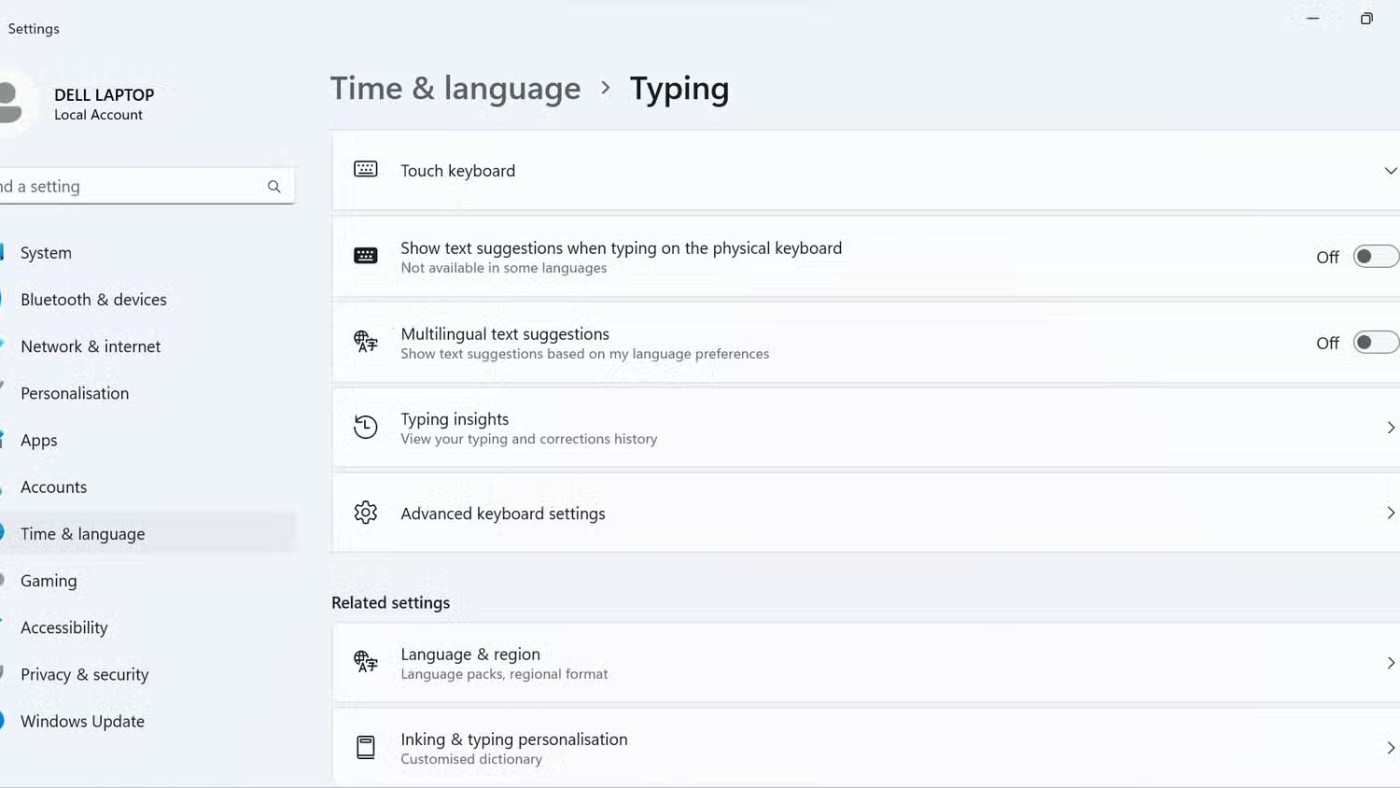
If nothing else works, you can try booting your Windows PC into Safe Mode . If your keys work fine in Safe Mode, it's likely that a third-party program, process, or batch file is causing the problem.
You can perform a system restore if the problem started recently. Alternatively, you can try a factory reset of your Windows computer to fix the underlying problem.
Dealing with malfunctioning keyboard keys can be frustrating, but with the solutions listed above, you should be able to get your keyboard working again in no time. If not, it may be time to consult a professional or consider replacing the keyboard.
Diet is important to our health. Yet most of our meals are lacking in these six important nutrients.
At first glance, AirPods look just like any other true wireless earbuds. But that all changed when a few little-known features were discovered.
In this article, we will guide you how to regain access to your hard drive when it fails. Let's follow along!
Dental floss is a common tool for cleaning teeth, however, not everyone knows how to use it properly. Below are instructions on how to use dental floss to clean teeth effectively.
Building muscle takes time and the right training, but its something anyone can do. Heres how to build muscle, according to experts.
In addition to regular exercise and not smoking, diet is one of the best ways to protect your heart. Here are the best diets for heart health.
The third trimester is often the most difficult time to sleep during pregnancy. Here are some ways to treat insomnia in the third trimester.
There are many ways to lose weight without changing anything in your diet. Here are some scientifically proven automatic weight loss or calorie-burning methods that anyone can use.
Apple has introduced iOS 26 – a major update with a brand new frosted glass design, smarter experiences, and improvements to familiar apps.
Yoga can provide many health benefits, including better sleep. Because yoga can be relaxing and restorative, its a great way to beat insomnia after a busy day.
The flower of the other shore is a unique flower, carrying many unique meanings. So what is the flower of the other shore, is the flower of the other shore real, what is the meaning and legend of the flower of the other shore?
Craving for snacks but afraid of gaining weight? Dont worry, lets explore together many types of weight loss snacks that are high in fiber, low in calories without making you try to starve yourself.
Prioritizing a consistent sleep schedule and evening routine can help improve the quality of your sleep. Heres what you need to know to stop tossing and turning at night.
Adding a printer to Windows 10 is simple, although the process for wired devices will be different than for wireless devices.
You want to have a beautiful, shiny, healthy nail quickly. The simple tips for beautiful nails below will be useful for you.













