How to use Conversation Awareness and Live Listen on AirPods

At first glance, AirPods look just like any other true wireless earbuds. But that all changed when a few little-known features were discovered.
If you are a Windows user, you must have encountered the error "RPC server is unavailable". RPC errors occur when there is a problem communicating between two or more machines over the network, this is a common error in Windows. Before solving the cause of the error and how to fix RPC server is unavailable, we first need to know about RPC.
How to fix the error "RPC server is unavailable"
RPC stands for Remote Procedure Call, which uses data exchange technology between Windows processes on a network. RPC operates on the basis of a client-server exchange model, in which the client and server are not always different machines. RPC can also be used to establish communication between different processes on a single machine.
RPC is a type of request-response protocol, which can be easily explained using the client/server communication model. The process that makes a request is called a “client” and the process that responds to this request is called a “server”. Note that the client or server can be different devices in a network system or can be different processes within the same system.
In RPC, a procedure call is initiated by a client system, encoded, and then sent to the server. The server then decodes the call and sends a response to the client. RPC plays an important role in remote device management over a network and is used to share access to peripherals such as printers and scanners. Windows processes involved in distributing and sharing data over a network often use RPC technology. Therefore, Windows users often face the problem of "RPC server unavailable". However, remote calls are often interrupted during execution and are therefore difficult to trace.
This is the most common cause of RPC errors. When a peripheral device such as a printer makes a procedure call or request, it must be enabled for RPC and must be connected to the network of the client to function. If something goes wrong here, RPC will stop working.
Since remote procedure calls depend on the network to function, network connectivity issues can result in server unavailable errors. As a result, the client cannot send a procedure call to the server resulting in an "RPC server unavailable" error.
When a client makes a request and sends it to the server using a name, IP address , and port address. If the RPC server name is mapped to an incorrect IP address, it will result in the client contacting the wrong server and may result in an RPC error.
Third-party firewalls or any other security applications running on the server or on the client, can sometimes block traffic to the server on its TCP ports, resulting in RPC disruption.
RPC depends on a valid Windows registry to function. If any of these entries are changed or corrupted, the RPC service will stop working.
Several services related to RPC run in the background of the client and server. The steps below will help you check the exact services that RPC needs to function.
Step 1: Log in to the system with admin rights.
Step 2: Press Windows + R keys on the keyboard at the same time, to open the Run window and type "services.msc" into the box, then press OK .
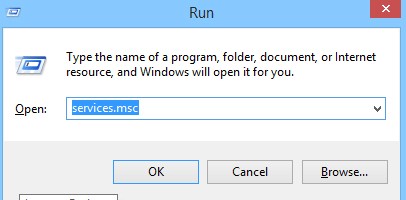
Step 3: The service window opens, check the required RPC services.
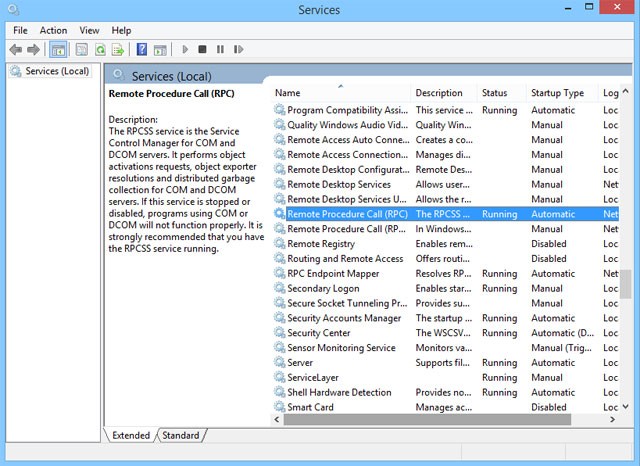
Step 4: If you find any required service is not running or not enabled, double click on that service to open its properties window.
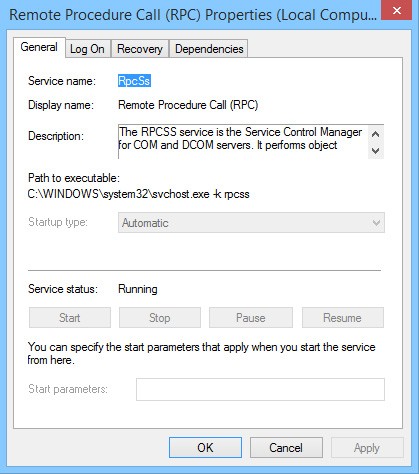
Step 5: In the General tab of the properties window, select " Startup type " to Automatic and start the service.
This way you can make sure all RPC services are working properly.
“Clean boot” is a boot state that disables all third-party software and services. While this is not an automatic feature built into Windows, it is quite easy to do. Many users report that the “RPC Server is unavailable” error is due to a faulty third-party application.
To rule out this as the cause of the error, you will need to clean boot your computer:
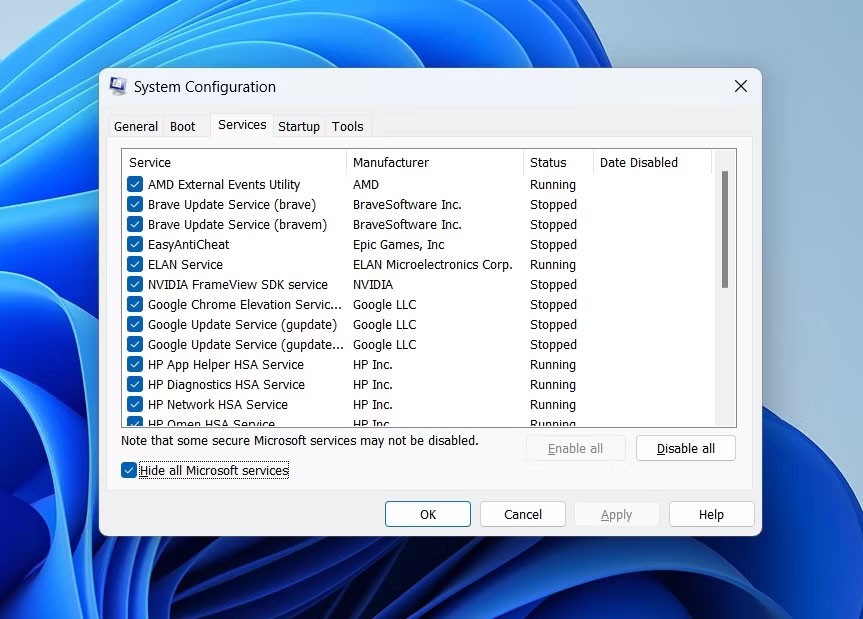
Try using your computer and see if the error appears again. If not, it means the error is caused by interference from a third-party application. It is best to uninstall any recently installed applications and download a different version.
RPC works on a client/server model, which depends on the network. RPC errors usually occur when the connection between the client and the server is interrupted. When encountering this error, make sure that all systems are properly connected in the network. You can also use the "ping " command to test the client and server connection. Additionally, you should make sure that the drivers are installed properly, although network drivers do not usually cause RPC errors, it is worth checking them.
Step 1: Log in to the system with admin rights and hover over the Start menu.
Step 2: Press Windows + R keys on your keyboard at the same time to open the Run window and type " ncpa.cpl " into the box, then press OK .
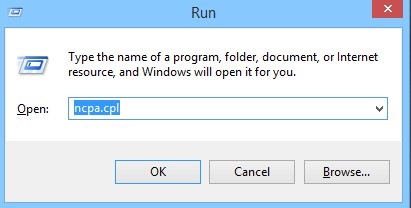
Step 3: Select the connection, then right-click on it and select Properties .
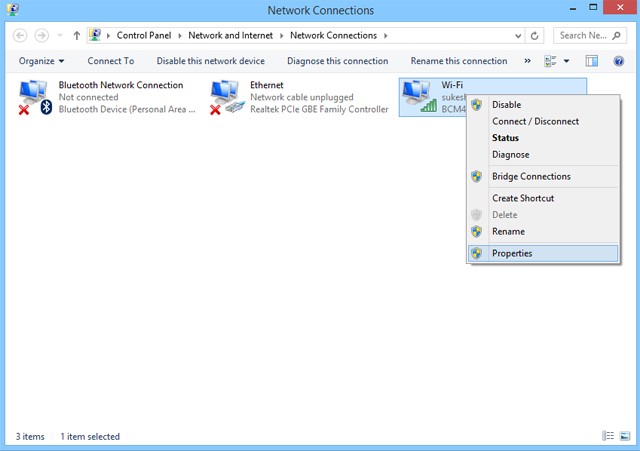
Step 4: From the menu that appears, make sure to enable " Internet Protocols " and " File and Printer Sharing for Microsoft Networks ". If any of these items are missing from the properties, you need to reinstall them.
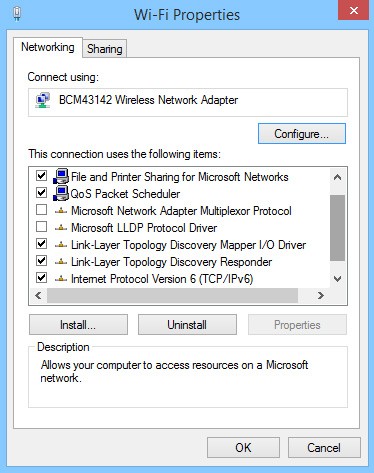
As mentioned earlier, firewalls or security-related applications running on the system may block traffic from RPC requests. If you have a third-party firewall installed, try configuring it to allow incoming and outgoing connections for RPC and other applications that intend to use RPC. If you cannot configure the firewall, try disabling it for a while until RPC succeeds.
Step 1: Log in to the system with admin rights.
Step 2: Click Start and go to " Control Panel " (For Windows 8 or higher directly search for Control Panel from Windows search)
Step 3: In the Control Panel window, click " System and Security" .
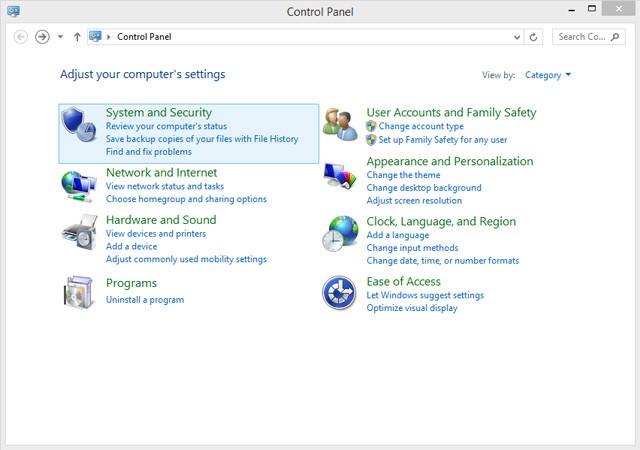
Step 4: Click on " Allow an app through Windows firewall " in the " Windows Firewall " option from the displayed menu.
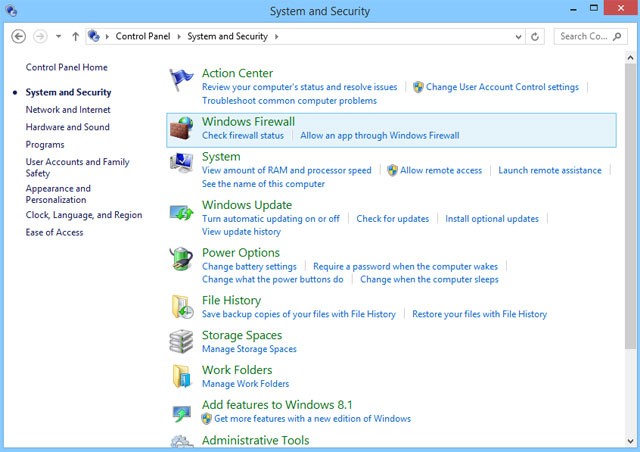
Step 5: In the Allowed apps window , select Remote Assistance.
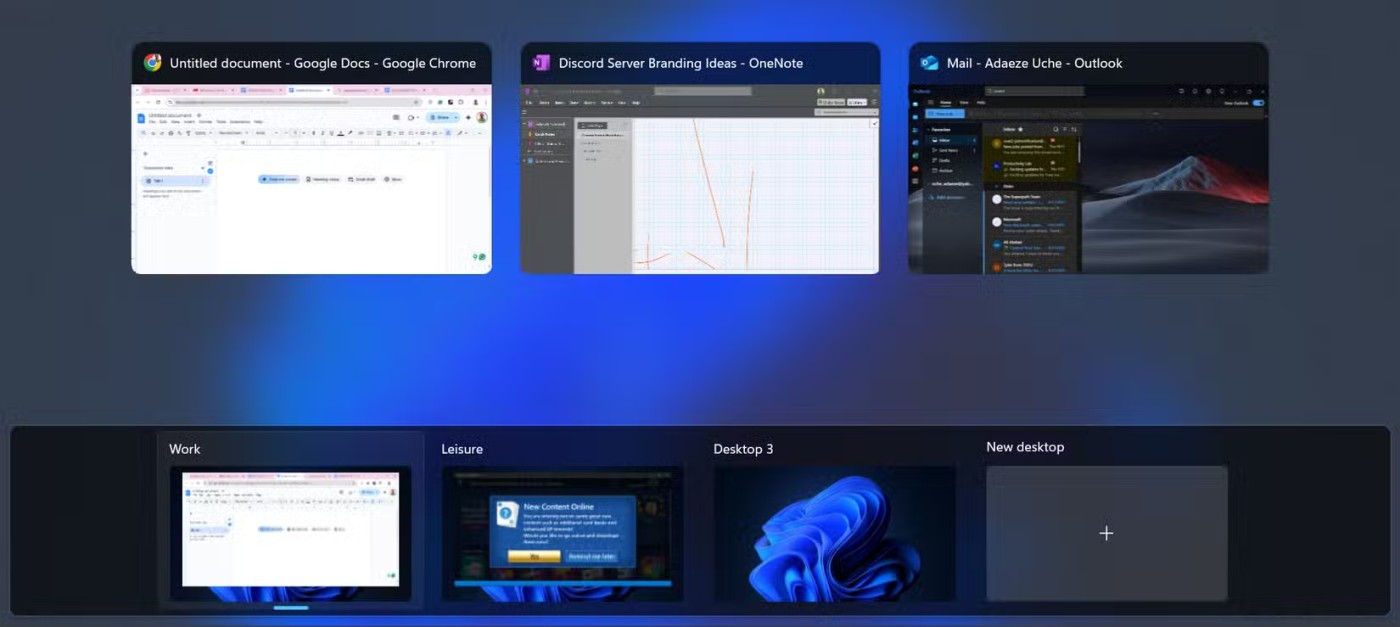
As mentioned above, a valid Windows Registry must be present in the system for RPC to work. If any of the registry entries are corrupted or modified, RPC will not work. When editing the registry, users should be careful not to edit or delete any registry entries before setting up a system restore point , so you can revert back to the old registry if any problems occur.
After creating a restore point, follow these steps to check the RPC registry entry.
Step 1: Click the Start menu and select Run
Step 2: In the Run window, type "regedit" and click OK.

Step 3: Now navigate to the "RpcSs" path(s) corresponding to your Windows version.
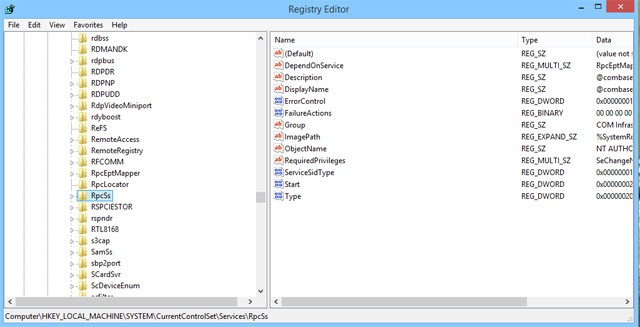
If any registry entries are found missing in the path(s), consider reinstalling Windows or using third-party tools to repair the corrupt or invalid registry.
If you've tried everything on the list and still can't fix the problem, it might be time to use System Restore . If you have System Protection turned on, Windows will usually create restore points automatically or when installing new software.
To use System Restore, follow these steps:
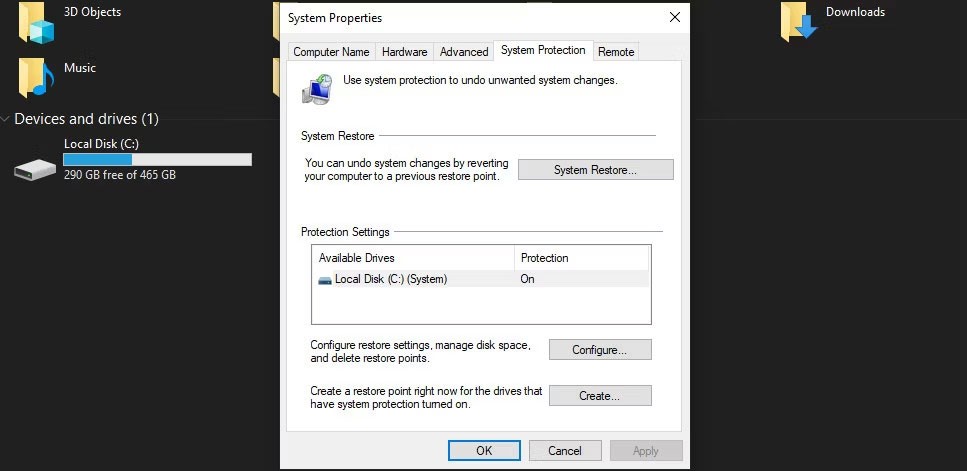
Windows will then automatically restart your computer to its previous state. Alternatively, you can also check out other ways to reset your computer .
If you don't see any problems with the Windows Register, you should flush your DNS. This will clear the cache, which may fix the RPC server error.
To flush DNS, launch CMD with admin rights. Then type ipconfig /flushdns and press Enter to run the command.
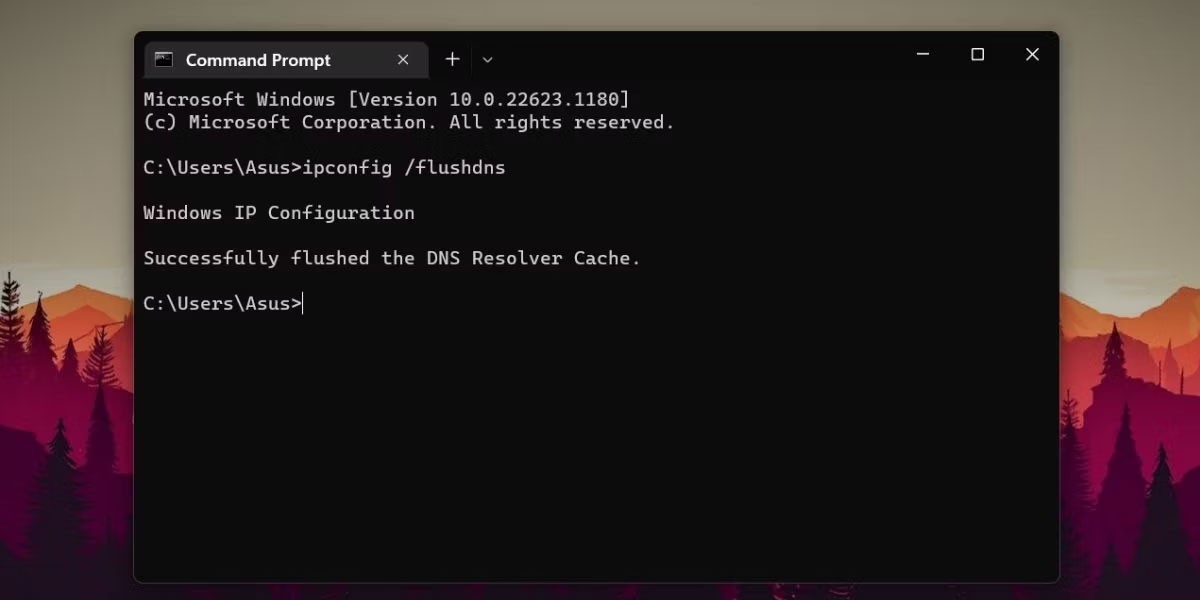
If you don’t want to manually find and fix RPC errors, there are some automatic options to fix these errors. There are many third-party applications and tools that can clean and repair all the registry entries in the system and clean up all the old entries in the registry to improve the system performance such as SpeedyPC and Reimage.
Almost all RPC errors are caused by one or more of the above reasons. If the above methods still cannot fix the RPC error, try updating the Windows operating system because most of the issues including corrupted registry, network settings, permissions, and file system are restored to default after updating Windows.
Good luck!
See also:
At first glance, AirPods look just like any other true wireless earbuds. But that all changed when a few little-known features were discovered.
In this article, we will guide you how to regain access to your hard drive when it fails. Let's follow along!
Dental floss is a common tool for cleaning teeth, however, not everyone knows how to use it properly. Below are instructions on how to use dental floss to clean teeth effectively.
Building muscle takes time and the right training, but its something anyone can do. Heres how to build muscle, according to experts.
In addition to regular exercise and not smoking, diet is one of the best ways to protect your heart. Here are the best diets for heart health.
The third trimester is often the most difficult time to sleep during pregnancy. Here are some ways to treat insomnia in the third trimester.
There are many ways to lose weight without changing anything in your diet. Here are some scientifically proven automatic weight loss or calorie-burning methods that anyone can use.
Apple has introduced iOS 26 – a major update with a brand new frosted glass design, smarter experiences, and improvements to familiar apps.
Yoga can provide many health benefits, including better sleep. Because yoga can be relaxing and restorative, its a great way to beat insomnia after a busy day.
The flower of the other shore is a unique flower, carrying many unique meanings. So what is the flower of the other shore, is the flower of the other shore real, what is the meaning and legend of the flower of the other shore?
Craving for snacks but afraid of gaining weight? Dont worry, lets explore together many types of weight loss snacks that are high in fiber, low in calories without making you try to starve yourself.
Prioritizing a consistent sleep schedule and evening routine can help improve the quality of your sleep. Heres what you need to know to stop tossing and turning at night.
Adding a printer to Windows 10 is simple, although the process for wired devices will be different than for wireless devices.
Diet is important to our health. Yet most of our meals are lacking in these six important nutrients.
You want to have a beautiful, shiny, healthy nail quickly. The simple tips for beautiful nails below will be useful for you.













