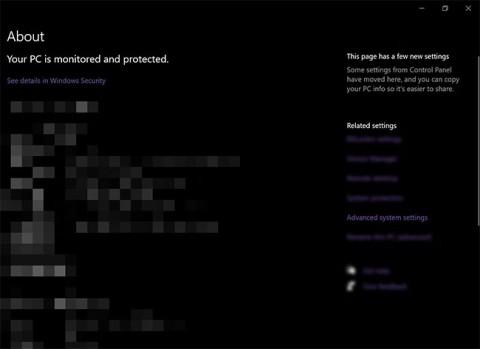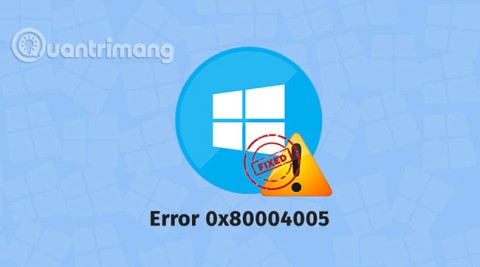How to fix Printer in Error State on Windows

The Printer in error state message on Windows can appear for many reasons, such as a failed connection, driver issue, or misconfiguration of system services.
There are many reasons to reset your PC, such as if it's not working properly. Resetting it will automatically install the latest version of Windows. But if you see a message that says “There was a problem resetting your PC. No changes were made,” “Can't reset your PC,” or “There was a problem refreshing your PC,” you won't be able to restore your PC to its factory defaults. This guide shows you how to fix this problem.
1. Run DISM scan, then reboot
The simplest solution to this problem, also recommended by Microsoft, is to try to repair the potentially corrupted local Windows image file.
Type “Command Prompt” in Windows Search and click Run as administrator on the right to open CMD with admin rights . In the User Account Control prompt, click Yes .
Type the following command and press Enter .
dism /online /cleanup-image /restorehealthThis process may take a few minutes, so make sure you don't interrupt it. Once it's done, restart your system and try resetting your PC .
2. Try resetting from Recovery
If Microsoft's workaround doesn't help you resolve the issue, you can try starting a reset from Windows RE (Recovery Environment).
If you're using Windows 11 , navigate to Settings -> System -> Recovery . Click the Restart Now button next to Advanced Startup , then click Restart Now again in the pop-up window.
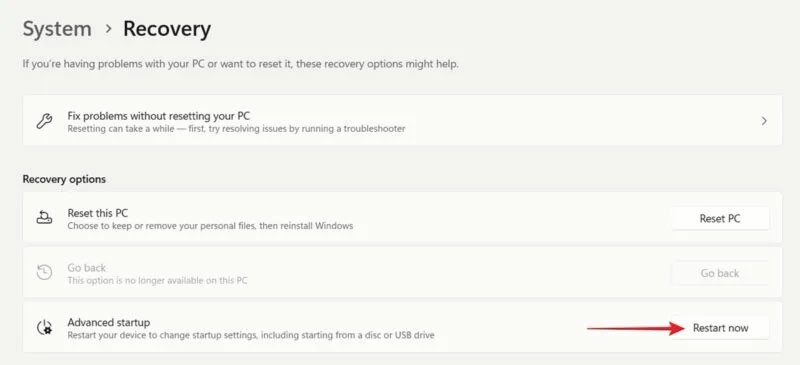
On Windows 10 , you'll find the same option by going to Settings -> Update & Security -> Recovery and the Restart now button under the Advanced startup section .
Go to Troubleshoot -> Reset this PC to start the process.
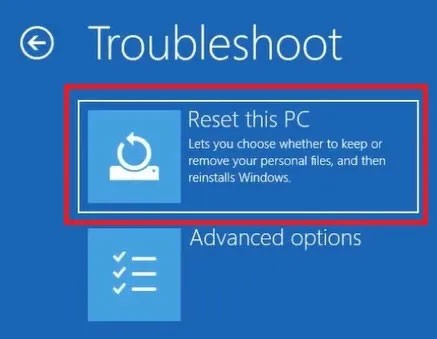
3. Check for system file errors
If the system files on your PC become corrupted over time, it could be the reason why you're having trouble when trying to reset your PC. Combat this by running an SFC scan.
From a Command Prompt window with admin rights, type the following command, then press Enter .
sfc /scannowAllow the tool to scan for any missing or corrupted system files. If any problematic files are found, SFC will repair them. Restart your PC and try resetting your device.
4. Restart Windows Recovery Environment
If Windows RE is not working properly, it may cause the error “There was a problem resetting your PC”. The solution is to restart the service.
Open Command Prompt with admin rights and enter the following command:
reagentc /disableRestart your PC. Open cmd again and enter this command:
reagentc /enableCheck to see if you can reset your PC.
5. Perform Startup Repair
Problems starting Windows can prevent your system from starting the reset process on your PC, so try using the Windows Startup Repair tool to fix any problems.
Access Windows RE as explained earlier, but this time go to Troubleshoot -> Advanced Options and select Startup Repair to start the process.
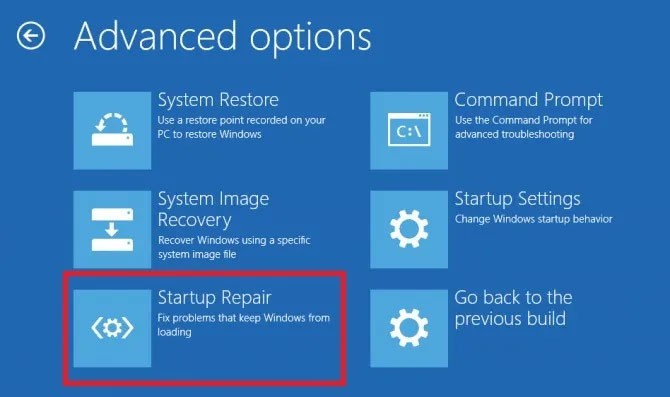
6. Use restore point
If you previously created a restore point , use it now to revert your system to a previous state when the problem didn't appear. Performing a system restore will effectively undo the changes you recently made to your PC, which could cause the “There was a problem resetting your PC” error.
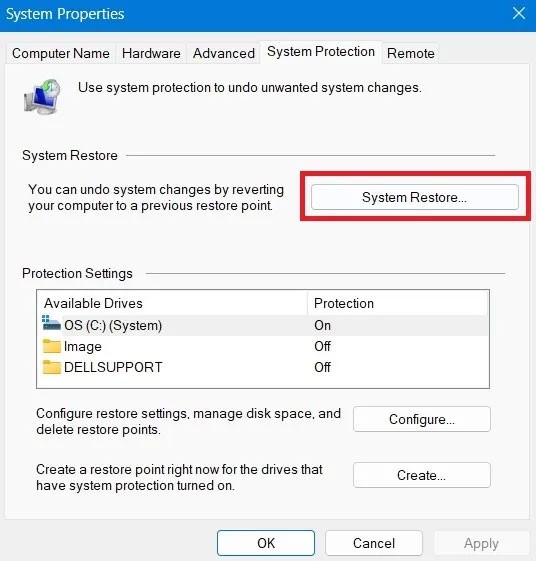
Reverting your device to a restore point won't affect your files, but it will delete any apps, drivers, or updates installed after that particular restore point was created.
7. Perform a fresh installation
If none of the methods detailed so far have worked for you, you may need to do a clean install. Since the purpose of reinstalling Windows is to reset it in the first place, why not just do a fresh install? Remember that doing so will erase all of your data, including files, apps, and other data, so making a backup may be in order.
An easy way to reset your operating system is to use your preferred version of Windows on a disc or flash drive. If you're not sure how to get started with that, our guide has all the steps as well as alternative options for installing Windows on your device.
The Printer in error state message on Windows can appear for many reasons, such as a failed connection, driver issue, or misconfiguration of system services.
When you can't open, edit, or delete a file in Windows File Explorer, the file is still open in a program running in the background or something isn't closing properly.
In this guide, Quantrimang.com will explore some troubleshooting steps to help you resolve the IPv4/IPv6 No Internet Access error and restore your Internet connection.
Are you currently experiencing The System Cannot Find The Path Specified error on your Windows computer? There are many different reasons why you might see this message, from simple errors like typing the wrong path on Command Prompt or program installation errors.
If the reason for the “The file or directory is corrupted and unreadable” error is due to a physically damaged drive, repairing the drive will not be enough to recover data and prevent errors. In this case, you will need to replace the drive.
Error code 0x80004005 is a type of unknown Windows error, whose cause is related to a number of different issues.
It's confusing to see an empty folder when the folder size says it's not. The problem becomes even more difficult if you need the files urgently.
In addition to regular exercise and not smoking, diet is one of the best ways to protect your heart. Here are the best diets for heart health.
Diet is important to our health. Yet most of our meals are lacking in these six important nutrients.
At first glance, AirPods look just like any other true wireless earbuds. But that all changed when a few little-known features were discovered.
In this article, we will guide you how to regain access to your hard drive when it fails. Let's follow along!
Dental floss is a common tool for cleaning teeth, however, not everyone knows how to use it properly. Below are instructions on how to use dental floss to clean teeth effectively.
Building muscle takes time and the right training, but its something anyone can do. Heres how to build muscle, according to experts.
The third trimester is often the most difficult time to sleep during pregnancy. Here are some ways to treat insomnia in the third trimester.
There are many ways to lose weight without changing anything in your diet. Here are some scientifically proven automatic weight loss or calorie-burning methods that anyone can use.
Apple has introduced iOS 26 – a major update with a brand new frosted glass design, smarter experiences, and improvements to familiar apps.
Yoga can provide many health benefits, including better sleep. Because yoga can be relaxing and restorative, its a great way to beat insomnia after a busy day.
The flower of the other shore is a unique flower, carrying many unique meanings. So what is the flower of the other shore, is the flower of the other shore real, what is the meaning and legend of the flower of the other shore?
Craving for snacks but afraid of gaining weight? Dont worry, lets explore together many types of weight loss snacks that are high in fiber, low in calories without making you try to starve yourself.
Prioritizing a consistent sleep schedule and evening routine can help improve the quality of your sleep. Heres what you need to know to stop tossing and turning at night.
Adding a printer to Windows 10 is simple, although the process for wired devices will be different than for wireless devices.
You want to have a beautiful, shiny, healthy nail quickly. The simple tips for beautiful nails below will be useful for you.